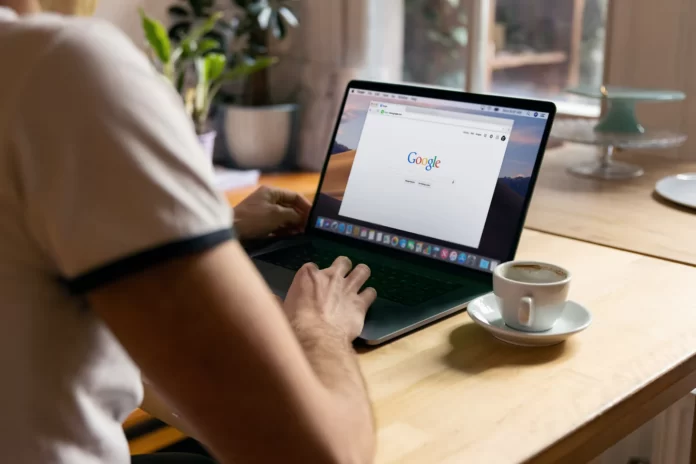Google has been developing its own cloud storage service, called Google Drive, for quite some time now. With its help, it is possible not only to save the information but also to perform other actions, for example, to share files for joint work with them. Google Drive also includes office programs that help organize collaboration with text documents, spreadsheets, presentations, and other file formats.
What are the benefits of Google Drive
Google Drive has many advantages that make it stand out from other cloud storage services. The information in Google Drive is stored on the server, and to transfer it to another user, simply provide him with a link to the desired file or folder. You can work with your documents both from your PC and from your mobile device. You can also set permissions for access and editing.
Google Drive supports more than 100 different file formats, including PDF. This service also allows you to work with Microsoft Office documents without having to convert them to any other format. Moreover, you can work with documents in Google Drive from almost any device. You can use your PC, smartphone, and tablet.
But in some cases, Google Drive can work unstably. Sometimes a network error may occur. So, here is how to fix it when you download something from Google Drive.
How to fix network error problem on Google Drive
Sometimes when you download a file from Google Drive, the download may suddenly fail. In this case, an error message “Failed – Network error” should appear. Facing a situation like this can be extremely frustrating and disappointing. Let’s take a look at some methods that can help fix this error.
Change the browser
The first thing you could try is to change the browser in which you are downloading the file. For example, if you usually work with Google Chrome, but the error occurs there, then download and install another browser, if you don’t have it installed and try to download the file from Google Drive in it. It is also very important to check if you can download something from another resource. You could determine whether the problem is with Google Drive or with your browser in general.
Turn off the extensions
You can try enabling incognito mode in your browser. If the error has stopped appearing, you can temporarily disable extensions to help you download files from Google Drive smoothly. Here is how to do so in Chrome browser:
- Click on the “Customize and control” button.
- Choose “More tools” and click “Extensions”.
- Finally, toggle the extensions off.
Stop Antivirus Software and Firewall
Alternatively, you can try disabling the firewall or antivirus program on your computer to see if a network error still appears when you download files from Google Drive.
Save files to one folder
As a workaround for the Google Drive bug, one solution is to put the files you want to upload in one folder and upload the entire folder, rather than uploading the files one at a time.
Reboot, reinstall and repeat
If none of the above helped, you can try restarting your computer and router. Maybe you are having internet problems and that’s why you can’t download the file you need. You can also try clearing the cache and cookies in your browser settings.