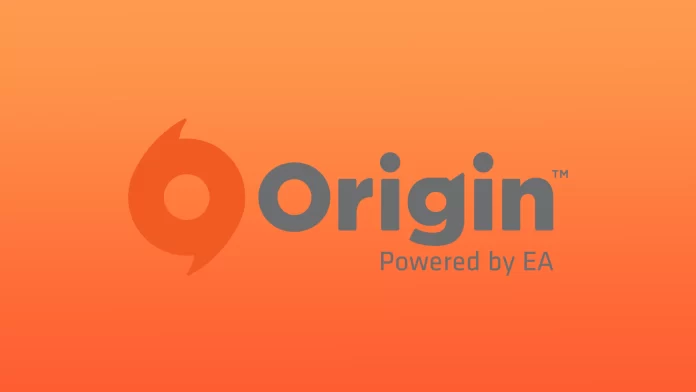You can use your Mac to play Origin games. However, you must ensure that your Mac meets the minimum system requirements for the games you want to play. These requirements can vary from game to game but usually include minimum CPU, graphics card, memory, and storage. But Mac users often find that Origin isn’t working at some point.
As with any software, you can have problems using Origin on Mac. So to be able to play on your Mac again, you’ll need to know what causes this and how to fix it.
Why can Origin not work on the Mac?
Most of the time, users encounter compatibility issues. If your Mac does not meet the minimum system requirements for Origin, you may experience performance issues, or it may not run.
Or your Mac might have a conflict with your security software. Some antivirus and firewalls may interfere with your Origin connection, causing problems loading and running games.
Suppose you’re having any problems with Origin on your Mac. In that case, you can try troubleshooting steps such as clearing your cache, turning off your firewall or antivirus, or running the Origin reset tool.
How to fix Origin isn’t working on Mac?
There are several universal ways to fix problems with Origin. Follow these methods to fix it and choose the one that works best for you.
Put Origin on your antivirus whitelist
The process for whitelisting an application from your antivirus software on a Mac will vary depending on the specific antivirus program you are using. However, most antivirus programs for Mac have a feature called “exclusions” or “whitelisting” that allows you to add specific programs or files to a list of exceptions. Here are some general instructions on how to whitelist an application:
- Open your antivirus program and navigate to the settings or preferences menu.
- Look for an option related to exclusions or whitelisting. This option may be found under “Advanced settings” or “Security.”
- Click on the option and select “Add an exclusion” or “Add to whitelist.”
- Select “Application” and then browse to the location of the Origin executable file. On a Mac, the Origin client is usually located in the Applications folder.
- Click “OK” or “Add” to whitelist Origin from your antivirus.
- Restart Origin and check if it works.
It’s worth noting that the names and locations of the settings and options may vary depending on the antivirus program you are using. Therefore, you might want to check the program’s documentation or support website for specific instructions.
Please remember that disabling or whitelisting Origin from your antivirus may increase the risk of malware or other security threats. It is important to make sure that your Mac is well protected, and you should also consider using reputable Anti-Malware software.
Clear the Origin cache
Clearing the Origin cache on a Mac can help resolve slow performance, login problems, and other issues. Here are the steps to clear the Origin cache on a Mac:
- Open the Origin client on your Mac.
- Go to the Origin menu on the top menu bar and select “Preferences.”
- Click on the “Advanced” tab.
- Click on the “Clear Cache” button to remove any temporary files and data causing issues.
- Restart the Origin client.
Clearing the cache can help resolve some issues with Origin, but if the problem persists, you may want to try other troubleshooting steps.
Run Origin Reset Tool
The Origin Reset Tool is a utility that can help fix issues with the Origin client on a Mac. Here are the steps to run the Origin Reset Tool on a Mac:
- Close the Origin client and any games that are currently running.
- Download the Origin Reset Tool for Mac from the official EA website.
- Once the download is complete, double-click the downloaded file to open it.
- Then you need to select Reset Origin in the window that appears.
- Enter your ID and password to confirm your actions.
- Next, you need to click Ok.
You will lose some saved data and settings by running the reset tool, such as login information or game progress. Therefore, you may want to back up your data before using the reset tool.
Uninstall and reinstall Origin
To uninstall and reinstall Origin on a Mac, you can follow these steps:
- Close the Origin client and any games that are currently running.
- Open Finder and go to the Applications folder.
- Locate the Origin app and drag it to the trash.
- Empty the trash.
- Download the latest version of the Origin client for Mac from the official EA website.
- Once the download is complete, double-click the downloaded file to open it.
- Follow the on-screen instructions to install the Origin client.
- Once the installation is complete, open the Origin client and sign in to your account.
If you uninstall and reinstall Origin, you will lose some saved data and settings, such as login information or game progress.