Today, almost every website, app, or entire OS has two modes – light and dark. Thus users are divided into two camps or sides of the force, like in Star Wars. YouTube is also part of this story and offers light and dark themes.
But some users claim that it keeps switching to light mode even though they’ve turned on dark mode. Many things can cause this, including an unstable web browser or operating system performance on your device. Fortunately, you can often fix these issues with readily available methods.
So let’s take a closer look at how to get YouTube not to switch the theme.
Check the appearance settings on YouTube
You first need to make sure you have the needed theme installed on the YouTube website or app. There are three modes in total:
- Use device theme
- Dark theme
- Light theme
If you want to use the same theme currently installed on your device, select the Use device theme option. In other words, if you installed a dark theme on your Windows PC, it will be dark in your browser (on YouTube).
How to change the theme on the YouTube website
You can follow the steps below if you want to change the theme on YouTube using your web browser. I will take the Chrome browser as an example. For the other browsers, the setup will be intuitively similar.
- Open YouTube in a web browser and click on your profile icon at the top right corner.
- Then click Appearance.
- After that, select the mode you want to use.
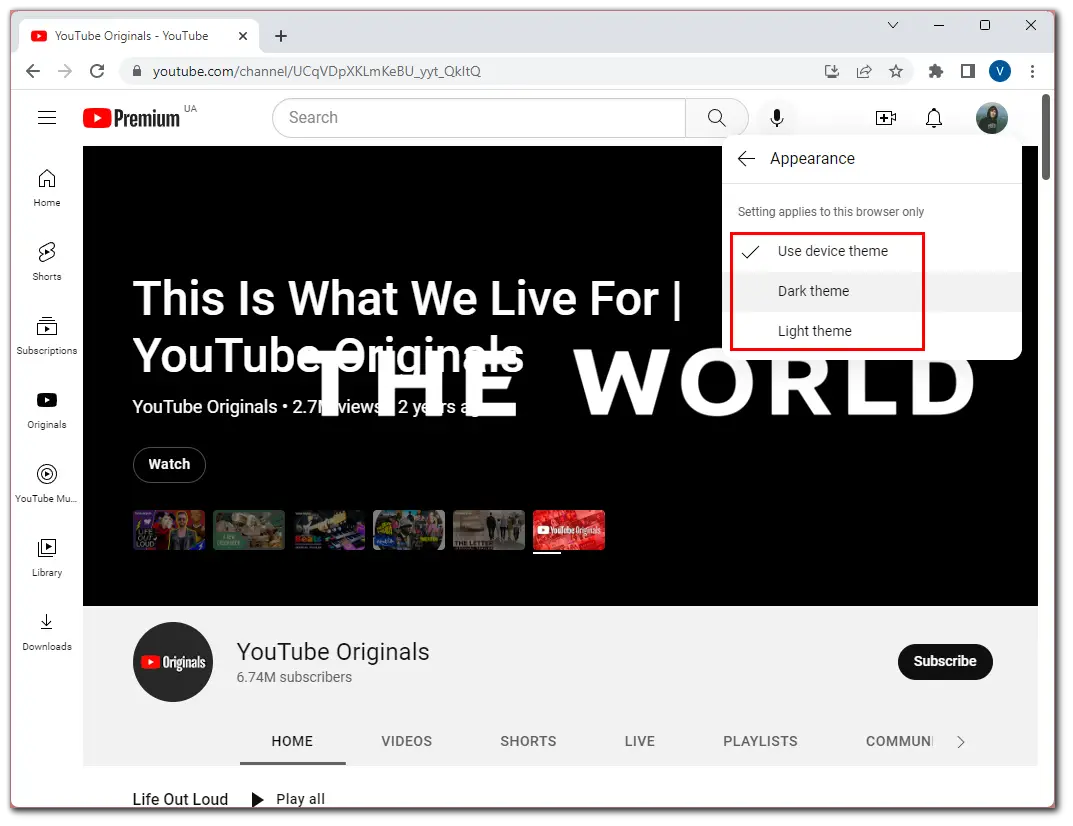
Depending on your choice, the theme will become either dark or light.
How to change the theme on the YouTube app
If you want to change the YouTube app appearance on your mobile device, you can follow these steps:
- Open YouTube and tap on your profile icon at the top right corner of the screen.
- After that, go to Settings.
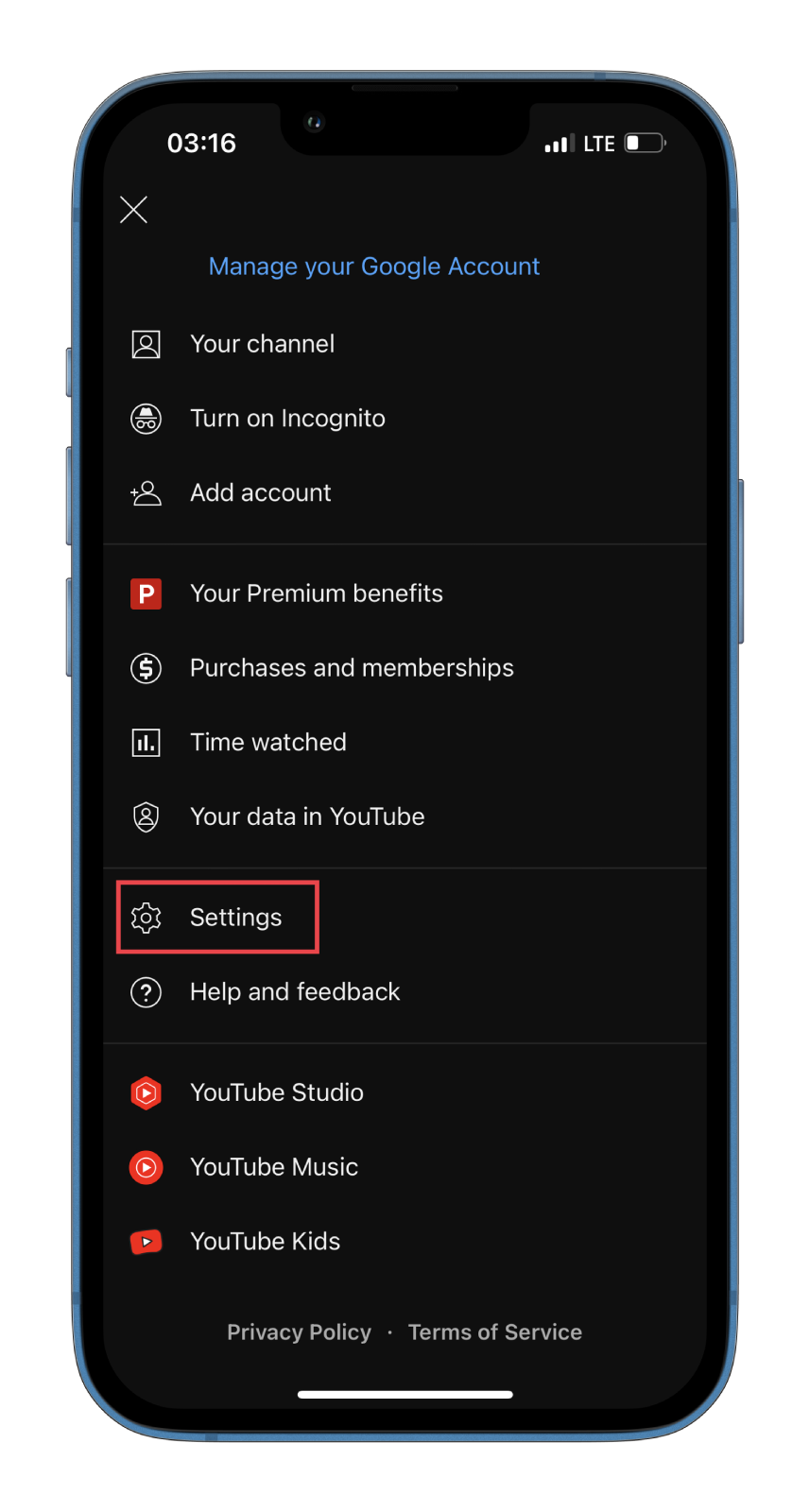
- Then select General.
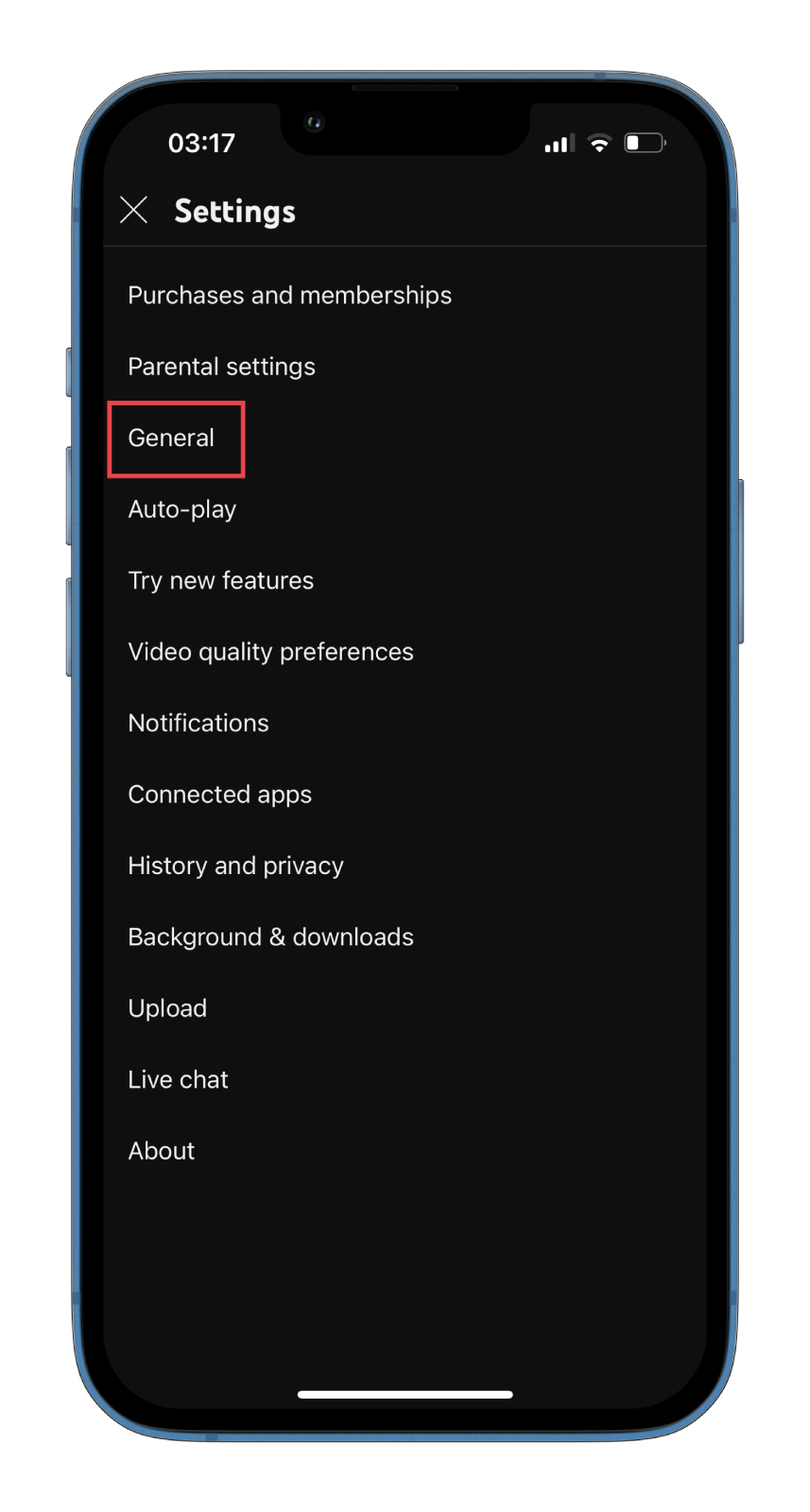
- Finally, tap Appearance and select the mode you want to use.
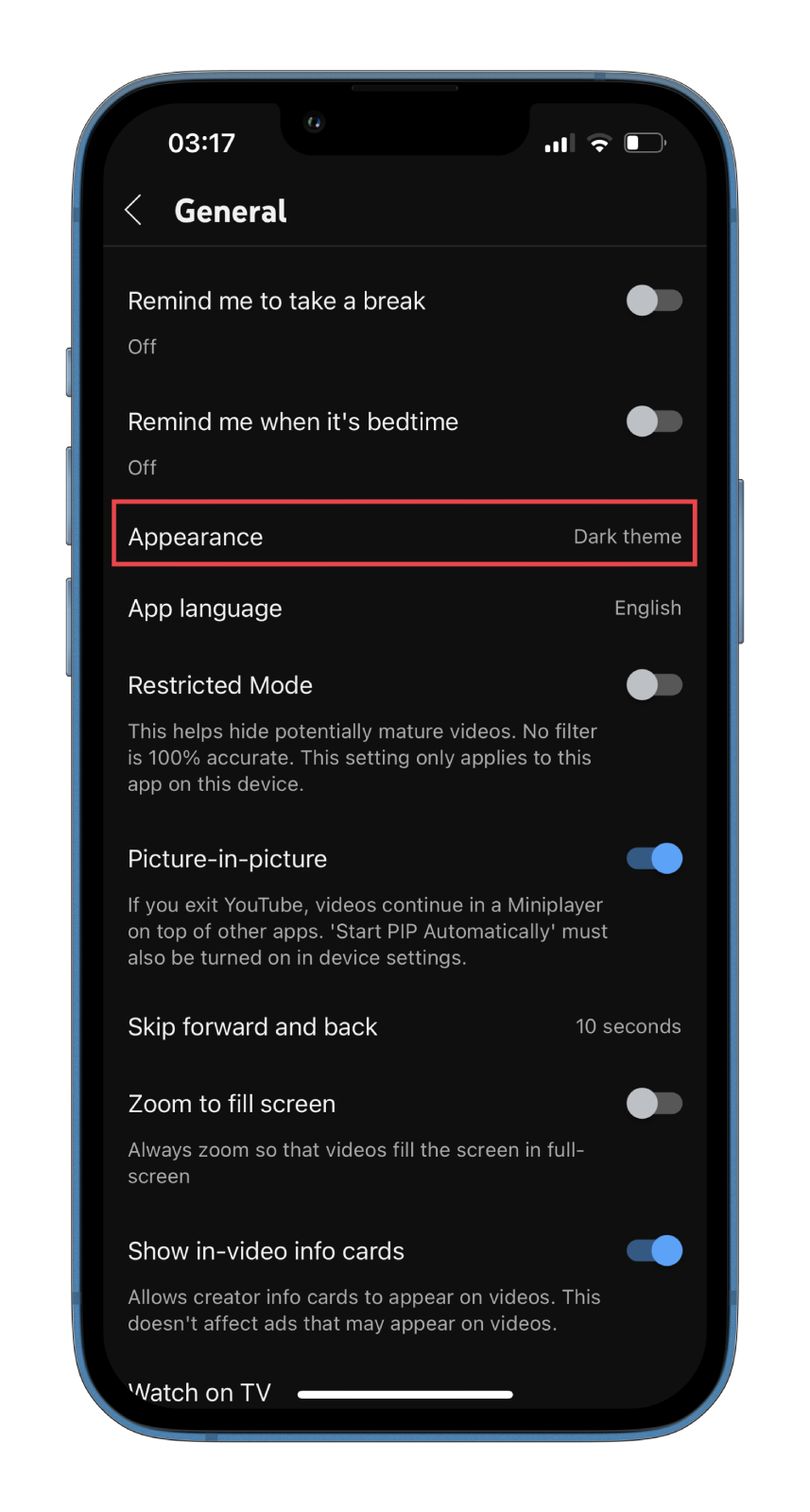
Now go back to the app or website and check if the theme you selected earlier is still activated. If not, move to the next paragraph.
Clear YouTube saved data
If the YouTube theme keeps switching back to light, you can try clearing out the old saved data in your browser and then reloading the YouTube tab. This will remove the old appearance settings that were saved in the browser. Thus, YouTube can’t go back to that setting because the only option available (or saved) is the new dark mode.
So here’s how you can do this:
- Visit YouTube and click on the lock icon beside the URL.
- Select Site settings.
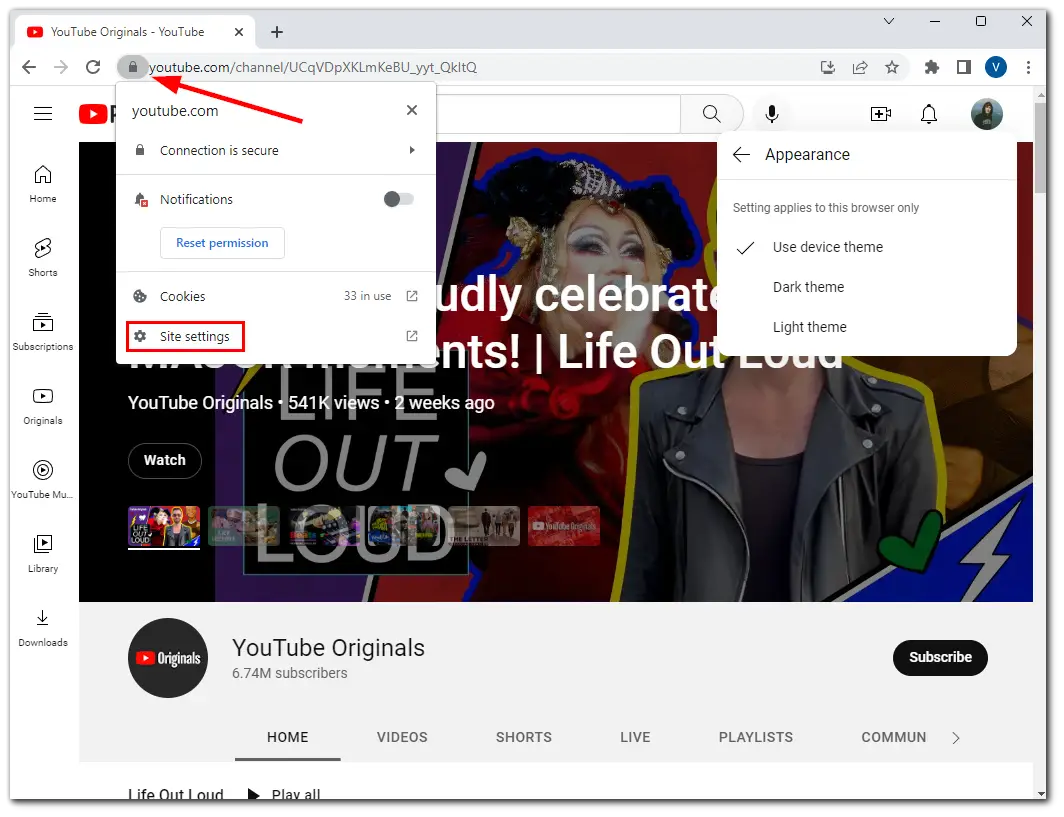
- After that, click Clear data.
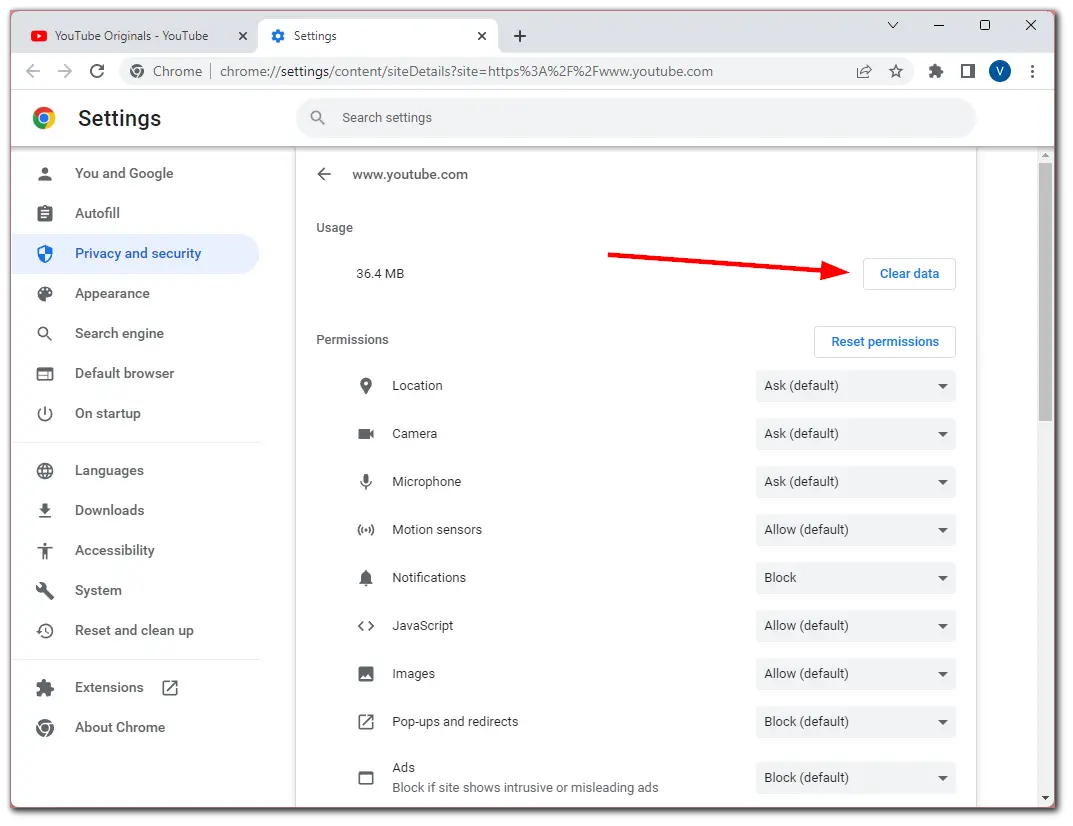
- Finally, confirm this action by clicking Clear.
As for the same problem in the YouTube app on mobile devices, in this case, the most reliable option is to uninstall it completely, then download and install it again. This will automatically delete all the YouTube data, and the error should disappear.
How can you else fix switching to the light mode on YouTube?
There are several other standard methods of solving this problem. They involve some manipulation of your browser. I will show all this using Google Chrome as in the above examples.
Clear cache
Here’s how to clear the cache in Google Chrome:
- Open the web browser, click on the three dots icon at the top right corner, and select Settings.
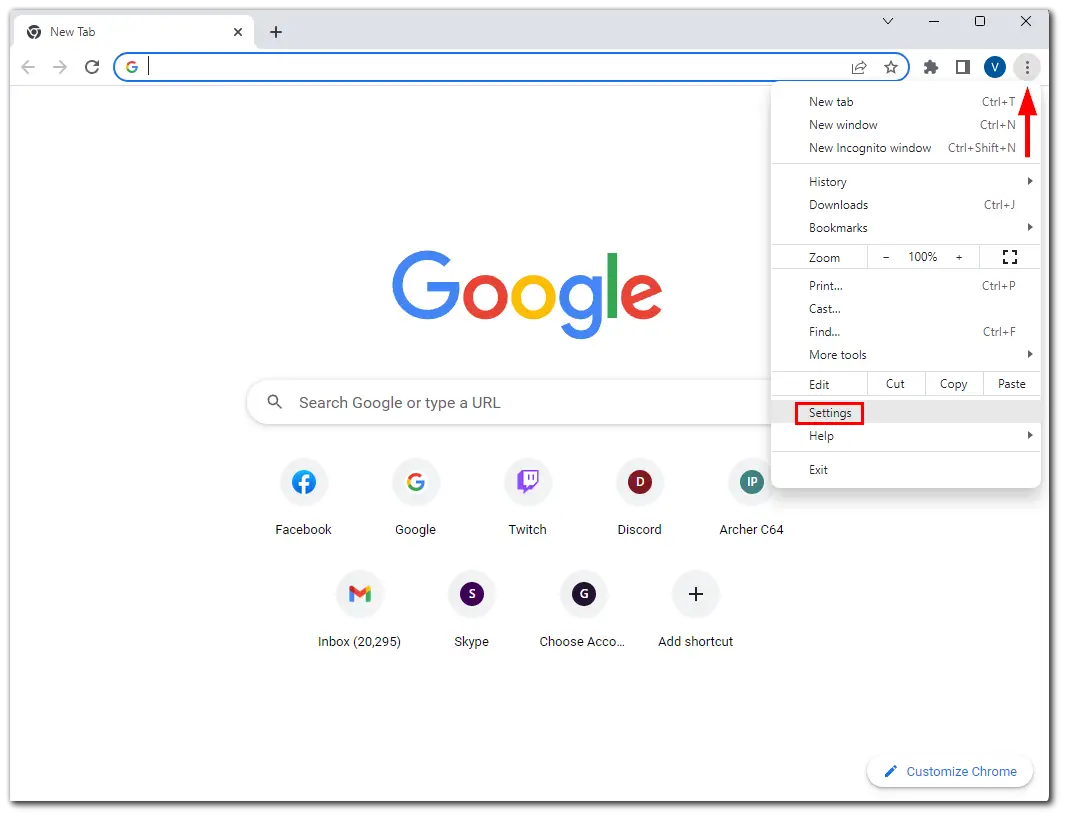
- Then go to the Privacy and security tab and click Clear browsing data.
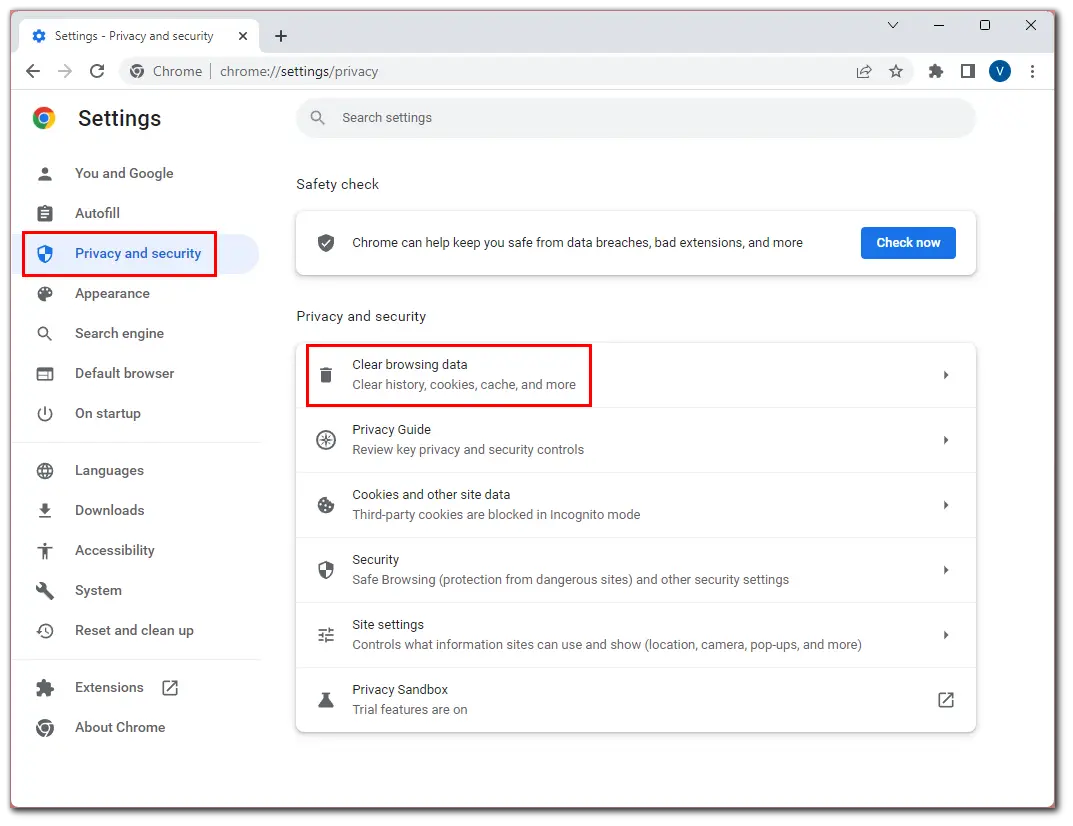
- Finally, check cookies and cache and click Clear data.
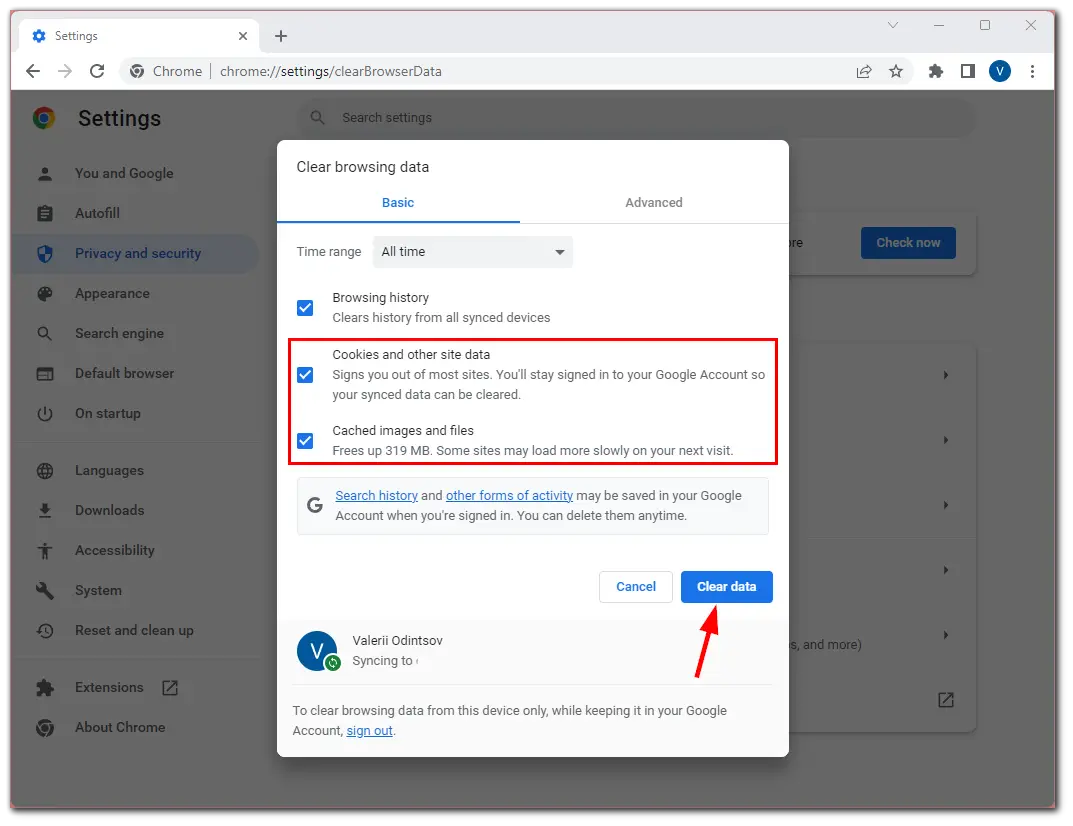
Once you have completed these steps, visit YouTube and check whether the problem exists.
Check hardware acceleration
YouTube uses hardware acceleration to make your videos as good as possible. However, it’s best to turn it off if you have an older PC. So follow these steps:
- Go to chrome://settings/system.
- Make sure that the hardware acceleration setting is turned off.
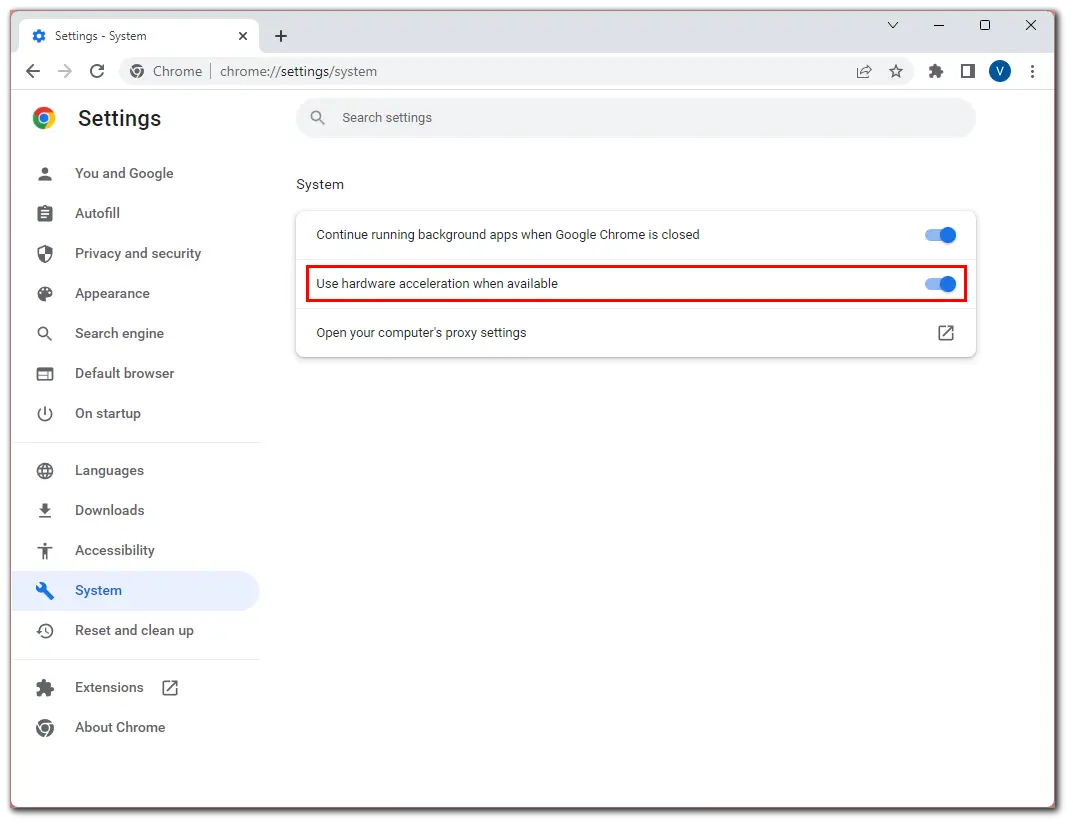
Other than that, one of the last solutions might be to reinstall your browser. This will reset all its settings, and you can reconfigure the YouTube theme. After that, it should no longer switch by itself.






