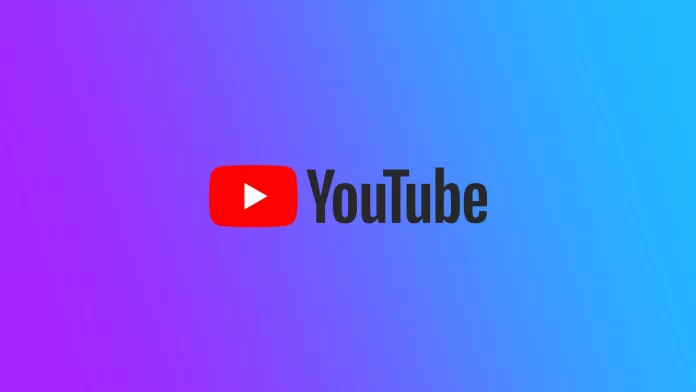One of the main advantages of a modern Smart TV is the presence of an internal operating system that allows you to run many applications and tools directly on your TV. In addition, modern TVs are equipped with many additional modules. For example, some TVs have voice control, light sensors, or even a built-in camera for video conferencing. However, many users wonder if the camera can be used in other ways. For example, can you use your Smart TV and its built-in camera to record Shorts for YouTube and then post them?
The short answer to that question is no. So far, we cannot make videos directly from our Smart TVs. Of course, technology is constantly evolving, and I may have to write a rebuttal article after a while. But we came to talk about modern devices, not about the future. Let’s figure out what limitations prevent you from making YouTube Shorts on your Smart TV and how this feature works.
What is YouTube Shorts?
Let’s start by understanding what YouTube Shorts is and how it works. This will help you better understand why it’s not available on Smart TV. However, if you’re not interested in learning about YouTube Shorts and want to read more about how you can interact with it on Smart TV, you can skip to the next section of this article.
YouTube Shorts is such an answer to a popular trend that TikTok has set. They are short videos, shot vertically with as much editing as possible and short duration. They also often include music or different captions. They are needed to dilute the content with funny sketches or jokes.
With similar clips you might have come across in TikTok, this social network is entirely composed of such clips. Also, something similar was done not so long ago by Instagram. They called this feature Instagram Reels. If you’ve encountered at least one of these two types of videos, you already understand what YouTube Shorts is all about. It’s a clone of these tools from Google.
Although YouTube Shorts hasn’t become very popular, it is still actively used by the community. Bloggers mostly use it to share backstages, announcements, or little videos that are not worthy of a separate, full-fledged YouTube video.
Can you make YouTube Shorts on TV?
Let’s deal with the central question of this article right away. Can you do YouTube Shorts on your Smart TV? The short answer to this question is no. The YouTube app doesn’t have that feature yet. I would say that it is unlikely that such a feature will appear on YouTube on Smart TV shortly. There are several reasons for this.
First, it is because the file system in Smart TV is usually either absent or significantly simplified. This means you will not be able to upload individual clips for editing in YouTube Shorts or even upload separate YouTube Shorts to upload later. At this stage of Smart TV development, this is not possible.
In addition, the disadvantage of YouTube for Smart TV is that there are no tools to manage your channel. This means that you can’t, for example, go to your channel menu and hide a video or delete a comment. To do this, you need to use the desktop version of YouTube or the version for smartphones or tablets. As long as Smart TV has such reduced functionality in YouTube, it would be best if you did not count on the appearance of the possibility of making YouTube Shorts directly from Smart TV.
How to watch YouTube Shorts on TV
However, you do have the option of watching YouTube Shorts on your Smart TV. This feature was recently added to the Smart TV app, so many users don’t even know about it. Previously, YouTube Shorts were unavailable because the developers had not optimized the player for viewing on the Smart TV. Now you need to:
- When you’ve opened the main YouTube page on your Smart TV, scroll down to the Shorts tab.
- You can also find Shorts on Youtube channels.
- Use the arrows on your remote to point to the Shorts you’re interested in, and press OK.
- Click on the right arrow to see more information about the Shorts.
- Press the down arrow to move to the next Shorts.
Also, note that if you do not skip to the next Shorts, it will repeat indefinitely; this feature does not auto-skip to the following video. To stop YouTube Shorts, you can use the OK button. Also, note that this feature is only available on Smart TV from the 2019 production year.