A RAR file is a compressed file that may contain other files and folders. When PC users use WinRAR software to compress files or folders, the resulting files have a RAR extension.
Windows 11 doesn’t offer built-in programs or tools for opening or extracting RAR files. So many users who have just upgraded to Windows 11 or haven’t done so yet don’t know how to open RAR files. In fact, for many people, this can be a problem since the system doesn’t support tools to open many file types.
Content
Can you open RAR files with Explorer in Windows 11?
People who haven’t tried to open RAR files on Windows 11 think you can do it with File Explorer. But unfortunately, this isn’t the case. You cannot open RAR archives with File Explorer on Windows. The reason is that Windows File Explorer doesn’t support RAR archives.
However, despite this, there are ways to do it. You can work with other archives. You can use the .zip library. This will work so you can use Explorer to add any file or folder to the archive.
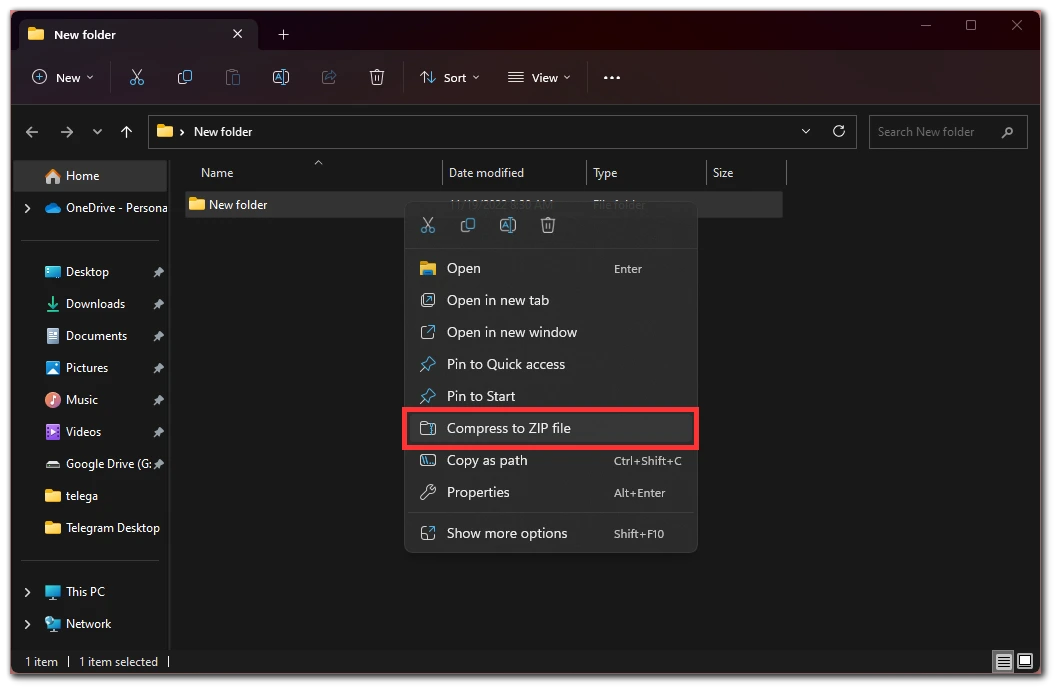
Explorer, you can add any file or folder to that archive. Explorer also allows you to edit and archive or unzip all files.
We hope that shortly, we will be able to open RAR archives with File Explorer in Windows. Hope is inspired by the fact that Windows 11 constantly evolves, improves, and perfects its programs and tools. That is why we hope this process will become much easier shortly.
What apps can you use to open and extract on Windows 11?
Although Explorer in Windows 11 cannot help you open RAR files, there are several other ways. This can be done using apps and services that allow you to open and extract data from RAR archives. Such apps and services include 8 Zip, WinRAR, and Extract.me. So, to choose one method that is more suitable for you, read the information below.
8 Zip
8 Zip is the most used method that will allow you to open and extract on Windows 11. Since this app is very easy to use. You can download it from the Microsoft Store. This app is good for you if you only need to open and extract archives. In order to open an archive with 8 Zip, you need to follow these steps:
- Install 8 Zip from the Microsoft Store.
- Then open the app, and on the left side of the app, click on Open Archive.
- After that, select your archive in the window that appears.
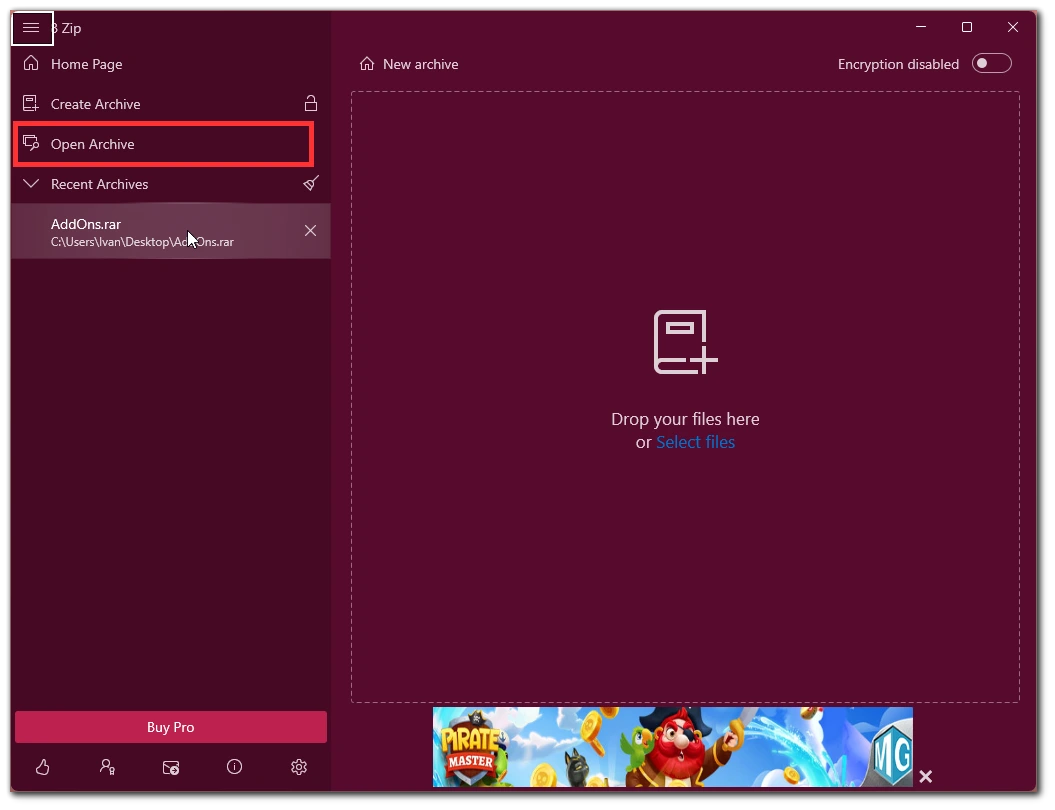
This way, you will be able to open an archive quite easily with 8 Zip. But if you need to create RAR archives, this app won’t work for you since it doesn’t support it.
WinRAR
The second most convenient way to open and extract RAR files on Windows 11 is using the WinRAR app. This method is also famous because it is fast and easy to use. This app includes an extensive set of tools, and you can work with almost all popular archive types. The difference between WinRAR and 8 Zip is that WinRAR is a paid app that will give you more. WinRAR will suit you better if you need to perform other tasks besides opening and extracting RAR files on Windows 11. In order to open and extract RAR files on Windows 11 using WinRAR, you need to follow these steps:
- The first step is to open the desired folder where the RAR files are stored and right-click on the archive.
- After that, hover your cursor over Open with.
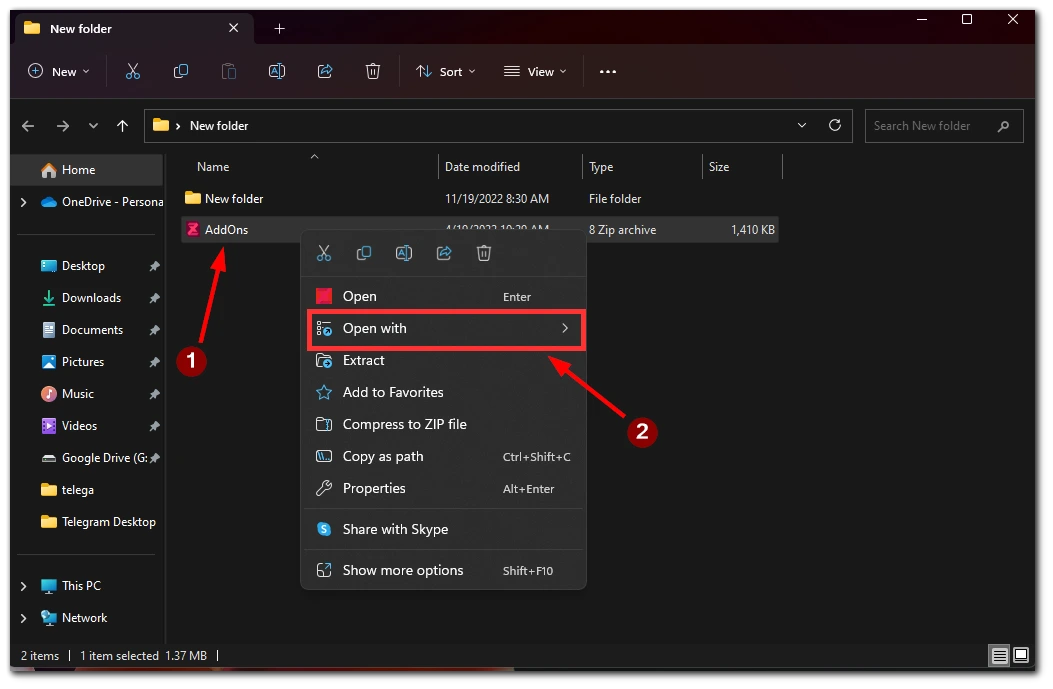
- Then select WinRAR from the list.
After these steps, you will be able to see all the files in this archive. Maybe at this step, you may need to password the archive. If you want to test WinRAR, you can take a trial period which provides 45 days of free usage.
Extract.me
Extract.me is an online resource that allows you to extract any RAR archive. This is a great option if you don’t want to download additional software.
Although this online resource isn’t very suitable for working with large files. It will be a bit inconvenient because you have to upload and then download the file back to the server.
But in general, if you do it rarely, it is a great online resource because it supports formats such as 7z, zipx, rar, tar, exe, dmg, and many others.



