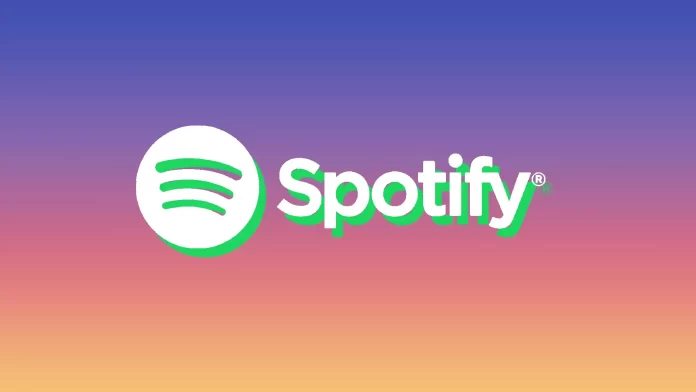Spotify is a leading music streaming service that provides access to an extensive library of tracks from all genres. Users can listen to music online and save their favorite tracks for offline listening. Spotify also allows users to create custom playlists to easily access their favorite tracks without manually searching for them each time.
With a Spotify Premium subscription, users can simultaneously use the service on multiple devices. This means they can connect to event speakers or log into their account on a friend’s computer. However, it’s important to remember to remove devices after use.
To manage connected devices, users can view each device individually or log out of all devices simultaneously, although they will have to log back in afterward.
Options for managing devices connected to Spotify
To delete via the app, Open Spotify and find the speaker icon in the bottom right corner, separate from the volume speaker.
Tap on the external speaker icon. This will open a menu of all the devices you have logged into your account. There are three dots next to each device. Tap and select the “Forget Device” option.
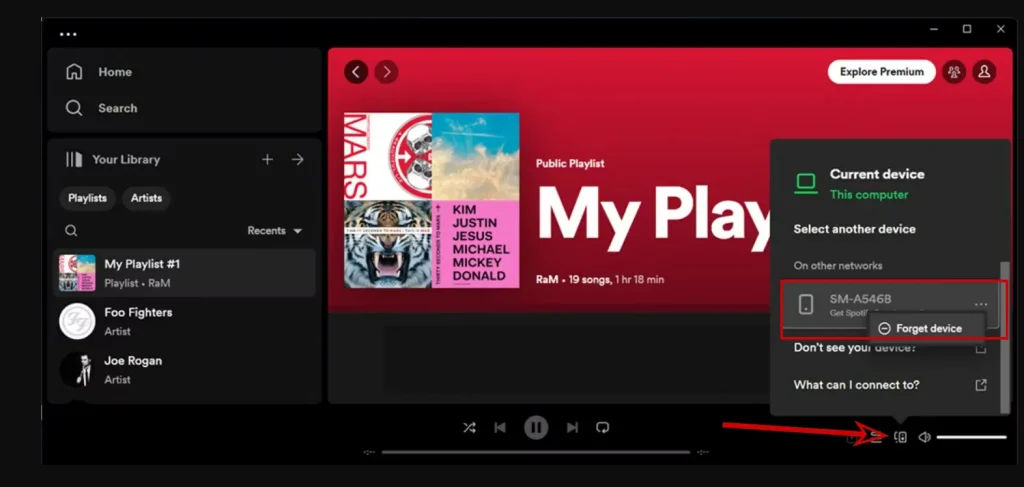
Log out from all devices:
- Go to the Spotify website.
- Log in to your account.
- Click “Log out everywhere” to end sessions on all connected devices.
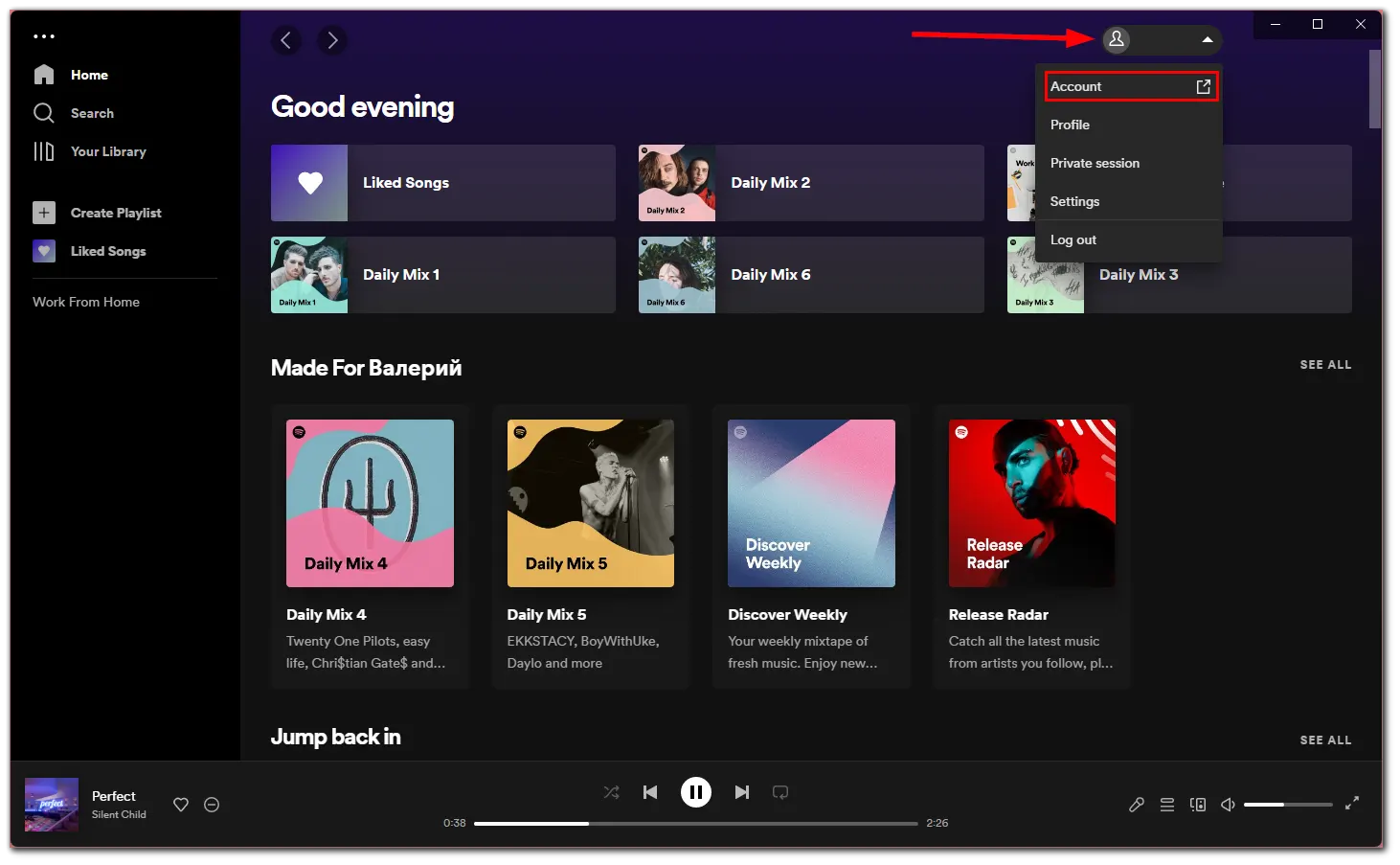
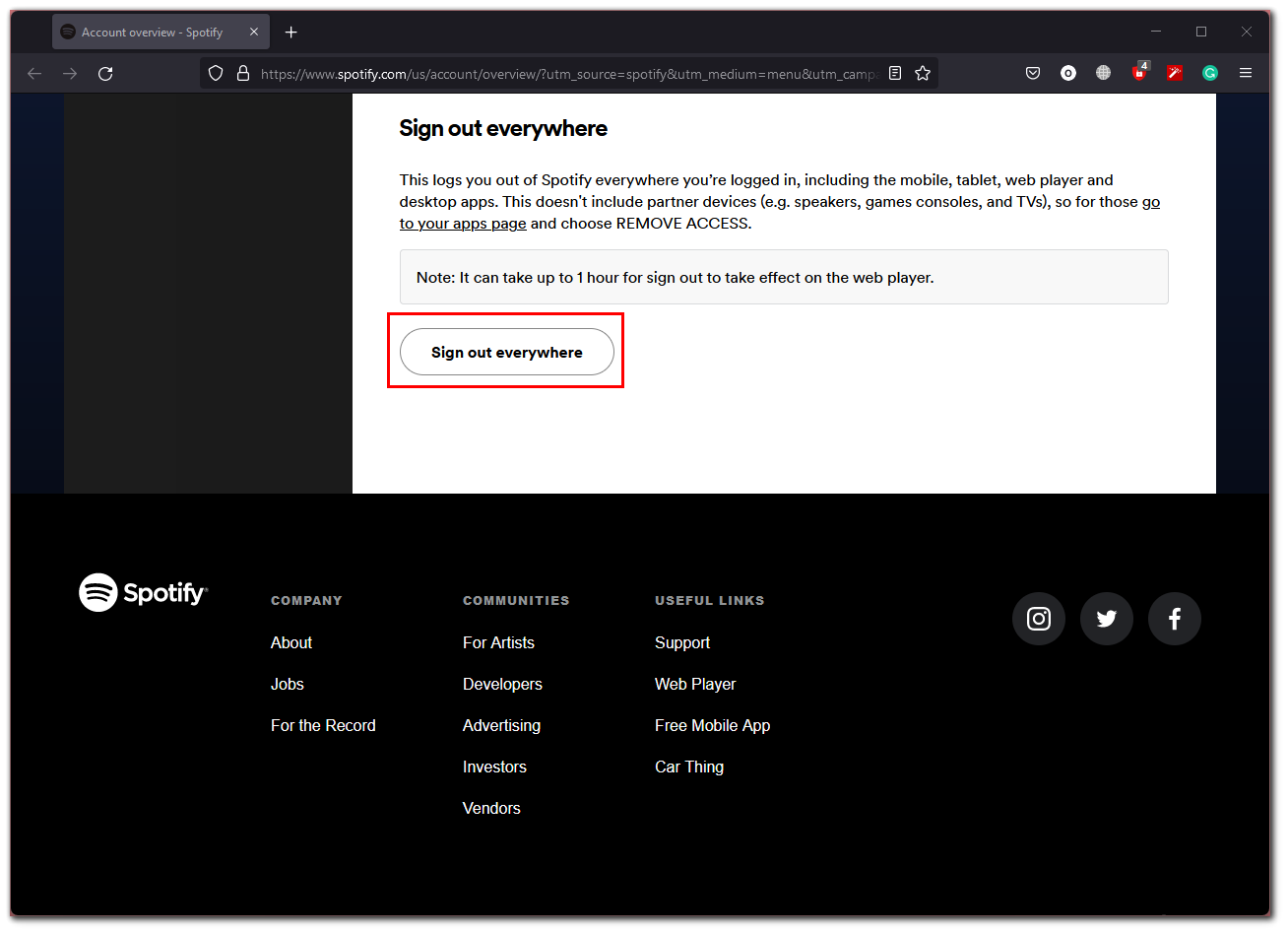
This step is helpful if you want to disconnect from all gadgets at once. It’s a bit long afterward, though, and you’ll have to log in again on all devices.
Deleting access to applications: On your account web page, open the “Apps” menu to see the third-party devices connected to your account, such as TVs, streaming devices, or game consoles. These are devices that use separate apps to play music. Tap “Remove access” for each app you no longer use.
If your device doesn’t appear in the list, but you know you’ve logged into your Spotify account, it means it hasn’t been connected to the service for a long time. In this case, the best thing to do is to log out of all devices. Even if it ever connects, since it is unauthorized, it will automatically be disconnected from your account.
How to remove a device from a Spotify account using the mobile app
If you want to remove a device from your Spotify account on the mobile app using your iPhone or Android device, you have to follow these steps:
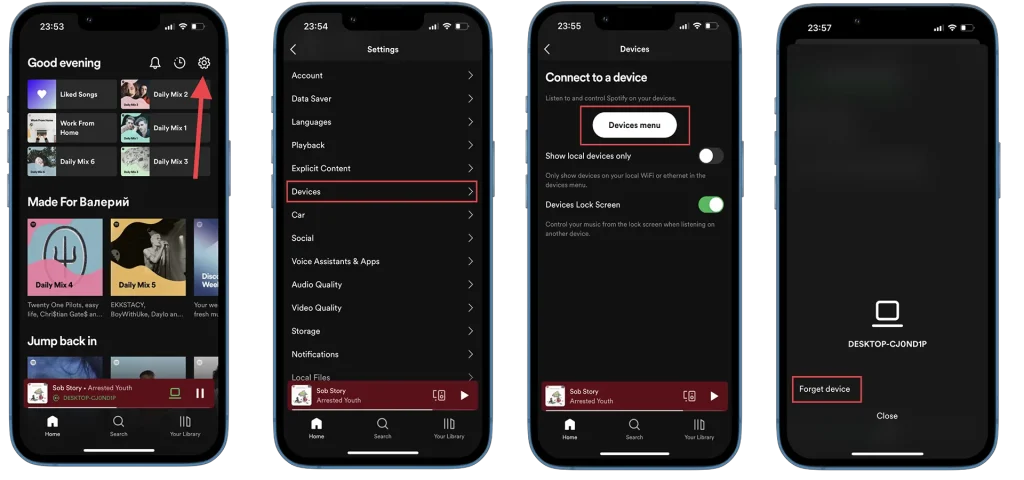
- First, go to the Spotify app on your smartphone.
- After that, tap on the gear icon in the upper right corner of the Home menu to access your Spotify settings.
- Tap on Devices in the menu list.
- Then, choose Devices Menu to edit the devices connected to your Spotify account.
- Search for and select the name of the device you want to forget, and tap on the three dots icon next to the name of the selected device.
- In the pop-up menu, choose Forget device.
Once you have completed these steps, the device that you’ve selected will be removed from your Spotify account until it is connected again.