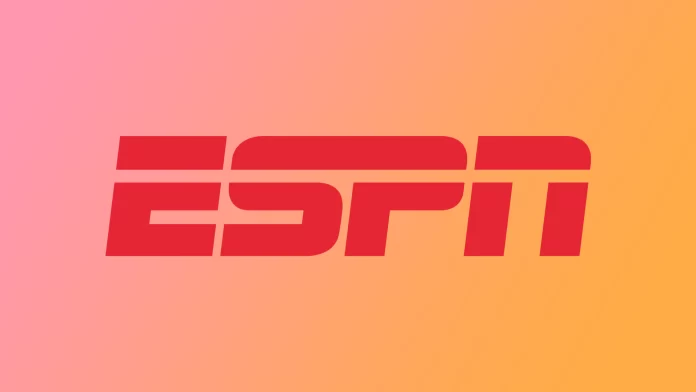The ESPN app, primarily used for live broadcasts, supports subtitles to enhance content accessibility. For Samsung TVs running the Tizen platform, a dedicated app has been developed, just as for LG TVs. However, the control of subtitles in the ESPN app is managed by the TV settings, not within the app itself.
This means that ESPN subtitles will only appear if they are enabled in the TV settings. To manage subtitles, follow these steps:
How to Control Subtitles on a Samsung TV
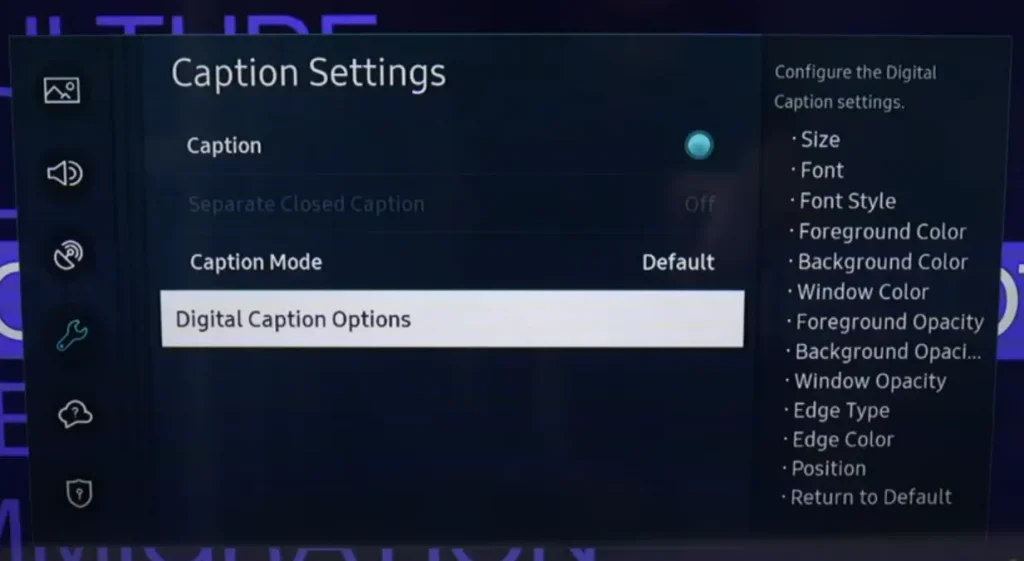
- Press the Home button on the remote.
- Go to Settings.
- Open All Settings.
- Select General (or General & Privacy).
- Go to Accessibility.
- Choose Caption Settings.
- Adjust the subtitle settings: enable/disable, select the language, and change the text size.