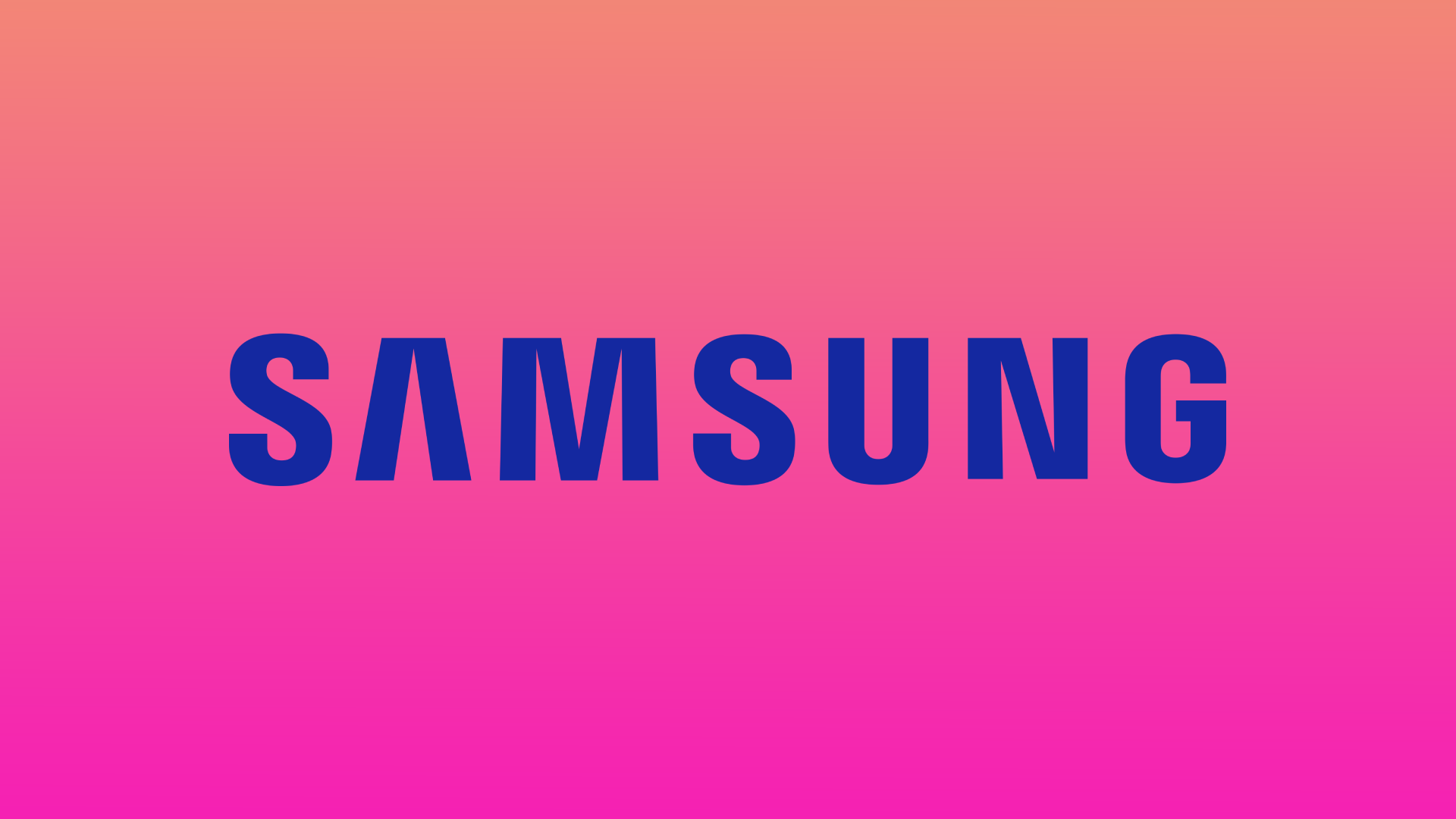Any Smart TV won’t be able to perform its functions if it won’t work fully apps. Because of this, you won’t be able to open it and get what you need. Many users have situations when the app hangs and an error is displayed. If this happens to you too, you need to put some effort into it, because this can be fixed quite quickly.
In order to make the app on your Samsung Smart TV active and allow you to use it, you need to start with simple steps. It’s best to switch to another app first. Since the TV can only open one app. Therefore, this is an easy way to open it again. You can also reinstall apps on Samsung TV. The most serious step is to reset your Samsung TV Smart Hub, as after these steps you will get almost a clean TV. So if you need to restart the app on Samsung TV, follow the further methods.
Content
What to do to switch to another app?
If there is no system failure on your TV, it’s best to just open another app. This method is the fastest and easiest. When you open a new app, it should close the previous one. This way you can then open the one you want. In order to switch to another app, you need to follow these steps:
- The first step to switching to another app is to press the Home button on the Samsung TV remote control.
- Then after that, select an app.
- Next, wait for a while until the app is fully launched.
- Then press the Home button.
- Then click on the app that you are trying to reload.
If this method doesn’t help you then follow the next steps, which are more difficult.
What to do to reboot apps on Samsung TV?
You can try restarting Samsung TV. Just before you do that, you should know that pressing the power button on the remote doesn’t turn the TV off. In that case, the TV goes into standby mode, which won’t restart the active app. So in order to restart Samsung TV you need to follow these steps:
- The first step is to turn on your TV.
- Then hold down the power button on your remote.
- Next, press the home button.
- Then open the app you were trying to restart.
After these steps, the app should work as needed. If this isn’t enough you need to follow the next steps.
What to do to reinstall apps on Samsung TV?
It often happens when an app fails to update due to a system error. There can also be a problem due to an error in the app’s temporary files. So you need to reinstall the app by following these steps:
- The first step is to turn on your TV.
- Then hold down the Home button on the remote control.
- Next, press the Apps section.
- Then open the settings using the gear icon in the upper right corner.
- You then need to find the app in the list you want to uninstall.
- Then click on Uninstall.
- Next, click on Home.
- Then you need to select Apps again.
- You will then need to hover your cursor over the search icon at the top.
- Then the name of your app and click on Install.
After these steps, your app will be uninstalled and you can install it again. This way your data will also be deleted, so if necessary, specify it again.
What to do to reset your Samsung TV Smart Hub?
If the previous methods don’t work for you there are more extreme steps for this. You can reset your Samsung TV Smart Hub, these steps will cause all settings to be deleted associated with any of your apps, including the one you are trying to restart. In order to reset your Samsung TV Smart Hub, you need to follow these steps:
- The first step to reset your Samsung TV Smart Hub is to press the Home button on the remote control.
- After that, you need to go to the Settings menu in the upper right corner of the screen.
- The next step you need to select the Support tab.
- Next, open the Self Diagnostics/Device Care section.
- Then click Reset Smart Hub.
- Enter the pin code 0000.
This method solves your problem, but along with that, all the apps on your Samsung TV will be deleted. So that your TV will be as if you just bought it. On your TV there will be no login information and all settings. So this method is the best to use last if none of the other methods worked.