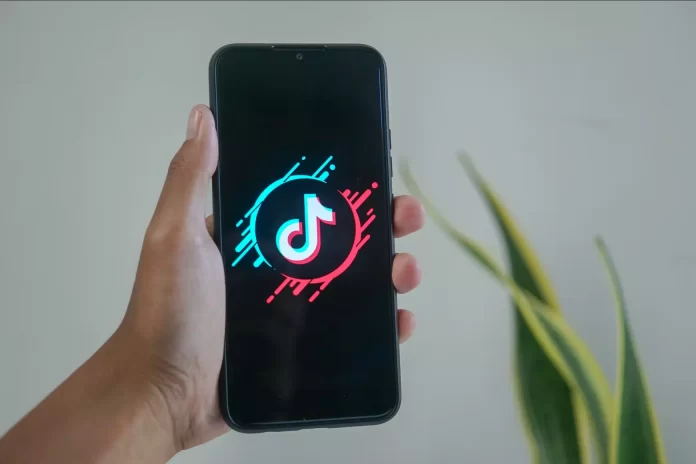TikTok is a platform for creating and watching short videos. It’s rapidly gaining popularity. Since 2019, the app remains the record-breaker in terms of downloads in the App Store and Google Play. Users pour tons of content into TikTok every day. These can be videos of absolutely any nature: entertainment, informative, advertising, and others. Some videos are really useful, and sometimes you want to save them so you don’t lose them.
Fortunately, TikTok allows its users to download any video that they like and want to use that information in the future. Well, let’s take a closer look at how to save TikTok videos to your camera roll (gallery) in a few easy steps.
What’s the point of saving videos from TikTok?
As you know, the mobile versions of popular social networks don’t have a function for downloading videos to your smartphone. For example, on mobile Facebook or Twitter, you can’t just download a video, even from your account. This usually requires a separate application, and still, you can’t always download videos without losing quality. However, you can easily download a video from TikTok, even someone else’s.
To begin with, let’s understand why you may need to download the clips in the first place. The most common reasons are the following:
- The need to use the video in the future. For example, you can save an interesting cooking recipe to surprise your friends or a loved one in the future.
- The need to send the footage to the customer for approval. Suppose you’re shooting a commercial. And before you post the video, you need to send it to the customer to tell him that all is well and gave his consent to the publication.
- The need to save the original video for editing in a third-party application. For example, you want to experiment with someone else’s video, apply some additional effects or make a collab with a popular TikTok blogger to increase your audience and start earning money on TikTok.
- You want to publish your video on a third-party site. If, for example, you want to post a clip from TikTok on your Instagram profile.
There are a huge number of reasons. However, the most important thing is that you can very easily save a clip from TikTok to your mobile device without using a third-party app.
Read Also:
- How to make your own sound on TikTok or create audio
- How to fix TikTok isn’t accepting your PayPal information
- What are the cheapest TikTok gifts
How to download the TikTok video on an iPhone
Once you sign up for a TikTok account, you can record, share, and save TikTok videos. The TikTok app has a built-in option for downloading clips. Well, if you want to save a TikTok video on your iPhone, you have to follow these steps:
- First of all, open the TikTok app on your iPhone and sign in to your TikTok account, if necessary.
- After that, go to the video you want to save.
- Then, tap on the “Share” button.
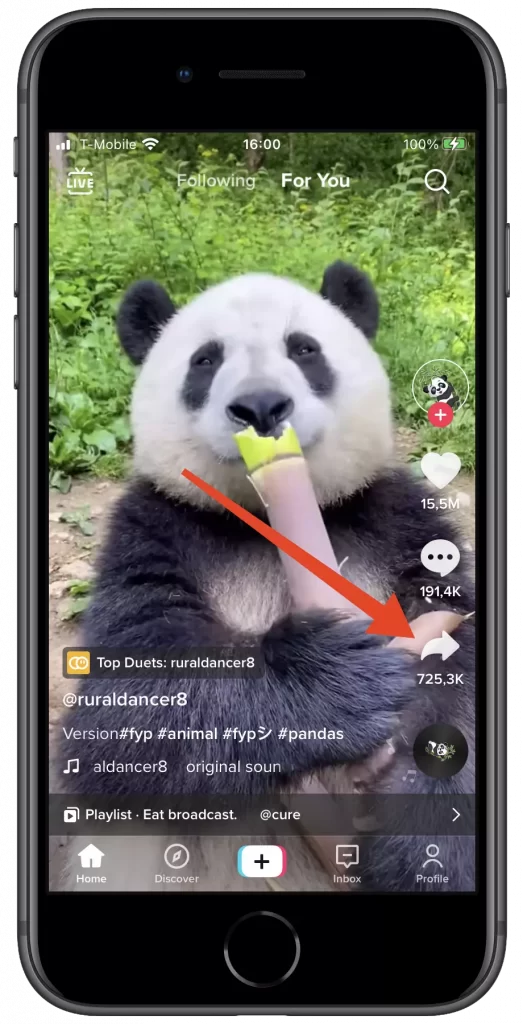
- Finally, just select the “Save video” option from the list.
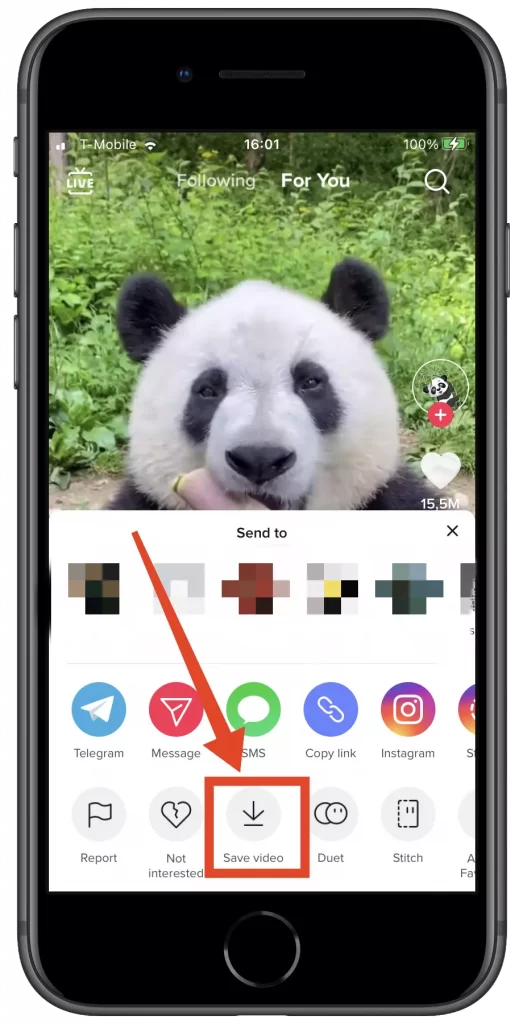
Once you have completed these steps, you will be able to download and save the TikTok video to the camera roll (gallery) on your iPhone. Moreover, you can also remove a watermark from the TikTok video.
How to save the TikTok video to the camera roll on an Android device
If you want to save the TikTok video to the camera roll on your Android device, you have to follow these steps:
- At first, open the TikTok app on your Android device and sign in to your TikTok account, if necessary.
- After that, go to the video you want to save.
- Then, tap on the “Share” button.

- Finally, just select the “Save video” option from the list.

Once you have completed these steps, you will be able to download and save the TikTok video to the camera roll (gallery) on your Android device. You can also not only save videos from TikTok to your smartphone but also share them on Instagram.
Can you save a TikTok video on a PC?
Most often, people use their iPhone or Android devices to access TikTok. The best way to save videos to Camera Roll is directly through TikTok, without using any external apps or websites. However, this way you can save a TikTok video to your gallery only on a mobile device.
Unfortunately, the web version of TikTok doesn’t let its users download videos and save them on a PC or laptop. However, there are various third-party resources that you can use to download videos from TikTok to your PC. One such resource is SSSTIK. All you have to do is paste the link to the video from TikTok that you want to save into a special text box and click the “Download” button.
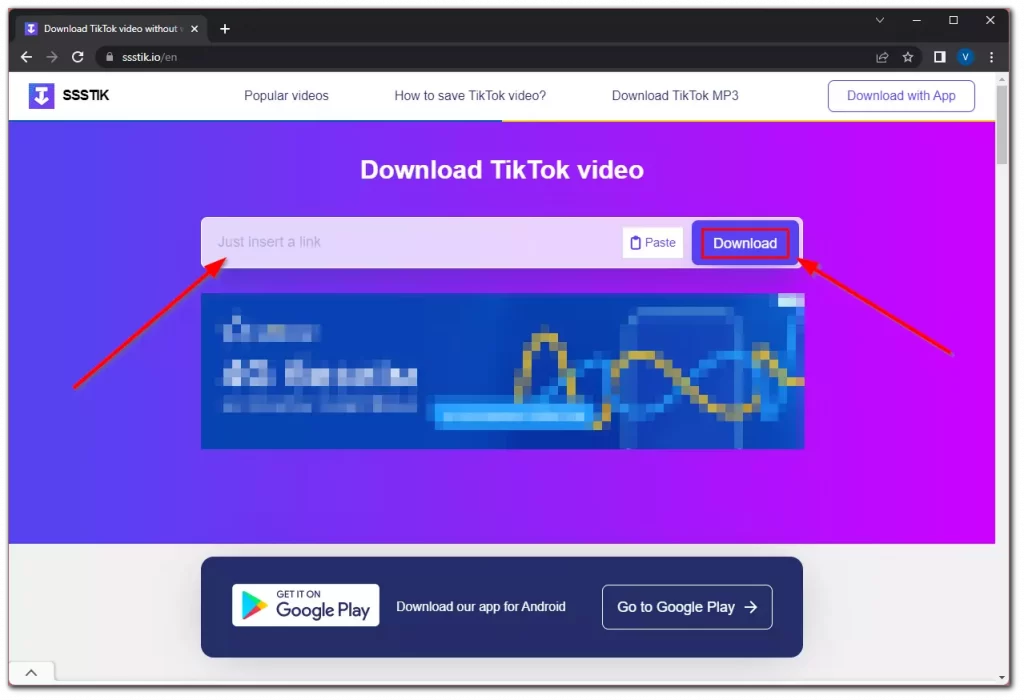
Of course, you can also save videos from TikTok to your PC or laptop in other ways. First, you will need to download it to your smartphone, and then transfer it to your PC or laptop via wire. However, this method is very inconvenient, although very simple, and doesn’t require the use of third-party websites.
Read Also:
- How to manage TikTok favorites
- How to turn on TikTok notifications
- How to send TikTok gift points to creators
Why should you not delete your old videos from TikTok?
Regularly deleting a large number of videos causes the algorithm to consider your channel as low-quality and reduce displays. To avoid deleting videos with a low number of impressions but remove them from the visible list simply change the video’s privacy to “Only me”.
You can try uploading the video again after a few days with a changed cover. However, only when you’re 100% sure your video is good, you just uploaded it at the wrong time, so it didn’t come out in recommendations. If the video again failed, then carefully analyze the statistics. The video isn’t liked by the audience.
So don’t delay with connecting your PRO (business) account, otherwise, you won’t be able to see the statistics of your first videos later. With a PRO account, you’ll also see detailed viewing statistics on your account, as well as be able to see who liked your videos on TikTok.