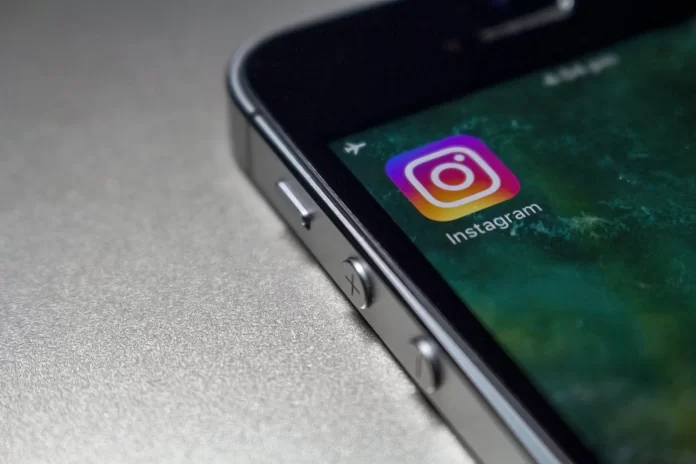In today’s world, it has become much easier for people to share experiences with friends. People used to have to just verbally talk about everything that happened to them or write it down in letters, for example. Then came the era of print photos and cameras. You could capture a moment or a view that you liked on photographic paper and then show it to all your friends. Now there are a lot of apps for communicating between people. Today you just have to post a picture to let everyone know how you are doing. It’s very fast and convenient. One of the first and most popular of these applications is Instagram.
This app is based on the fact that you can post photos or stories to your profile. Other people can like or comment on them. Instagram also has a feature called Direct. It’s essentially a messenger within the app, you can send other users posts or stories you like. But if you’re not subscribed to each other, you won’t be able to write to a certain person right away.
How to see your message requests on Instagram
Direct has a feature called message requests. When a stranger you haven’t subscribed to writes to you, his message will go to “Requests”. In order to view the message, you will first need to accept it. This is done so that you can protect yourself from undesirable content and immediately block the user if you think it is unsafe. To find message requests you need to :
- Open the Instagram app and sign in
- In your newsfeed, click on the top right arrow
- You’ll see the Direct in front of you, Message requests will appear on the right side immediately underneath the search bar
How to manage your message requests
When you receive requests for messages, you can immediately block the user and delete the message. You can also complain that the message is spam. These functions are available even before you start viewing a message. If you decide to view a message sent to you, the other user will see that you have viewed his message and will understand that you accepted his request. To manage message requests, you need to :
- Go to the Message Requests tab as instructed above
- Click on the selected message
- Here you will have 3 buttons to choose from
- Accept
- Delete
- Block
- You can press Accept to view and reply to the message
- If you click on Decline, the message will disappear
- If you click on Block, you can choose to Ignore, Block the account or Report the user.
Note, if you choose Ignore, the message disappears, but you can go back to the message from the user’s profile.