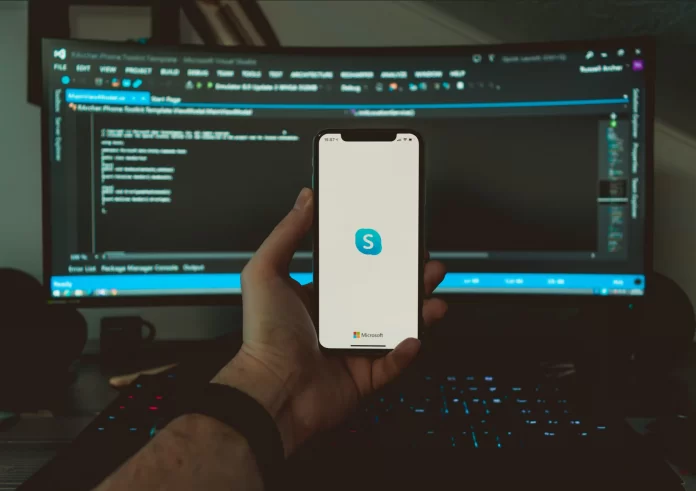Skype is a popular platform for video and voice calls and instant messaging. For almost 20 years it has been one of the most popular apps for communication on the Internet. It seems like almost everyone has a Skype account since everyone signed up for it until Discord and Zoom came along to replace it.
For privacy reasons, Skype hides personal and profile information about mutual contacts. However, when you search for a specific person who isn’t yet saved as your contact, Skype will display the number of reciprocal contacts with each search result. Well, let’s take a closer look at how to see mutual contacts on Skype.
How to find a user on Skype
When registering, a new user enters several registration data: name/surname, e-mail, phone number, place of residence and chooses a unique nickname/login. All of this information can be used in searches. It all depends on what data you have.
Sometimes an acquaintance asks to be added by giving his contact information, and if it’s unique, the search will be fast and easy. However, this isn’t always the case, so the search may be fruitless or take a long time if there are a lot of people with the entered identification data on Skype. Nevertheless, you can block someone on Skype much easier.
After another update, Skype’s caller search has become much easier and more functional at the same time. Now you can use almost any identifying data, not just the nickname that was given during registration – last name, first name, phone number, email address.
In addition, you can also search and see the number of mutual contacts on Skype.
How to check the number of mutual contacts on Skype on desktop
If you want to check the number of mutual friends on Skype using your desktop, you have to follow these steps:
- First of all, open the Skype app on your PC or laptop and sign in to your account, if needed.
- Then, click on the “People, groups & messages” search text field in the top left corner of the screen.
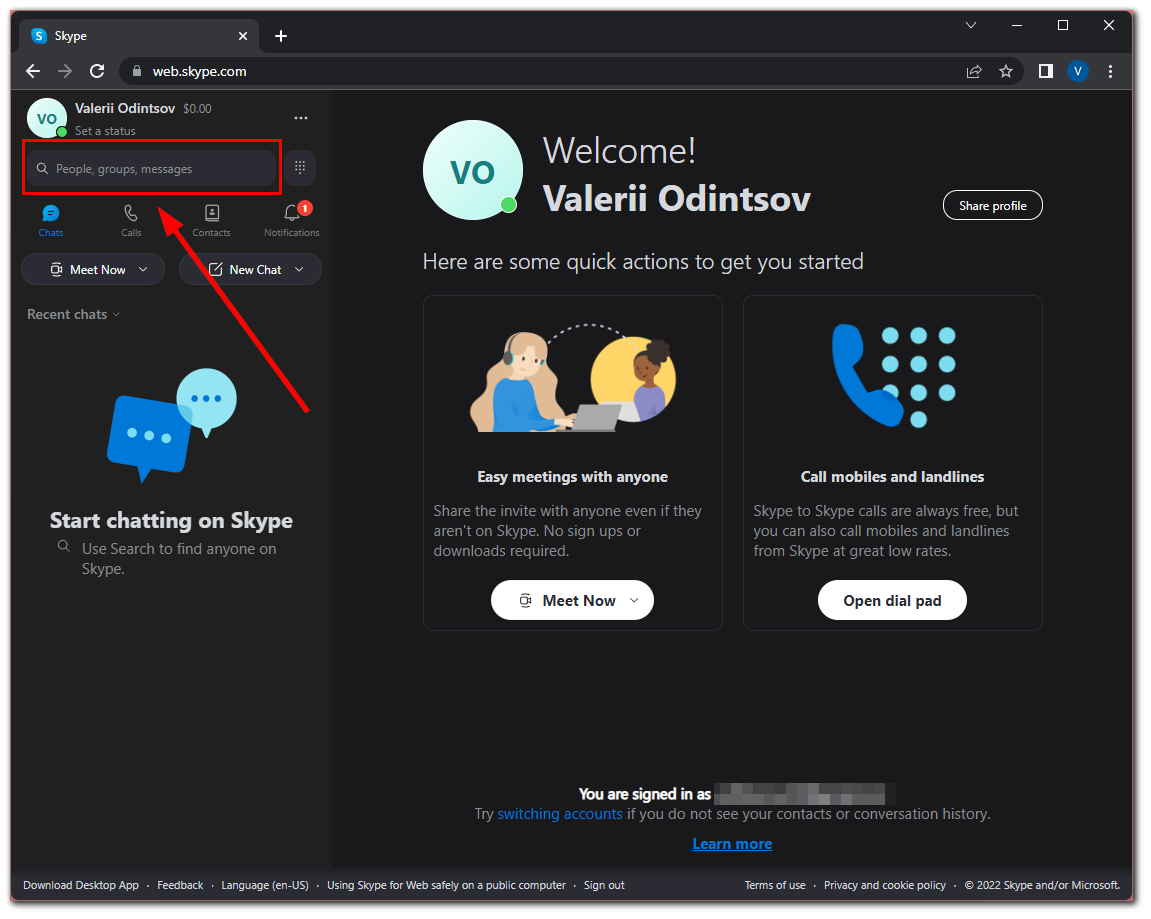
- After that, enter the name of the person you want to find.
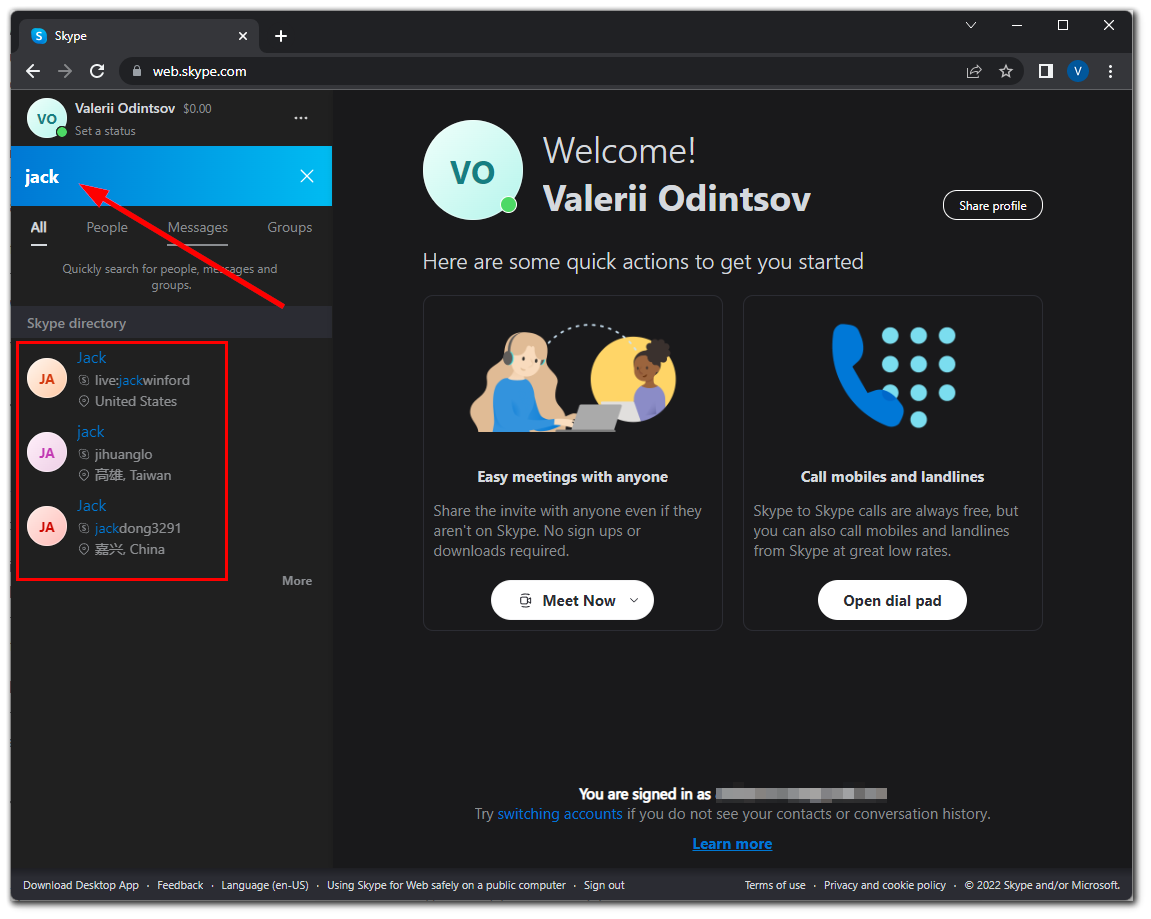
The right side of each search result displays the number of your mutual friends. Conversely, if the number isn’t displayed, it means there are no common friends. If you’re no longer satisfied with Skype, you can easily close your account.
How to check the number of mutual contacts on Skype on an iPhone
If you want to check the number of mutual friends on Skype using your iPhone, you have to follow these steps:
- At first, open the Skype app on your iPhone and sign in to your account, if necessary.
- After that, tap on the “Search” text field and enter the name of the person you want to find.
- The right side of each search result displays the number of your mutual friends. Conversely, if the number isn’t displayed, it means there are no common friends.
Once you have completed these steps, you will be able to check the number of mutual contacts on Skype using your iPhone.
How to check the number of mutual contacts on Skype on an Android device
If you want to check the number of mutual friends on Skype using your Android device, you have to follow these steps:
- Launch the Skype app on your Android device and sign in to your account, if necessary.
- After that, tap on the “Search” icon and enter the name of the person you want to find in the text field.
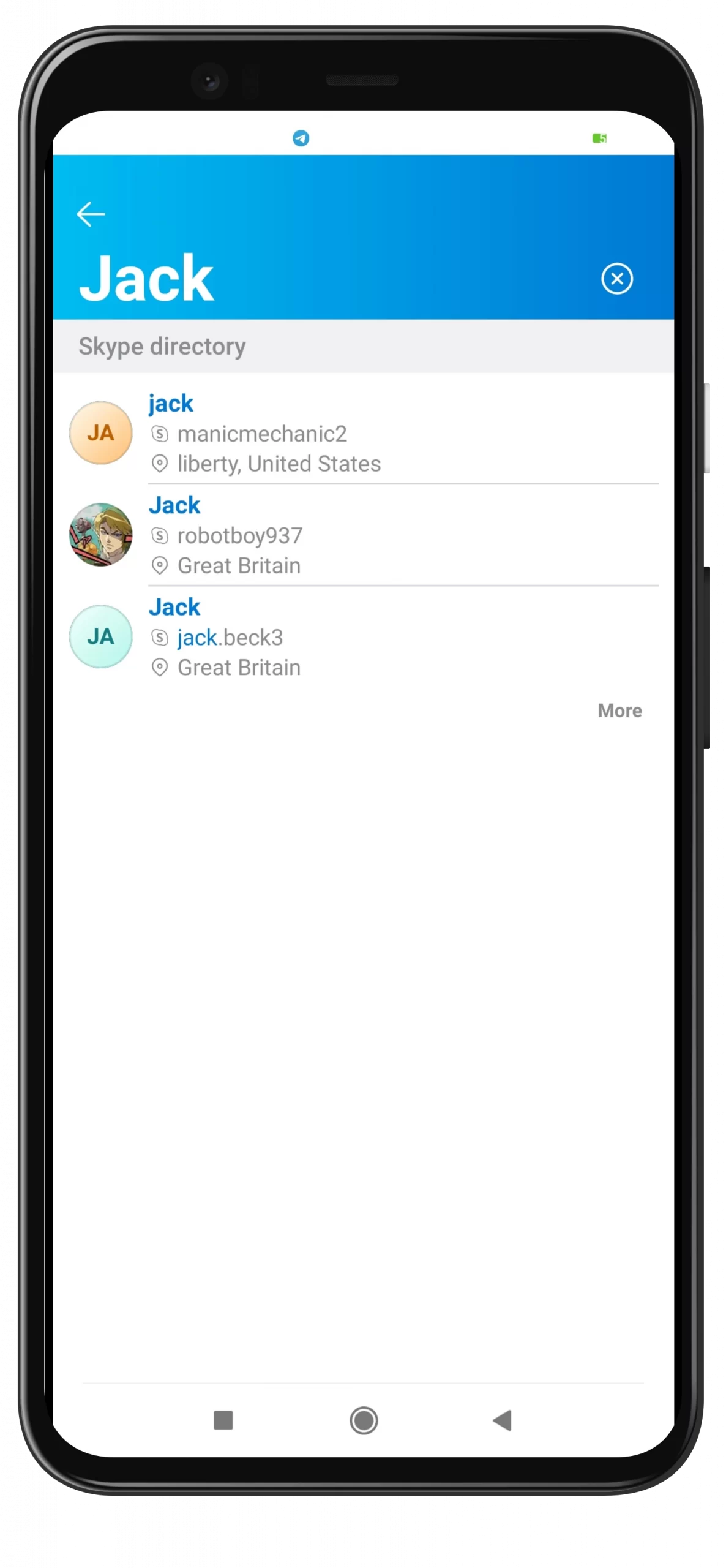
- The right side of each search result displays the number of your mutual friends. Conversely, if the number isn’t displayed, it means there are no common friends.
Once you have completed these steps, you will be able to check the number of mutual contacts on Skype using your Android device.
How to add a new person to Skype
Before you try to do this, you may want to review the profiles of all the people on the list to weed out those whose details don’t fit your needs. To do this, right-click on the row of the candidate to be added and select “View profile” from the list that appears.
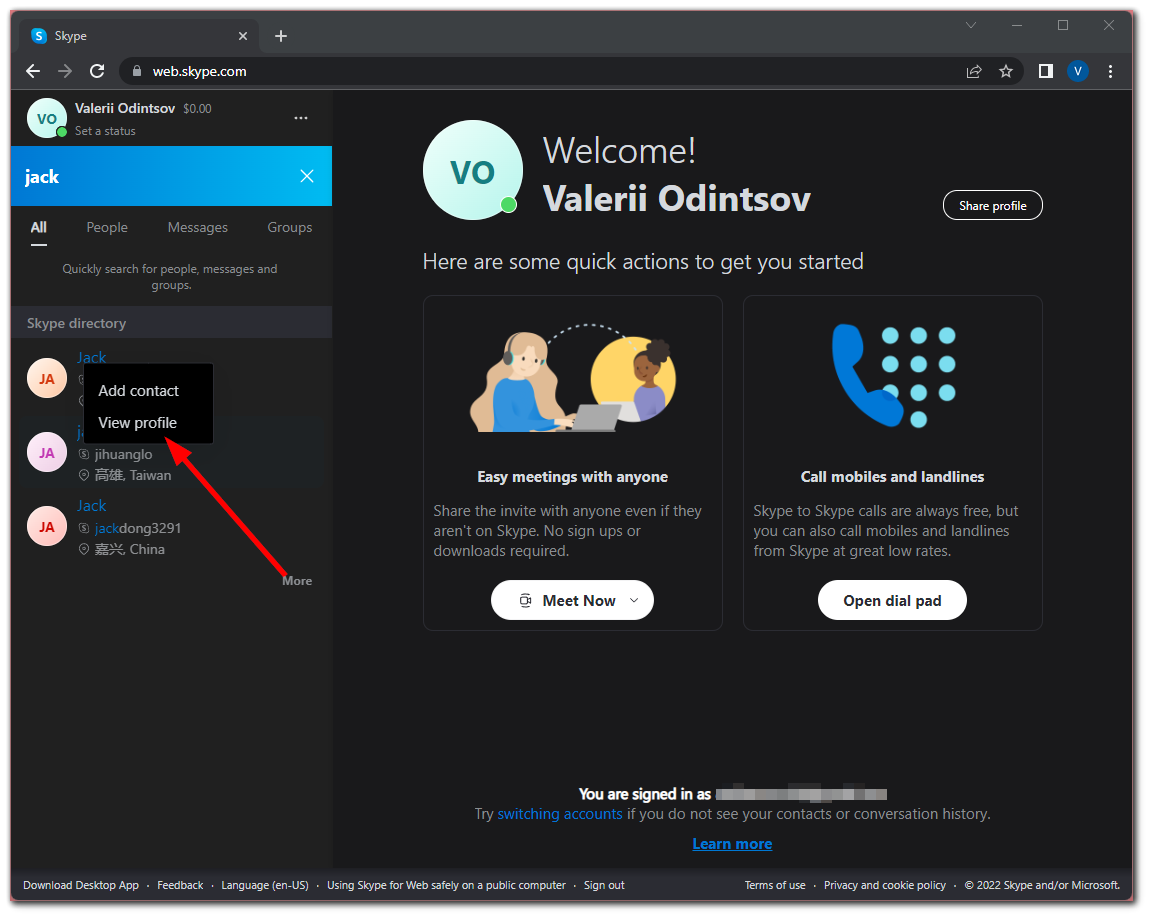
Let’s assume your efforts have been successful. How to add to the person on Skype, if you have decided exactly who will be your future interlocutor? To do this, send a request to this person with a request to add you as a favorite.
The algorithm is quite simple: in the profile of the found person, click on “Add contact”, and then in the window with a standard invitation you can enter your data (for example, the reason for being added to the contact list) or leave as is and click “Send”. Now it’s up to that person: they may accept your request, but they may also reject it.
When you add your friend or colleague to your contact list, you have the opportunity to share unlimited information with him or her in absolutely different ways.
Read Also:
- How to update the Zoom app in a few simple steps
- How to fix the ‘unable to join Zoom meeting’ error
- How to change or delete your name and profile photo on Zoom
How to find a person on Skype by name and surname
One of the most common ways to find a person is to enter his last name. Alas, but there are always a lot of namesakes in Skype, so it’s desirable to refine the search by entering an additional name if it’s known. However, sometimes even in this case, the results are quite a lot, several dozen. And if the user didn’t attach his picture, or it’s taken from another person, it’s desirable to be even more specific in the search, specifying if possible the country or city of residence.
If you don’t know such data, get ready for the fact that you will have to manually look through the entire list, make a list of the most suitable candidates and make contacts with them in order to find the person you are looking for in the end.
The algorithm of how to find a person on Skype by phone number is exactly the same, but instead of the last name, you enter the phone number of the person you are looking for (with an international prefix). The only difference is that the phone number is unique, so most likely you will have only one option. However, it should be taken into account that not all users share their phone numbers, so the chances of success are not maximum here, either.
As for the search for contacts by e-mail, the situation is similar. The only difference is that this address in most cases is entered during the registration and it is correct, so the chances of finding the right person are even higher.