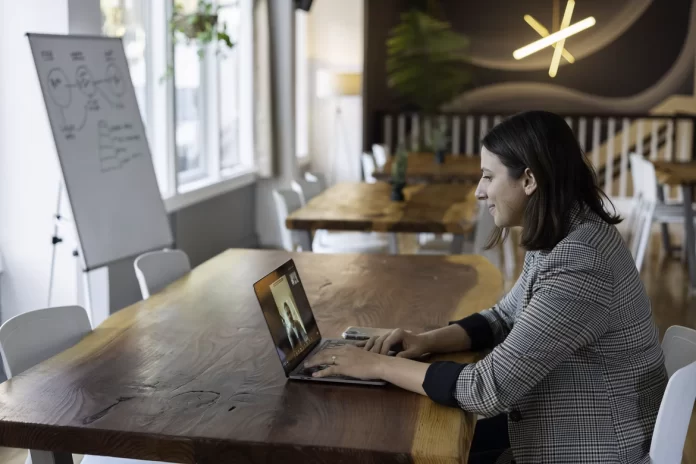Nowadays, many people have the opportunity to work remotely, while others are educated through distance learning programs, so today programs that conduct online video conferencing are the most popular. One of the most popular platforms for online video conferencing is Zoom. Today with Zoom you can do many things regardless of the type of complexity.
So when you connect to a Zoom video conference, it’s important to have a quality connection because if you don’t hear something due to some interruptions, sometimes there’s no way to clarify and go back to a question. However, unfortunately, there are many situations where the connection is confused or lags that creating a lot of problems, so in this situation, you need to deal with and fix it.
What is Zoom
Many world accidents have caused Zoom to become commonplace. Today, the norm is to hold a meeting or an interview by video call. At the same time, with the help of this platform, loved ones can be virtually together, even if they are in different corners of the world.
Zoom is a video conferencing platform that allows you to organize a virtual meeting with other people through video, audio only, or both. You can join such a video conference via a webcam on your computer, phone, or tablet.
This platform creates many opportunities to make your video meeting the best it can be. The free features of Zoom include the ability to hold unlimited conferences and unlimited communication with a single interlocutor. You can also set a virtual background in Zoom or blur it. You can also show the screen with sound and make a recording of the screen.
Read also:
What does an unstable connection on Zoom mean
Zoom is the main platform where mass video conferences are held. The most frequent training sessions around the world are held at Zoom. Along with the growing popularity of this platform, new features are being developed and introduced. Now a new feature of Zoom allows you to track attendance and denounce participants who are late for a meeting.
That is why it’s very important to be able to connect to the conference immediately and have high-quality video because today Zoom isn’t entertainment. Sometimes if the entire platform glitches and ejects automatically, you can update the Zoom app in a few simple steps. However, most of the time you have to do something more complicated to solve a lot of problems.
When you see that you have an unstable connection on Zoom, you will be in a situation where you cannot fully participate in the meeting. That is, this error usually appears when you’re in the middle of a video conference. The main reason for this is that there has been some kind of failure with your Internet connection. That is, to fix it, it’s necessary to figure out the causes of the Internet failure and take some action.
How to fix an Internet connection problem
In fact, if you have a bad Internet connection you can get a lot of warning errors. Apart from having an unstable connection on Zoom during a meeting, you can get an ‘unable to join Zoom meeting’ error.
To fix an Internet connection problem first check your network connection. You need to reboot or unplug your modem and router. If you can’t fully disconnect the router or modem to be able to rejoin the meeting, then disconnect the camera, so at least the sound will be stable.
It’s also important to make sure that you aren’t too far away from the Wi-Fi router, especially if you cannot connect via cable. Also, turn off all background programs that consume traffic for a while. If this isn’t enough, disable SIP ALG and QoS and update your IP address.
How to disable SIP ALG and QoS
In fact, if you haven’t previously encountered the task of disabling SIP ALG and QoS, don’t think it’s difficult, because it’s not. It’s worth doing because many routers come with SIP ALG or player gateway. QoS is a common router tool that prioritizes traffic. In order to disable SIP ALG and QoS follow these steps :
- The first step is to open your browser and enter 192.168.0.1 by default in the search box.
- Then open the ‘Security/Basic Security Settings’ section.
- The next step is to disable the ‘RTSP ALG’ and ‘SIP ALG’ settings and then click ‘Save’.
The instructions for setting up your router will vary from model to model. These steps are for regular, standard routers. After these steps, restart your Wi-Fi and check the quality of your Internet connection.
Read also:
- How to fix Zoom error code 5003
- How to pin someone on Zoom
- Why you look older on Zoom and how to look better
How to update your IP address
Another way to solve the problem of unstable connections on Zoom is to update the IP address. This will allow you to deal with unstable connections on Zoom. In order to update your IP address you need to follow these steps:
- In order to update your IP address, you need to run the command line with administrator privileges.
- Then you need to enter commands and press ‘Enter’ after each command:
- ipconfig /flushdns
- ipconfig /renew
- netsh int ip reset
- netsh winsock reset
- ipconfig /release
Usually, these steps are enough to improve your Internet connection. However, keep in mind that this is only enough if there are no problems with your provider’s side initially. Also, if this problem has been occurring for a long time, it may be due to an old driver for your wireless card and an outdated version of the firmware on your router or settings of your router. It’s also quite often the case that the router has been in service for quite a few years and therefore sometimes the signal disappears and then reappears after some time.