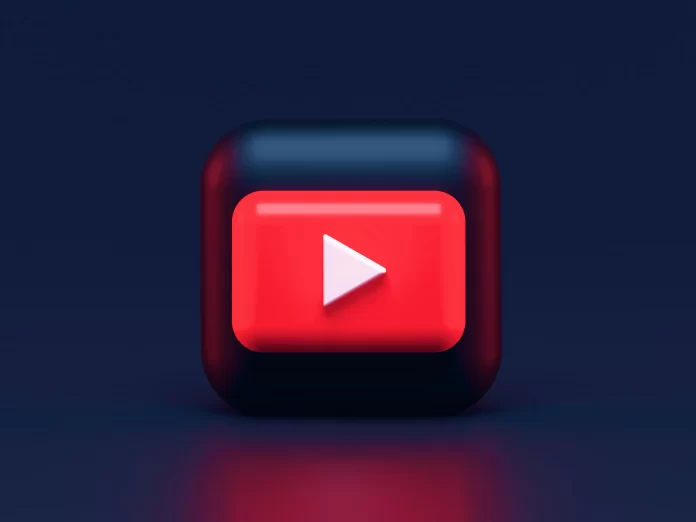YouTube now is one of the most popular streaming platforms on the Internet. Many users prefer to watch YouTube as the interface is quite simple and all the features and options are known for a long time. YouTube was the first platform for watching and posting video content.
As there are plenty of excellent features which make your streaming experience one of the best, every day millions of people choose YouTube. Nowadays, almost every device comes with a pre-built YouTube app. Especially is perfect to stream the platform on a bigger screen of your TV. That’s why many users who have Apple TV want to get YouTube on it. Fortunately, it’s possible to stream your favorite content through the Apple TV on YouTube.
Why users prefer YouTube
YouTube is the most popular streaming platform which gathers users’ attention every day. Millions of interesting videos, movies, TV shows, and channels are available on the service. The variety of features makes it possible to get pleasure from using YouTube. You can add the video to the “Watch Later” list, write comments, start discussions, etc. However, one of the disadvantages is that YouTube still has some ads that can’t be skipped.
YouTube also offers some plans, for example, YouTube Premium which gives you an opportunity to improve your viewing experience. There would be no more annoying ads displayed in the most inconvenient moment with YouTube Premium.
Many users every day use set-top boxes to stream more content, and Apple TV users also want to get the YouTube platform on it, as it’s more convenient to stream videos on the bigger screen of your TV rather than on the phone.
Read also:
- How to fix audio renderer error on YouTube
- Does it worth subscribing to YouTube Premium
- How to check how many subscribers have a YouTube channel
How to get YouTube on your Apple TV via mobile phone
All Apple TVs except for the 3rd generation model, have YouTube. However, as usual, you’ll need to sign in to the account. In case you want to connect to the previous one in order to see the history, find your comments and see the playlists, you can use your phone to connect. So, to do that, you should follow the steps which would b mentioned in the section below:
- First of all, you should download the YouTube app on your Apple TV.
- After that, you should make sure that your phone and TV are connected to the same WiFi network.
- Then, you should sign in to your YouTube account using your phone.
- Next, you should head to the “Sign-in” screen on your Apple TV.
- After that, the phone would be automatically connected to the TV, and the “Tap to begin TV sign-in” message would be displayed.
- Then, you should click on the “Continue as (Your Name)” option.
- To complete the process, you should click on the “Allow” option on the “Allow Account Access” window.
Since then, the YouTube account which has been used on your phone would be synced to your Apple TV. This would give you a great opportunity to improve your viewing experience, as even the watching recommendations would be shown based on your previous interests.
How to get YouTube on your Apple TV via PC or laptop
Some users prefer to use their PCs and laptops for different tasks. The same can be with the YouTube profile. As the screen of the PC or laptop is much bigger than the phone one, there’s no wonder that many people stream their favorite content there. However, to sync your YouTube account to the Apple TV, you’ll need your PC or laptop. So, to do that, you should follow the steps which would be mentioned in the section below:
- First of all, you should open the YouTube app on your Apple TV and stay on the “Sign-in” window till the last step would be completed.
- After that, you should sign in when you’ll be asked.
- Then, there would be a list of Google identities attached to your account displayed.
- Next, you should make sure that you’ve chosen the proper Google+ account which is attached to a YouTube channel.
- After that, you should fill in the PIN that would be displayed on the screen of your Apple TV.
- To complete the process, you tap on the “Allow Access” option.
Since then, the YouTube profile on your iPhone would be synced to your Apple TV. However, you should always remember that if you want to be satisfied with the work of apps, you should always keep them up-to-date to be able to enjoy all the new features.
How to watch YouTube on your Apple TV 3rd generation via AirPlay
AirPlay is a great feature that’s provided on all Apple devices and gives you a great opportunity to cast the content from your iPhone, iPad, or Mac to your TV. It’s convenient as you won’t need anymore watch your favorite movies on the small screen of your phone. Moreover, AirPlay can help you in case you have 3rd generation of Apple TV. So, to use AirPlay, you should follow the steps which would be mentioned in the section below:
- First of all, you should make sure that your Apple device is connected to the same WifI network as your Apple TV.
- After that, you should open the YouTube app on your Apple device and find the video you want to cast.
- Then, you should start the video and click on the TV streaming icon. You can find it at the top of the video, it’s a square with a WiFi sign at the corner.
- Next, you should tap on the “AirPlay & Bluetooth device” option.
- To complete the process, you should tap on your TV which would be displayed under the “Speakers & TVs” section.
Since then, the video would be transferred to your TV and you can enjoy watching it feeling like you’re in the cinema. However, sometimes, users face an issue that AirPlay isn’t working, fortunately, there’s a solution.
Read also:
- How to set up YouTube parental control in two ways
- How to delete a YouTube playlist
- How to stop YouTube from asking you “Continue Watching?”
What are alternatives to the 3rd generation of Apple TV
As was mentioned before, YouTube isn’t available on the Apple TV of the 3rd generation anymore. People who love to stream YouTube content may feel disappointed about it. However, there’s nothing to worry about, as you always have some alternative methods.
Of course, you can buy a new Apple TV that would have a YouTube app and you’ll be able to stream it, however, the price of the new Apple TV cost $149 and more. That’s why not everyone can afford to buy every time new devices.
Nowadays, there are plenty of set-top boxes offered, as streaming gains more and more popularity every day. So, there are many devices that have the same principle of working as the Apple TV. One of the coolest ones is Amazon Fire Stick, the price is affordable and it offers many great features. You can also go to the Rock Ultra. The price is also great and YouTube, Netflix apps, etc, are also offered by the device.