You can use your iPad and still perform many functions. You can set an almost unlimited number of alarms on your iPad and on your iPhone. This is convenient if you don’t want to oversleep before an important event. Also, if you can’t use your iPhone at the moment.
There are two ways to set the alarm on the iPad. This works the same way as on the iPhone. You can do it using the Clock app. You can also ask Siri to set the alarm for the time and day you want.
What to do to set the alarm on your iPad using the Clock app?
Setting the alarm on the iPad is almost the same as setting the alarm on the iPhone. So if you want to put an alarm on your iPad using the Clock app, you need to follow these steps:
- The first step is to open the Clock app on your iPad.
- Then the next step is to select the alarm clock section below and click on the + icon.
- After that, you will see a small window where you have to choose the alarm time, repeat, and sound.
- Next, click Save.
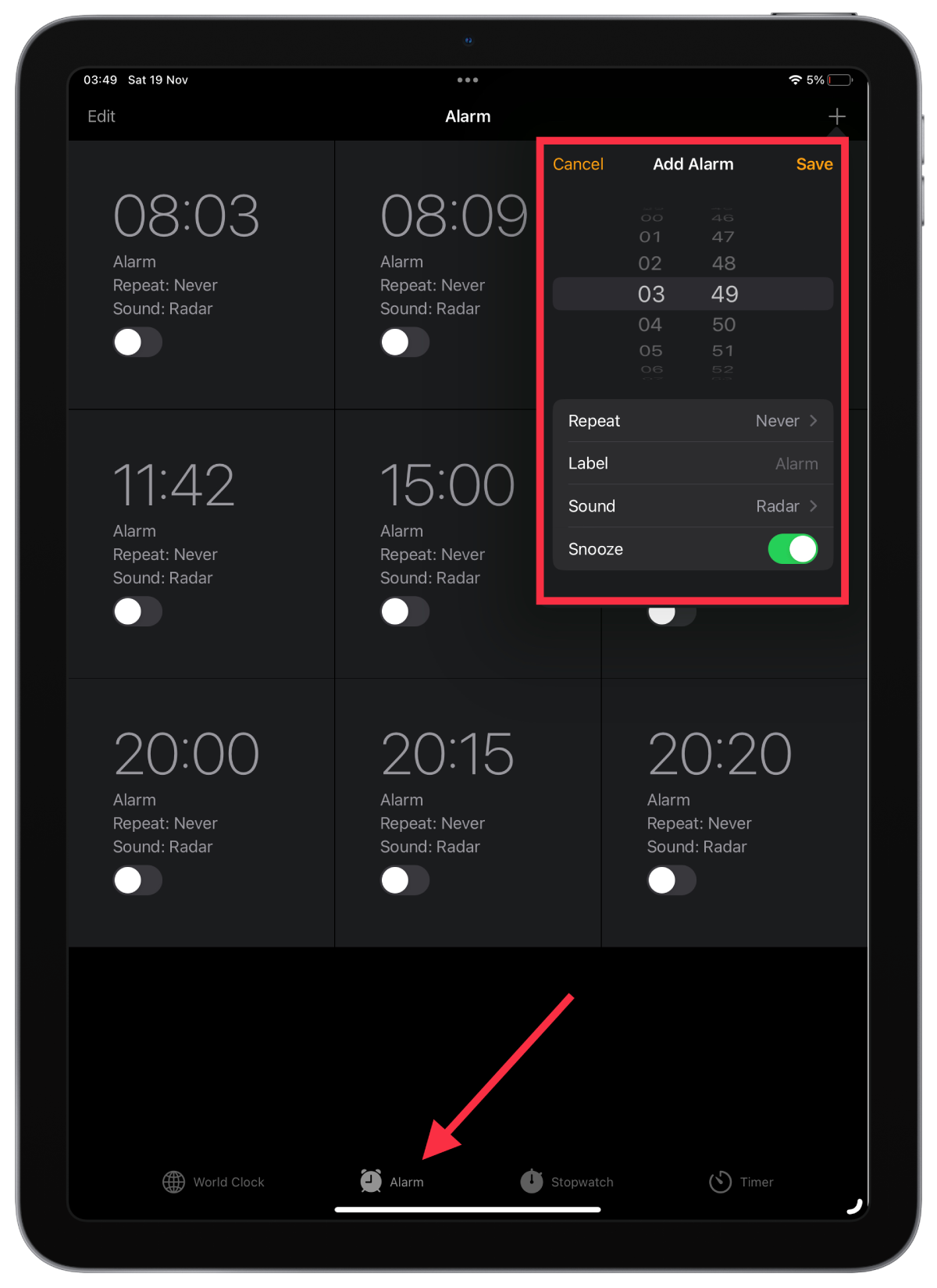
In this step, you can choose whether or not your alarm will repeat, you can select the days on which the alarm will ring. Also shortcut, specify the name of the alarm if necessary for you. You can also choose the sound that will play when it’s time for the alarm. The last item is a snooze. If you drag the slider and it shows green, the alarm will repeat after a few minutes unless you turn it off ultimately.
What to do to set the alarm on your iPad using Siri?
You can use Siri to set the alarm clock. You don’t need to open the Clock app, just call Siri. To set the alarm on your iPad using Siri, follow these steps:
- The first step to setting the alarm on your iPad using Siri is to press the top button or the Home button.
- After that, say, “Siri, set the alarm.”
- Then you need to tell Siri when you want to set the alarm.
Once you have answered Siri, your alarm will be set. You can turn off alarms that have already been set in this way. If you need to select the settings so that they are repeated, you will have to edit them using the Clock app.
How to change the volume of the alarm clock on the iPad?
The alarm volume setting is not changed in the alarm clock menu but in the settings. This may be an essential feature depending on your events. If you are afraid of oversleeping, it’s worth setting the alarm louder. If it’s an alarm clock for waking up every day, it’s better to select a moderate sound so you don’t get too excited in the morning. So to change the volume of the alarm clock on the iPad, follow these steps:
- The first step is to open the settings on the iPad.
- Next, select the Sounds section.
- Then you need to move the slider which is responsible for the sound.
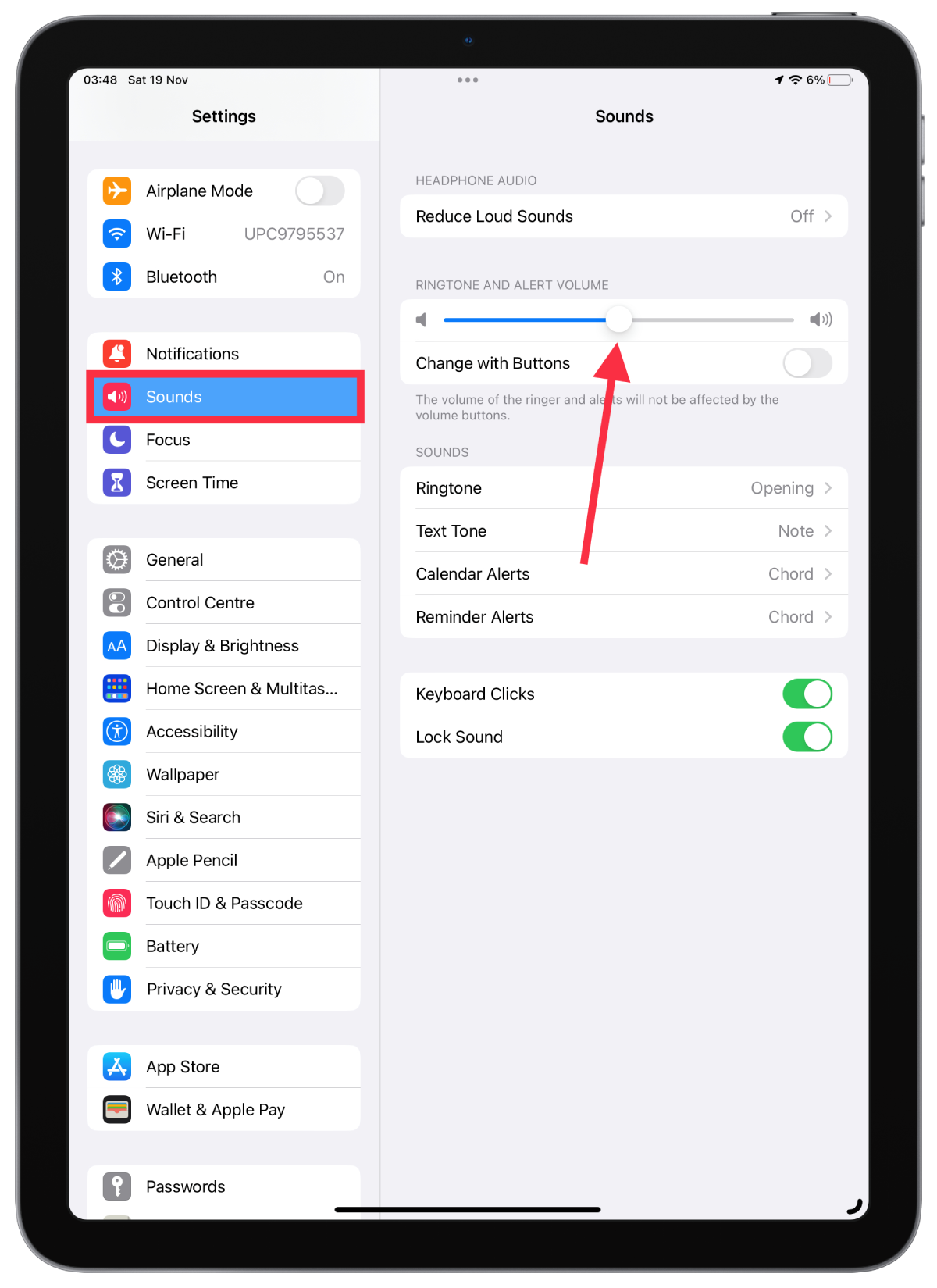
After these steps, you will change the volume. However, this function adjusts the sound intensity of the alarm clock and all other notifications on your smartphone. That is, if you increase the volume of the alarm clock, then all incoming notifications: calls, SMS, and various messengers will also become louder.
There is another way to adjust – the side volume buttons. This method is simpler and faster. You can decrease or add volume at any time.






