Sometimes different processes and applications on a Mac can conflict with each other. This can happen to users who use the Mac to work with graphical editors. Quite often, users notice that Core Sync Mac pops up on their devices from time to time. This can show up when requesting certain permissions to access files or folders on Mac.
So first, you should understand what Core Sync on Mac is and, with it all, why a user may need to turn off Core Sync. After that, you should learn about the steps to turn it off and also how to stop Adobe Creative Cloud processes on Mac.
What is Core Sync on Mac?
Core Sync is a feature on Mac computers that allows users to sync files and folders across multiple devices using iCloud. It allows users to access their files on any device signed into their iCloud account and has Core Sync installed. This feature helps users to keep their documents, photos, and other files up to date across all of their devices, making it easy to pick up where they left off on another device.
However, users may need to turn off Core Sync in certain situations. There are several reasons a user may need to turn off Core Sync on their Mac. Some of the most common reasons include:
Storage Space
As files and folders are synced across multiple devices using iCloud, they can take up a significant amount of storage space. If a user runs out of storage space on their iCloud account, turning off Core Sync for certain files or folders can help free up space.
Security
Some users may be concerned about the security of their files and want to keep them stored only on their local devices. By turning off Core Sync, they can ensure that their files are not accessible from other devices or the internet.
Syncing Issues
In some cases, users may experience problems with the syncing feature, such as files not syncing correctly or conflicts arising between different file versions. In these cases, turning off Core Sync can help to troubleshoot and fix the issue.
Privacy
Some users may want to keep their files and folders private and only accessible to them, and they can turn off the Core sync feature to achieve that.
What to do to turn off Core Sync on Mac?
To turn off Core Sync on a Mac, you can follow these steps:
- The first step is to click on the Apple icon in the top-left corner of your screen and select System Preferences.
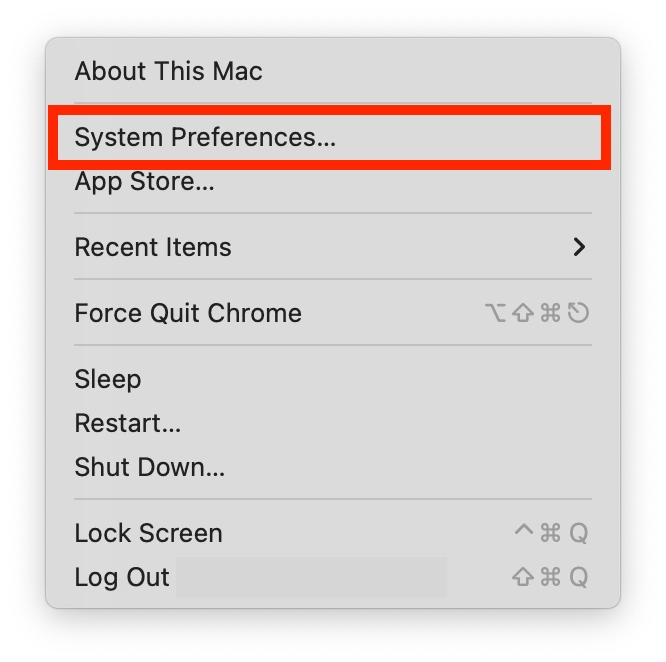
- Next, you need to select the Extensions section.
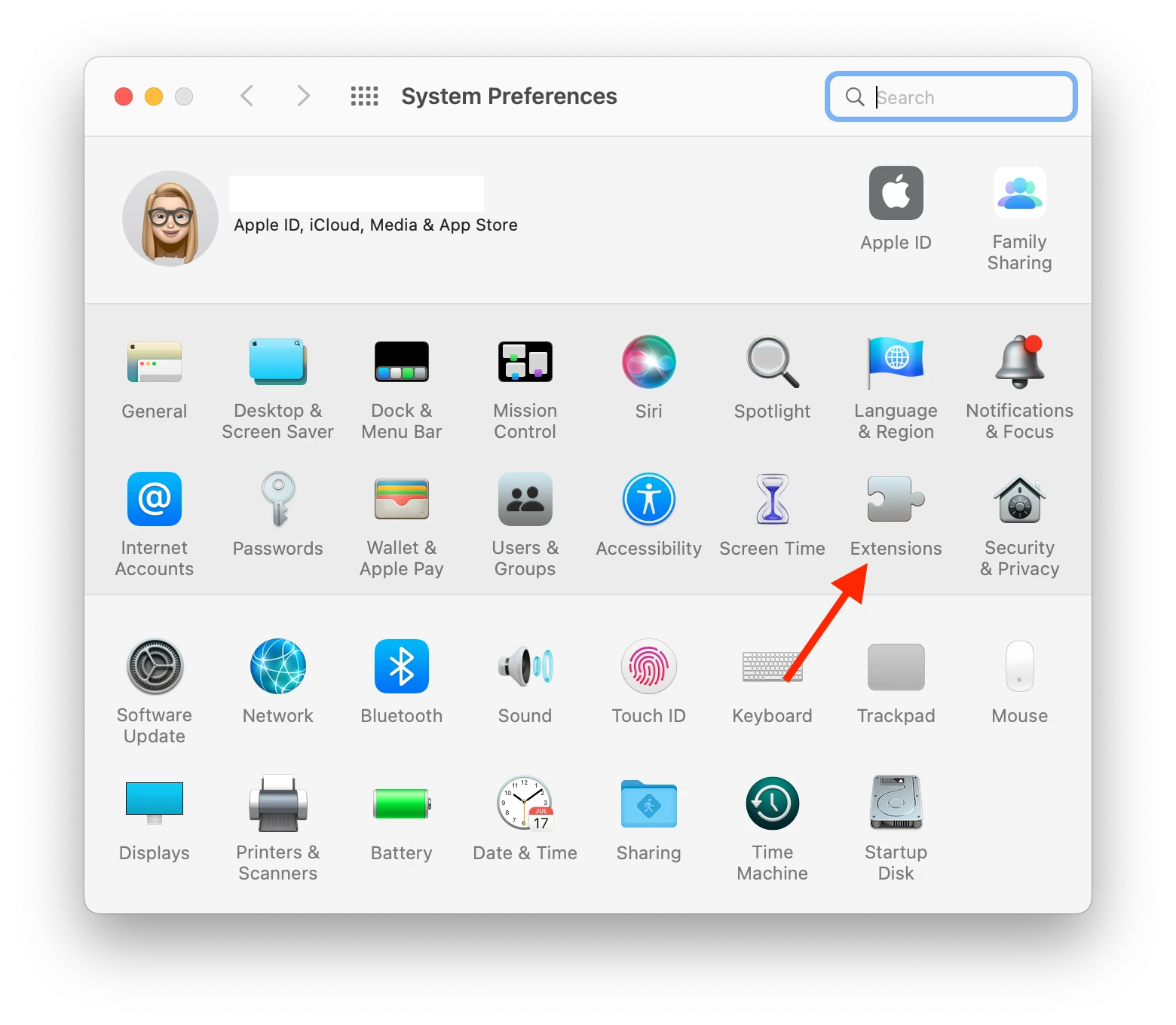
- Then you need to select Added Extensions.
- You need to find Core Sync in it and uncheck the Finder Extensions box.
This will prevent those files and folders from being synced across devices and ensure they are only stored locally on the Mac. Turning off Core Sync will only stop the files from syncing across devices. Any files already synced to iCloud will be removed from your Mac, so be sure to copy the files you want to keep before disabling the feature.
What to do to stop Adobe Creative Cloud processes on Mac?
There are several reasons one might need to stop Adobe Creative Cloud processes on a Mac. One reason could be to free up system resources, as Adobe Creative Cloud can consume a significant amount of memory and processing power. Another reason could be troubleshooting or resolving software issues, such as crashes or errors. Additionally, stopping Adobe Creative Cloud processes on a Mac may be necessary before uninstalling or updating the software. To do this, you need to:
- The first step is to open the Finder app.
- Then you need to click on Applications.
- After that, select Utilities.
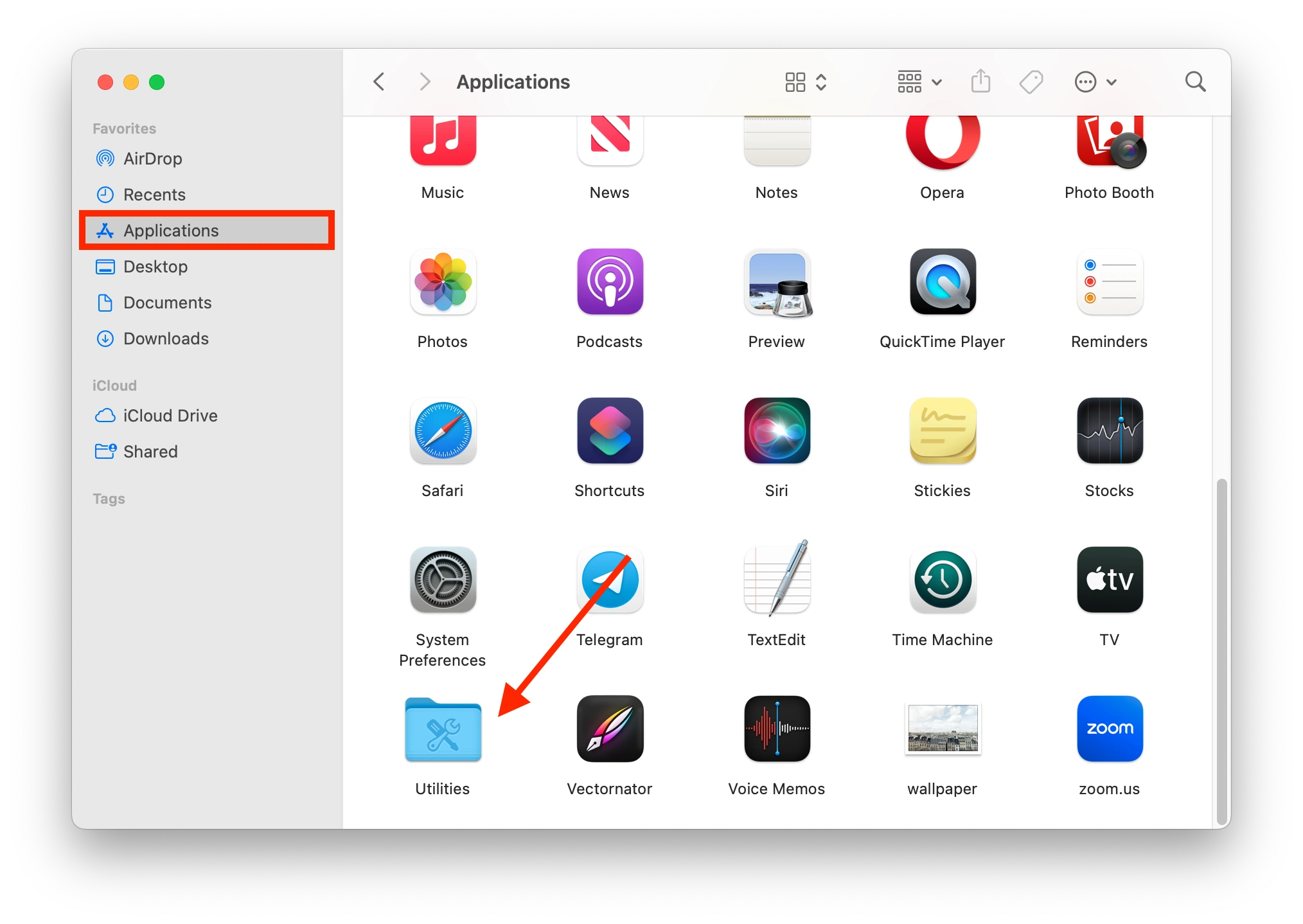
- Then select the Activity Monitor tool.
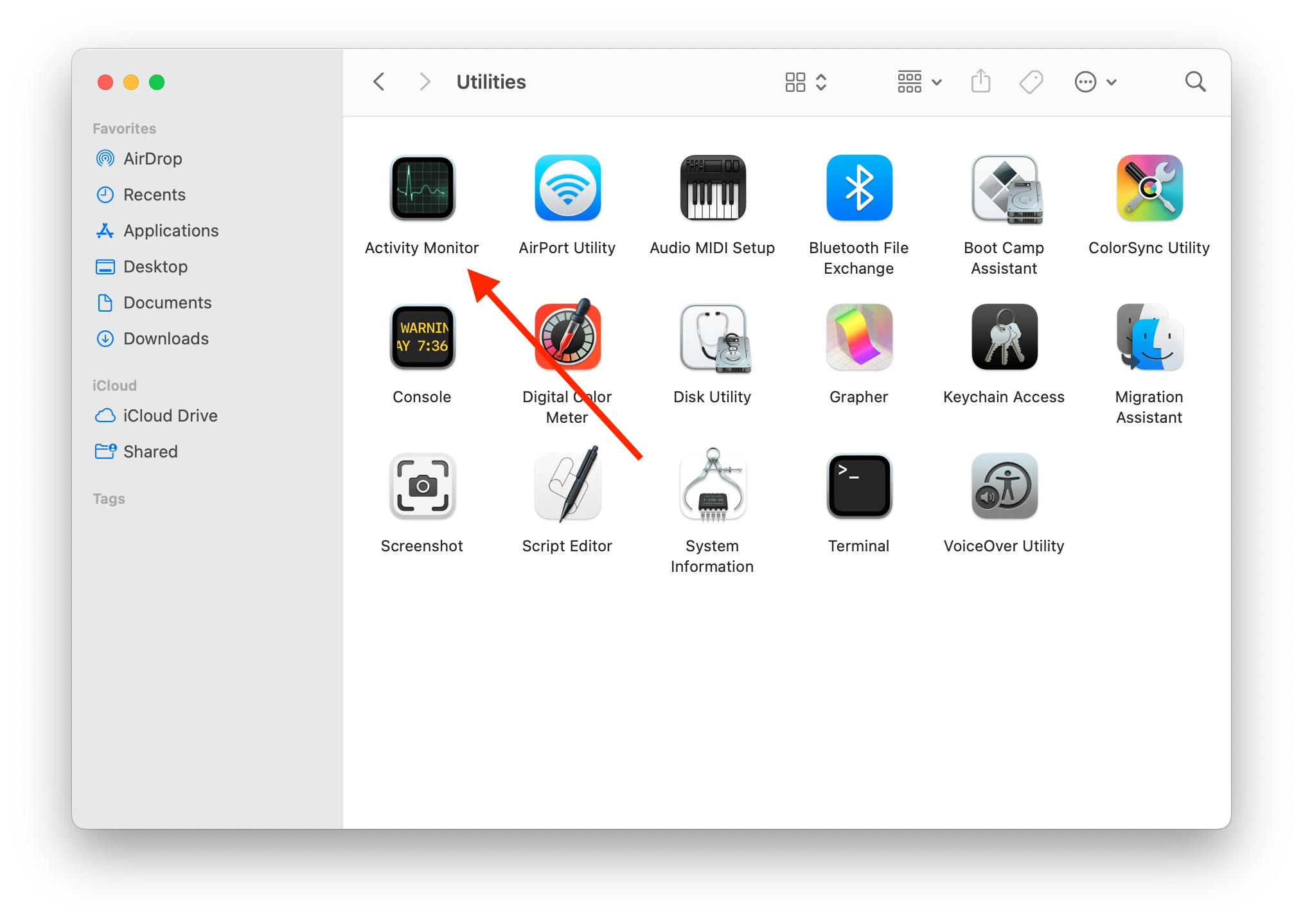
- Next, you need to type Adobe.
- Then select all Adobe-related processes and click on the cross icon to close them all at once.
After these steps you can stop Adobe Creative Cloud processes on Mac. And thereby improve the work from your Mac.






