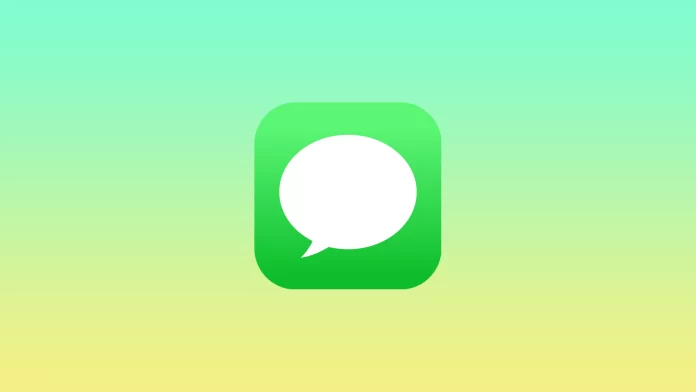The iMessage instant messaging service includes many features for convenient use. It uses cellular or Wi-Fi data to send and receive messages. Unfortunately, you cannot turn off iMessage for one person, though. Although this is an essential feature, Apple hasn’t provided it.
Many people may encounter such a situation. Sometimes it is essential to correspond with someone, and the Internet connection is weak. In such cases, although you can’t turn off iMessage for one person, still something you can do.
Why is there no way to turn off iMessage for one person?
The first time I encountered a situation where I needed the caller to turn off the iMessage function, I found it inconvenient that you can’t do that. But then I looked for ways and realized I could do without it and have the same result.
Apple’s policy is that if you use their service with someone, you can’t send a regular text message unless you turn off iMessage.
If for some reason, you urgently need to disable iMessage to send a message to someone, you can use loopholes. This situation’s most trivial and superficial thing is deactivating iMessage from your device. You can also set it to send text messages when you are offline.
What to do to use the ‘Send as SMS’ option?
This method is simple and effective. If you follow these steps, you can set up text messaging when you are offline. This is necessary if you often find yourself in an area without the internet. Once activated, it will work so that your iPhone automatically sends text messages at your cellular provider’s rates, not through an internet connection. To use the ‘Send as SMS’ option, you need to follow these steps:
- The first step to make sure that messages are sent when you are offline is to open the Settings app on your iPhone.
- Then the next step is to select the Messages section.
- The next step is to drag and drop the Send As SMS slider so that it appears green.

When you get to the situation, next to your message will display an exclamation mark, you need to click on it. Then select the Send as text message option. This will work if there is no internet connection, so the default will be to clarify if you can send using the cellular operator’s services.
After these steps, you’ll be able to send regular messages to your contacts at your mobile carrier’s rates. This will work when iMessage is unavailable due to a lack of internet connection. At the same time, the lack of ability to send large media files, edit messages after sending, or cancel messages may be a problem for many since all these functions are only available using iMessage.
What to do to deactivate iMessage from your device?
Since you don’t have the option to disable iMessage for any one contact, you can deactivate this feature altogether. Also, if you need it because of a problem on your contact’s side, you can ask that person to disable iMessage. The disadvantage in this situation may be that you must often activate and deactivate this function if you use it. So if possible, you can ask your conversation partner to do it. To deactivate iMessage from your device, you need to follow these steps:
- The first step to deactivate iMessage from your device is to open the Settings app on your iPhone.
- Then the next step is to select the Messages section.
- After that, you need to Turn off iMessage.
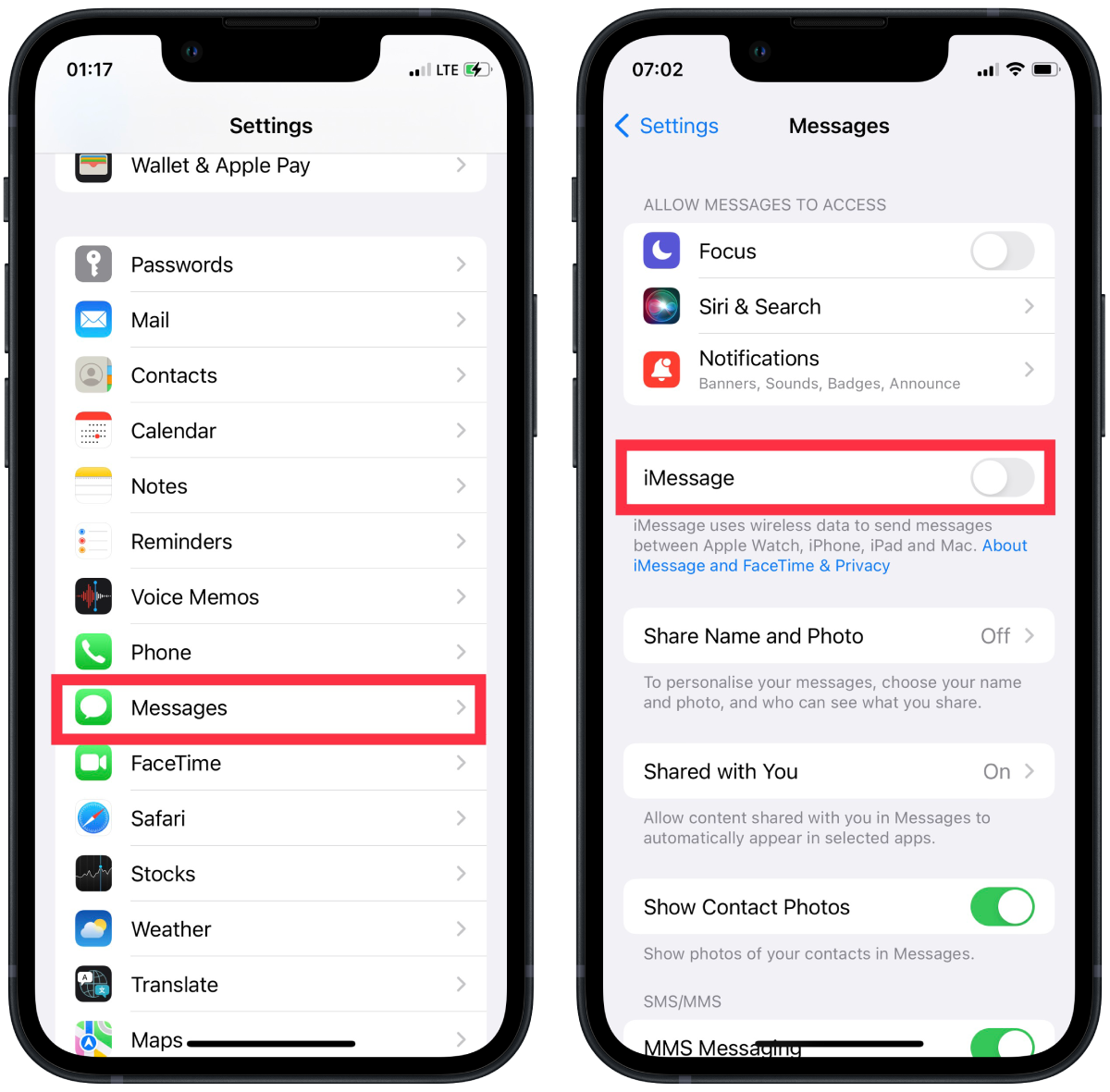
If you use iMessage frequently, you must follow the same steps each time to activate it. Then if you need to text that person again, you will need to deactivate iMessage from your device. You can also ask your conversation partner to do this if you both feel comfortable doing so.
If you’re messaging in the Messages app, you can color-check your messages to see if you have iMessage enabled. Since messages are sent using the iMessage function, using an Internet connection will be displayed in blue. If you see green messages, they have been sent as normal SMS and may have been charged at your cellular provider’s rates.