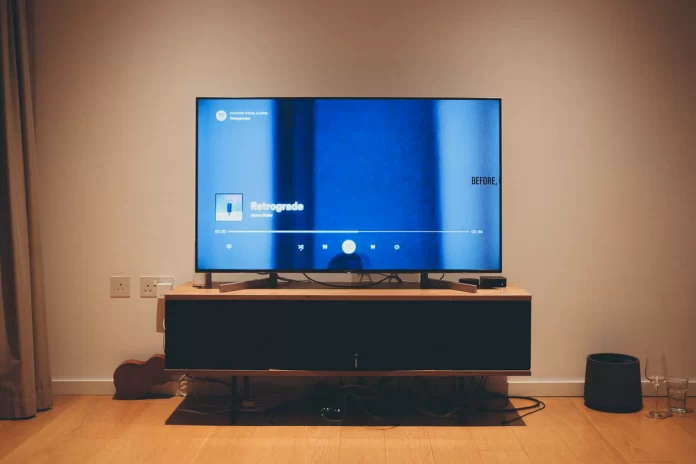Modern TVs have many features that help create the most comfortable viewing experience for everyone. LG TVs are some of the most popular, and accordingly, this company makes sure that you use a minimum of actions while watching video content. For that purpose, they have created a function voice guide.
Some people use voice guides on LG TV every time they watch any video content. For others, a voice guide is a medical necessity. While others believe that the function is underdeveloped and doesn’t function well. That is why it’s necessary to turn off the voice guide on LG TV. If you’re one of these people who want to get rid of this feature, you can easily figure out how to turn off the voice guide on LG TV, because the LG TV settings are quite simple.
What is a voice guide on LG TV
All LG TVs have many features that help you diversify your experience of watching your favorite movies, shows, and TV shows. One of these features is a voice guide, but people don’t appreciate it enough. The main purpose of a voice guide and closed captioning and subtitles is to enhance the experience for users of all ability levels. This led to the inclusion of a voice guide in all LG smart TVs.
It works so that when you have a voice guide turned on, your TV provides audible feedback when you’re viewing menus and controls. Just as important enough, no matter what you do on your TV this feature describes what is happening on your screen. These descriptions also work well with streaming platforms such as Netflix, Apple TV, and Amazon Prime Video.
Along with this, people today quite often use some kind of auxiliary feature to make the viewing experience the most convenient for everyone. One of these features is considered to be the use of Multi View on LG Smart TV, it will allow you to open several windows on the screen and simultaneously play and watch something or use it for your own purposes.
Read also:
- How to add Hulu to LG TV in a few steps
- LG TV model number explained: LG TV models list lookup
- How to turn off ads on LG TV
Why turn off the voice guide on LG TV
Now many companies are developing something new that will help many people while watching, thereby making the manufactured devices more universal. At the same time, the company creates new features that help many people cope with different tasks, such as the development of LG TVs with a built-in health platform.
Right now the voice guide on LG TVs is the most developed and creates a good fulfillment of its function. However, there are still many people who think otherwise. The main reason why people want to turn off the voice guide is that it automatically makes your cursor unusable. Since there are times when you do not need the voice guide while watching some TV shows so you don’t get distracted.
At the same time, many people also give up subtitles for the same reason. It can also prevent you from enjoying the video content because of the text that will be displayed on the screen. To do this, you can turn off subtitles on LG TV, and if necessary, repeat the same steps fairly quickly.
How to disable voice guidance on LG TV
The main task of voice guidance on LG TV is to describe to you everything that the TV displays on its screen. Most people find voice guidance on LG TVs a convenient way to change channels or adjust the volume. If you think otherwise, you can easily turn it off. To disable voice guidance on LG TV follows these steps:
- The first step is to turn on your TV and open the Settings menu.
- Then select ‘All Settings’ at the bottom of the list.
- When a new window appears in front of you, you need to select ‘Accessibility’.
- Next, scroll down to ‘Voice Guidance’ and move the button to the ‘Off’ position.
Once you have followed these steps, your voice guidance on LG TV will be disabled. As a result, you will be able to watch any content on a TV without reading out loud the content on the screen and the voice-over on your LG TV will not disturb you.
How to disable Google Assistant on LG TV
Google Assistant on LG TVs uses the best of artificial intelligence to give you a quality voice assistant. However, there are cases when it prevents you from watching videos. In order to disable Google Assistant on LG TV follows these steps:
- You need to open the settings menu on your LG TV.
- Then scroll down to ‘All Settings’.
- Continue to ‘General’ and select ‘About this TV’ from the list.
- Next, you need to select ‘User Agreements’.
- Uncheck the box next to ‘Terms of use’ and select ‘Agree to Complete Process’.
After you have performed these steps, your TV will reboot and Google Assistant should be turned off. You will be able to turn on the TV and immediately start watching a movie or show without Google Assistant.
Read also:
- How to connect two Magic remotes to an LG TV
- How to screen share your iPhone to LG TV
- How to turn off TruMotion on LG TV in case you don’t need
What accessibility settings does LG TV have
Fortunately for many people, TV companies take care of this and create the best conditions for people to have a choice of assistance. Sony TV offers such accessibility settings:
- Subtitles. The presence of subtitles will open the possibility of not losing the opportunity to understand what is happening in the video for people who have problems with hearing.
- Audio Description. This function is convenient because it will be able to speak on-screen menus and text. It’s also pretty easy to set up because people don’t always need it all the time.
- Talkback. This is Google’s version of the screen reader, which will allow you to use the TV with audio feedback.
- Text Magnification. This function can be really necessary for many people because the purpose is to enlarge the highlighted part of the text. At the same time, you can change the color of the text and decide how long the enlarged text will remain on the screen.
- Accessibility shortcut. Using this function will give you access to turn the special feature on or off by holding down the Mute button on the TV remote control.
Having these features is a necessity for many people. In case of an urgent need, you can with a couple of clicks, select any and help yourself or someone close to have the best experience while watching TV.
In fact, if you will need to turn on some functions, you can easily do it, as all LG TV settings are quite simple. Whether you need to change the input source on LG TV or turn off subtitles, the placement of all the options is pretty intuitive.