Modern TVs come equipped with various features to assist people with disabilities, such as subtitles, voice guides, and screen magnification.
Special Features on Vizio TVs
Vizio TVs run on the Smart Cast OS, which can make accessing and controlling special features a bit more complex. Here are the key features available on Vizio TVs:
- Subtitles: Enable closed captions to display a text version of the audio.Note that subtitles on the TV are only controlled when using the antenna input. If you’re watching video through an app or streaming device, you’ll need to adjust subtitles within the app or device settings.
- Video Description: Enable audio narration in English for key visual elements.
- Talk Back: Activate text-to-speech functionality for navigating TV settings. This feature acts as a voice guide.
- Speech Speed: Adjust the speed of text-to-speech (slow, normal, or fast).
- Zoom Mode: Magnify the TV screen image up to 200%.
Controlling Special Features on Vizio TVs
You can manage the voice guide and subtitles on Vizio TVs using three methods:
- Remote Control
- Voice Assistant
- TV Menu
Controlling Features via Remote Control
Vizio remotes are equipped with buttons for quick access to certain features:
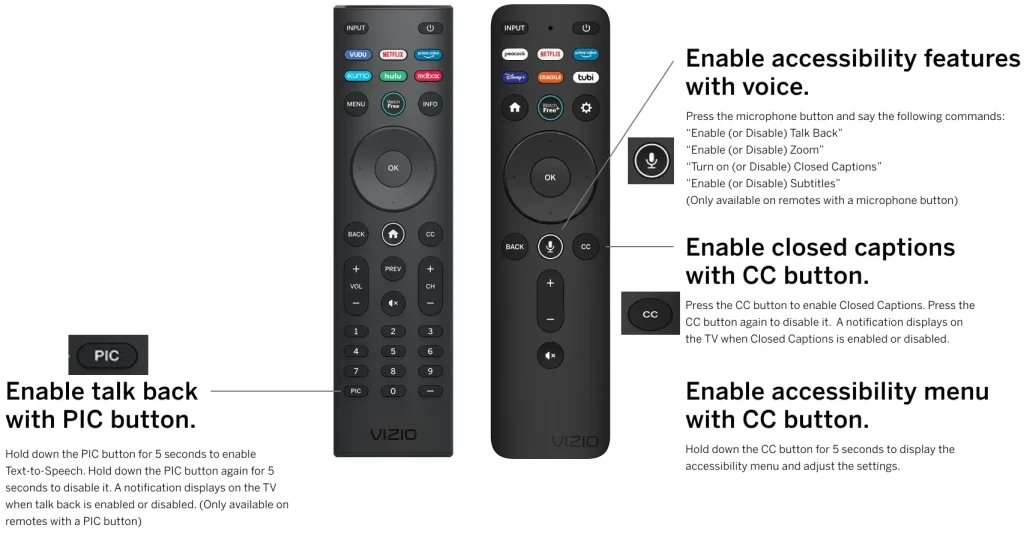
- PIC Button: Activates or deactivates the voice assistant (Talk Back). Press and hold the button for 5 seconds to toggle Talk Back on or off. This button isn’t available on all remotes, but when it is, it’s often accidentally pressed, leading to unintended activation of Talk Back.
- CC Button: This button toggles closed captions on or off. Holding it for 5 seconds opens the Accessibility menu.
Controlling Features via Voice Assistant
You can control your Smart TV using the voice assistant by pressing the microphone button and issuing a command. The command is processed by Vizio’s servers and then executed. Available commands include:
- Enable/disable Talk Back
- Enable/disable Zoom
- Enable/disable closed captioning
Controlling Features via TV Menu
- Turn on your TV and press the Menu button on your remote. When the sidebar menu appears, scroll down and select “Accessibility.”
- Scroll down and select the desired feature to enable, disable, or customize it:
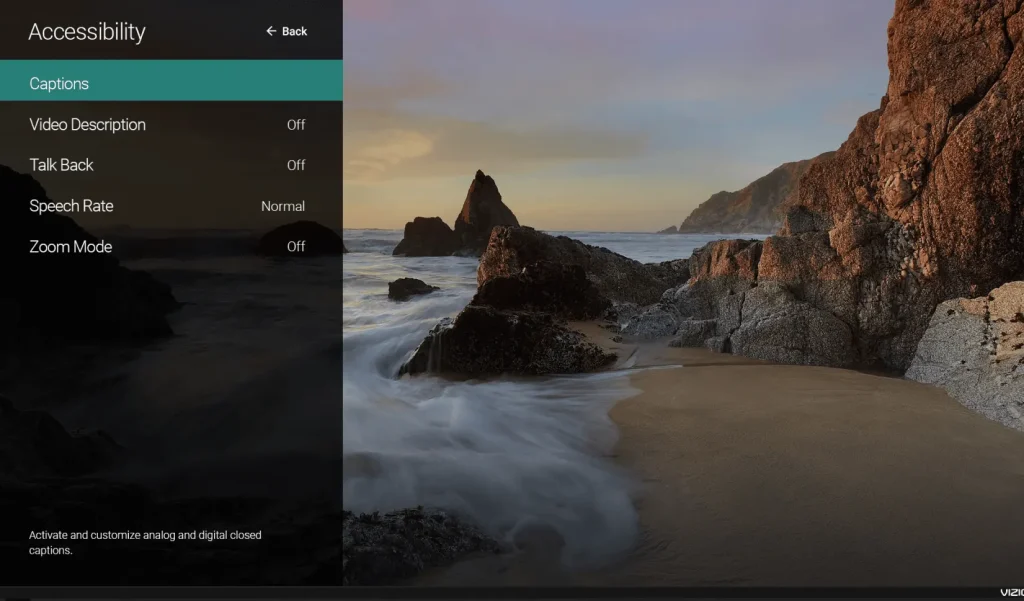
- Captions: Enable closed captions to display the text version of the audio.
- Video Description: Enable English audio narration of key visual elements (available for select content).
- Talk Back: Enable text-to-speech for navigating TV settings.
- Speech Rate: Adjust the speed of text-to-speech (slow, normal, or fast).
- Zoom Mode: Magnify the TV screen image up to 200%.






