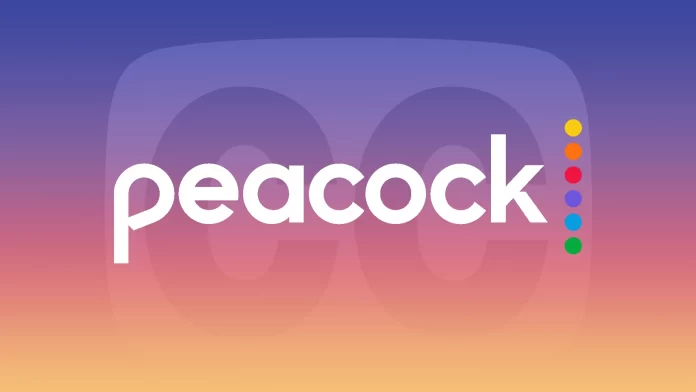Peacock is a streaming service from NBC. It’s relatively new and is now competing for a place on the Olympus among such popular services as Netflix, Disney Plus, and others. It has all the same features as other streaming services. Including closed captioning.
You can enable Closed Captions on all available platforms in the playback settings. Well, here’s what should you do to turn on subtitles on Peacock.
How to activate subtitles on Peacock using a PC
The Peacock streaming service is easy to use. It has an intuitive and minimalistic interface. Therefore, you can easily find the subtitle button. If want to watch something with CC on Peacock using your PC – follow these steps:
- Open Peacock in your web browser and sign in to your account.
- Then find and start playing the movie or series.
- After that, click on the “Subtitles” icon in the left corner of the playback screen.
- Finally, select the language of the subtitles.
Often subtitles appear immediately. However, if you don’t see them, try reloading the page. In almost the same way you can enable and disable subtitles on Disney Plus.
How to turn on subtitles on the iPhone Peacock app
If you want to enable subtitles on Peacock using your iPhone, you can follow these instructions:
- Open Peacock on your iPhone and sign in, if needed.
- Next, find and start playing the movie or series.
- After that, go to the playback options by tapping on the screen.
- Tap on the “Subtitles” icon.
- Finally, just turn them on.
The subtitles should appear in less than 30 seconds or instantly.
How to turn on subtitles on the Peacock app on an Android device
Turning on subtitles on an Android device isn’t fundamentally different from an iPhone. Well, follow these steps:
- Open Peacock on your Android device and sign in, if needed.
- Next, find and start playing the movie or series.
- After that, go to the playback options by tapping on the screen.
- Tap on the “Subtitles” icon.
- Finally, just turn them on.
Once you have completed these steps, you will activate subtitles on Peacock on your Android device.
How to enable subtitles on Peacock on Firestick
Many people use Amazon Firestick to watch all their streaming services in one place on a big screen. You can download Peacock TV from the Amazon App Store to Firestick and sign in to your account.
From there, it’s easy to select and watch popular channels. However, if you need to turn on subtitles in the Peacock TV app, you’ll have to use the Firestick remote.
- Start playing the video on Peacock.
- After that, press the “Menu” button on your Firestick remote.
- Then select “Subtitles”.
- Finally, choose the language and turn them on.
As you can see, it’s not so complicated to enable subtitles on Peacock on Firestick.
How to turn on subtitles on Peacock on Apple TV
If you’re watching Peacock TV on your Apple TV, you’ll need to use the remote to control the subtitles, just like with Firestick. Perform the following steps:
- Press the Select button on your Apple TV remote control.
- After that, go to the “Subtitles” option and choose to turn it on.
Once you have completed these steps, you will activate subtitles on Peacock on your Apple TV.
How to turn on subtitles on Peacock on Roku
If you want to turn on subtitles on Peacock on your Roku device, you can follow these steps:
- Open the Peacock app and start playing content.
- Then press “*” on the Roku remote control.
- Finally, choose the subtitles language and turn them on.
Once you have completed these steps, you will activate subtitles on Peacock on your Roku device.
Read Also:
- How to turn on subtitles on Samsung TV
- How to install Peacock on LG Smart TV
- How to turn off subtitles on Vizio Smart TV
What are Closed Captions needed for?
Closed Captions are text overlaid on an image during video playback. It’s usually displayed at the bottom of the image so as not to obscure what is happening, but can also be displayed in the center or anywhere else (although this depends on the format).
Several factors make it necessary to insert text into videos:
- First and foremost, it’s a way to help hearing-impaired users read and understand what is happening on the screen.
- People often spend time on public transport watching videos. But they don’t always have headphones. In some cases, they are uncomfortable to use. So they can help you understand speech or dialogue, even if there’s a lot of noise around.
- They don’t necessarily have to display what the video is saying. This tool is handy for posting any explanations of difficult-to-understand terms, footnotes, comments, and other additional information on the topic at hand.
All in all, Peacock TV’s streaming service has made the subtitle feature easy to access and manage. It doesn’t matter what device you’re using. Subtitles are always available if you need them.