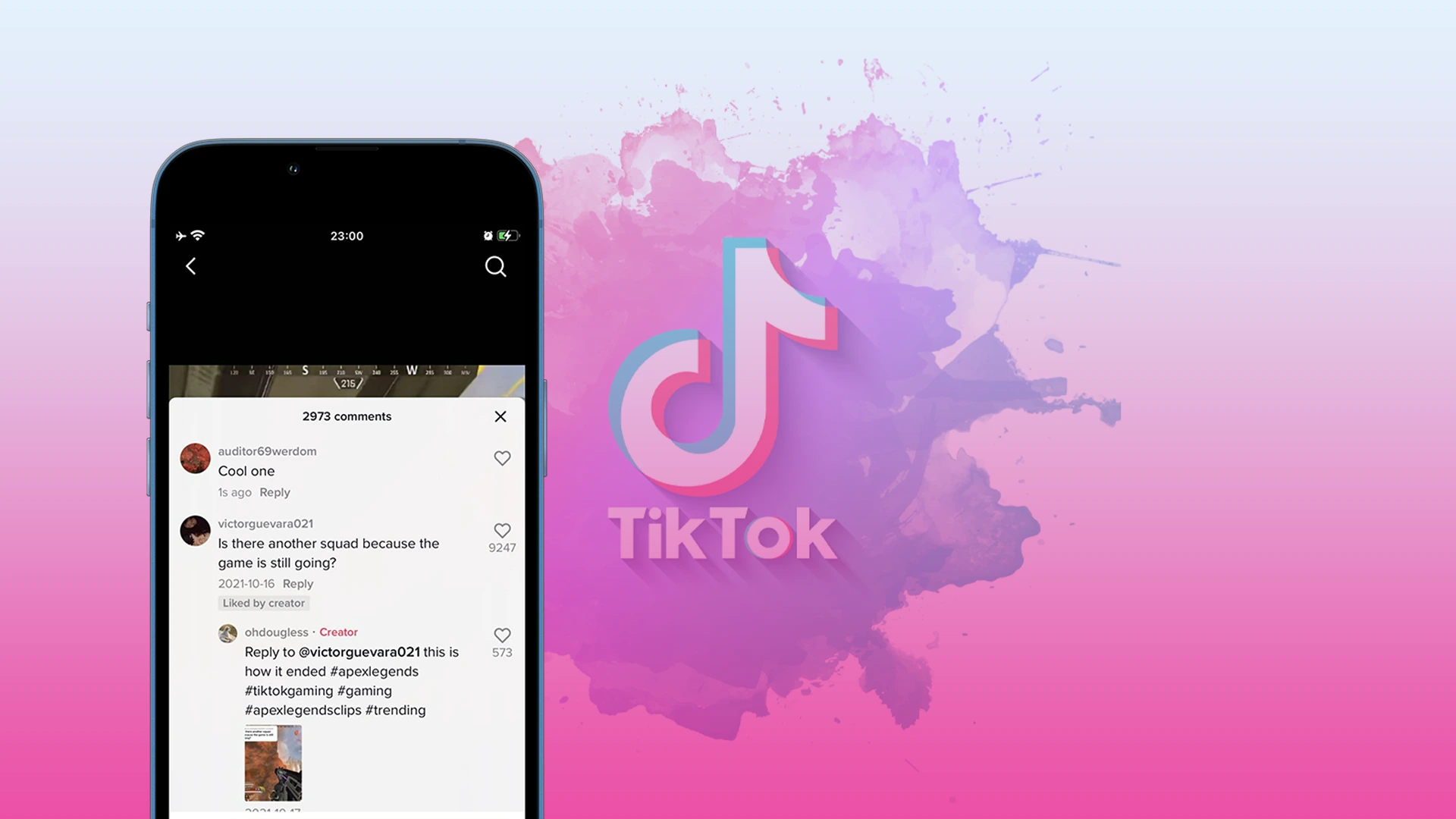TikTok has quickly become one of the most popular apps in the world. Not only young people but also people of other ages are actively using this social network. However, using TikTok doesn’t always leave a positive impression. Sometimes offensive comments may appear under your video.
The evolution of social media has led people to the point where it’s not necessary to control speech on the Internet. This leads to a spread of simple aggression and abuse rather than constructive criticism. Reading something like this under your TikTok videos isn’t fun. That’s why it will be a good idea to delete such comments.
Content
How to delete a comment on TikTok using an iPhone
If you want to delete a comment under your TikTok video using your iPhone, you can follow these instructions:
- First of all, open TikTok on your iPhone and go to the video with a comment you want to remove.
- Then go to this comment.
- Tap on it and hold until the list of options appears.
- Finally, tap on the “Delete” option.
Keep in mind that you can delete someone else’s comment on TikTok only if this comment was left under your publication. You can also delete videos on TikTok.
How to delete a comment on TikTok using an Android device
If you want to delete a comment under your TikTok video using your Android device, you can follow these steps:
- Open TikTok on your iPhone and go to the video with a comment you want to remove.
- Then go to this comment.
- Tap on it and hold until the list of options appears.
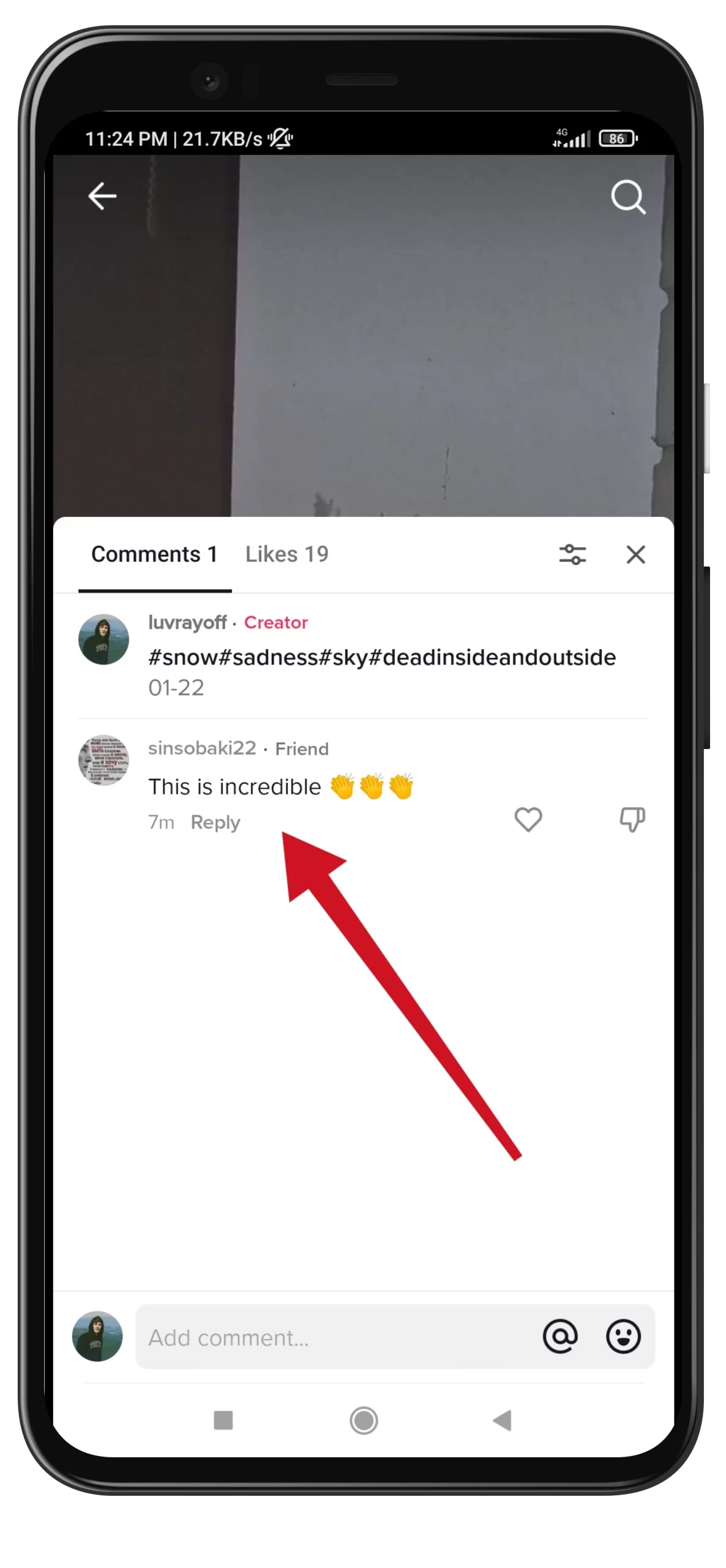
- Finally, tap on the “Delete” option.
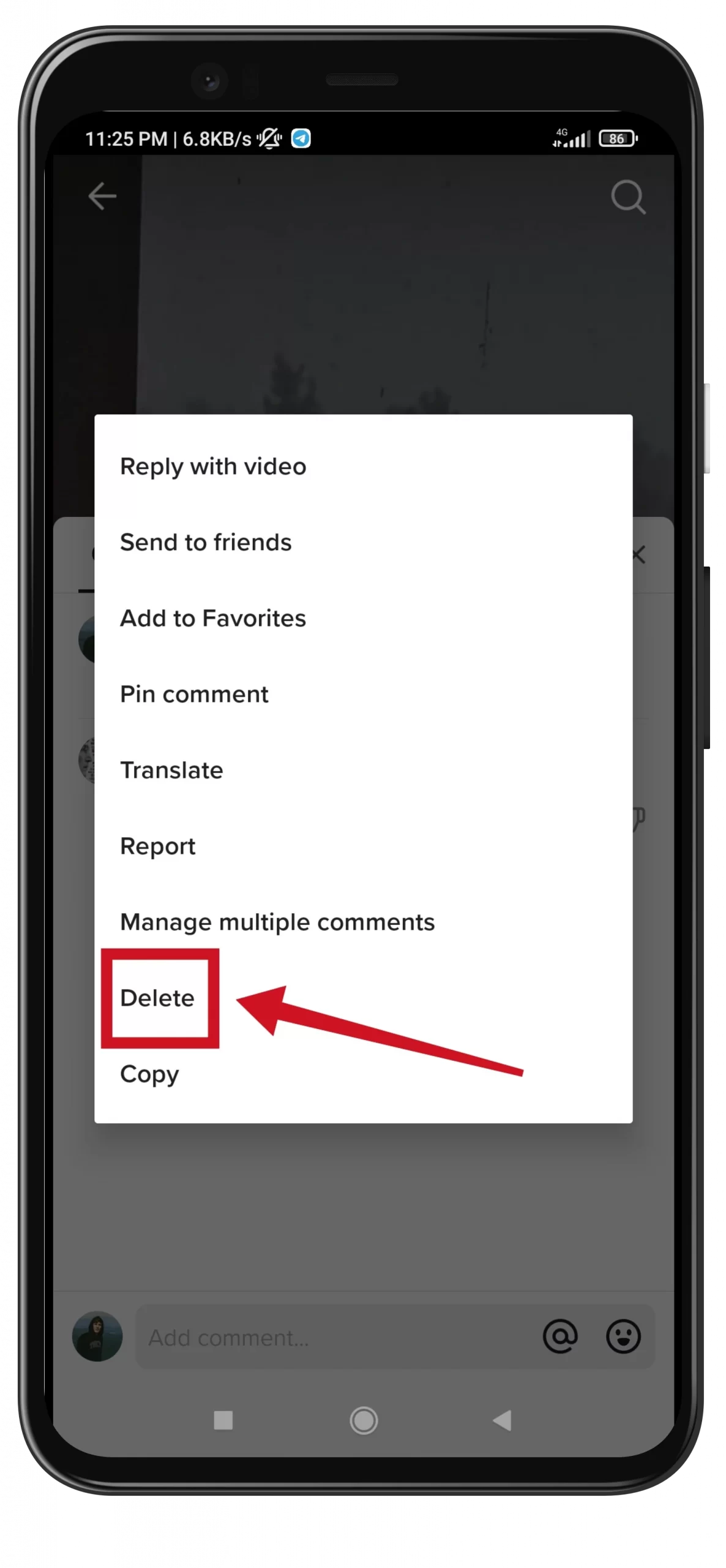
As you can see, it’s very simple to delete a comment under your video on TikTok. In the same way, you can also delete your comment if you made a mistake in it, for example. After all, it shouldn’t be visible on the thread.
You should also know that you can’t restore a comment after deleting it.
How to manage comments on TikTok
You can turn on/off comments under your videos on TikTok. To do so, follow these steps:
- Go to the “Settings and privacy” menu on TikTok.
- Then open “Privacy”.
- After that, tap “Comments”.
Here you can select who can comment on your videos on TikTok. You can choose either “Everyone”, “Friends” or “No one”.
You can also “Filter all comments”. That means recent comments will be hidden unless you approve them. You can also choose that recent spam or offensive comments will also be hidden unless you approve them.
There’s also an option to filter comments by keywords. That means recent comments will also be hidden until approving them. After that, you can view all approved comments.
Read Also:
- How to make your sound on TikTok or create audio
- How creators can earn money with TikTok Gifts
- Why you can’t change your profile picture on TikTok explained
What videos can’t be published on TikTok?
TikTok community guidelines imply a ban on the publication of such materials:
- Videos that induce participation in terrorist organizations or the implementation of actions of a terrorist nature.
- Content that encourages people to commit suicide or harm their health.
- Content that encourages people to harm the health and lives of others.
- Videos that talk about creating a cause for digestive distress.
- With elements of intimidation, threats, and risk of physical or moral harm.
- Sale of bombs, weapons, and improvised explosive devices.
- Promotion of gambling and illegal lotteries.
- Any content that encourages the commission of violations is prohibited by applicable law.
The penalty for non-compliance is a ban. For serious offenses, you’ll get a temporary block, and for serious violations, you’ll get an eternal blacklist. In addition, if you are seen in videos that call for criminal offenses, law enforcement officers may come to your home.
According to the developers, any social network isn’t a place for violence and shocking shots. Each of your publications is checked by moderators. Therefore, the actual posting takes place time after you have uploaded your work to the server.
If the moderators find forbidden elements in your clip, the system will send a message with the notification “Forbidden to post”. Then it’s important to review the video, find the unacceptable frames and remove them or reshoot them.