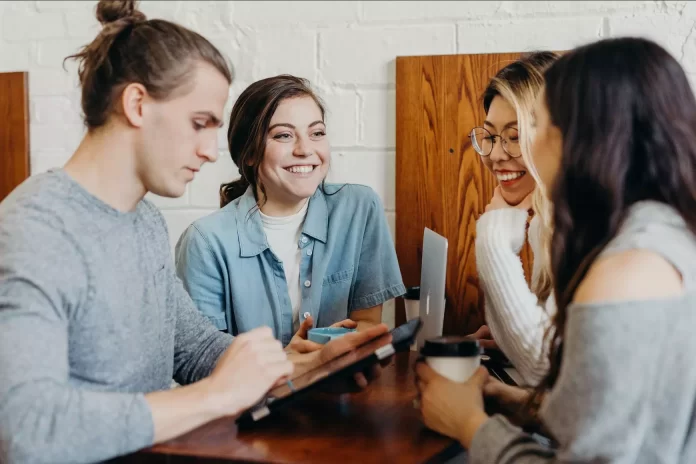Discord has really taken a place of honor among popular social Internet platforms. There is hardly any advanced youth who haven’t heard of this communication app. This is especially true for school and college students. Of course, Discord can be both beneficial and distracting from the important things students should be doing – namely, the learning process. That’s why many schools and colleges block Discord on their intranet, to keep young people engaged.
However, it’s hard to completely block an app that has so much support among users, and there will always be a clever student who will find loopholes and access the app anyway. Well, if you’re such a student, here’s how you can unblock Discord at your school or college.
Why do schools and colleges block Discord?
Teachers know that students may need Discord at school or college not only for personal use but also for assignments. However, they also understand that students may transmit or collect illegal virtual content that does more harm than good. For this reason, platforms such as Discord are restricted or blocked because they’re quite sensitive.
The Internet is really full of all kinds of unwanted content, and the information security not only of the school or college but also of the students is the first priority of the teachers and school or college administration in this matter. That’s why they take such measures.
Any student, whether a gamer or not, should remember that school network restrictions exist for a reason, as they protect students’ personal information from being stolen. So even if you manage to break the system, you should still take care of your Internet security. And if you find any suspicious content or personality on Discord, your best option is to report it if it violates community rules.
Read Also:
- How to check who pinged you on Discord
- How to add a poll bot in Discord explained
- Here’s how to mute someone on Discord
Can you unblock Discord using a proxy or a VPN service?
The first thing you can try is to use a proxy server to hide your IP. After that, try to access Discord. That way, your IP address won’t be marked as banned for use of the site. You should only use reliable proxy servers for this, and fortunately, there are many free ones available. Once you’ve found the perfect one, enter the URL of the site you want and then surf anonymously. Proxies are simple, so no tutorial is required to use them.
A proxy server is an extra link between you and the Internet. A kind of intermediary that separates a person from the website being visited. It creates conditions in which the website thinks that a proxy is a real person. Just not you.
If your school’s Wi-Fi web filters recognize web proxies, you’ll need to increase your anonymous browsing. In this case, you need to use a virtual private network (VPN). A VPN is very different from a proxy in this sense.
A VPN is better, both in terms of security and convenience, but such a network often costs a decent amount of money. VPNs are often more complicated to set up and are not as fast. Think about it, you necessarily need a client for working with virtual networks or at least permissions for the browser. With a proxy, you can connect without installing anything on your desktop.
In simple terms, a VPN connects your PC or smartphone through an encrypted virtual tunnel to a remote server through which you access the Internet. This server can be anywhere. Your ISP may know that you’re using a VPN, but not for what purpose. For the authorities and websites you visit, you become a foreign user. In simple words, a VPN hides your IP address.
How to access Discord using a proxy
If you want to get access to your Discord server to communicate with your friends at school or college using a proxy, you have to follow these steps:
- Go to the Settings app on your mobile device.
- After that, open the “Wi-Fi” settings. Keep in mind that your mobile device has to be connected to the school or college Wi-Fi.
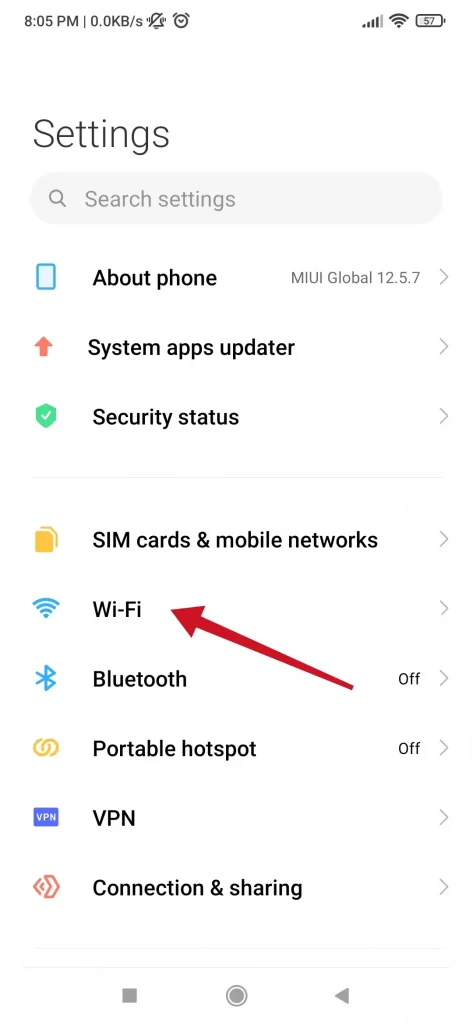
- Then, tap on the arrow next to the Wi-Fi network name.
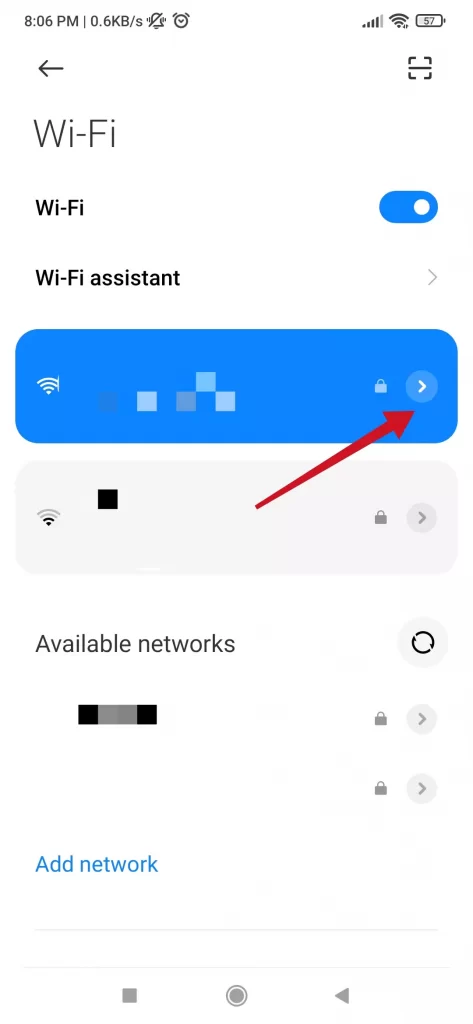
- Now, scroll down and select “Proxy”.
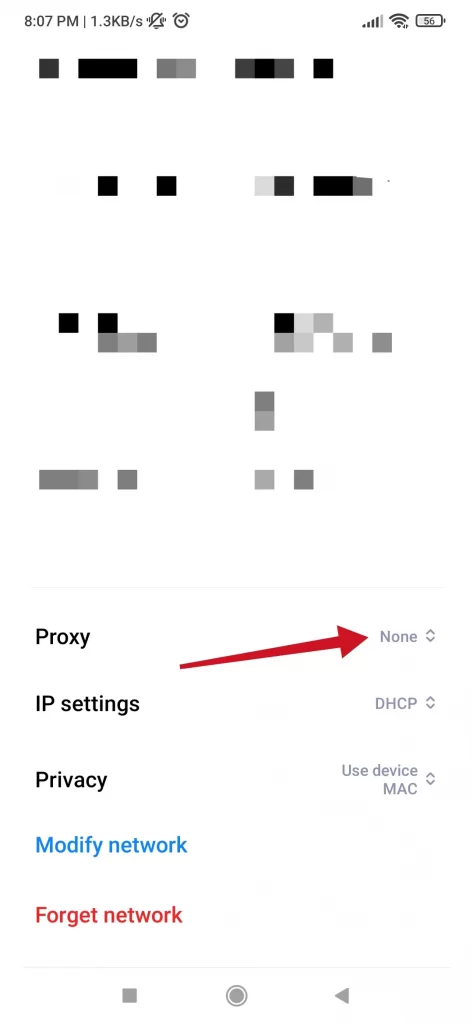
- Select “Manual”.
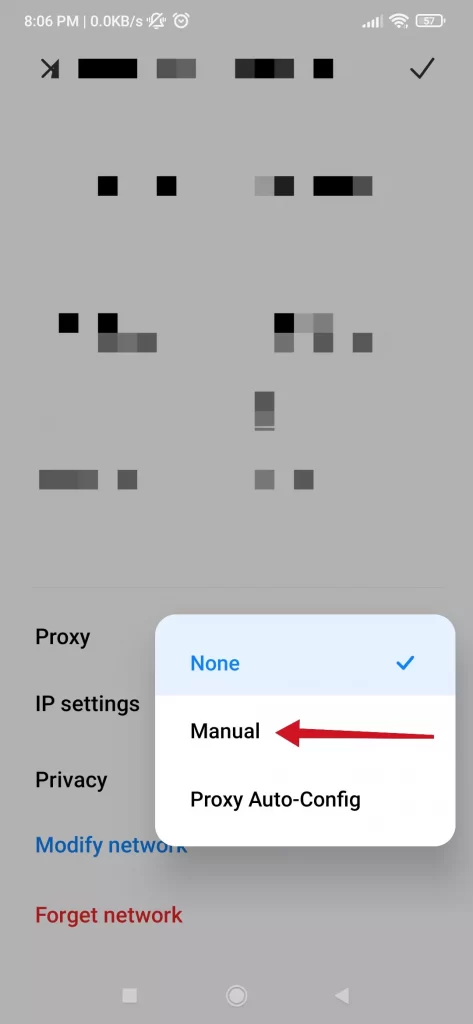
- Finally, enter the hostname and port of the proxy.
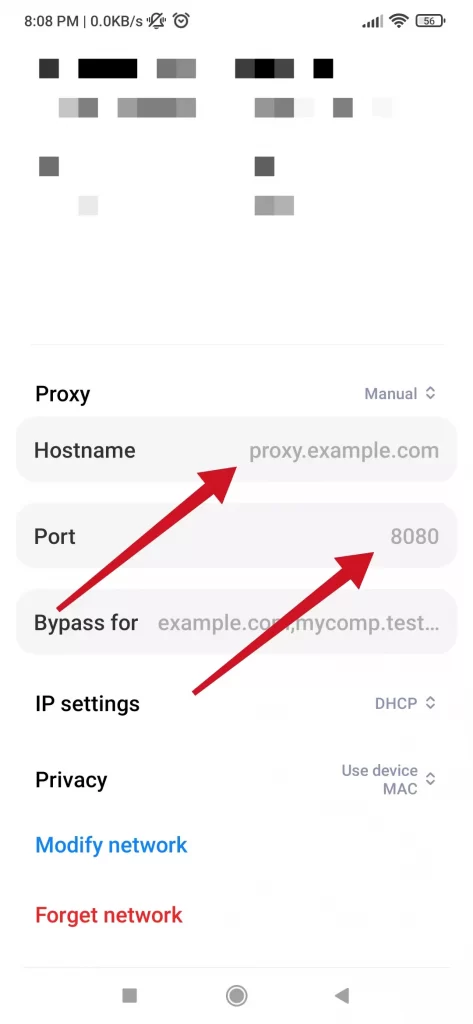
The steps for iOS devices are about the same and intuitive.
Once you have completed these steps, you will be able to access Discord using a proxy and watch Netflix on Discord with your friends on breaks.
How to access Discord using a VPN
If you want to get access to your Discord server to communicate with your friends at school or college using a VPN, you have to follow these steps:
- First of all, download and install a VPN service on your mobile device. There are free and paid VPN services. Let’s choose the free one, for example, VPN Master.
- Then, connect to your school or college Wi-Fi network.
- After that, open the VPN app and turn it on.
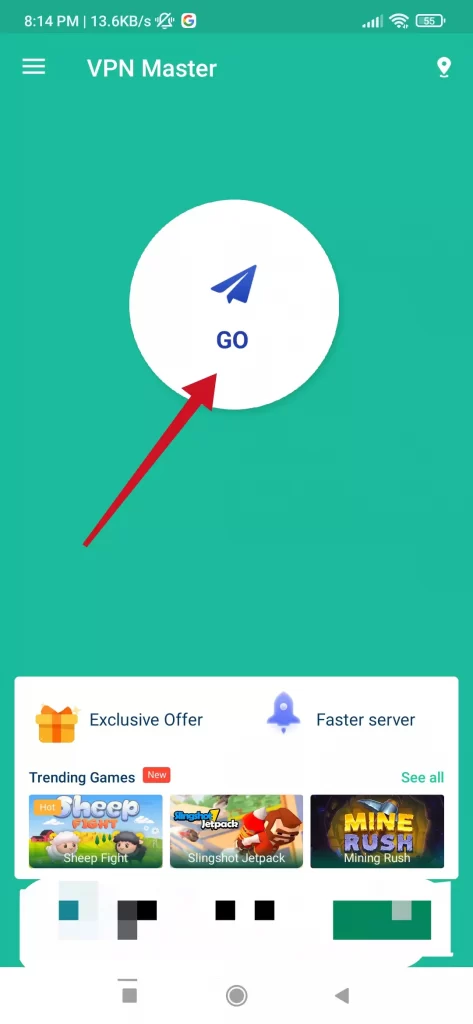
- You can select a specific region to connect to or a list of recommended locations.
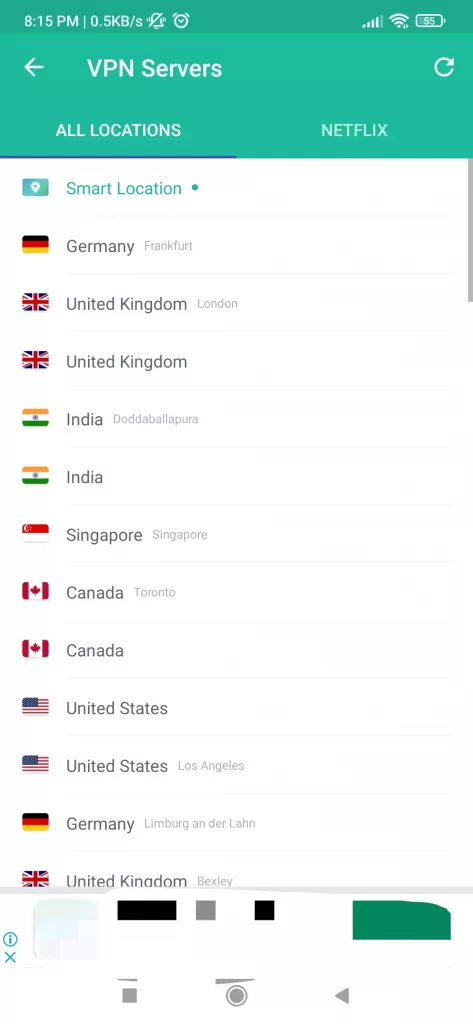
- Finally, try to open your Discord app and check whether you can connect to the servers and speak with your friends.
Once you have completed these steps, you will be able to access Discord using a VPN. If you still can’t access Discord, the problem is probably error 1105, which can easily be fixed.
How to unblock Discord by copying the IP address on Windows
Some schools block sites like Discord using keywords, but you can gain access if you know how to safely bypass the blocking using your IP address.
- Start by typing “command prompt” in the Start menu.
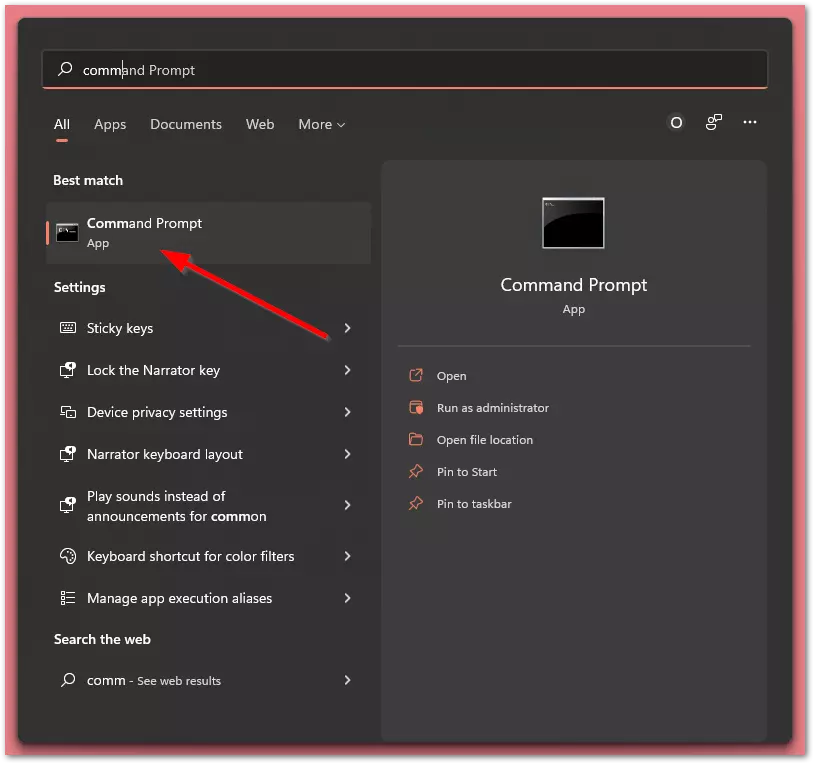
- Then, type “ping discordapp.com” which will allow you to enter the IP address.
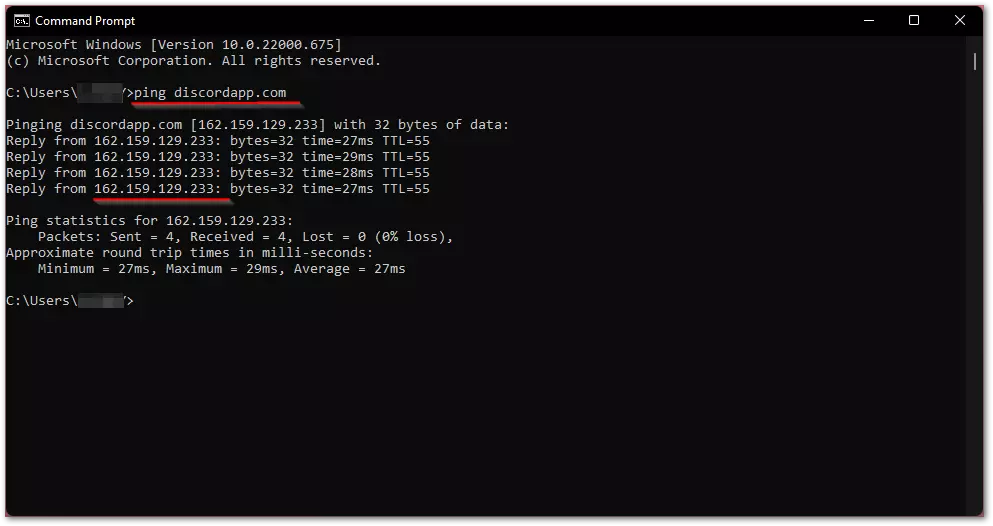
This way, you bypass the option that expects you to enter a keyword, which will be automatically rejected, and avoid anything that might prevent you from accessing the site. By doing this, you can comfortably do your homework or play music with the Discord app.
Read Also:
- How to unban someone in Discord
- How to make a spoiler tag on Discord – everything you should know
- How to make Discord channel read-only
How to use the Discord browser app
Blockers are often activated to prevent access to files with specific commands, such as executable (EXE) files. In this case, you may first try to download an app, such as Discord, using the app browser, as it has this feature.
You can use the browser to access files that you may need to investigate before deciding to proceed. For Discord, you will have to sign in first so that in the future you will only need to enter your credentials to use this app just as you would any other browser.
If your school’s Wi-Fi is blocking apps, it’s worth trying all other ways to access them if you need them for your class essay or any part of your course. These apps aren’t necessarily dangerous, but some of them do contain attachments that can harm your device, so teachers don’t recommend using or accessing them. The alternative is to only access safe links that you’re sure won’t cause harm.
And the best option would be to wait until you finish your studies, come home and run Discord on your PS5 to play your favorite games with friends.