The iPhone is the device that can do anything and help you in many ways. Especially when you consider the Shortcuts app on your iPhone, which gives the iOS and iPadOS platforms access to a host of assistive features and makes life much easier with your iPhone and iPad.
However, many people don’t realize what opportunities shortcuts can give you. Since most of the standard apps that are available on the iPhone are rarely used. In general, if you understand what shortcuts are and how it works you can use your iPhone much more optimally.
Content
How shortcuts work on the iPhone
Shortcuts are a convenient way to optimize the tasks you need to apply on your iPhone. That is, you can both create your own shortcuts, and download from the network already created shortcuts that you need. With Shortcuts, you can create sequences of multiple actions for different apps, both built-in and third-party.
Shortcuts are triggered by a single tap or Siri request, and greatly speed up repetitive tasks. his is a very convenient way to speed up some processes and make your iPhone more functional, as shortcuts do everything to automate routine processes.
In order to further understand this topic and optimize your life, you should delve into what iPhone shortcuts are. As it can help you because the technology really makes your device much easier to use and allows you to implement many features that weren’t previously available.
Read also:
- How to delete all alarms in the Clock app on iPhone
- How to change Bluetooth name on iPhone
- How to clear Facebook app cache on your iPhone
What are the reasons to start using shortcuts
The main reason for this is to optimize the many processes that you do every day. However, there are many other features that people don’t use for some reason. With shortcuts you can change the pictures of any of the apps on your iPhone, as well as create a shortcut that will look like an app for a site, you can learn how exactly add a website to your iPhone or iPad home screen.
In addition to this, you have access to an impressive number of chips. It’s on the shortcuts fall the task of automating routine processes. Most of the scripts for this can be found in the section Shortcuts Gallery. Use pre-built scripts with which you can speed up absolutely any task. Most people prefer shortcuts to set up smart home features.
That is, your actions will be such that you will create certain actions in the app shortcuts, which will appear as an icon on your home screen. Then by clicking on this icon, the iPhone will perform the shortcut that you specified in the setting.
Everything is very simple, only for better understanding you just need to follow the steps and in this app you will become much clearer. also before you start as you will understand it, you should know what is new in Shortcuts 15.5 for iPhone or iPad.
How to create shortcuts on the iPhone
It’s actually not that hard to create shortcuts on your iPhone. All you need to do is open the app of the Shortcut, which used to be called Workflow. In order to start creating shortcuts on your iPhone, follow these steps:
- The first step to create a shortcut is to click on the Shortcuts app on your iPhone or use the search to launch it.
- Next, when the app is launched you need to click on the ‘+’ icon in the upper right corner.
- After these actions the shortcut settings menu will open, you need to click ‘Add Action’ in order to specify what task the shortcut should perform. After that you will open a list in which you need to select the action, use categories.
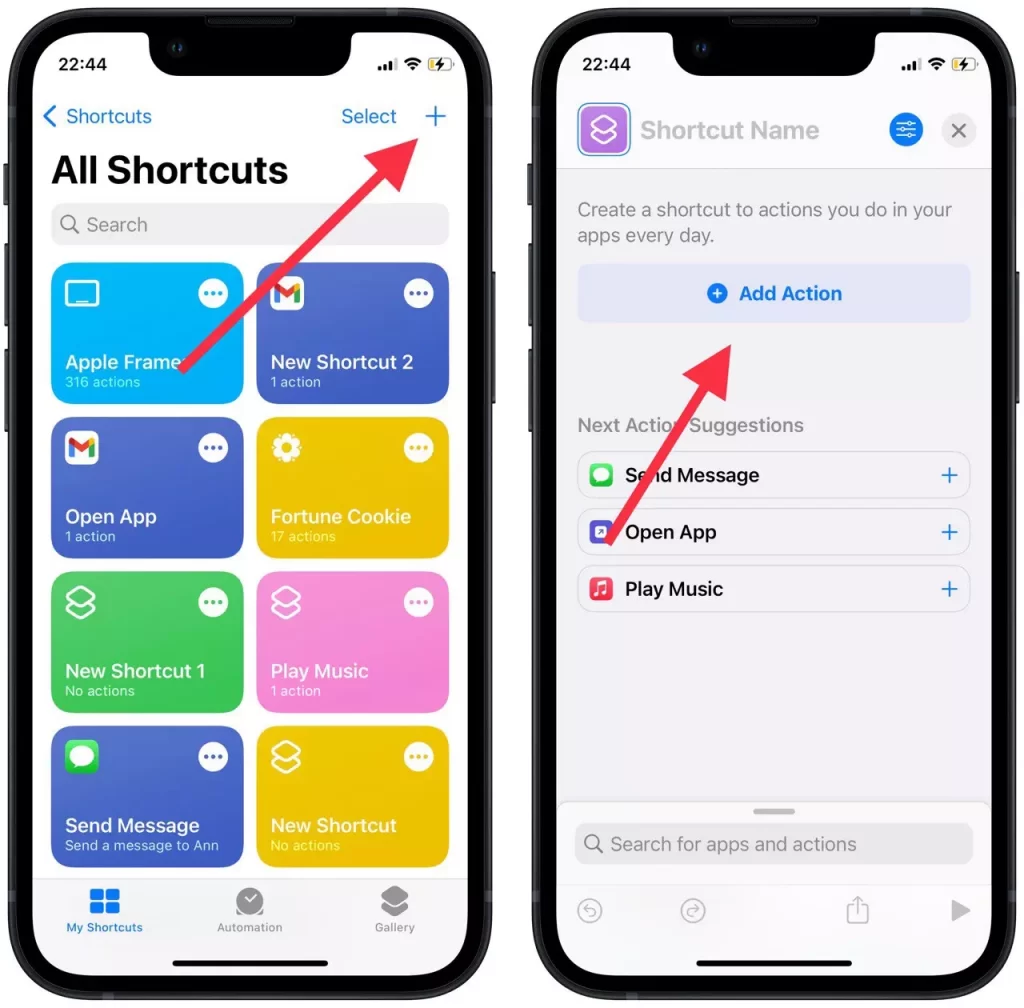
- Then it’s necessary to specify the next action suggestion.
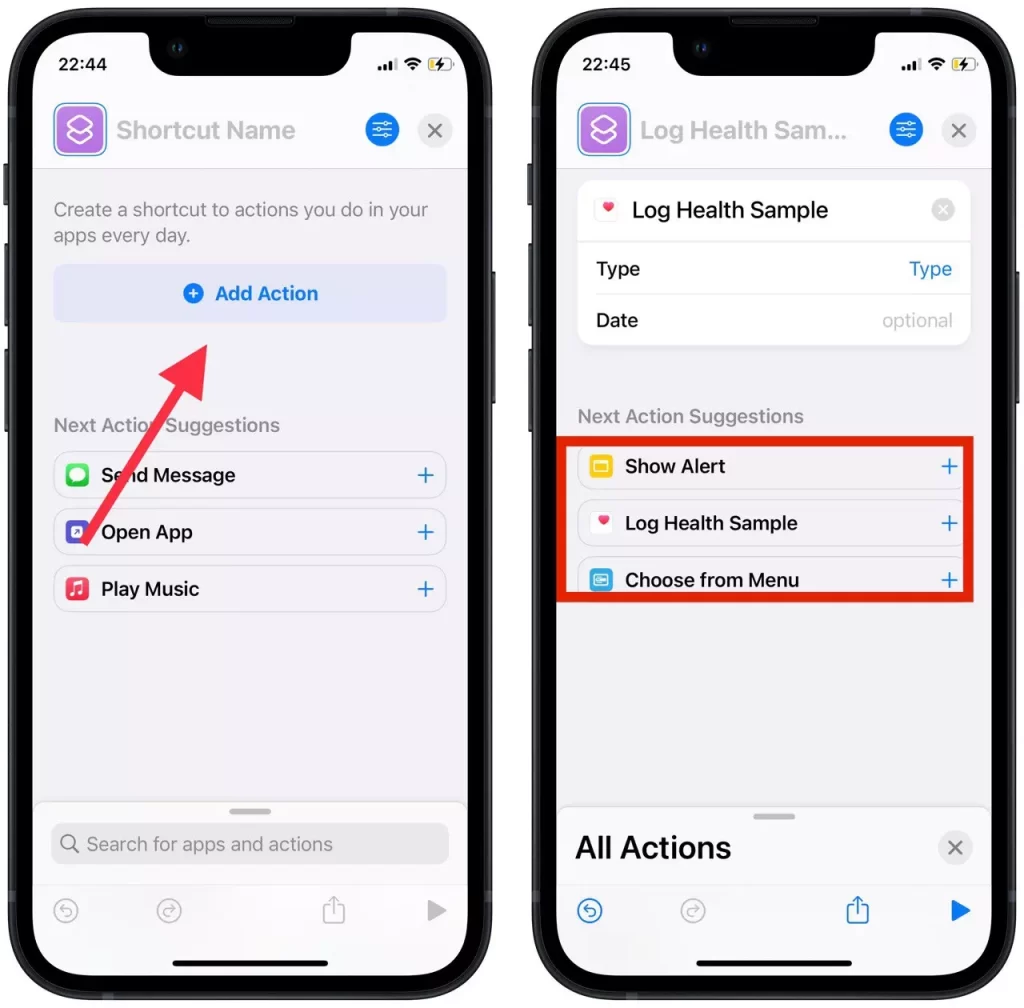
- After that you need to click on the icon in the upper right corner to open the details menu, click on ‘Add to home screen’.
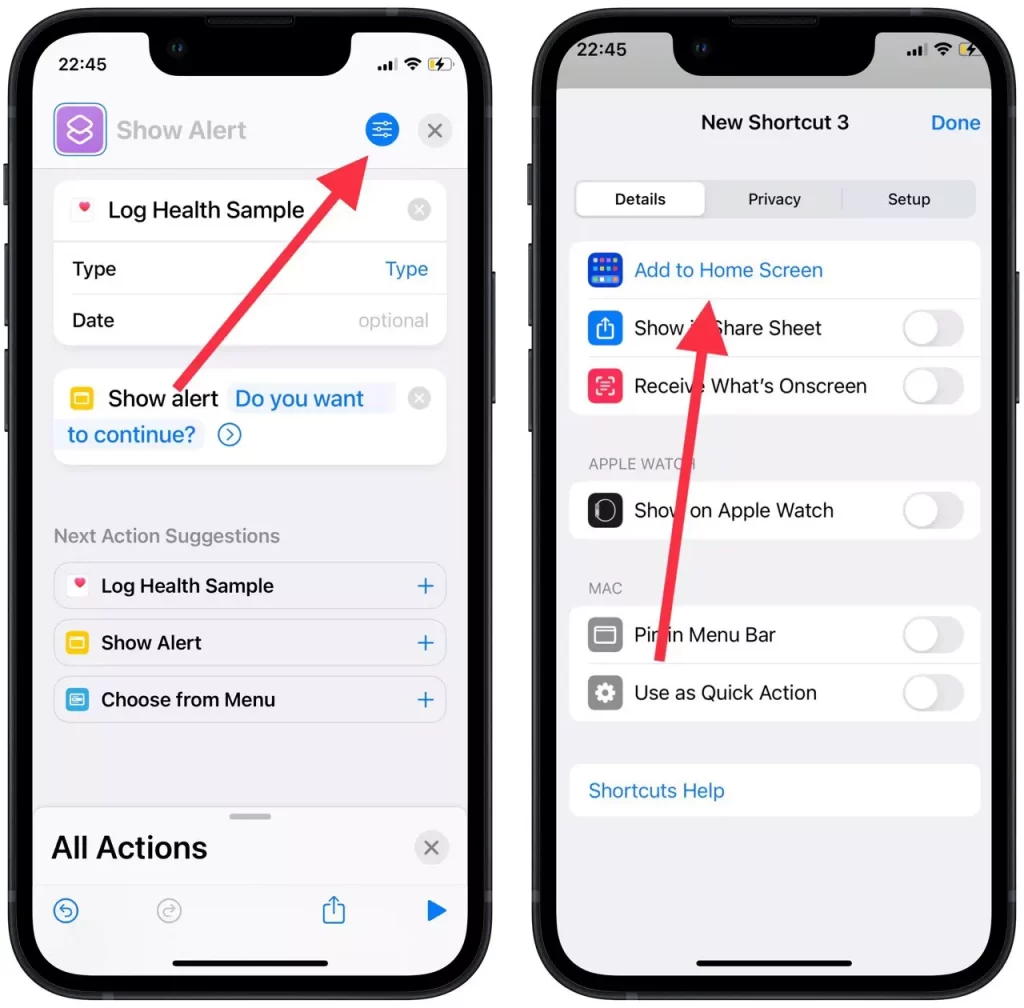
After these steps, you will see a shortcut on your home screen. Then to start using this shortcut, all you have to do is click on it and literally within a second the action will start.
Read also:
- How to get Spectrum app on iPhone and iPad
- How to add a signature to a text message on iPhone
- Нow to fix your iPhone screen keep dimming
How you can use shortcuts to make all app icons the same
In fact, few people use shortcuts to change app icons to clean up the home screen. However, the important point is that you aren’t making changes to an existing app in this way. You can only create a shortcut in which the task will be to launch the main app.
The main app can be hidden in a folder so that it’s not on the desktop. You can create a shortcut with any picture you want. In order to create a shortcut that will launch the app you want, follow these steps:
- Your first steps will be similar to what you saw in the previous paragraph, you need to open the app Shortcuts.
- After that in the upper right corner click on the ‘+’.
- Then select ‘Add Action’ in the new window.
- Once that’s done, type ‘Open’ in the search menu, select ‘Open App’ from the list of Scriptig.
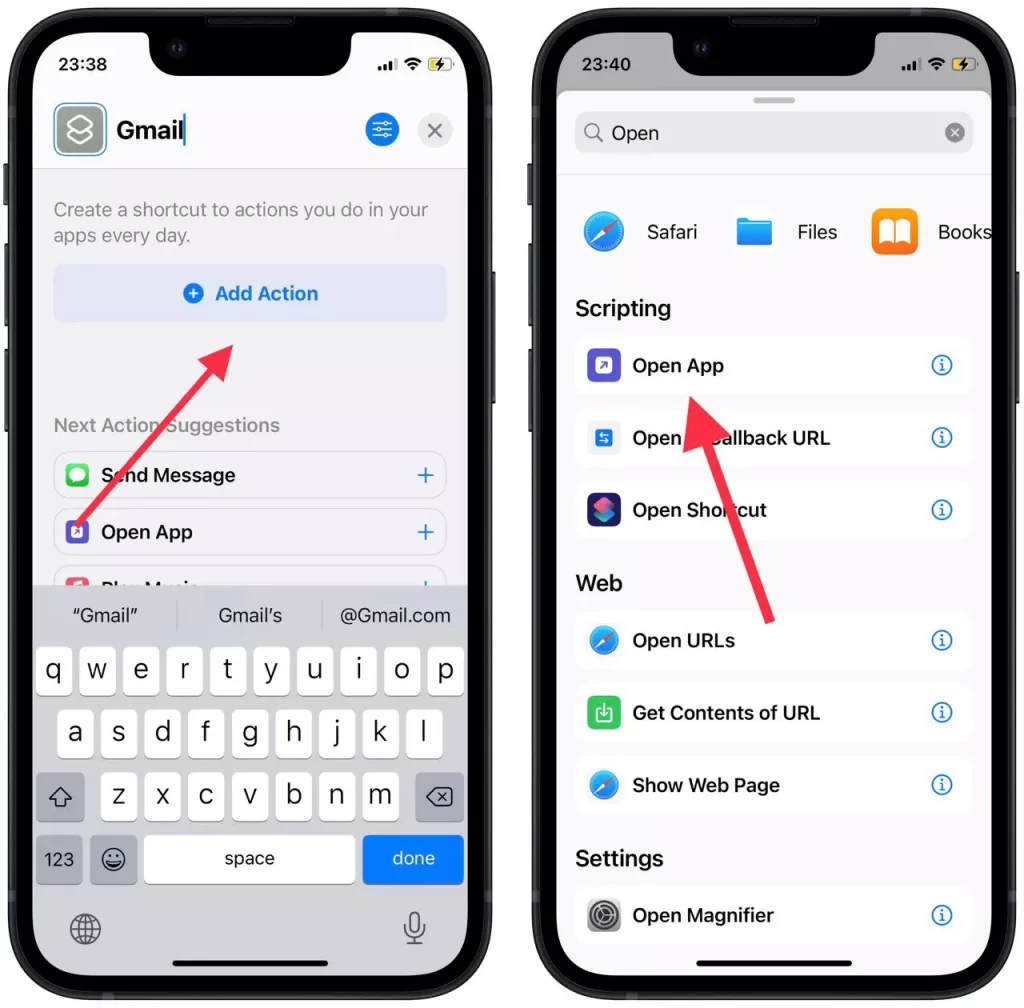
- Then in the new window click on the App icon, and from the list select the app you need.
- Next, click on the icon in the upper right corner.
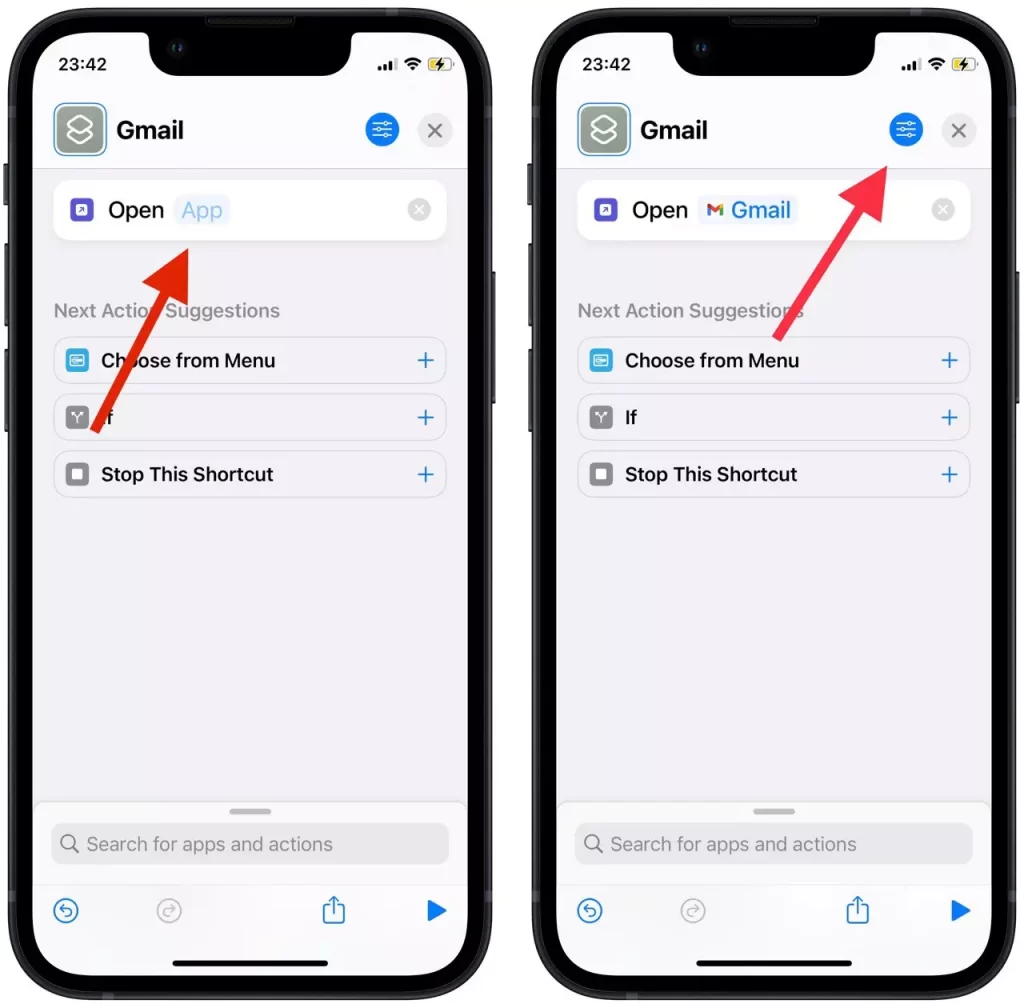
- You need to select ‘Add to Home Screen’, then click on the shortcut icon.
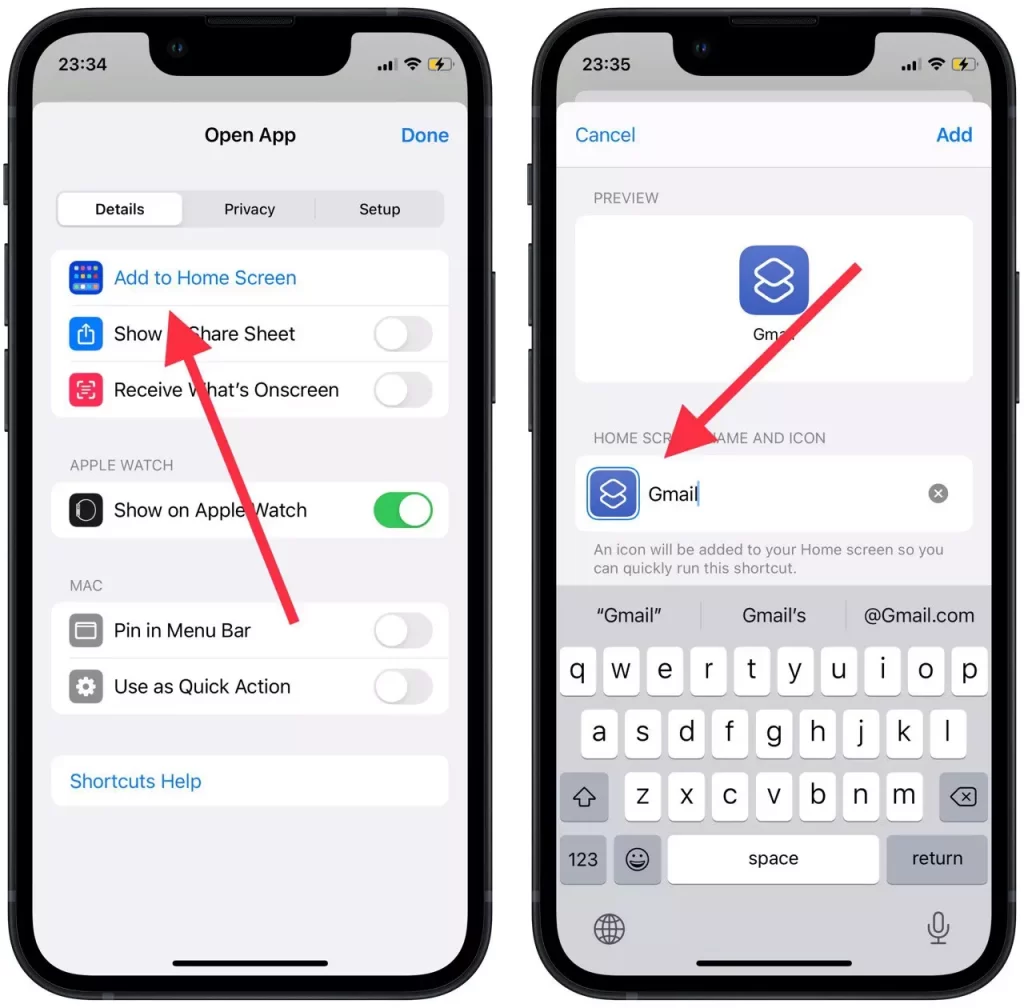
- Click on the shortcut icon and select ‘Choose Photo‘, select a picture from your gallery and then ‘Choose’.
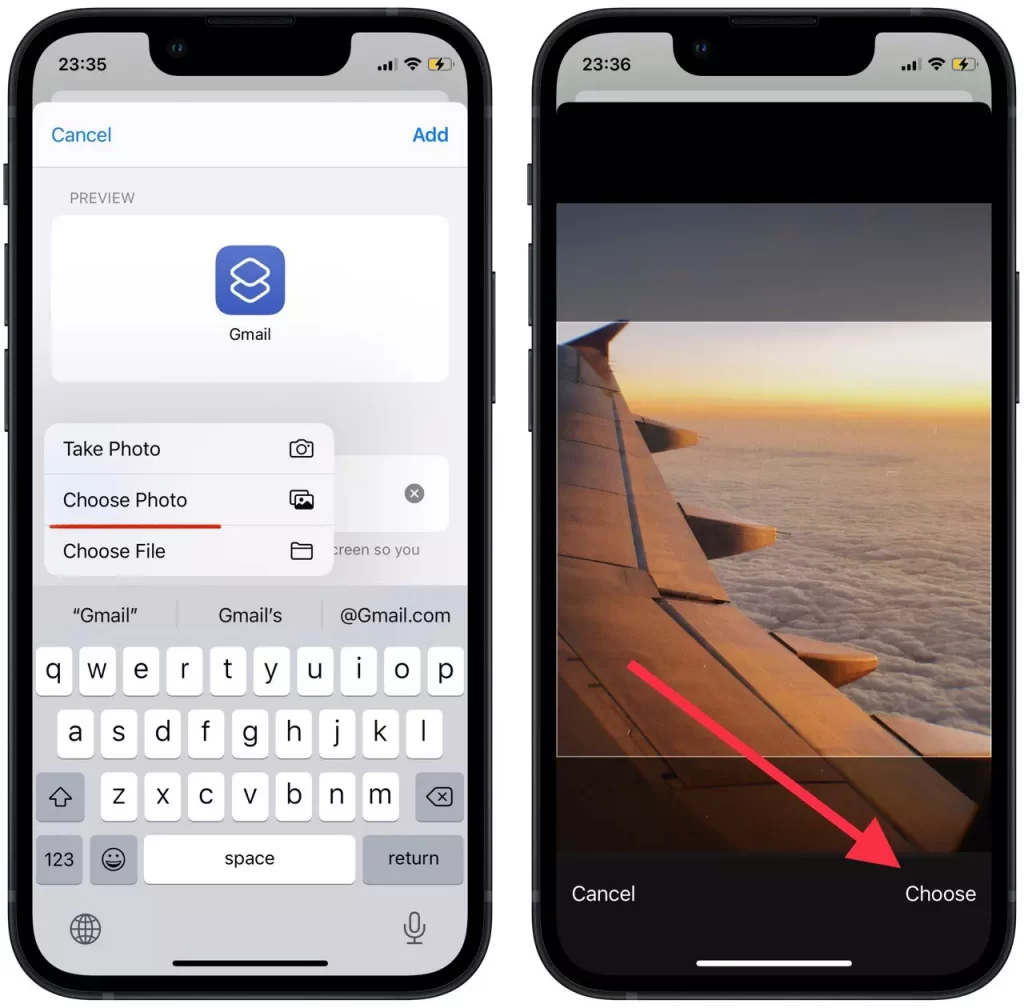
- Confirm your action by clicking on ‘Add’, also after these actions you will see a shortcut on the home screen which won’t differ from the app.
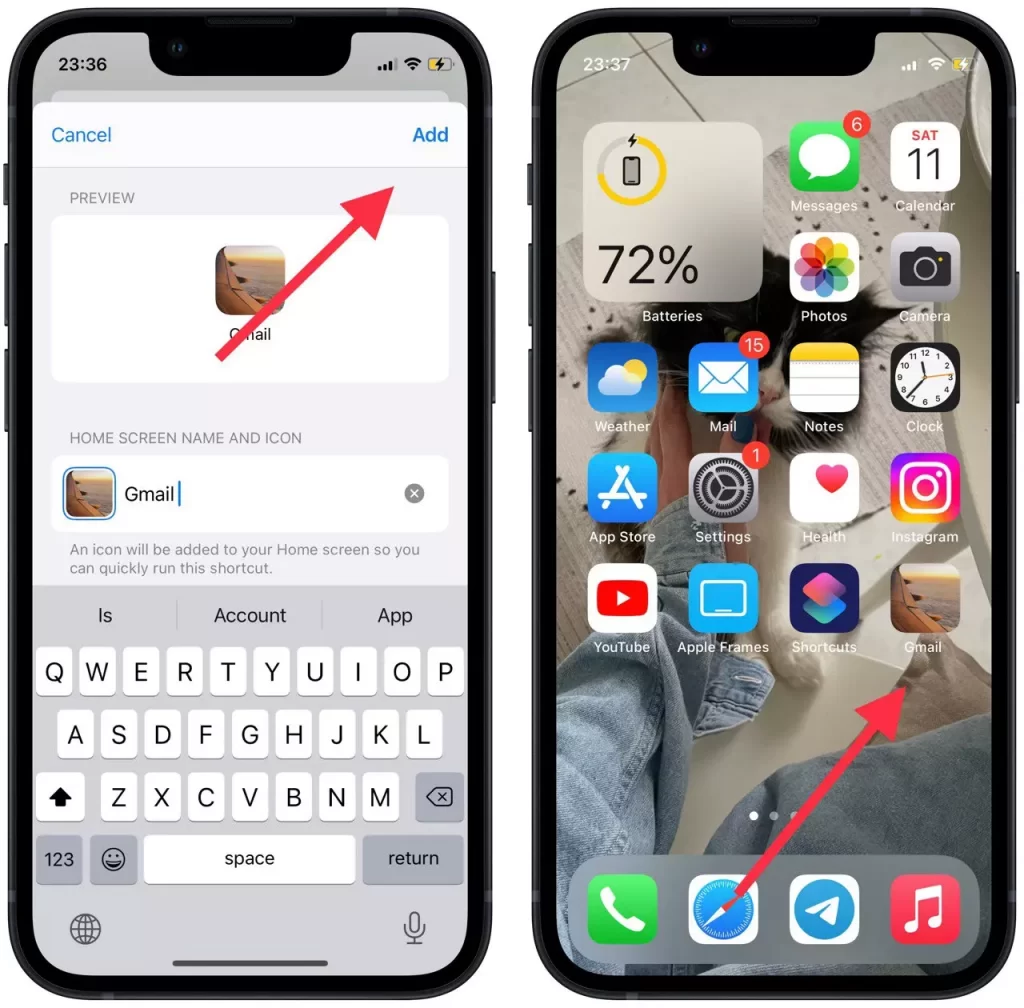
In fact, it’s very convenient and will allow you to make your iPhone more unique, you will have the look that you like, instead of the standard apps. Only an important point is that when Just an important point is that when you click on this icon after you start the app will pop up a push-notification that you run it.
What shortcuts you can use to improve your life on iPhone
In fact, there are many shortcuts on the web that have already been created by someone else that work to make your life easier. Some of these shortcuts don’t save much time, but it doesn’t require you to do much, so it can make your life a little easier. To get them, just follow the link and follow the instructions on the site. Shortcuts can make your life easier:
- Turn on your Apple TV without the remote. This shortcut can save you when you need to turn on your TV and can’t find a remote nearby. This shortcut will turn on your TV with an Apple TV that supports HDMI-CEC connection.
- Unforgettable List. This shortcut works so that you will get an automatic reminder in the form of a list if you come to a conditional location. That is, when you come to the store, you will get a list that you made earlier.
- Make Top 25 Playlist. This shortcut works in a way that makes up the music you most often listen to into a playlist.
- Shazam ++. This shortcut works so that it uses Shazam to identify the song and then offers you a menu of options including sharing the song or playing the song.
If you think your iPhone should be more organized and have all the information structured, you can figure out what badges on iPhone are. Since notifications on any device is one of the important elements, as it can help you with a lot of things in life.



