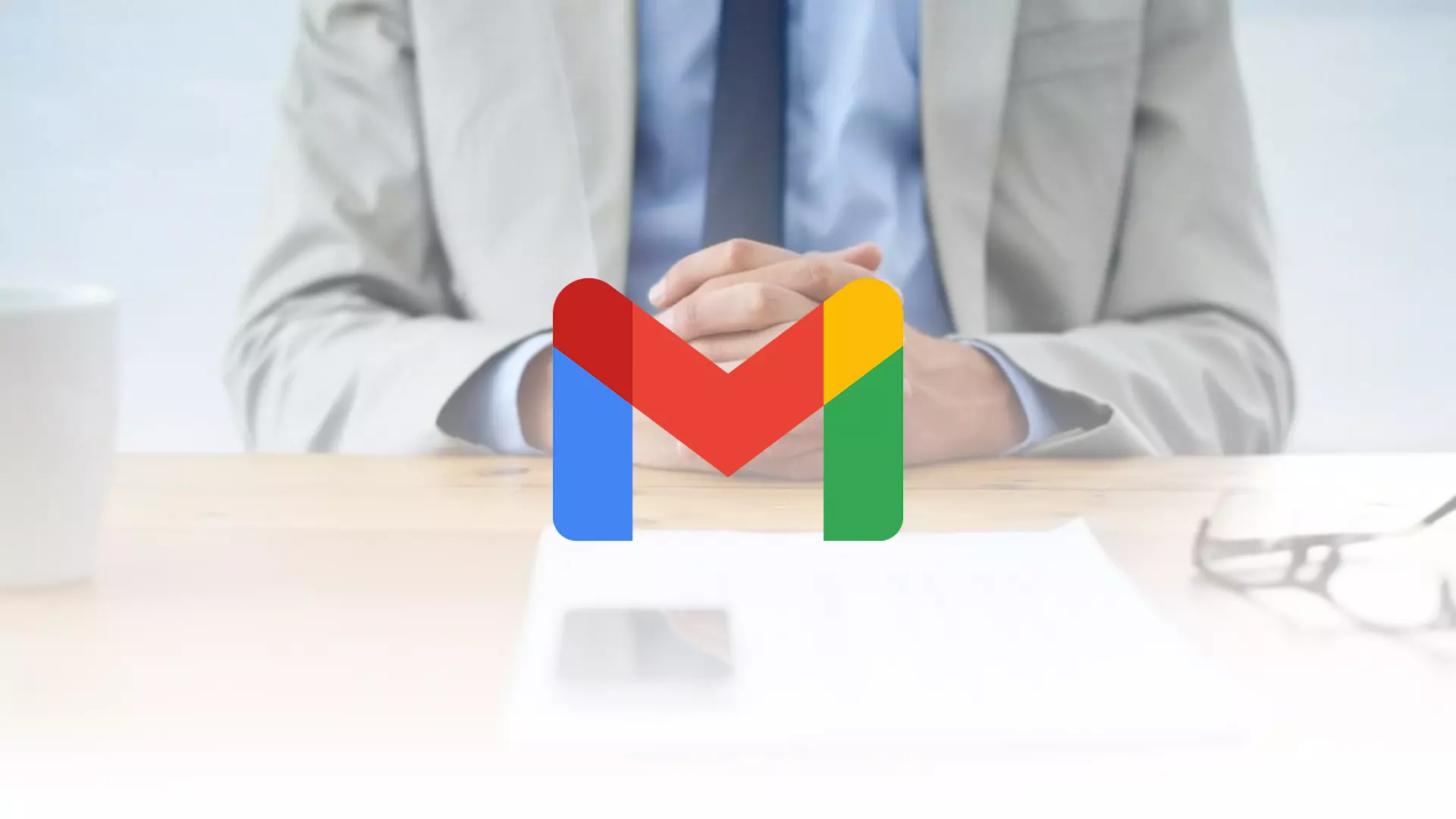Along with the updated design a few years ago, Gmail added a confidential mode. This feature sounds like a business-only feature, but it is available to both regular and business users in Gmail. In short, the сonfidential mode allows you to protect sensitive information from unauthorized access.
Gmail confidential mode adds access restrictions to emails sent using this mode. Designed to protect sensitive information, it allows you to set time limits and access codes. It blocks certain actions, forwarding, copying and pasting, email downloading, and printing automatically as well. So let’s take a closer look at how to use confidential mode in Gmail.
Content
How does confidential mode work in Gmail?
First of all, as the name suggests, it allows you to send very secure emails via Gmail. As for security, you can lock the email with a password.
Second, you can set an expiration date for your email, whether it’s a document, text, image, or anything else. Once the date is reached, the content will disappear automatically.
Third, you can add the recipient’s phone number where they will receive a text message with an access code that will open the email. Without this code, it’s not possible to open the message in any way.
And lastly, the recipient won’t be able to send the message to anyone else. By default, this option will be disabled. It’s not possible to download applications from the email and it’s not possible to copy content.
How to send emails in the confidential mode in Gmail
If you want to send a confidential email using Gmail on your PC, you can follow these instructions:
- First of all, go to the Gmail website and sign in to your Google account if needed.
- Then click “Compose” and create a new email as you always do.
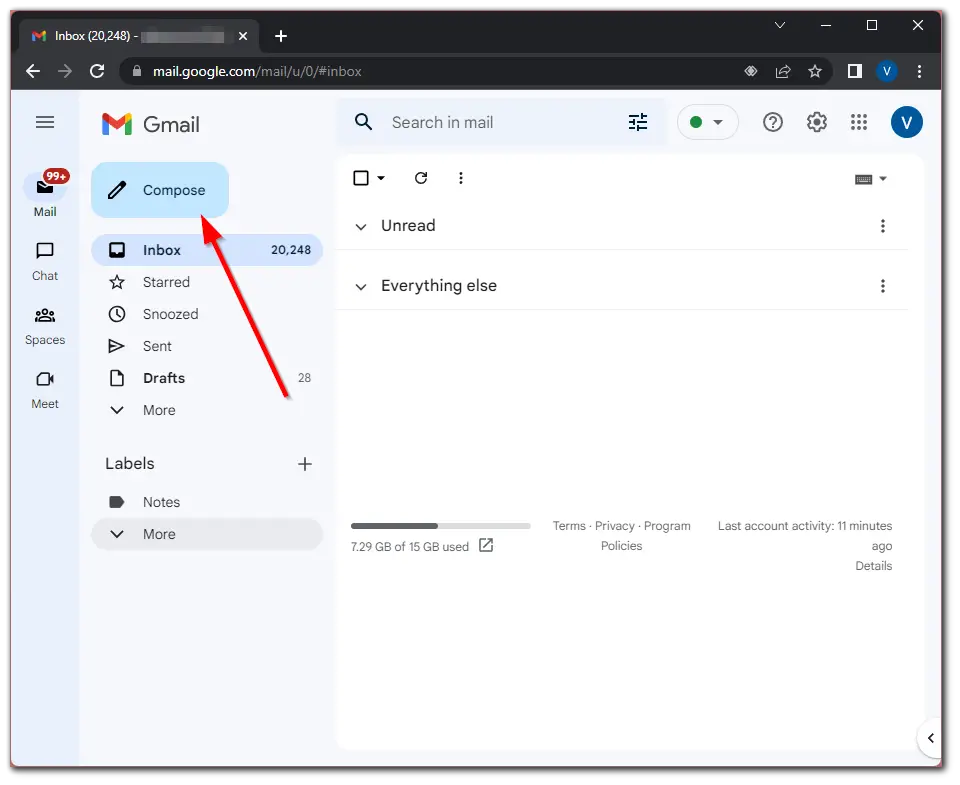
- After that, click on the “Confidential Mode” icon at the bottom of the appearing window.
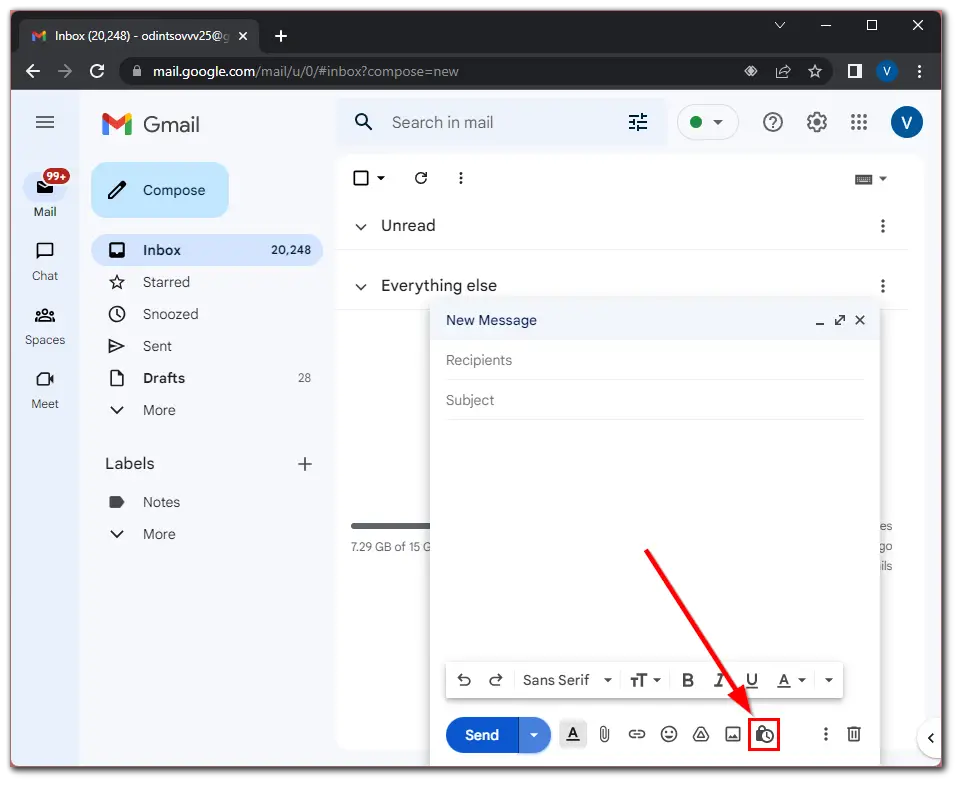
- Now, select when the message will expire. You have 5 options: 1 day, 1 week, 1 month, 3 months, and 5 years.
- For additional security, select the “SMS passcode” option so that recipients enter the code sent in a text message to their device before they can open the email.
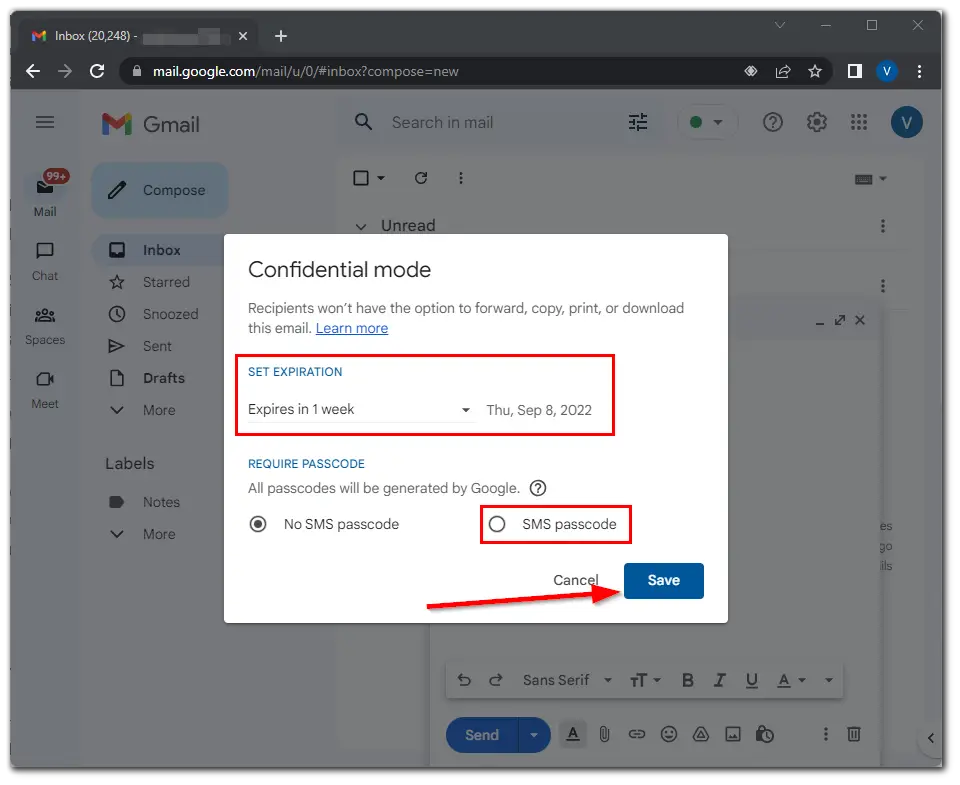
- Finally, just click “Save” and send your email.
Once you have completed these steps, the recipient will receive your confidential email and will be warned (once the email is opened) when it will be erased.
How to send emails in the confidential mode in Gmail mobile app
If you want to send an email in confidential mode using Gmail on your mobile device – follow these steps:
- Open Gmail on your mobile device and sign in if needed.
- Then tap “Compose” and create an email as you always do.
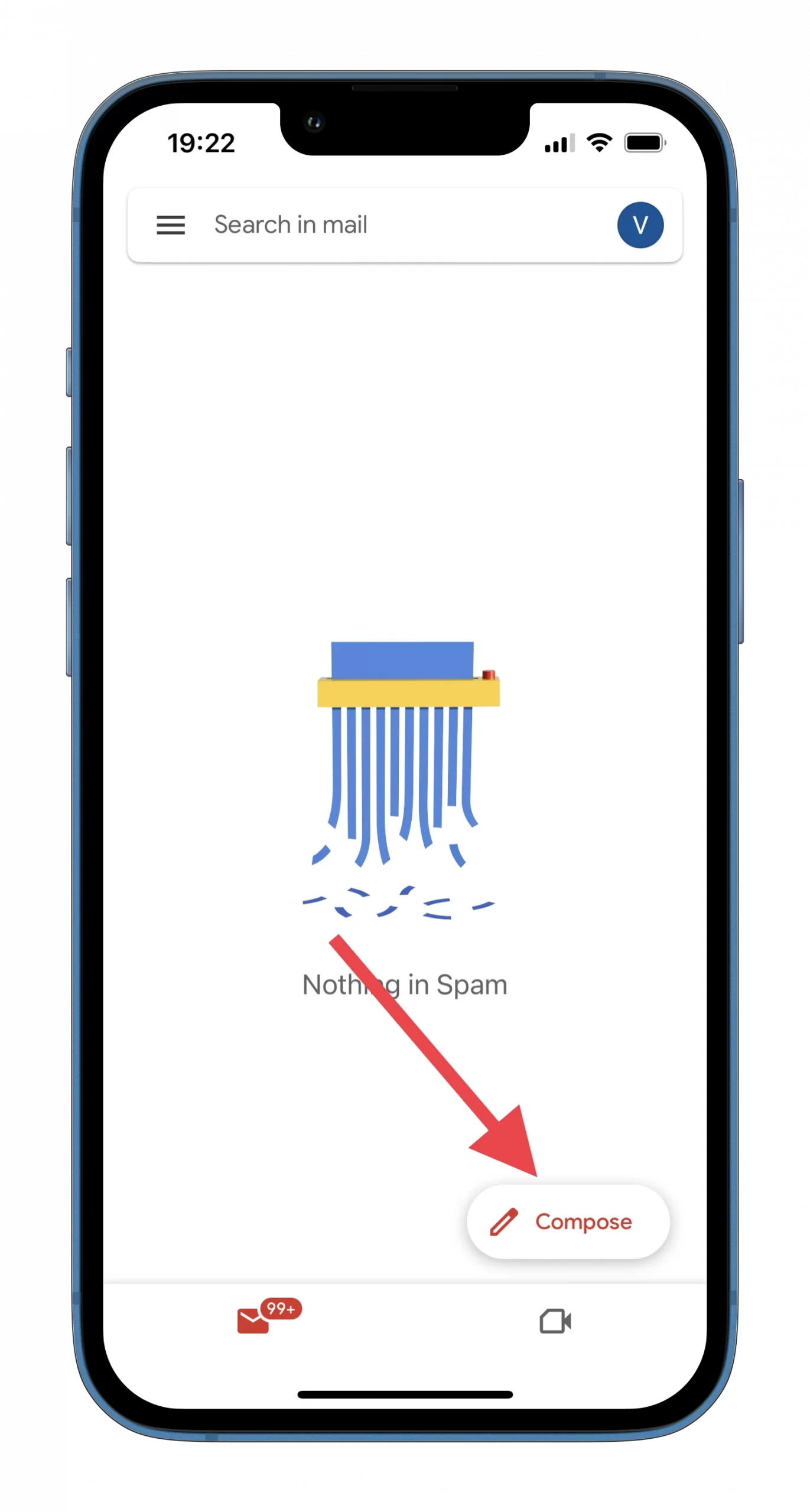
- After that, tap on the three dots button at the top right corner of the screen and select “Confidential mode”.
- Now, select when the message will expire. You have 5 options: 1 day, 1 week, 1 month, 3 months, and 5 years. Just like in the web browser version.
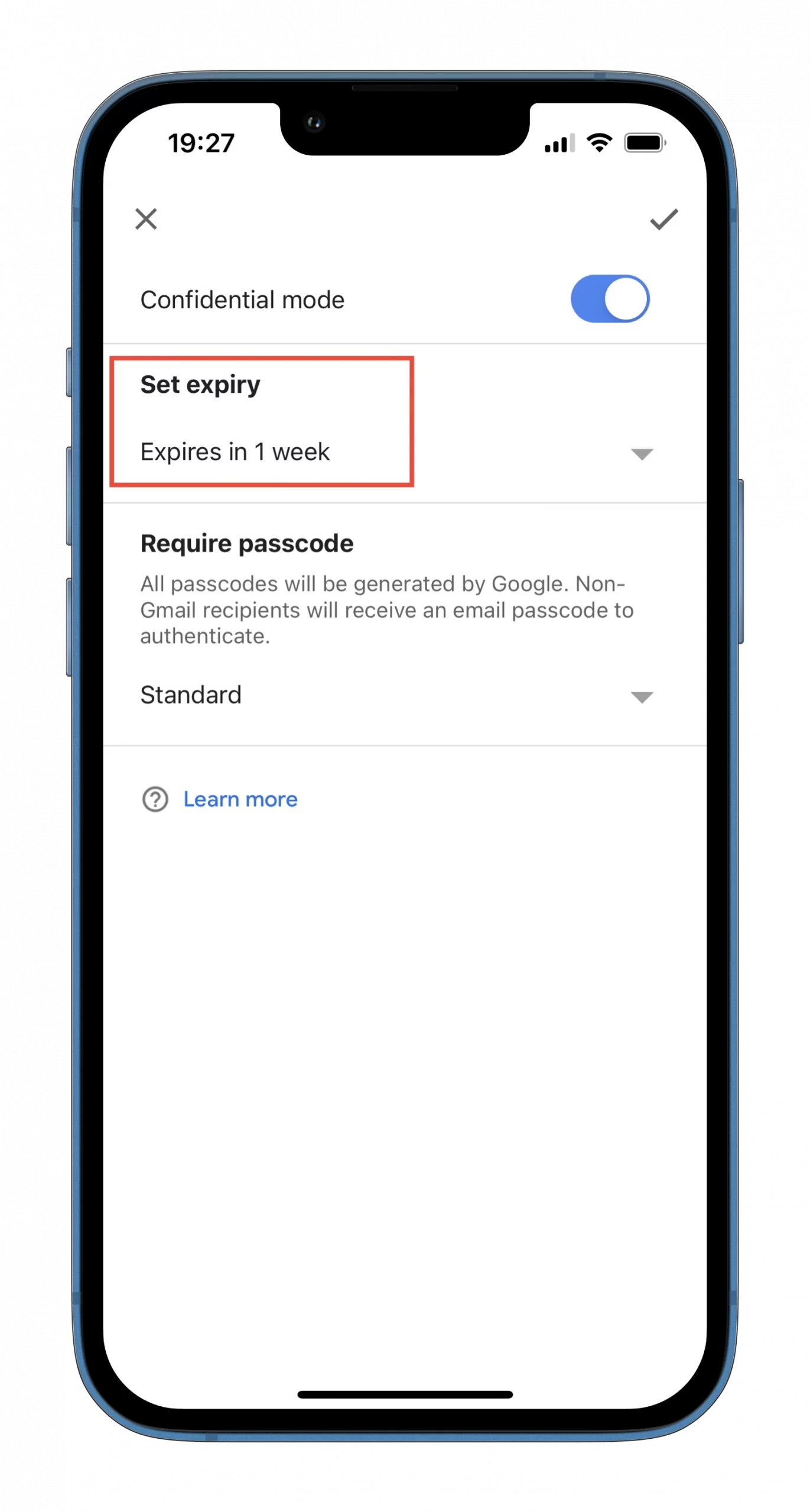
- For additional security, you can also select the “SMS passcode” option so that recipients enter the code sent in a text message to their device before they can open the email.
- Finally, confirm the changes by tapping on the appropriate button at the top right corner. Send your email.
Unfortunately, you can’t choose the date of expiry of the email. You should also know that recipient can make a screenshot of your email. That’s why this mode isn’t as secure as it seems.
Read Also:
How to open a confidential email in Gmail
All you have to do is open the confidential email just like you would open any other email on Gmail or in the mobile app. If you have to enter a password, you’ll receive a corresponding text message with the code.
If you are using another email system, click the confidential email link to request an access code. Then enter the code in the text message sent to your device to view the contents of the email.
However, it is important to note that it is better not to click on any links if you suspect that the email contains phishing. So only trust emails from people whose email addresses you know.