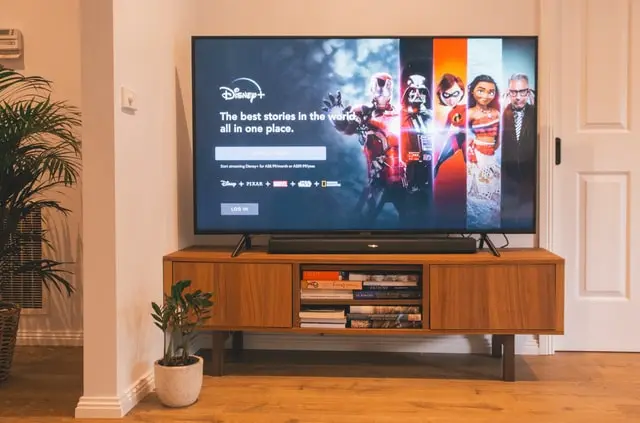Discovery Plus is definitely worth watching if you’re interested in watching shows from various channels like Food Network, HGTV, Discovery Channel, Science Channel, DIY Network, and many more. Discovery Plus is also often recognized as Discovery+. About a year ago Discovery Plus developers made the service available on such devices as Roku, Apple TV, Amazon Firestick, etc. Now you can watch your favorite shows and Discovery+ channels on Roku TV.
But now the question is how to install Discovery+ on Roku TV? If you have been using Roku since recently, this article will help you to do everything correctly and without waste of time.
How to install Discovery Plus on Roku
If you have used another streaming device before and have installed channels on them, the process of installing Discovery + on Roku TV will be about the same. If you have used another streaming device before and have installed channels on them, the process of installing Discovery + on Roku TV will be about the same.
Here below are two options for installing Discovery Plus on your device, choose the most suitable and enjoy watching your favorite shows.
How to download the Discovery Plus Channel on Roku via Channel Store
The easiest way to install Discovery Plus on Roku TV is to download the app directly from the store, where you can also download other apps such as HBO and Netflix. Here’s how you can do it:
- Navigate to the Streaming Channels option on the Roku Home Screen
- Tap on the Channel Store option to access the Roku Channel Store
- Use the virtual keyboard and type “Discovery Plus” in the search bar
- Choose the Discovery Plus channel once the search results appear on the screen
- Click on the Add channel option and then click on OK
- Now select the plan you want to purchase or click on the Start 7-day Free Trial option
- Create your account if you haven’t already created it. Otherwise, log into your account using the login credentials
- Then enter your Roku PIN (if you have created it), and the channel will be installed on the Roku device. You can also reset it in case you forgot it
- You can now launch the Discovery+ channel on Roku and watch anything you want on it
Now you’re all set, but if for some reason you can’t use the store, the method below will work for you.
How toiInstall Discovery Plus Remote via browser
You may find that the app store may not work, or that you’re more comfortable using a browser. This method is suitable if you want to install the channel on your Roku device remotely through the Roku Channel Store on the website.
- Visit the Roku channel store on the Roku website
- In the search bar, type Discovery Plus and hit enter
- Select the Discovery Plus channels from the list of the search results
- Click on Add channel, and the channel will directly be added to your Roku device. Remember, if you have not logged into your account, you will have to log in to complete the process automatically
Now turn on your Roku device, so you will be able to use Discovery Plus on it and watch your favorite shows anytime
Which devices are compatiable with Discovery Plus
Discovery Plus is a very popular streaming service, so there should be no problems with installation on other devices. These are the platforms on which Discovery+ is available:
- Android
- Android TV
- iOS
- Apple TV
- Amazon Fire TV
- Web browsers on Windows and Mac laptops/ PCs
- Xbox Gaming Consoles
- Samsung Smart TV
This article covers mostly just the basic rules and instructions on how to install Discovery+, so now you know how to do it.