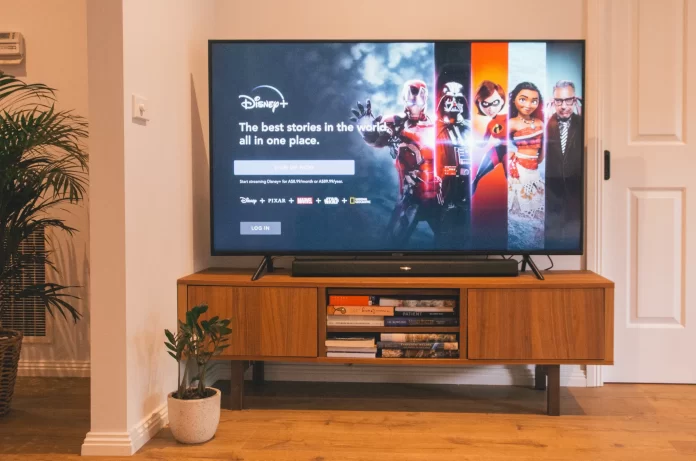You’ve probably heard a lot about Disney Plus, especially in the last six months, as Disney Plus has launched Premier Access, which allows you to watch theatrical releases via online streaming.
Since the launch of the Disney service, their list of content is constantly expanding. If you’re a fan of any of Disney’s many subsidiaries, including Marvel, LucasFilm, Pixar, and Disney, you’ll probably find Disney Plus a good choice.
Of course, to get the best of emotions from watching, you need a good device to ensure high resolution and picture quality and Amazon Fire TVs can help you with that.
So, if you want to start watching Disney Plus on your Fire TV, here’s how to add it.
Is it possible to download the Disney Plus on your Fire TV device
Many people have heard about the competition between the two giants Amazon and Disney. So that’s not strange, that many users were unsure whether Disney Plus would be available on Amazon devices.
Especially if we take into account the latest dispute over ad sales.
There were even fears that Disney Plus wouldn’t be released to the Amazon Appstore. However, the companies reached an agreement before the release of the service, and Disney Plus is now available on Amazon devices, including the Fire TV.
That means you can install the official Disney Plus app in the Apps and Games section of your Fire TV device, or you can do it through the website. Here’s what to do.
How to Install Disney Plus on the Fire TV device
The installation process of Disney Plus isn’t much different from installing other apps on the Fire TV.
As said before, Disney has an official app and you can install it from the Amazon Appstore. That’s quite simple and you can do this by following this guide:
- On the home screen in the upper left corner, locate the {search} icon that looks like a magnifying glass
- In the search, type “Disney Plus” and press {search} button
- You will see a list of apps that match your search word, select “Disney Plus” from the list suggested, and click on it
- You’ll see a menu on the Disney Plus app. If you’ve already installed the app you will have a {Download} button, if this is the first time you want to download the app you will have a {Get} button which you need to click on
- After the app is downloaded you will see an {Open} button that you need to click on.
- Next, you will need to log in to your account
How to log in to your account via your iPhone or Android device
A simpler way is to sign in via the Disney Plus mobile app. To do this, you’ll need to:
- Connect your device that has the Disney Plus app to the same network as your Fire TV device
- After you open the app on phone you will be requested to connect your phone to your Fire TV device
- Confirm your request by pressing the {Allow} button
- After confirming the request you will see a notification on the upper right corner of the screen with the message “Logged in”
Now, your Disney Plus is ready to use.
What to do if you don’t have the app on your iPhone or Android device
If you don’t have a phone app, in the Disney Plus app menu on your Fire TV device you should:
- Click on {log in} (if you already have a Disney Plus account) or {sign up now} (if you don’t have a Disney Plus account yet)
- If you already have an account, you will need to enter your email and password
- If you don’t already have a Disney Plus account, you can find out how to sign up here in more detail
Once you’re successfully logged in, you will see a Disney Plus home page where you can watch your favorite movies and shows.
How to get Disney Plus on the Fire TV through the Amazon website
There may be situations when you don’t have access to your Fire TV or if your device is used by someone else, but you want to install an app on it. In these situations, the Amazon website can help you, which you can open on your phone or any other device with Internet access.
In order to use Amazon’s website to queue up a download of Disney Plus on your Fire TV device you need:
- In your browser, click on the link to get to Amazon Appstore
- In the search box at the top of the page, type “Disney Plus” and click on the magnifying glass to launch your search
- In the search results, select the Disney Plus app and click on it
- On the right side of the web page, you should find a drop-down menu that says “deliver to”
- In the drop-down menu, you should select the Fire TV device that you want to install Disney Plus on
- Click on {Get App} or {Deliver} depending on if you have installed the application on your Fire TV device before
- The app will automatically queue for download and install it on your Fire TV
Also, keep in mind that the Disney Plus service works on almost all Amazon devices and these installation tips will be almost the same on other devices.