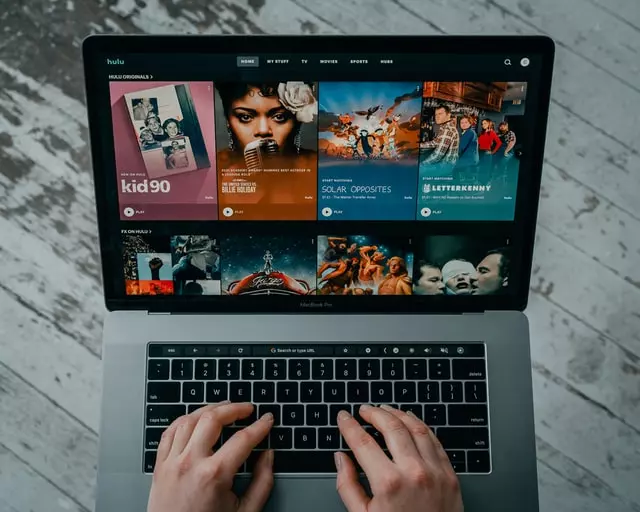There are many programs that support Chromecast. These include Hulu, Twitch, Netflix, and other software. You can see the full list of apps in the Play Store. For owners of set-top boxes there’s a section Google Cast, which contains all programs that support this standard.
To transmit video or audio to the TV, you need to synchronize your media player with your smartphone, and then launch the desired app. There, you should only find the broadcast icon. Its location depends on the interface of the app. In addition, the Chromecast media player is compatible with all types of mobile devices, including those running on iOS and macOS. The user only needs to properly connect the set-top box to the desired device.
What is Chromecast
When UHD and 4K TVs appeared, network media players became popular. Their main difference from analog devices is high detail and excellent picture quality. Google Chromecast belongs to such devices. The first generation of network media player appeared in 2013. The latest model Chromecast with Google TV was released in September 2020. It differs from its predecessors by having an interactive interface and remote control.
Chromecast is a digital media player for audio or video playback. The device receives content from the local or global network. The Google Chromecast is connected to the receiver via a standard HDMI port. The connection to the Internet or LAN is established via Wi-Fi. The main functions of the Chromecast set-top box are:
- Watching streaming videos (YouTube, NBA, Hulu, HBO);
- Listening to audio (Google Music, Spotify);
- Displaying your computer or smartphone screen on the TV.
Although buying a Google Chromecast set-top box doesn’t give the user access to streaming platforms. You need to sign in to the streaming service with your own account. Some resources provide some content for free, while others immediately ask for a paid subscription. But it’s not included in the price of Chromecast.
Read Also:
- How to fix you can’t watch Hulu on your laptop or PC
- How to watch Hulu on Sony TV
- How to watch Hulu on Firestick and Fire TV
What can cause possible Chromecast malfunctions
And now you have purchased a new Chromecast, but there’s something wrong with it and you can’t understand why. The fact is that Chromecast sometimes refuses to work immediately after connection. This can happen for the following reasons:
- The device is too far away from the mobile device or PC. The optimal distance between the devices is 5 meters. If you move 6 meters away from the Chromecast, it will stop seeing your smartphone.
- The LED indicator flashes in colors other than white. This indicates a connection error. In this case, it’s recommended to power off/on the TV and then try to set up the connection again. You should also check if the set-top box works with another device.
- Unstable internet connection. Test the connection on special service. It’s possible that the ping is too high.
Unstable quality of streaming video or audio is one of the most common problems faced by set-top box users. Picture or audio freezes can occur due to an unstable Internet connection or problems with server access. Make sure that the signal from your mobile device or PC is transmitted through the same communication channel that the set-top box is connected to.
How to cast Hulu via PC or laptop on Chromecast
So, you’re going to cast a movie or video with Chromecast, but you’ve never done this procedure before? Everything is very easy and fast, the only thing you need to have is an HDMI connector on your TV (modern TVs always have it), a stable Internet and the ability to connect to it. That’s all, you can start connecting:
- First, connect your Chromecast to an HDMI port on your TV and make sure that it’s powered up and connected to the same Wi-Fi network as your computer.
- Open a Chrome browser on your computer and log into your Hulu account.
- Find the video you want to play and start playing it. In the lower right corner of the screen, you’ll see a Chromecast icon (it looks like a display with three curved lines in the corner). Select this icon to initiate casting to the Chromecast device on your network.
- You’ll see a list of Chromecast devices appear in the upper right corner of the window. If your Chromecast device attached to the TV is connected to your Wi-Fi network, you’ll see it in this list.
- Once you select the Chromecast device from this list, the video will immediately start casting to that device.
Brightness, volume, and other settings are adjusted on the TV itself. However, if nothing changes and you can’t adjust the picture and sound, then you should look at the settings on your PC or laptop and try to change them there.
Is it possible to cast Hulu via mobile device on Chromecast
Also, if you don’t have a PC or laptop, Hulu also offers streaming content from its Android and iOS mobile app. By the way, the app syncs with your Hulu account and you can make changes, log out from your account on all your devices, too. Here’s how you can cast video content through Chromecast on mobile devices:
- To get started, download and install the Hulu app for your Android phone or your iOS device. You’ll also need to make sure you have Google Home installed on your mobile device if you want to set up and control your Chromecast device using your phone.
- Make sure your mobile device can connect to your Chromecast by opening the Google Home app. If you scroll down, you should see the device listed with the name you gave it, under the room you assigned it to.
- Launch the Hulu app on your mobile device and then find and play the Hulu video you want to cast. You’ll see the Cast app at the top of the window. Tap that icon to start casting it to your Chromecast device.
- You’ll see a new window appear with the list of Chromecast devices you can cast to. Tap the Chromecast and the video will start streaming to the TV immediately.
- To stop casting, just tap the same Cast icon at the top of the video on your mobile phone, and then tap Stop Casting on the next screen.
So you can watch the video on a large TV monitor at your friend’s place or in a hotel. It’s very convenient and moreover, you can even use this technology for presentations and exhibitions.
Read Also:
How to cast Prime Video via iOS on Chromecast
Although Hulu is considered one of the best streaming services, Amazon’s Prime Video is gaining popularity and in the near future may even compete with Hulu. As for its compatibility with Chromecast, it’s not even a question – you can easily stream content from Prime Video even through your iPhone on any TV. Here’s how to do it:
- Turn on the TV that your Chromecast is set up on, and switch to the HDMI input that it’s connected to.
- Open the Amazon Prime Video app on your iPhone and begin playing a show or movie.
- Tap the cast icon in the corner — it looks like a rectangle with three semicircles coming out of it.
- A list of castable devices will appear. Select your Chromecast device.
As you can see, Amazon Prime Video is easy enough to install on various devices. Previously, this app was only available for Apple TV and Rock TV, but Chromasast users had to look for alternatives. Now everything is much easier and Prime Video is available almost everywhere.