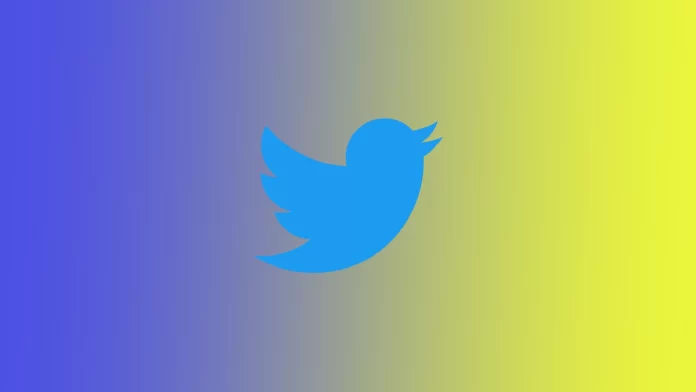Twitter is still one of the most popular social networks in the world. This is because many celebrities, politicians, and companies have their official accounts on Twitter. But of course, this is because Twitter has many exciting functions and features that attract new users. In particular, one of their exclusive features is Hashflag.
Hashflag is an alternative to the usual hashtags. Although I would say, it’s an upgrade to hashtags. There’s nothing revolutionary here, and it’s just a Hashtag with emojis embedded in it. Any user can post it, just like a hashtag. Let’s look at how it works and why it’s used.
What is Twitter Hashflag
Let me start by giving you a brief and concise description of a hashtag. A hashtag is essentially an ordinary tag you embed in your post to “tie” it to the topic of discussion. It works like an active link. If you click on a hashtag, you’ll be taken to a separate page where you’ll see all the posts to which you’ve added the Hashtag. To create a hashtag, you must put an ampersand sign (#) and write the desired word or phrase without spaces.
Now let’s get to the fun part. Hashflag, as I mentioned above, is a Hashtag with Emojis built in. You may say that there is such a thing on Instagram, and so it is called a regular Hashtag. Of course, it is, but there is a slight difference in Twitter.
In the case of Instagram, you create the Hashtag and add Emoji. In the case of Twitter, when you try to add Emoji to a Hashtag, you get two different objects. That’s why Hashflags is a unique enhancement of Hashtags where Twitter adds emojis by default. You can use standard sets of emoji hashflags, but don’t add them to random hashtags.
How to add Hashflag to your tweet
As I said above, a Hashflag is a regular Hashtag decorated with emojis. So you can attach it to your post in precisely the same way. All you have to do is put an ampersand mark (#) and start typing your word or phrase without spaces. Twitter will offer you available options as close to your word as possible. You need to find the Hashtag option with the emoji and select it. Done, you’ve added a Hashflag to your post.
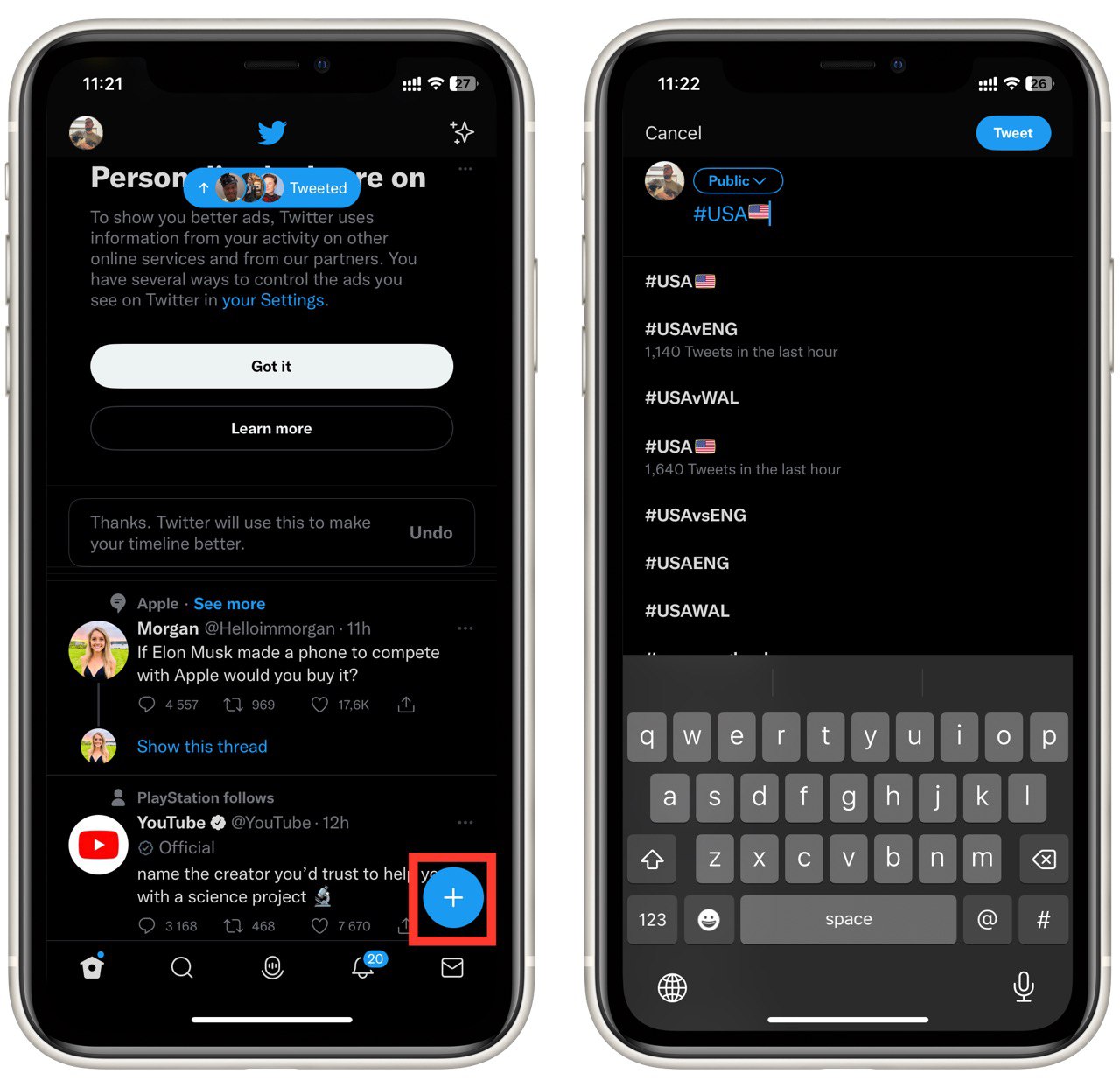
I recommend you use this function because hashflags appear on viral hashtags, so if you choose a hashflag from the list of available hashtags, you can get your post into a popular discussion thread so as many people as possible will see it.
If you don’t know what hashflags are available now, try different combinations of hashtags about what you want to write. If it’s a popular topic, you will likely find at least one hashflag. They show up incredibly quickly when discussing different products, such as TV shows, games, or movies.
How you can create your own Twitter Hashflag
Many users are asking how to create their hash flag. And in fact, the answer is not very comforting – no way. Regular users cannot create hashflags at this time. Of course, this may soon change due to changes in Twitter’s leadership and many innovations, but for now, Hashflags can only be created by Twitter developers themselves.
Hashflags are mainly used to promote the right hashtags, for example, as part of an advertising campaign or discussing some socially important topic. So I would say that your way to getting your hashflag is to create a discussion thread with hundreds or even thousands of users.
Then there is a chance that Twitter’s followers will notice your thread and create a hash flag for it. However, the hashtag must be super popular and have a lot of retweets and likes. Your main task is to prove to Twitter that this hashtag is essential.
What is retweeting on Twitter?
Another feature that often misleads new users on Twitter is the retweet feature. Let me briefly explain to you what it does. There’s nothing complicated about it.
A retweet is a normal response to a post. It is an alternative to reposting on other social networks. You can create a retweet with a link to the original tweet to comment on or reply to the first tweet. Note that your retweet can also be retweeted and lead to a lengthy discussion.
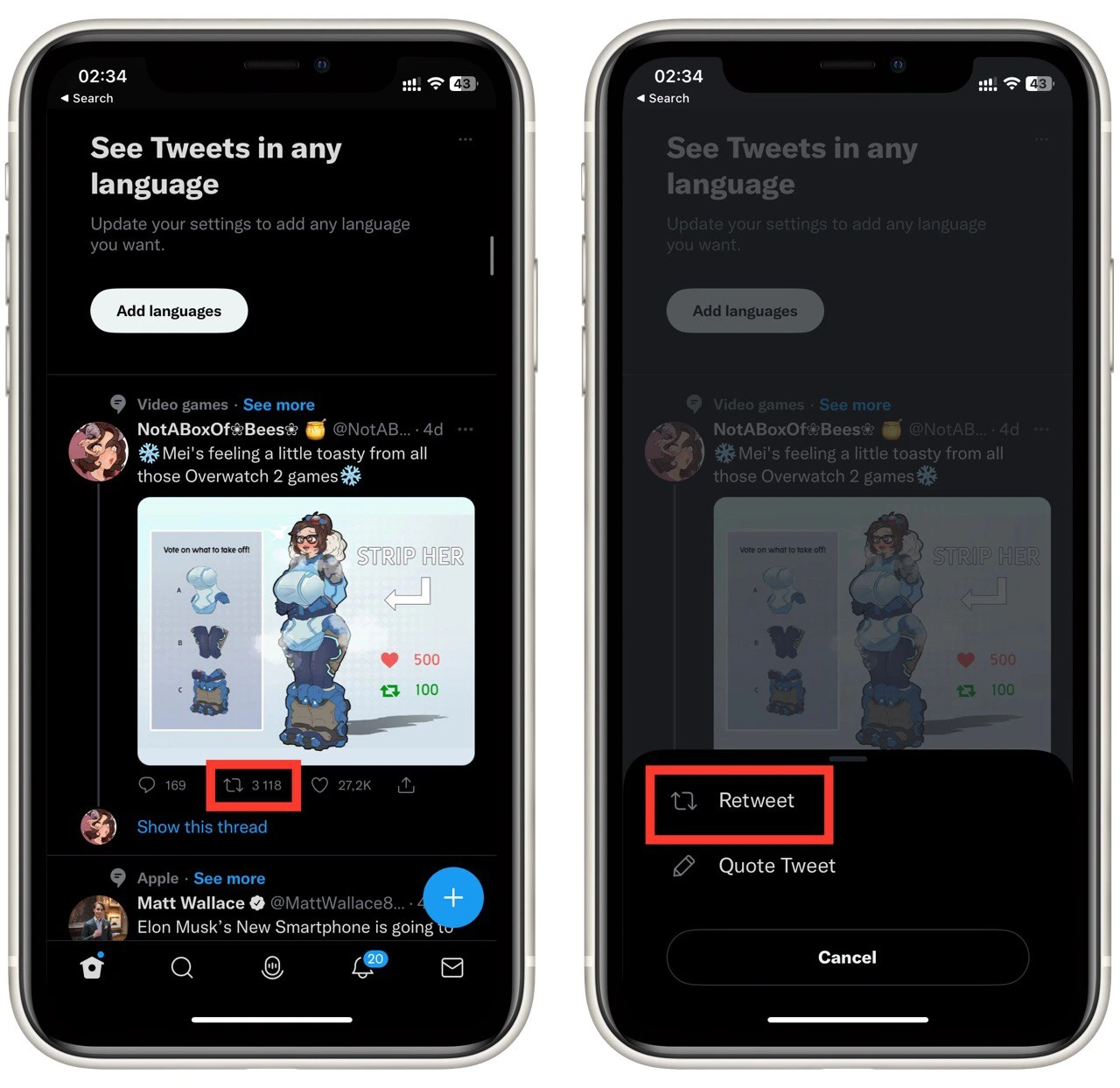
Also, you can retweet a post without commenting to help the author promote the post. To do this, click the retweet button and pin the post to your page. It is also essential to understand that all posts you retweet will be displayed on your account, and other users will be able to see them.