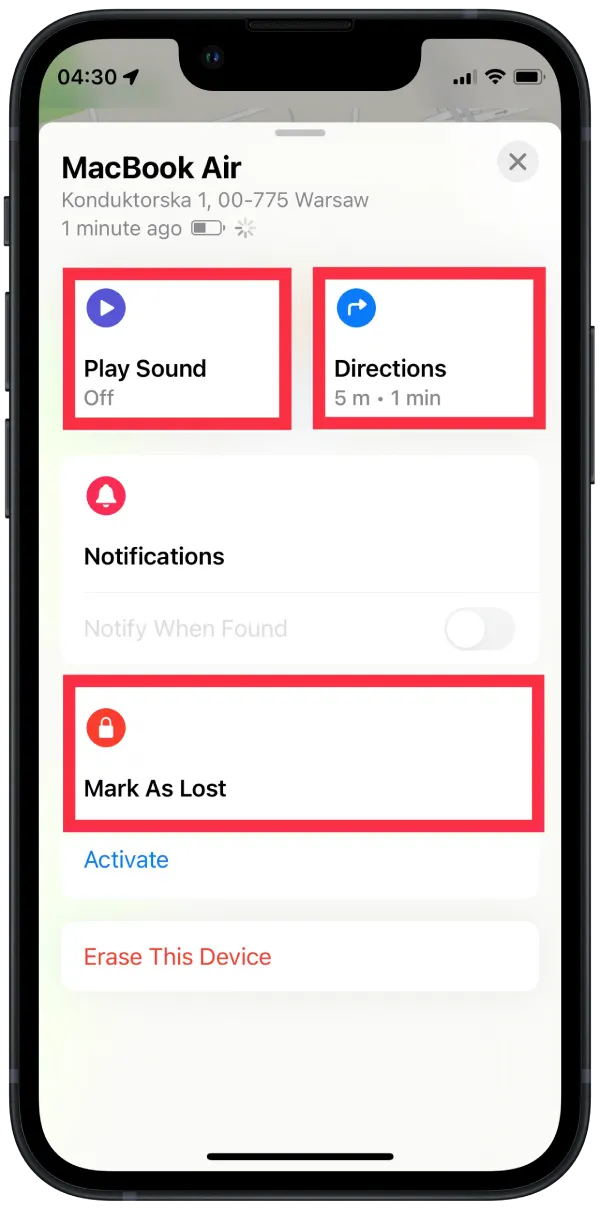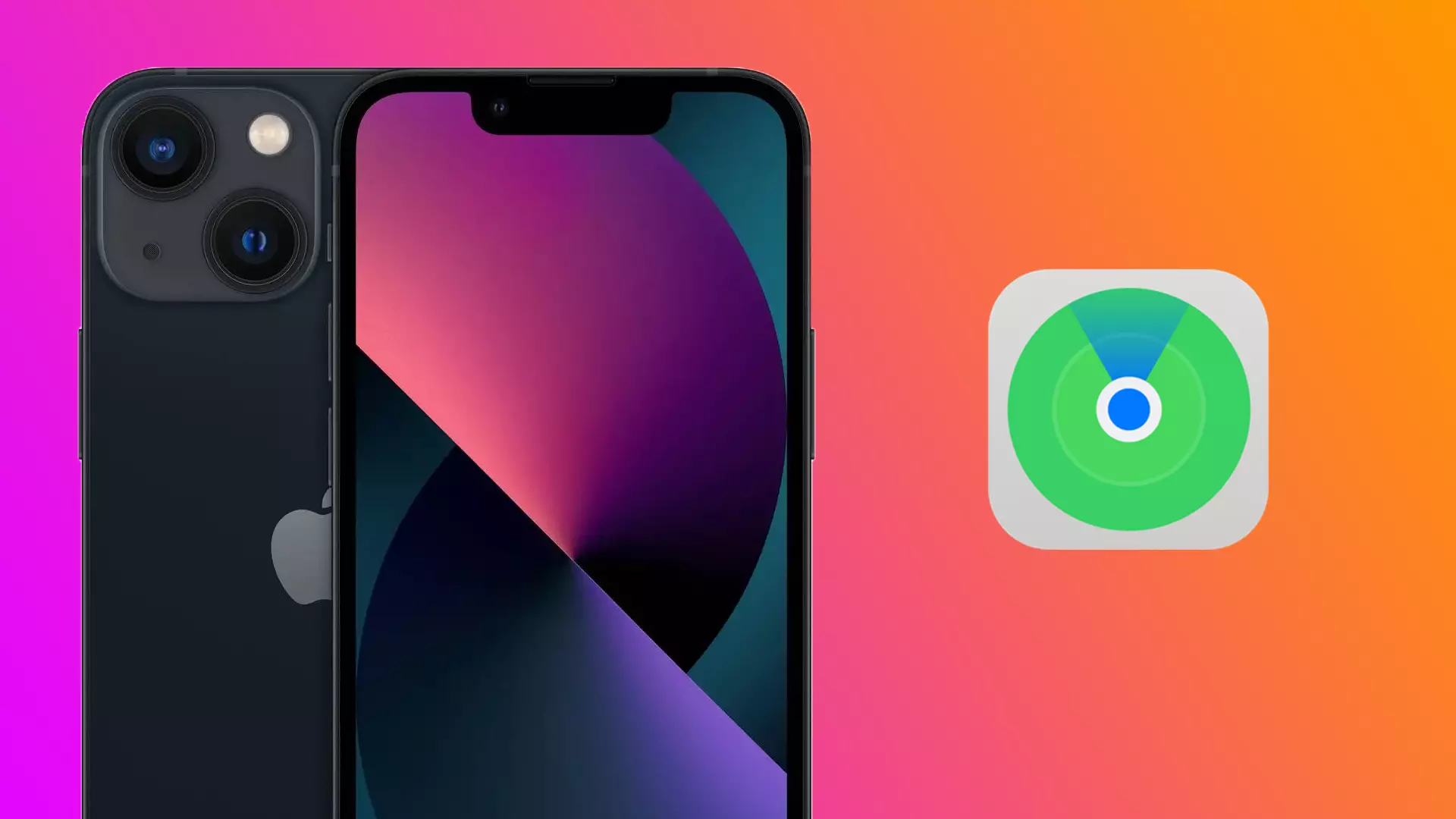Find My connects all your Apple devices. The Live feature shows the location of other users’ devices in real-time. The Live feature works in a way that allows you to secure your devices with the help of tracking.
For you to use Live, you need to enable Live Location in Find My, so you can search for people and see where your missing devices are. At the same time, after activation, you allow your loved ones will be able to see your movements too.
Content
How to enable Live Location in Find my?
Once you activate the Live function in the Find my app, you can share your location, and if your loved ones follow the same steps, you will know together where your devices are that have been added to the family access. To enable Live Location in Find my, you need to follow these steps:
- The first step is to open the settings on your iPhone.
- After that, select the Privacy section.
- After that, you need to go to Location Services.
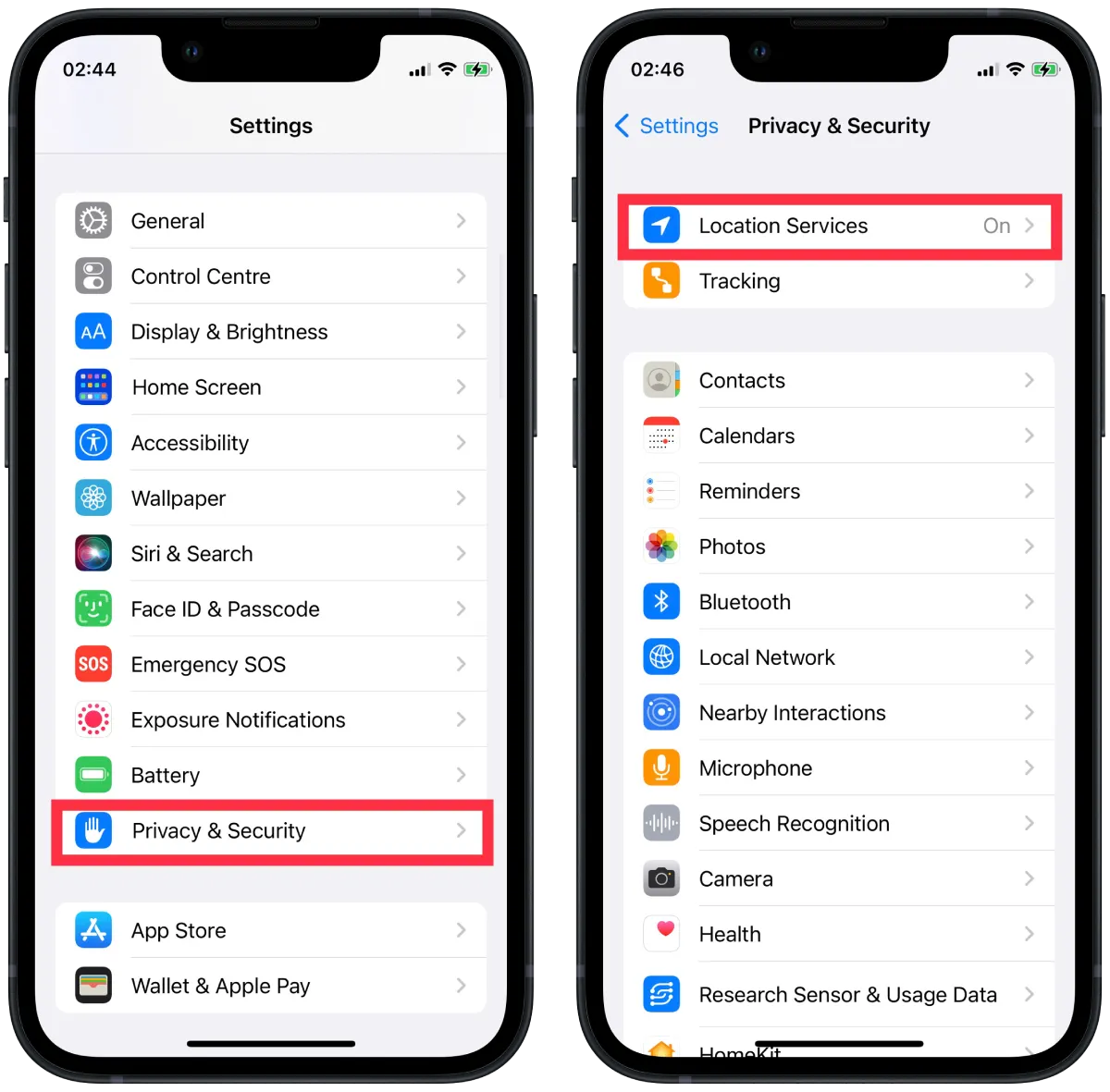
- Drag and drop the Location Services section slider so that it appears green.
- After that, exit that section and select your Apple ID (click on your name) in the settings.
- Then you need to click on Find my.
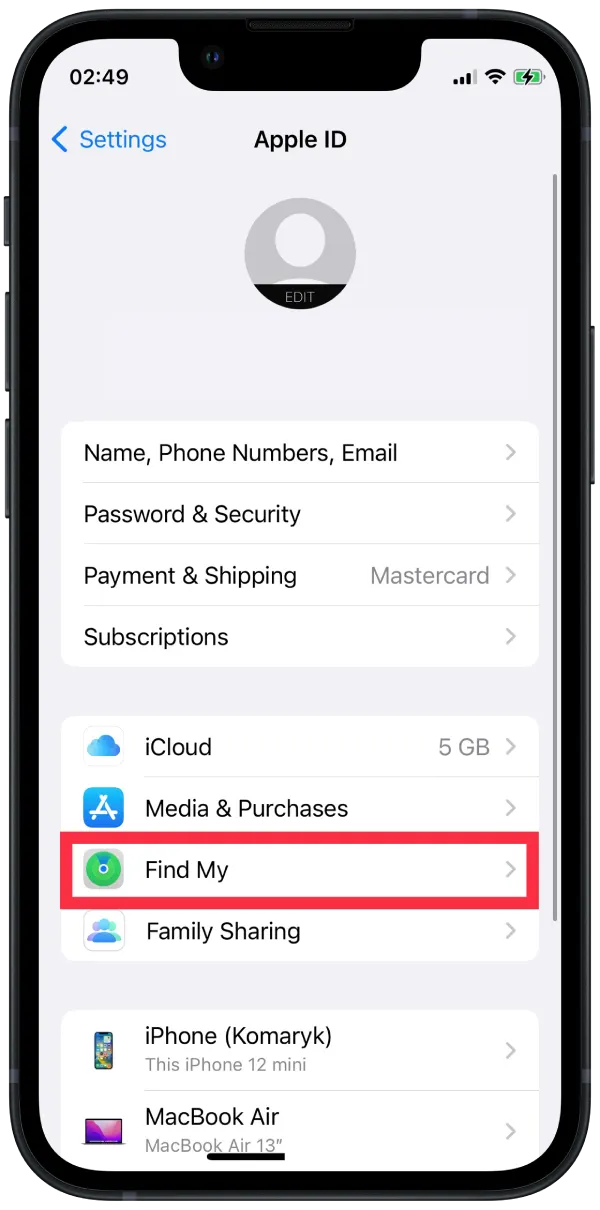
- After that, select the first Find my iPhone section and drag the slider.
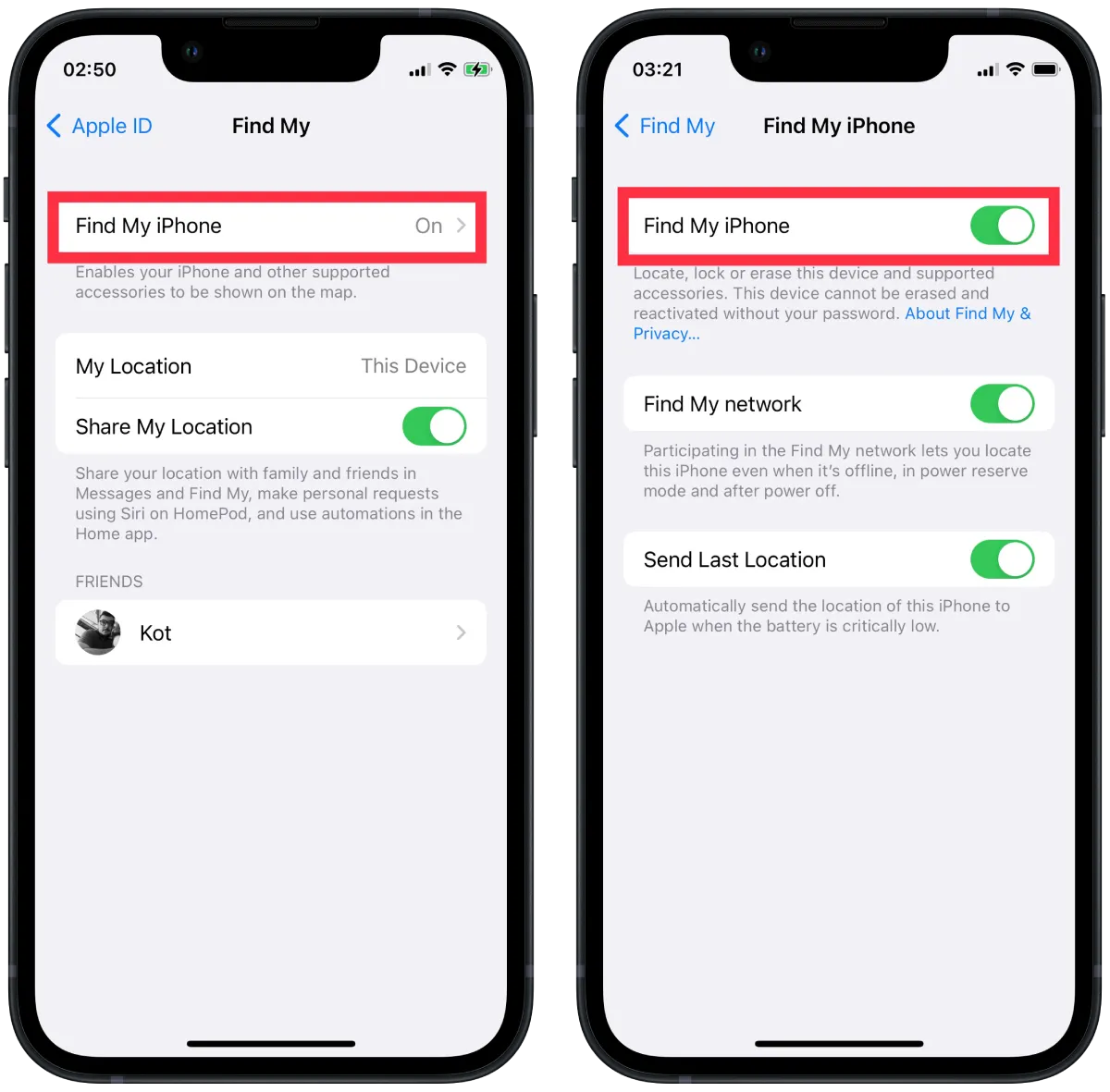
After activating this function, make sure that you have enabled GPS. Often users refuse to do this to save power, and as a result, the Live process doesn’t work. Find My can track your location using your cellular data even if this feature is turned off, but this information is less reliable. In addition, the platform can indicate that a location isn’t available if your GPS is out of range.
How to allow the location to be used?
For Find My to work fully, you must allow access to your location. To do so, follow these steps:
- The first step is to open Settings.
- Then select Privacy and select Location Services.
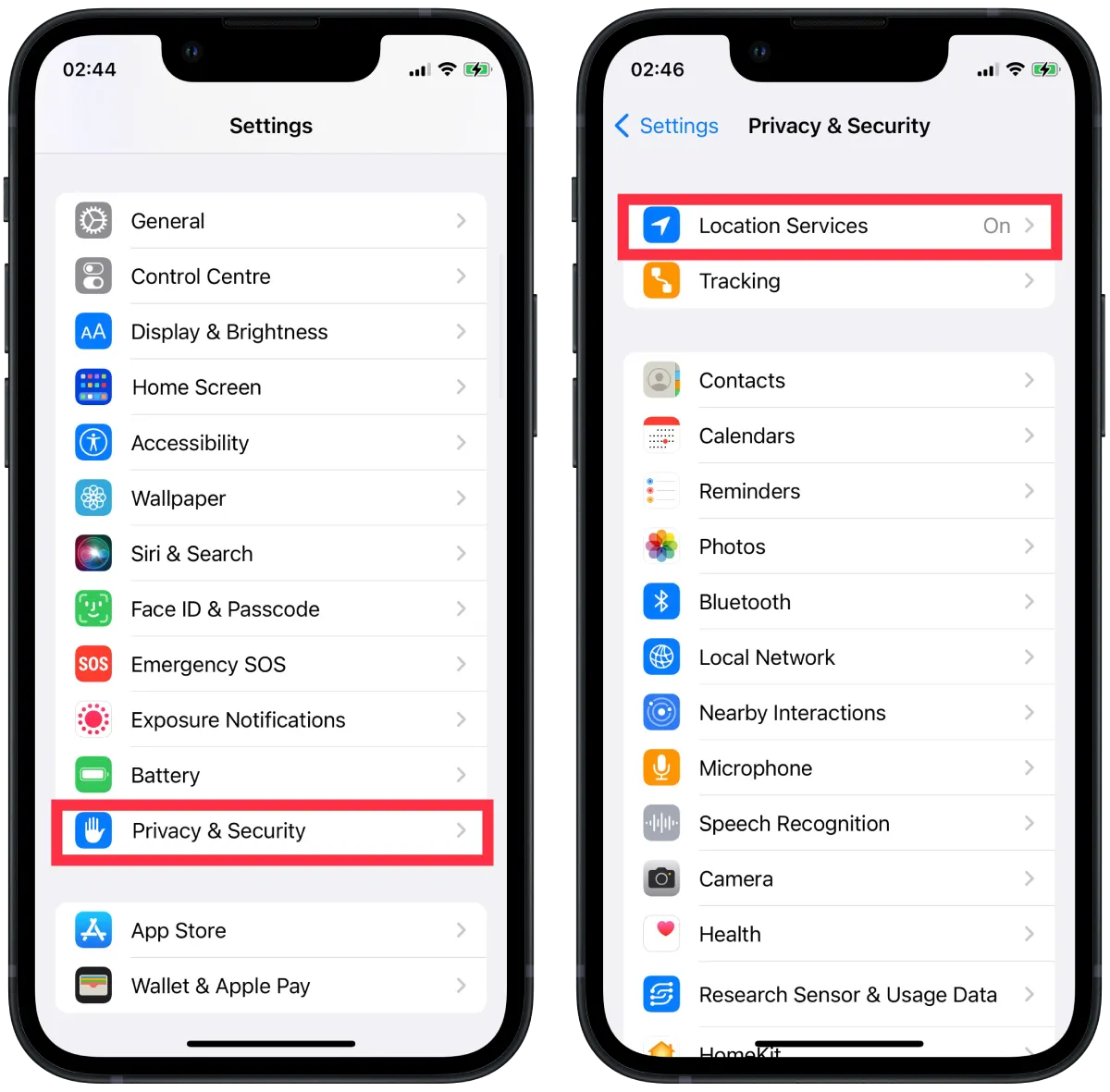
- After that, you need to go to Find My.
- Then you need to select When using this app.
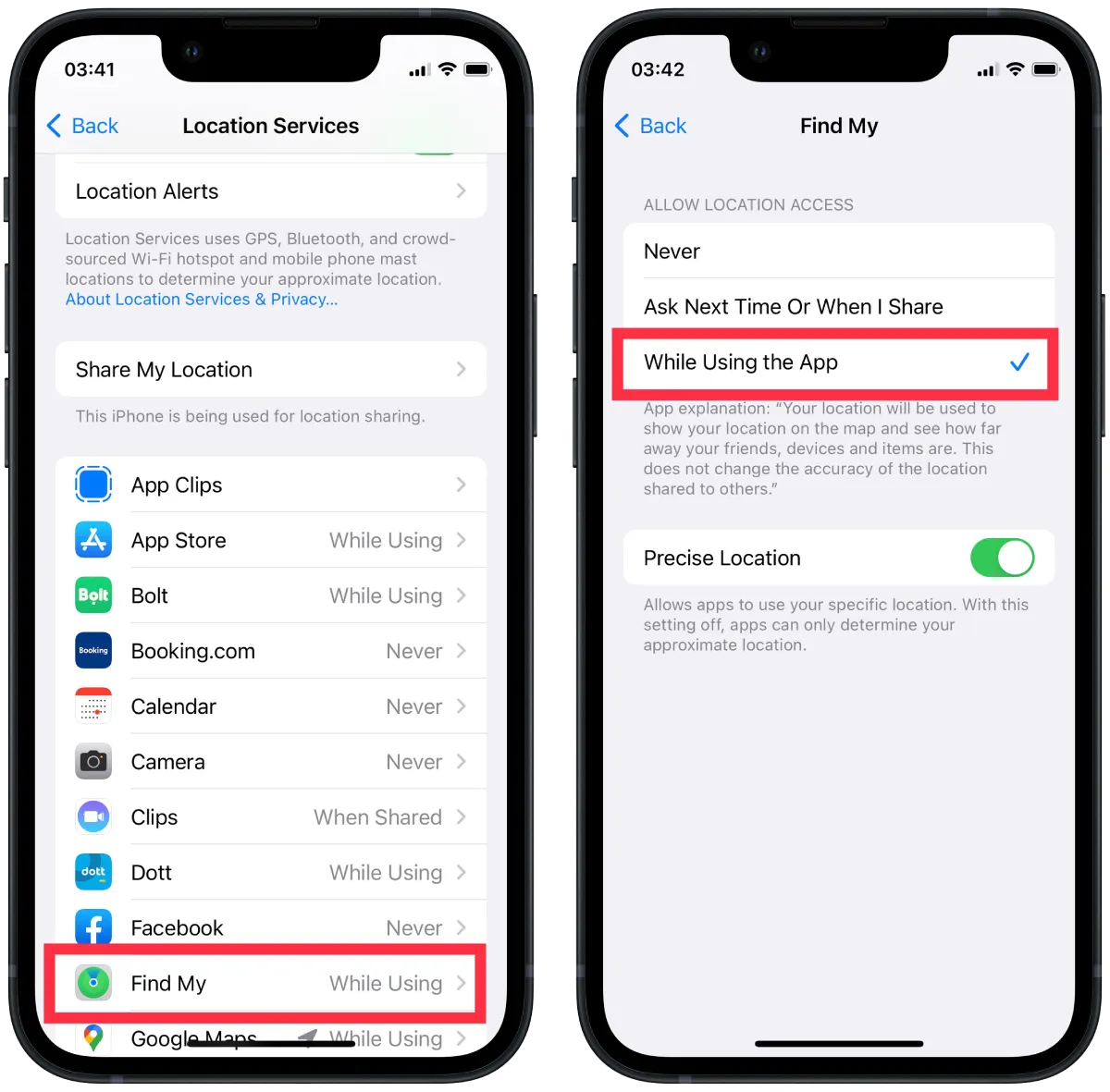
- After that, you need to open the Find My app.
- Then at the bottom, click on the Me section and drag the Share My Location slider.
- Then in the People section, click on the + icon and select Share My Location.
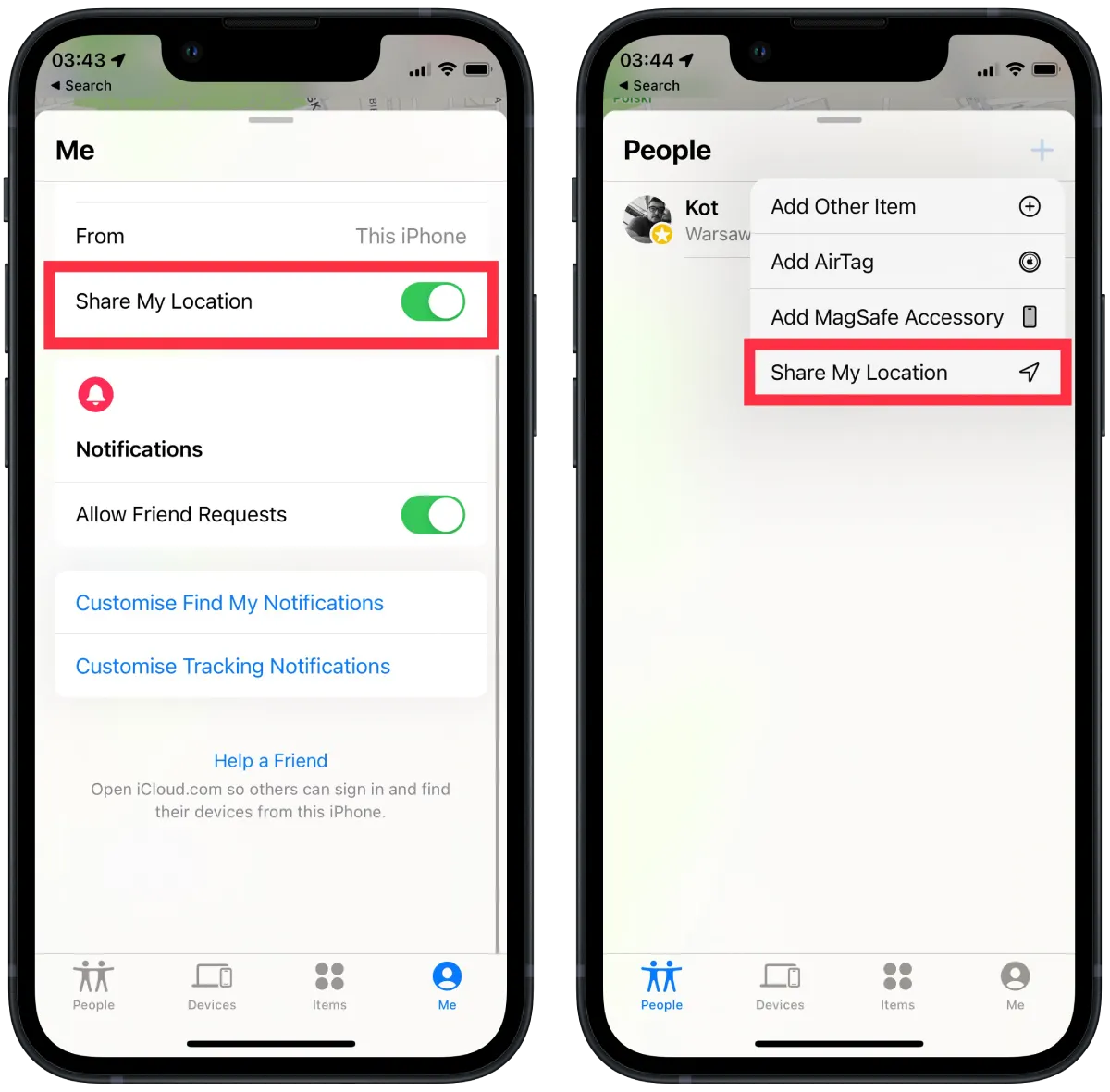
- Enter the name or number of the person who will have access to your location and select Share.
- Then select an expiration date.
At this point, you need to select one of three options. Select how long you want your location to be visible. Immediately after your selection, your location will be visible.
How to find people with Live on Find My?
Using the Live on Find My feature, you can see where your loved ones are and all contacts who have allowed you to see their location. So to find a person using the Live on Find My feature, you need to follow these steps:
- The first step is to open the Find My app.
- Next, click on the People section, which is located at the bottom left.
- Then, you need to click on the desired contact and device.
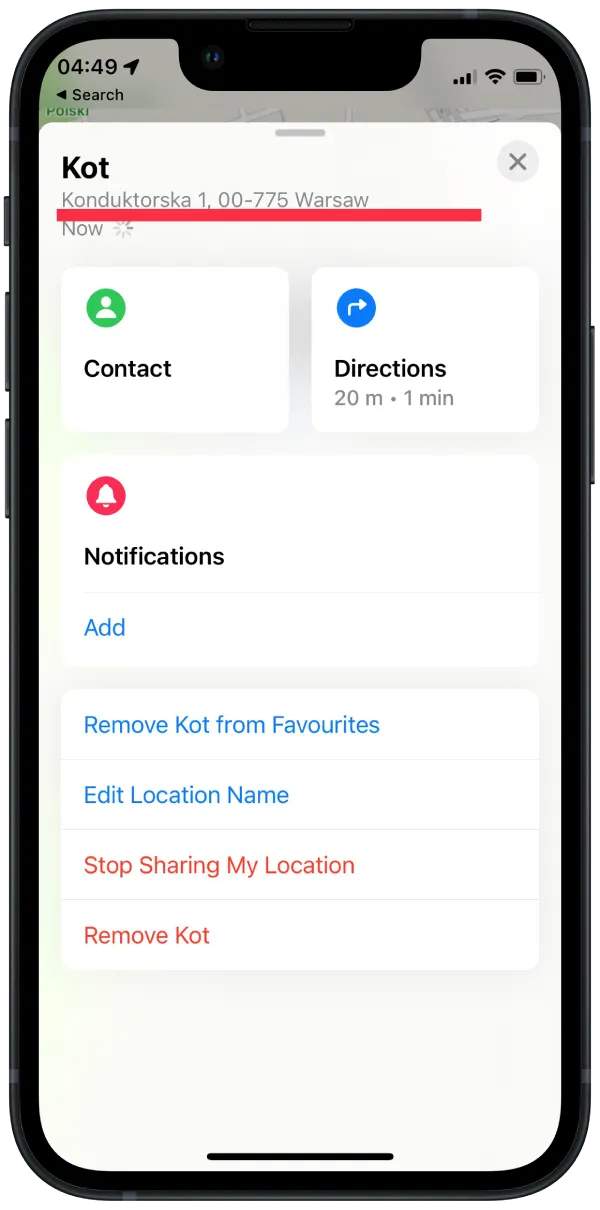
This works so that you will open a map with an icon where your contact’s device is located. Also, if you click on it, you can see complete information about the address. Also, the speed and the potential destination. In this window, you can also click on Notify to notify another user that you want to track his location in real-time. The notification should appear on their screen, and you will see where they are if they accept it.
How to find lost devices in Find My?
One of the main advantages of Live on Find My is the ability to search for lost devices. You can locate missing Apple devices such as AirPods, Apple Watch, MacBook, iPad, and iPhone. To start using this, you need to follow these steps:
- The first step is to open the Find My app.
- Next, click on the Devices section at the bottom.
- Then you need to click on the gadget you want and select the one you need, Play sound or select the direction to this device or mark it as lost.
If at any point, you no longer need to show your location or any particular device, you can stop it. If this is due to a breakdown or sale and other reasons, click on the device and select Stop sharing my location.