The Magnifier on iPhone is another very simple and obvious but so useful feature. In today’s world, this feature can come in handy for everyone. The Magnifier on iPhone is a special feature that allows you to read small text or see something up close by turning your phone into a magnifying glass. In addition to the fact that it’s convenient, it’s also easy to set up on your iPhone.
What is the Magnifier on your iPhone and why you might need it
The iPhone helps users in dozens of life situations and can replace many useful things or gadgets. However, not all Apple users know that the iPhone can act as a magnifying glass. It can come in handy to see the small print on the package of a product, read something in low print quality or study the terms of the next action with a star.
Starting with iOS 10, a useful tool ‘Magnifier’, actually a magnifying glass, appeared on the iPhone. However, the capabilities of the app weren’t fully understood until iOS 14, when it received a significant update. This feature has a new interface hidden controls, and a customizable toolbar. There’s also improved filter management, multi-shot images, and people detection.
One of the best things about the update, though, is that ‘Magnifier’ is now easier to open. This feature, which falls under the ‘Accessibility’ category, will come in handy for people with low vision because they have to zoom in on objects to see them better. Even if you’re not visually impaired, the magnifying glass is useful for viewing in great detail the object you want to see far away.
What steps to take to turn on Magnifier on iPhone
In previous versions of iOS, in order to turn on the Magnifier function, you had to go into settings and click on ‘Accessibility’. After that, you had to drag the slider to make it work. Users who had 15 iOS don’t need to do this anymore because this line in the settings is absent. Therefore, to open the Magnifier app on your iPhone, you need to:
- In order to open the Magnifier app and use it, you need to unlock your iPhone and swipe to the right.
- After you swipe to the right on the home window, you’ll open the search menu on your iPhone. In the ‘Search’ line, type ‘Magnifier’ or search for it yourself.
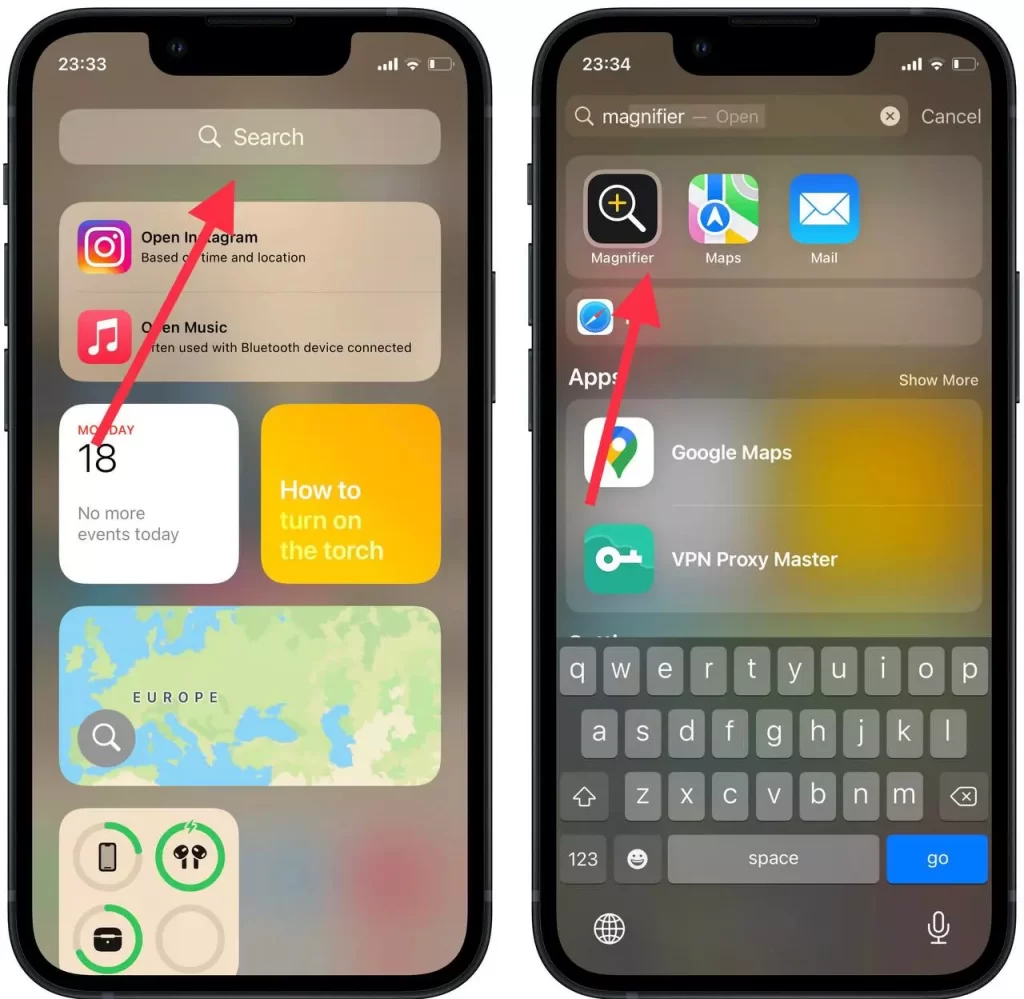
- Next, you need to click on the Magnifier app to have it open. In fact, it looks like a camera app, to enlarge the desired item click on the ‘+’ icon.
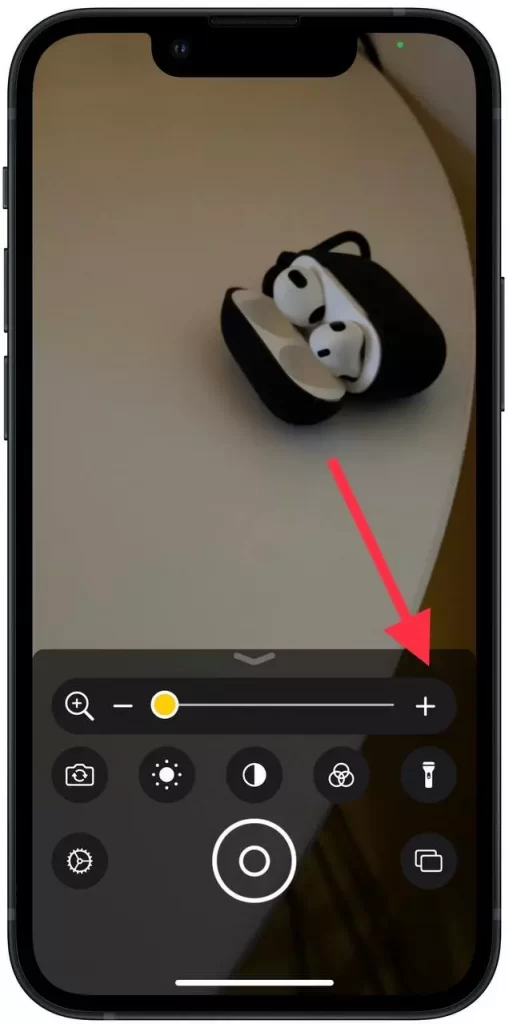
What steps to take to quickly access the Magnifier on the iPhone
In order to set up your iPhone so that the Magnifier app opens fast enough, it only takes a couple of steps. However, in spite of this, there’re many ways. It’s possible to quickly access the Magnifier app using the home button or by using the Magnifier switch on the Control Center.
What you need to do to quickly access the Magnifier using the Home button on the iPhone
The traditional way to open the screen Magnifier is to triple-tap the Home button or the side button on your iPhone. If you don’t have other ‘Accessibility’ features enabled, triple-tapping the Home button or the side key will automatically launch the Magnifier. Of course, it needs to be activated for this in the settings. To quickly access the magnifier with the Home button on your iPhone, you need:
- The first step to do this is to open the Settings app.
- After that, in the Settings window, scroll to the Accessibility section and click on that.
- Then you need to scroll to the bottom of that window and click on ‘Accessibility Shortcut’.
- From the suggested list you need to click on ‘Magnifier’.
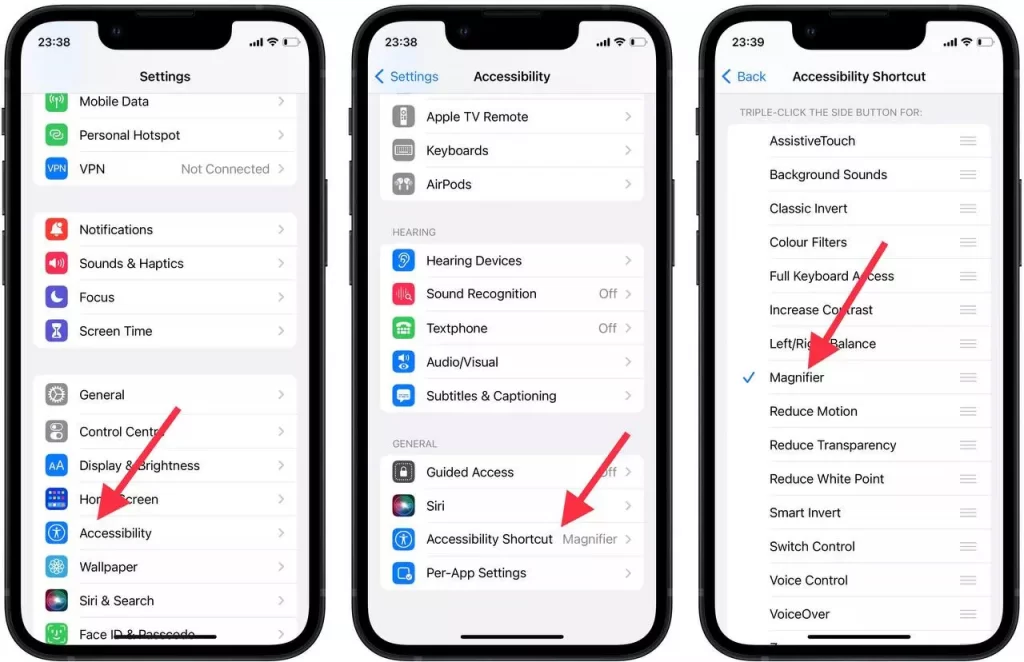
After that, if you press the ‘Home’ button three times, you’ll open the Magnifier app.
What you need to do to quickly access the Magnifier using the Magnifier switch in the Control Center
Another way to quickly access the Magnifier, which appeared back in iOS 11, is to use the additional element associated with it in the Control Panel. To do this you need to:
- The first step to do this is to open the Settings app.
- After that click on the ‘Control Centre’ section.
- Then under ‘More Controls’ you need to find the ‘Magnifier’ item.
- A green plus icon will appear right next to this item. Click on this.
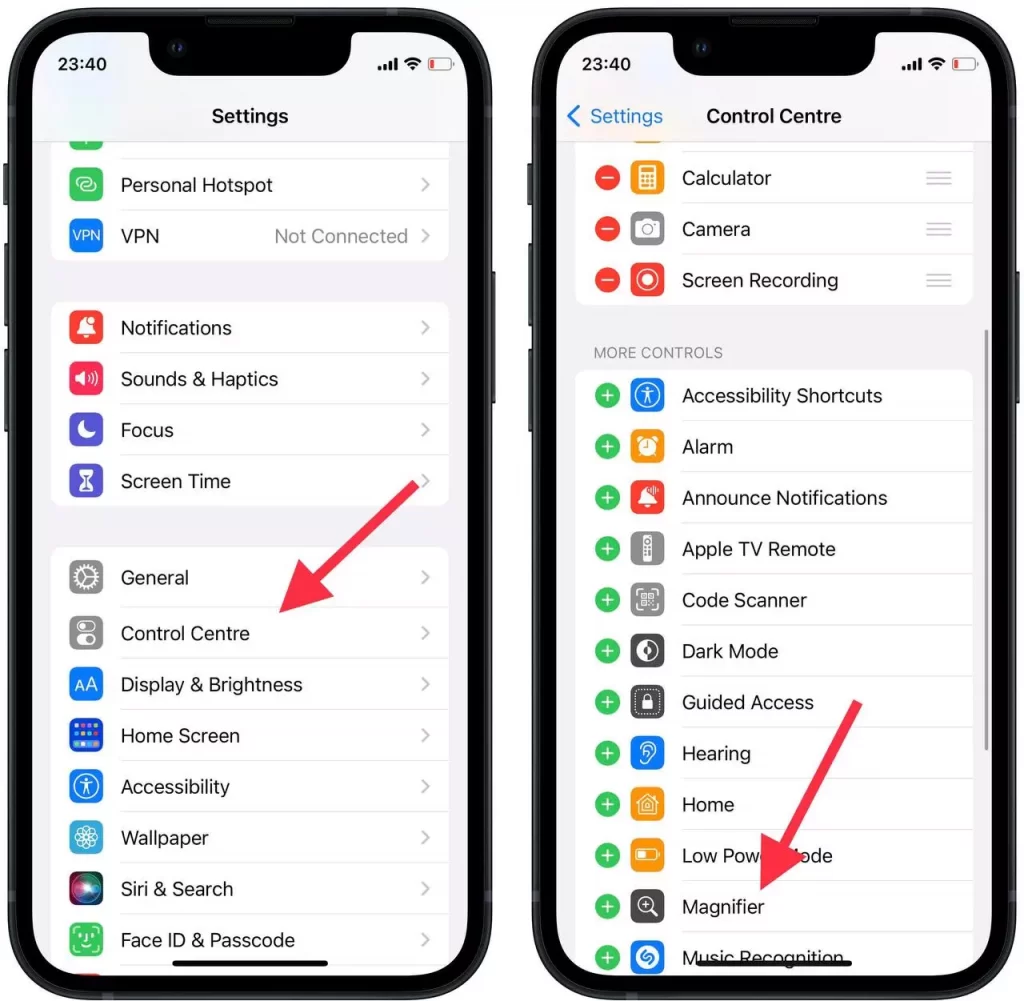
- After that, under ‘Included Controls’ make sure that the Magnifier item is present.
- Swipe to open the Control Menu and click on the plus icon to open the Magnifier app.
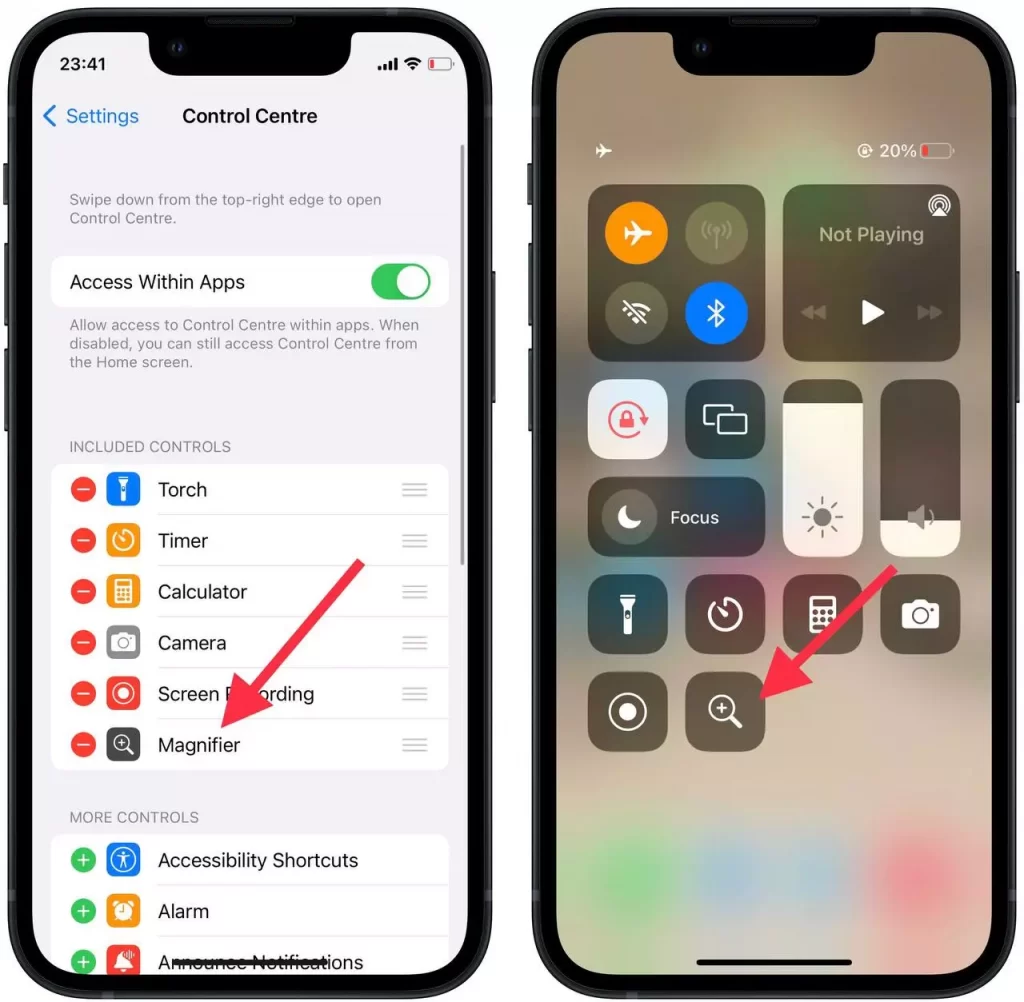
So if you ever need to use a magnifying glass, as there can be many such situations, it’s quite easy to do. Everyone can have a situation where you need to consider in the smallest detail the desired object distant from you.






