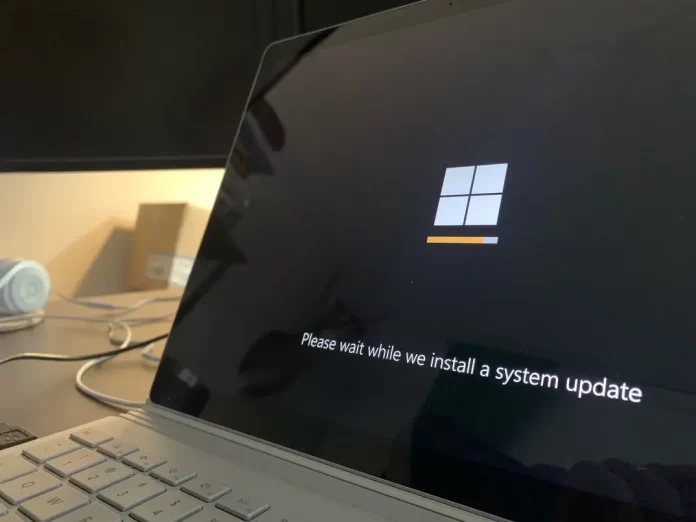Often, various errors can interfere with your Windows experience. One of such errors is ‘Your computer’s trusted platform module has malfunctioned’. If you encounter it, it can be frightening, but there are ways to help you fix it.
What to do if you get the error ‘Your computer’s trusted platform module has malfunctioned’
Computers today are quite complex devices. They offer users a lot of functions. You can do just about anything with your PC these days.
No wonder under these conditions users keeps a lot of personal information on their devices. From account passwords, business files or emails, and personal photos or videos to credit card information that can be stolen and used by hackers.
Because of this, developers are paying more and more attention to security. Both hardware and software. Today, your computer is protected not only on the system side with special software, but also on the hardware side with special devices such as Trusted Platform Module.
If it fails or just shuts down, it can cause some problems for users. However, don’t get upset as it’s still possible to fix the error ‘Your computer’s trusted platform module has malfunctioned’.
What is Trusted Platform Module
First, you need to understand what the Trusted Platform Module (TPM) is and why you need it. In short, the Trusted Platform Module is the model that is responsible for securing the accounts on your computer.
Among the main functions of TPM are the generation, storage, and management of credentials and crypto keys. This module also performs various measures for platform security and integrity. For example, during the loading of Windows the TPM module checks if the software is loaded correctly on your computer.
TPM is an integral part of Windows, if it doesn’t work or fails you will not be able to use some functions in Windows. It can also cause problems logging into your account.
How to fix ‘Your computer’s trusted platform module has malfunctioned’ error
As explained above TPM is your default function in Windows and if it’s broken it can cause lots of problems. If that happens, there are some basic steps you can take to solve the problem. Among them
Clear the TPM keys
First, you should try clearing your TPM keys. Maybe some of them are corrupted and that is what’s causing the error. To do this you will need to:
- Open the Start menu and enter Windows Security in the search box. Then select Windows Security from the list.
- Then you need to select the section Device Security.
- Here, click on the Security Processor Details button.
- In the menu that appears, select “Security Processor Troubleshooting“.
- Then find the “Clear TPM” option to clear the keys.
- At the end you will need to reboot your computer.
That should help to solve the problem with this error.
Manually enable and disable TPM service
If the previous method didn’t help you with the problem, you can try restarting the TPM module. To do this you will need to:
- Press the Win + R combination to open the Run dialog box.
- Then type in TPM.msc and press Enter.
- At the top panel click Action.
- Here select Turn TPM off.
- Reboot your computer.
Then you can repeat the same steps to enable TPM again. This should help solve any bugs.
Check your PC with an antivirus
Other than that, the problem might be that your computer has been infected with a virus. If this is the case, you will need to install an antivirus and check your system for malware.
These tips should help you solve the problem with the error ‘Your computer’s trusted platform module has malfunctioned’. Remember that after each of these solutions you need to reboot your PC for the changes to take effect.