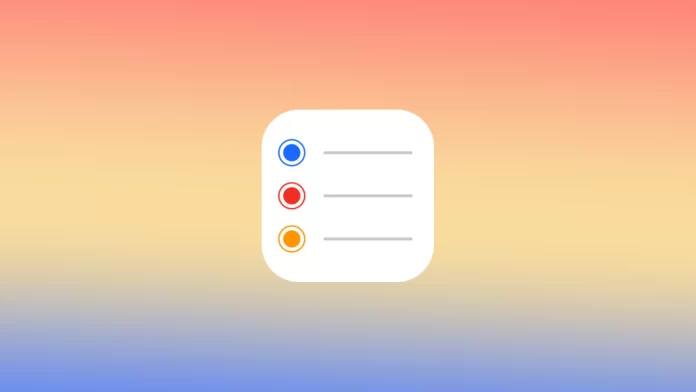For many Mac users, the Recall application stores a lot of different information. Because of this, it may be necessary to import data. Sometimes users need to import the CSV file into Reminders. CSV files can contain information about contacts or calendars and other valuable data that can be used in Reminders.
So first, you should understand what CSV files are. Then it will help to understand how it works and whether it is possible to import the CSV file into Reminders on Mac. You can also find out how to convert CSV files to another format next.
What are CSV files?
CSV stands for Comma Separated Values. It is a file format used to store and exchange data in a tabular format, where each line of the file represents a row of the table and each field (column) within that row is separated by a comma. CSV files are widely used to store and transfer data between different software programs, operating systems, and platforms.
CSV files are simple to create and edit, and can be opened and edited in a text editor or a spreadsheet program, such as Microsoft Excel or Google Sheets. They can also be imported into and exported from a variety of databases and other software programs.
The data in a CSV file is plain text, which makes it easy to read and write using a variety of programming languages and libraries, such as Python, R, and Java. CSV files are also widely supported by various data visualization and analysis tools, data cleaning and transformation tools, and machine learning libraries.
Is it possible to import the CSV file into Reminders on Mac?
Importing a CSV file into the Reminders app on Mac is not a built-in feature of the app. The Reminders app is designed to be simple and easy to use, and it does not have a direct way to import data from other sources.
It is not possible to directly import a CSV file into the Reminders app on Mac. However, you can convert the CSV file to a format that can be imported into the app, such as a vCard file, and then import that file into the app. Additionally, you can also use a third-party app or script to convert the CSV file to a format that can be imported into the Reminders app.
What to do to convert CSV files to another format?
There are a few different ways to import a CSV file into the Reminders app on Mac, but they all involve using a third-party tool or script to convert the CSV file into a format that the Reminders app can understand. Here are a few examples:
Use a vCard Converter
You can convert the CSV file to a vCard file using a vCard converter tool, such as the one found in Google Contacts. Once you have the vCard file, you can then import it into the Contacts app on your Mac, which will allow you to create new reminders in the Reminders app using the contact information in the vCard file.
Use AppleScript
You can use AppleScript, a scripting language built into macOS, to convert the CSV file into a format that the Reminders app can understand. Once you have the script, you can then use it to automate the process of adding the reminders to the app.
Use Third-Party App
There are also third-party apps that you can use to import a CSV file into the Reminders app on Mac. These apps will typically allow you to map the columns in your CSV file to the appropriate fields in the Reminders app, and will then import the data for you.
Keep in mind that this process can be a bit more complex, and may require some technical knowledge and understanding of file formats, scripting and the capabilities of the apps. It’s always a good idea to backup your data before making any changes. Also test the import process with a small set of data before importing all of your data.