Social media plays quite an important role in people’s lives. Since after many updates there are many features that provide opportunities beyond just communication with messages and photos. Facebook is the social network that gives people more. Along with this, if your goal is promotion, you can also achieve the desired result quite easily with the tools that Facebook gives you, including Facebook events.
Some people think that because of the big features a lot of it’s easy to get confused and not find the right button. This is generally true, a lot of the buttons aren’t exactly placed in intuitive places and sometimes you have to spend a little time, as with adding a co-host to a Facebook event.
Content
What is a Facebook event
Facebook event is a great tool to get new customers and popularity for your business. You can create an event and enter all the necessary information for people to read and engage and come to your event as a result.
You can also create an online event and leave a link to the broadcast. It’s even more common nowadays. Since most webinars, and seminars are able to attract more participants by creating an event on a Facebook business page.
The most important thing for the event to bring the necessary result and reaction of people is to prepare all the information correctly. Along with this, add the main photo that can interest people so they want to read the description of the event.
This Facebook tool is considered great for business owners because there are many options to popularize the event and then get new customers. Along with this, you can add a co-host and not just do the event yourself.
Read also:
- How to make a poll in Facebook app
- How to see poll votes on Facebook
- How to manage which Facebook friends can see when you’re online
Why add a co-host to a Facebook event
In fact, you should add a co-host to a Facebook event, as it can give you a lot of opportunities. The very first thing people add a co-host to a Facebook event for is the opportunity to make your event more popular and recognizable.
Since when you’re the creator of your event you can add the event to your calendar and then promote it to your followers on the page. Based on this, if you add a co-host to a Facebook event, that person can do the same thing, which will help grow the visibility of your event.
This is especially valuable if you’re running a paid event, in which case you need to put even more effort into it. Facebook has been launching support for paid online events for quite some time in order for you to be able to fulfill your commitment.
So by adding a co-host to your event you can give a person access to edit and distribute in order to attract new customers to your event. This is also an important point if you will hold an online event because without adding a person as a co-host, you won’t be able to hold a live broadcast together.
Also, if you run events systematically and they tend to be repetitive, you may not create a new event, but just duplicate a Facebook event. In this case, if someone has previously interacted with your post, the same people in the feed will display the event again.
How to add a co-host while creating a Facebook event
In order to get more, it’s worth interacting with some people in order for your event to go most successfully. If you and several people are running the same Facebook event together, you can add them as co-hosts. To add a co-host while creating a Facebook event follow these steps:
- Open the Facebook app and select the ‘Event’ section on the page or group.
- Then click ‘Create event’.
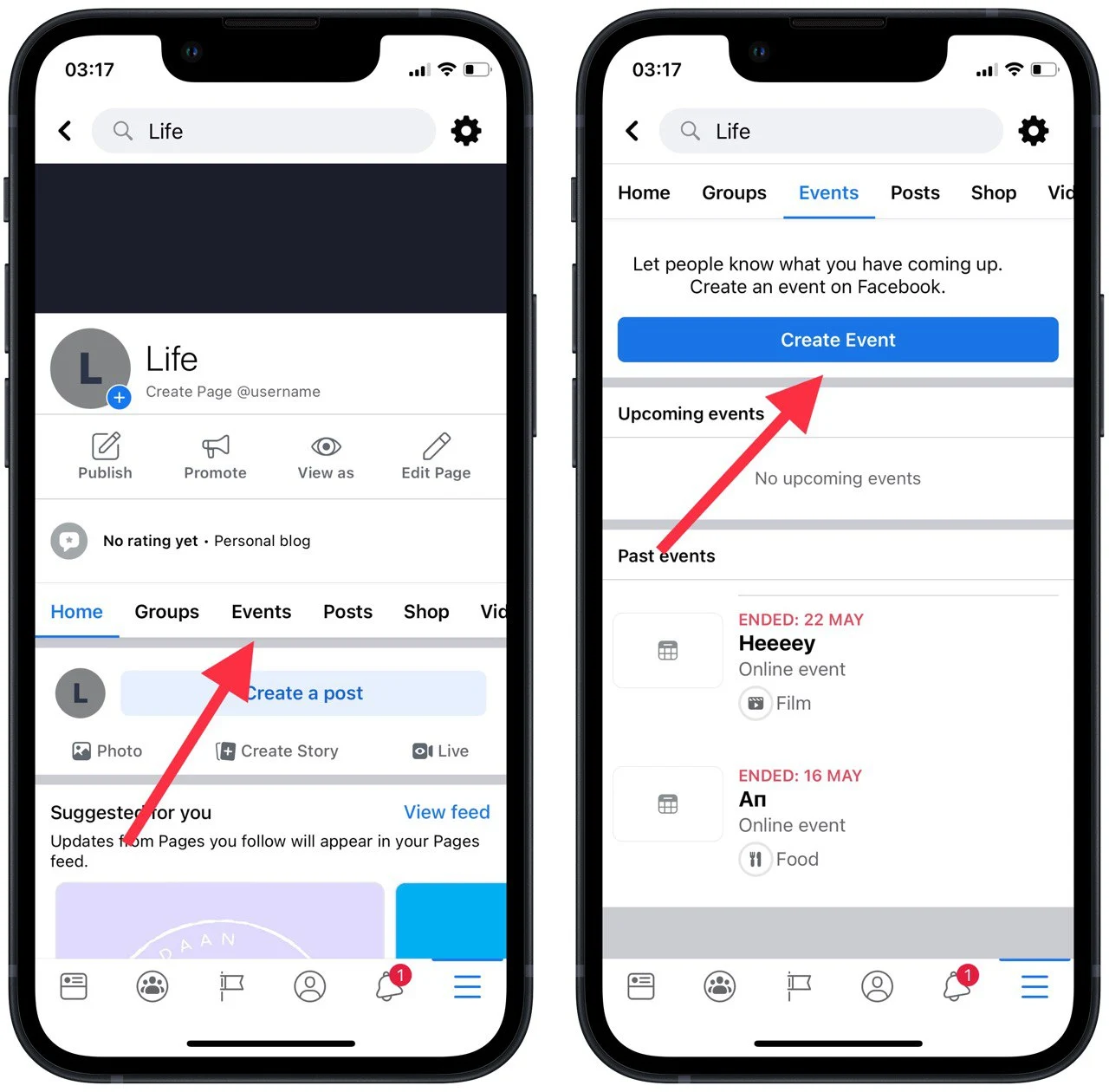
- Next, select the format and also specify the date, and time and click ‘Next’.
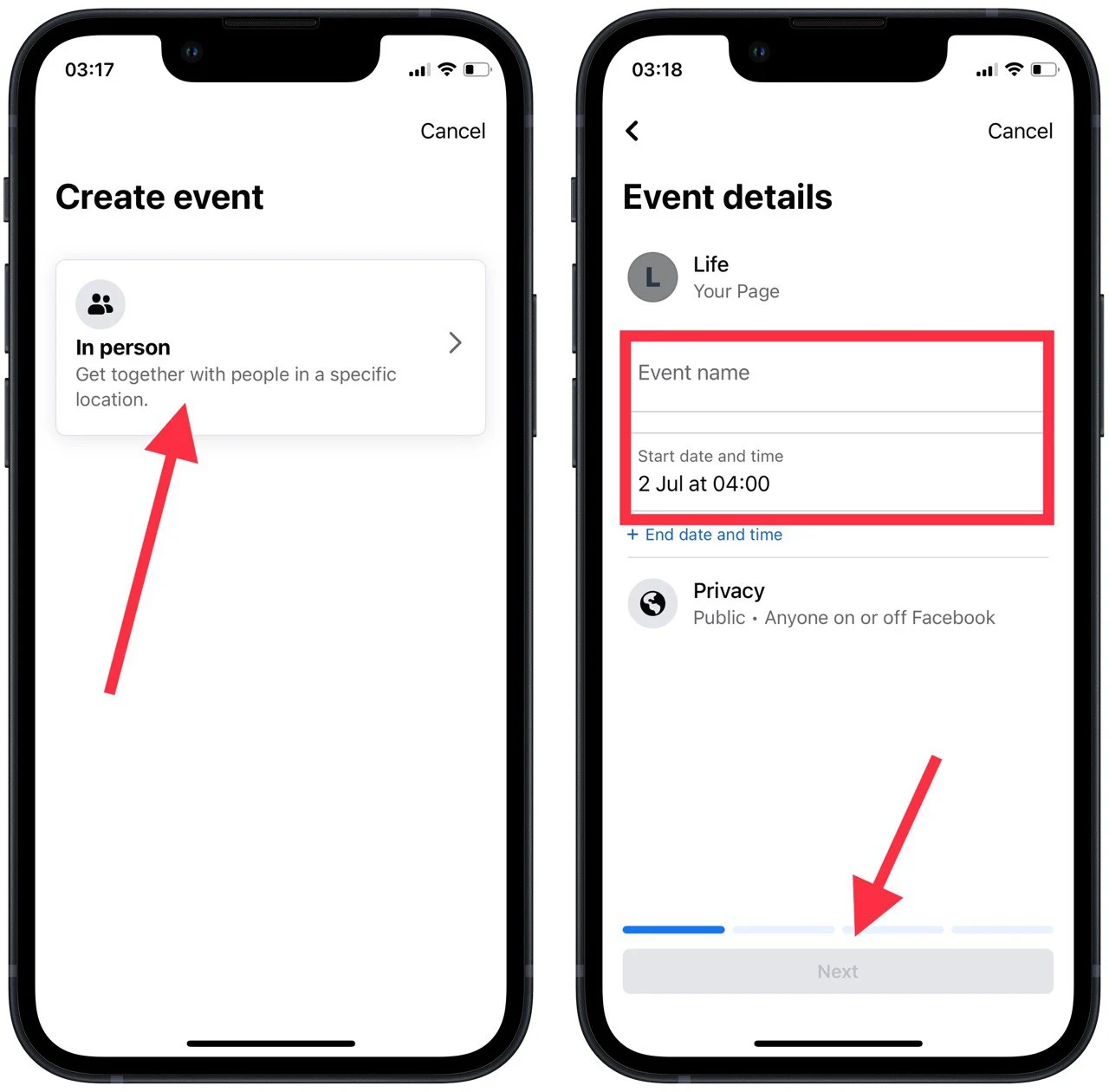
- After that, you need to select the location and add a description and category and click ‘Next’.
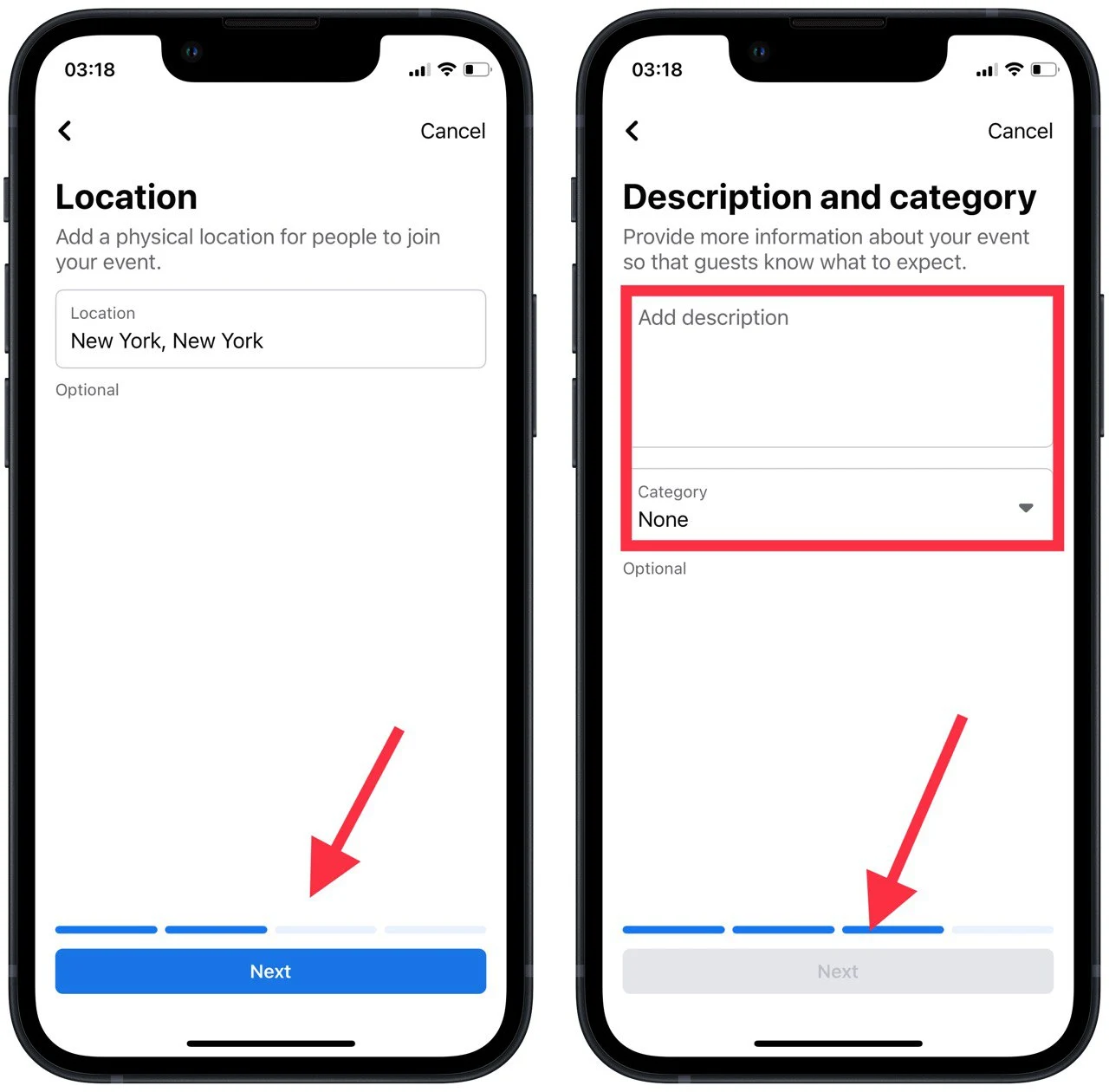
- Afterward, click ‘Event settings’ and select ‘Co-host’.
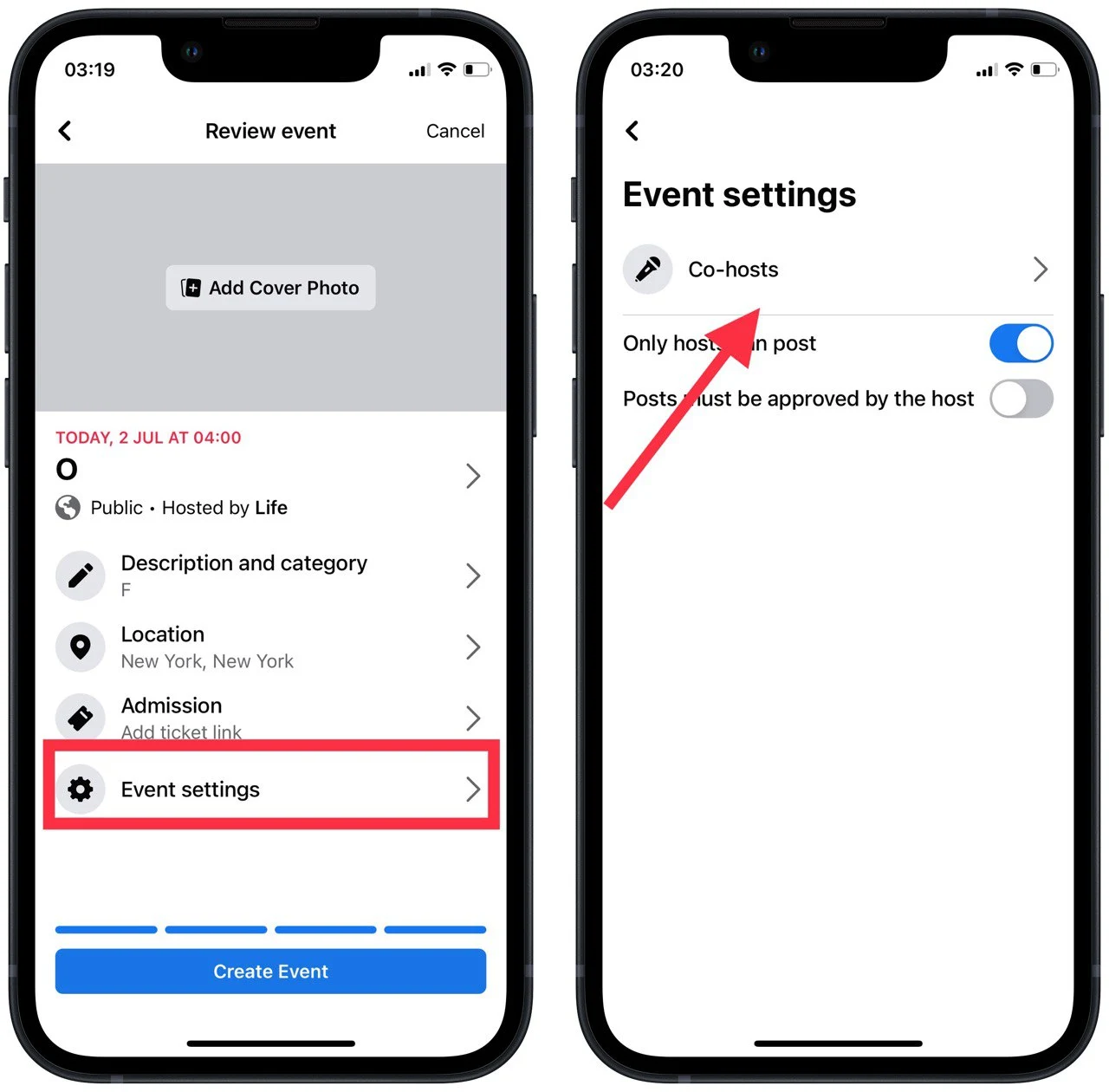
- After that, select the necessary people from the list, check the boxes and click ‘Add Co-host’.
- Then go back to the previous page and click on ‘Create event’.
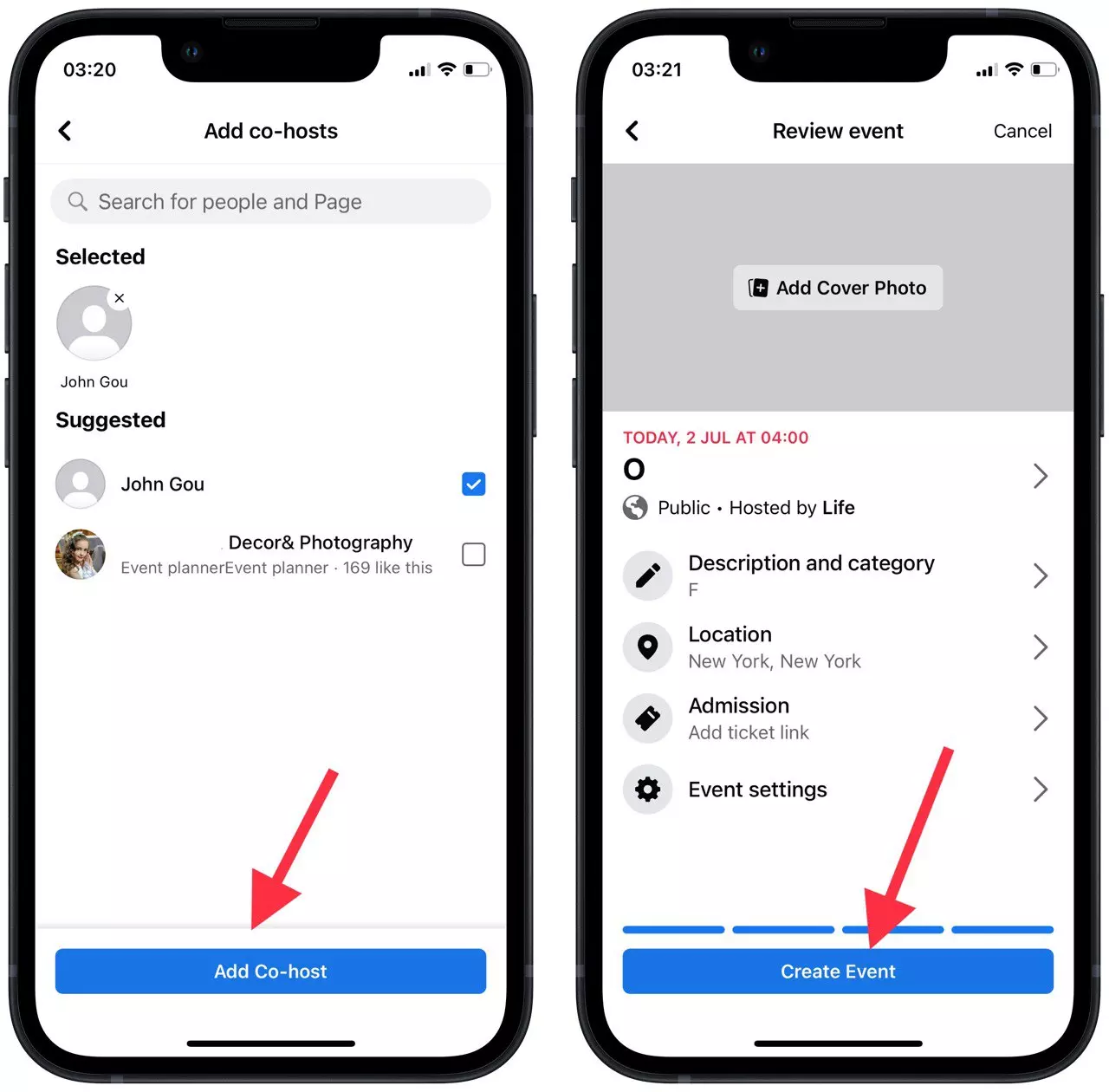
After these steps, you will be able to manage your Facebook event settings together. Only the event co-host won’t be added automatically right away. Keep in mind that with these steps, you have only sent a request, then this person must accept it, and only then will you co-host the event on Facebook.
How to add a co-host to an existing Facebook event
There are times when you have already created an event on Facebook but forgot to add a co-host. If this happens, it doesn’t mean that you need to delete your event and create a new one, you can also edit it on an existing Facebook event. So to add a co-host to an existing Facebook event, follow these steps:
- Select an existing Facebook event and click ‘Manage’.
- After that, you need to click on ‘Edit’.
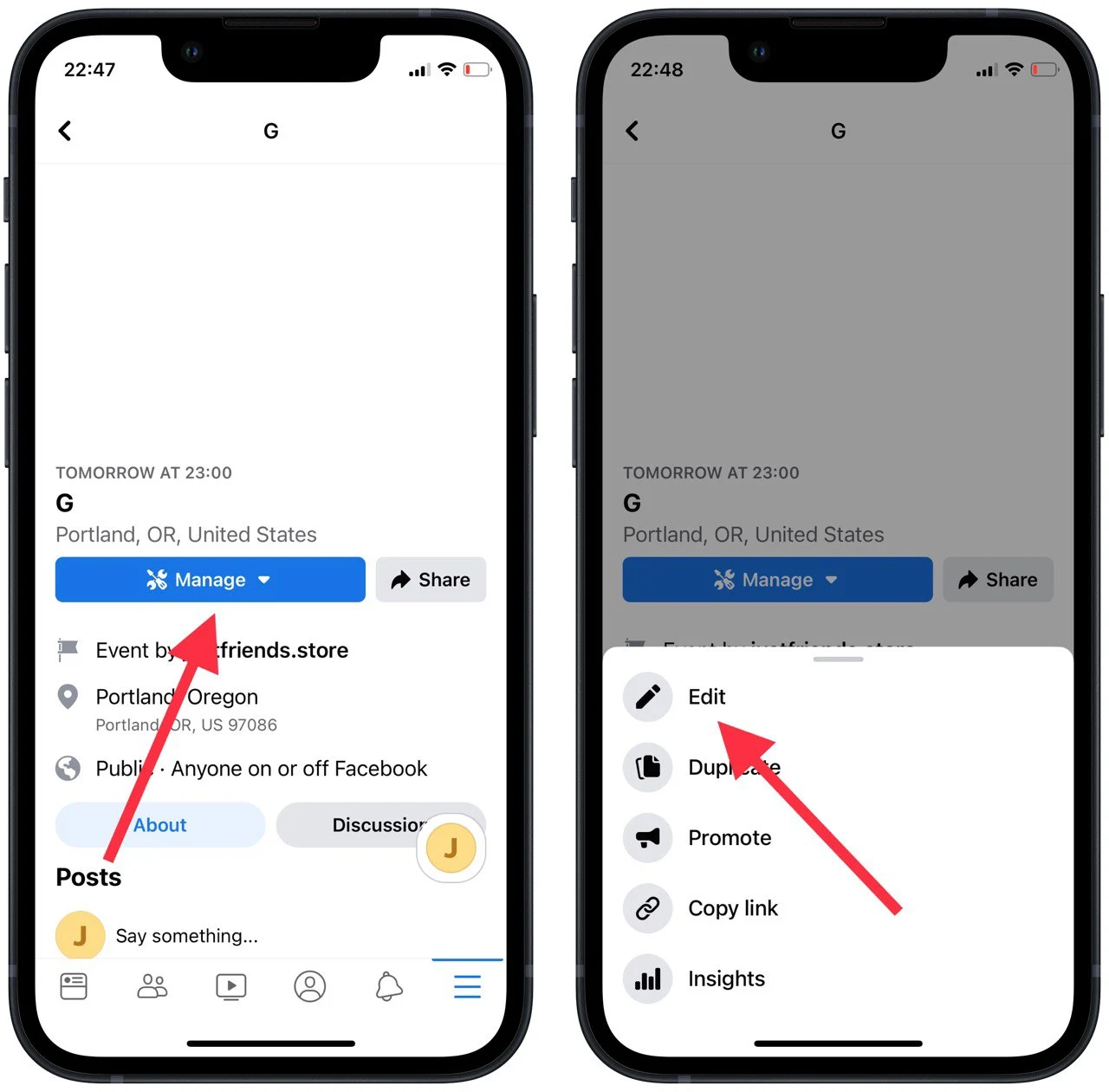
- When a new window opens, select ‘Event settings’ and select ‘Co-host’.
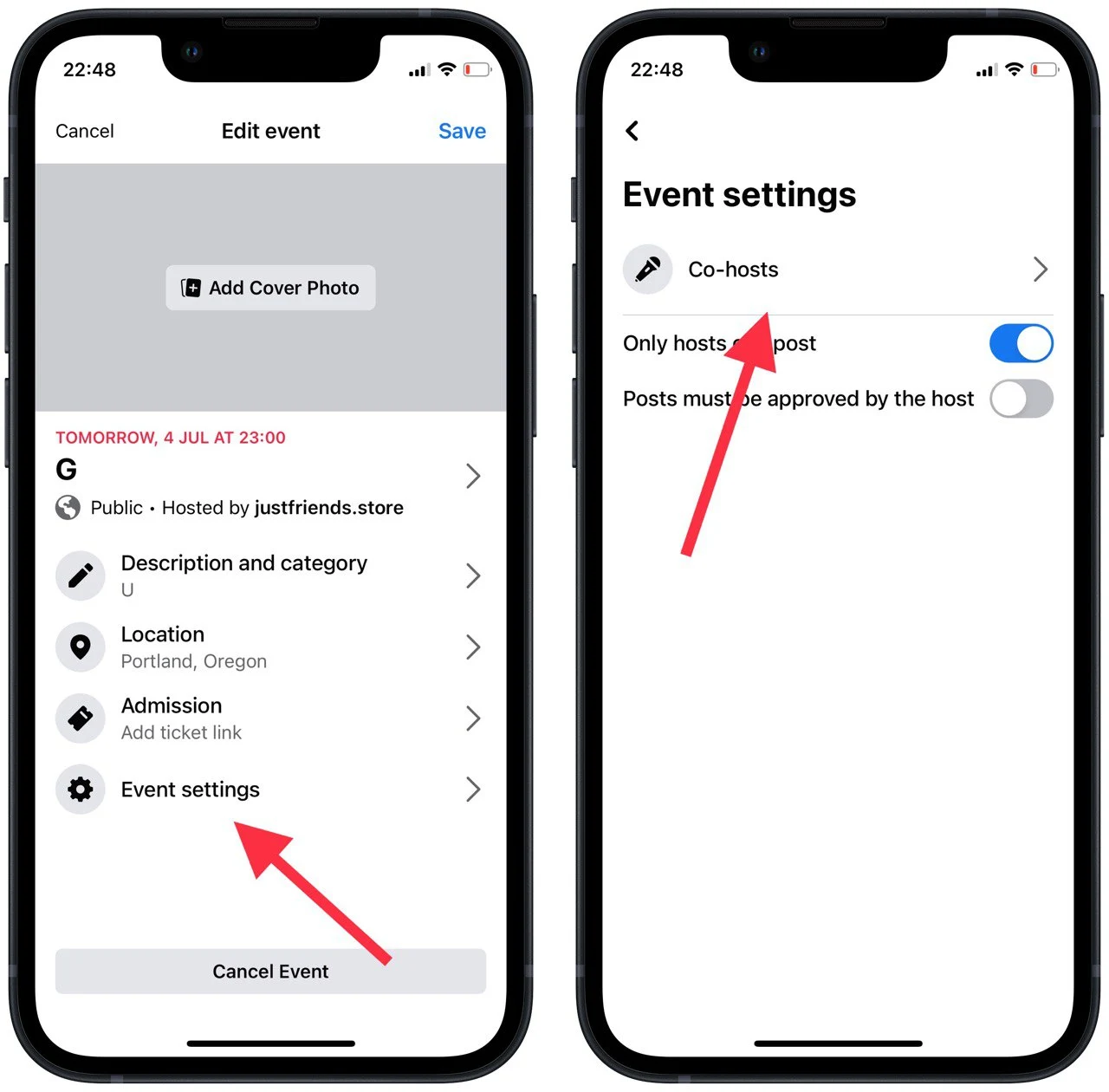
- After that, select the necessary people from the list, and click ‘Add Co-host’.
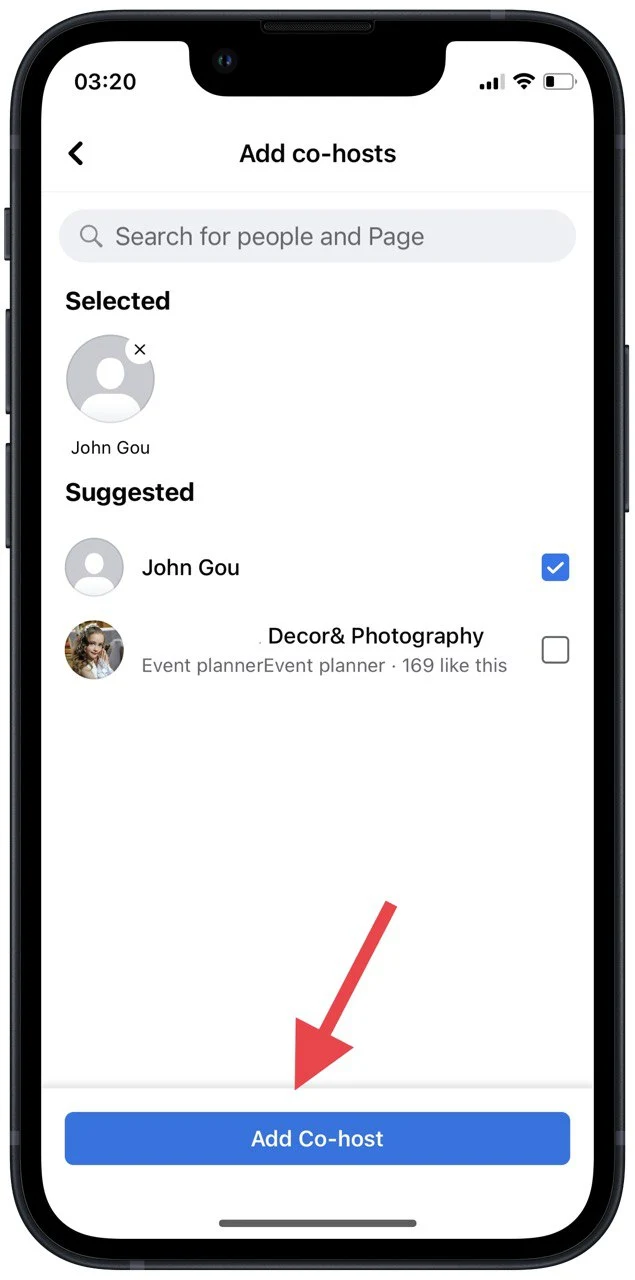
If you’re unable to add co-hosts to your event, check to see if that person is a friend of yours on Facebook. This option isn’t available for people you aren’t friends with. This option isn’t available for people with whom you aren’t friends.
Read also:
How to make the Facebook event more popular
For business owners, event organizers, and managers it’s quite important that the event gets the most interactions, becomes popular and attracts new customers.
As the Facebook event feature is advised by all marketers to make your business more recognizable. Also, before you create an event, you can ask your audience on Facebook what they expect from the event using the polling feature. You can also learn more about how you can use Facebook polls for marketing, as these two tools together can make the best results for you.
Also, don’t forget about the built-in promotion function on Facebook with targeted advertising. You can specify the target audience for your event in the advertising settings, which will help only those people who can be your potential customers appear in the feed.



