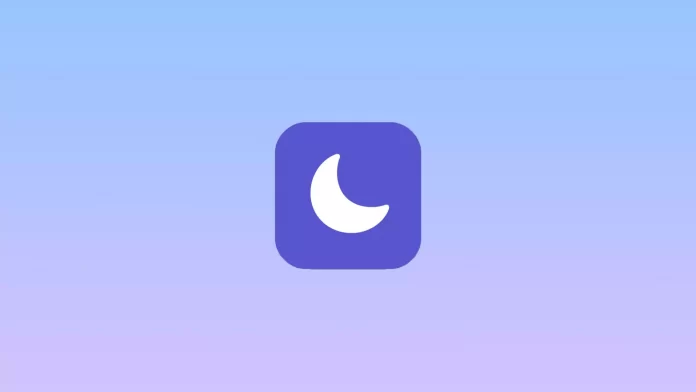More than a year ago, Apple updated the DND mode in iOS 15. The feature is now called Focus and consists of several basic modes. You can still choose Do Not Disturb, but you can also select other modes, such as Work, Car, Sleep, etc. You can also create your personal mode.
Moreover, Apple has added an option that allows you to customize modes. For example, you can allow individual apps to send notifications even when DND is enabled on your iPhone. All you need to do is to add them to the list in the Focus settings.
So let’s take a closer look at how to allow messages to access Focus on your iPhone.
How to allow notifications from Messages to access Focus mode on your iPhone
If you want to receive notifications from the Messages app on your iPhone, even in Focus mode, follow these steps:
- Open Settings and go to Focus.
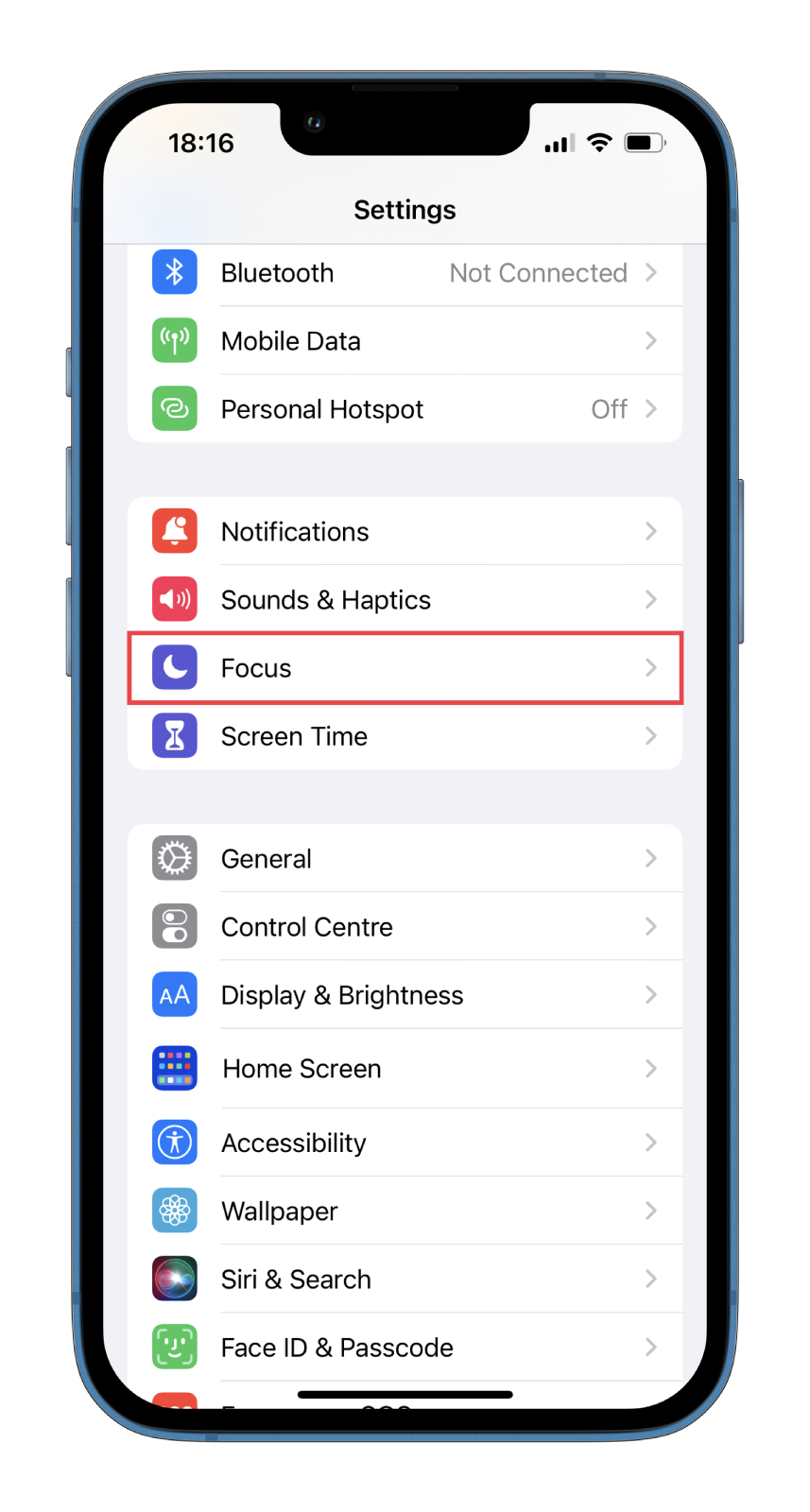
- Then select the mode you want to customize and tap Customize Focus.
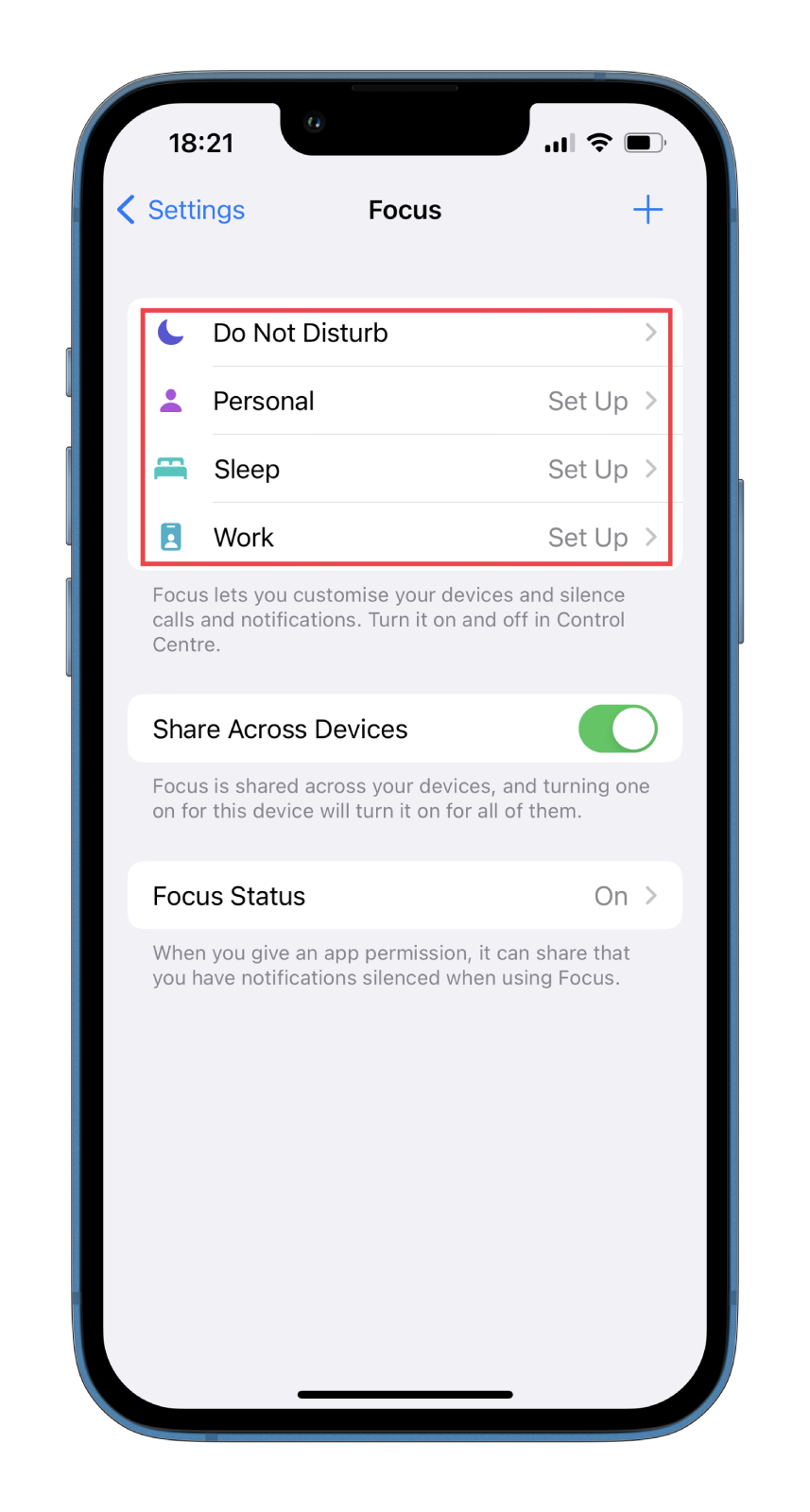
- After that, select Apps.
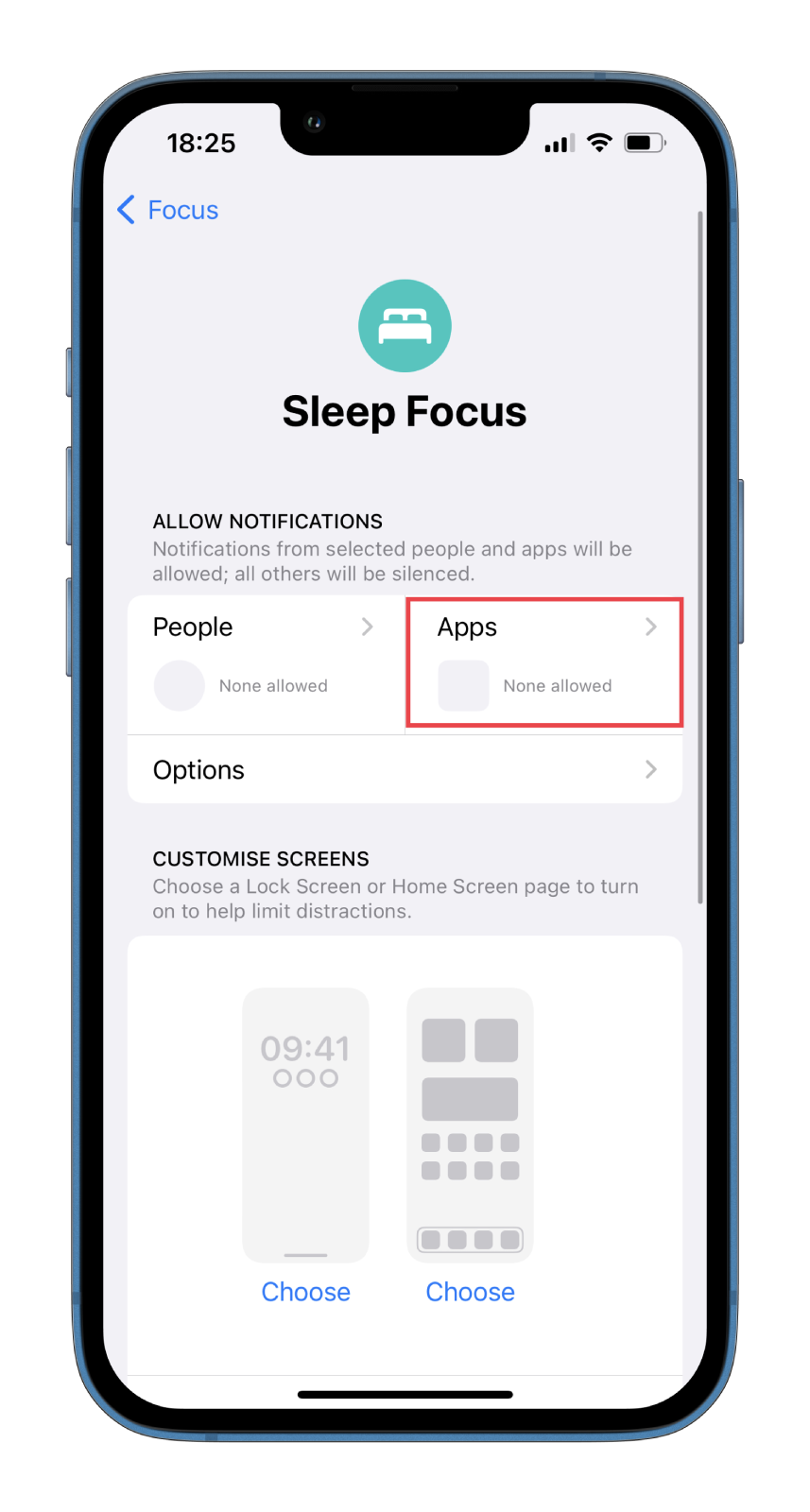
- Tap Add and choose the Messages app. You can also add other messengers if you wish.
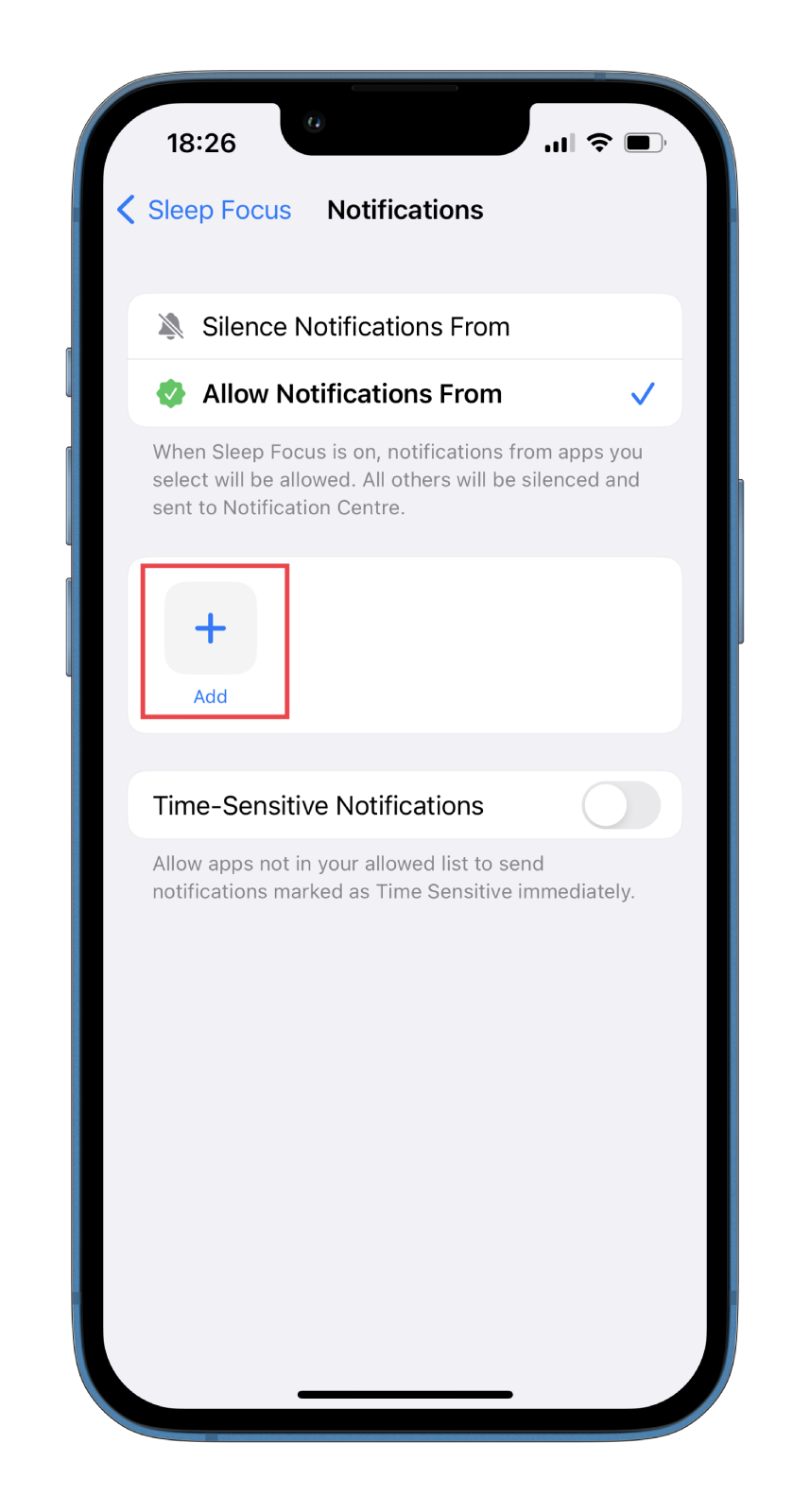
- Finally, enable your Focus mode by swiping down from the top right corner of the screen and check if it’s working by asking your friend to send you a message.
To delete the app from the Focus mode, tap on the minus icon at the top of its icon.
How to allow notifications from contacts in Focus mode on your iPhone
In addition to adding apps, you can also add the contacts you want. This could be, for example, your family members from whom you must receive notifications at any time.
Well, if you want to allow notifications from contacts in Focus mode, you can follow these steps:
- Open Settings and go to Focus.
- Then select the mode you want to customize and tap Customize Focus.
- After that, select People.
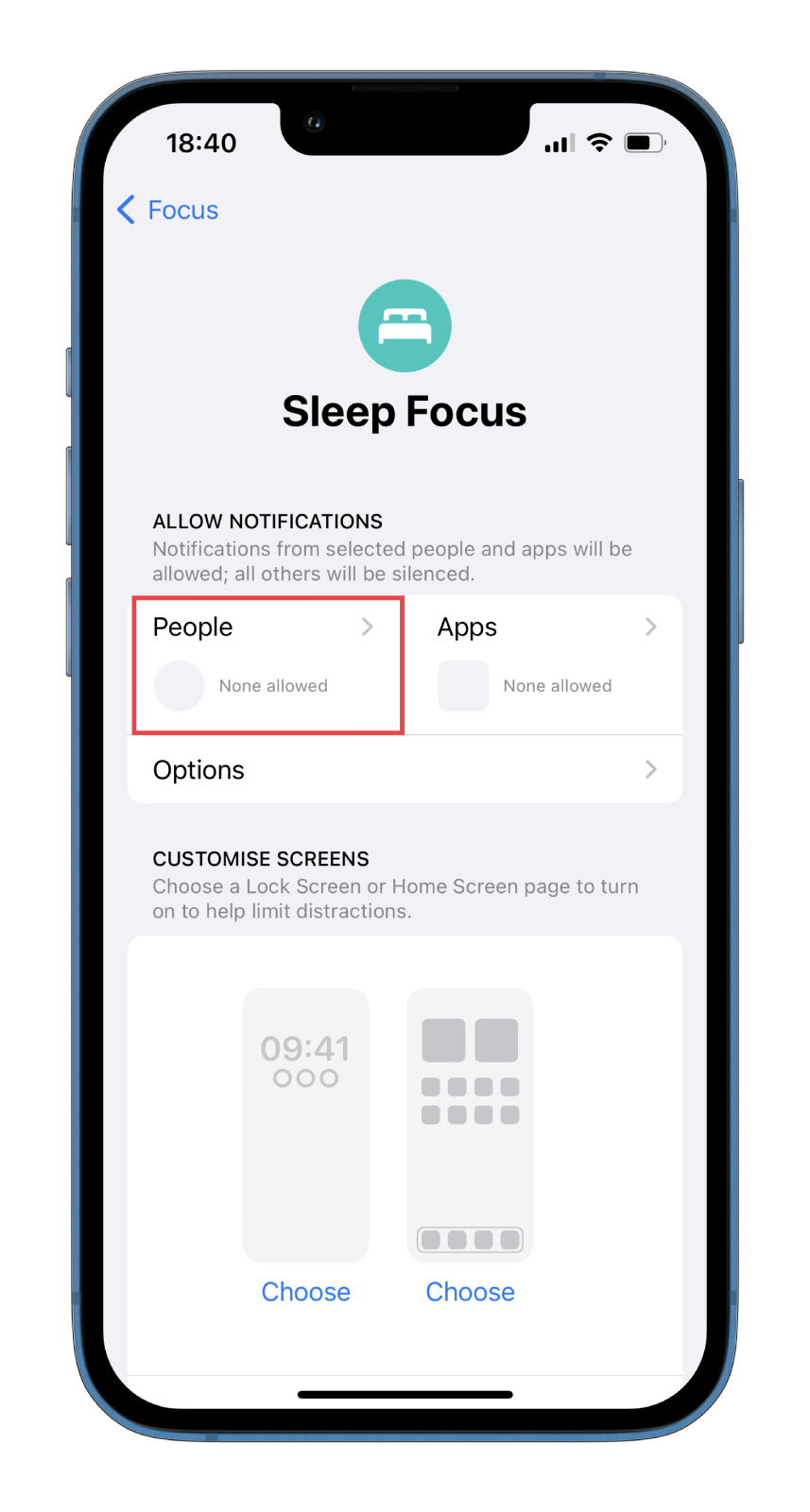
- Tap Add and choose contacts from the list.
- You can also use Allow Calls From option to make an exception for Favourites, Contacts Only, Allowed People Only, or Everybody.
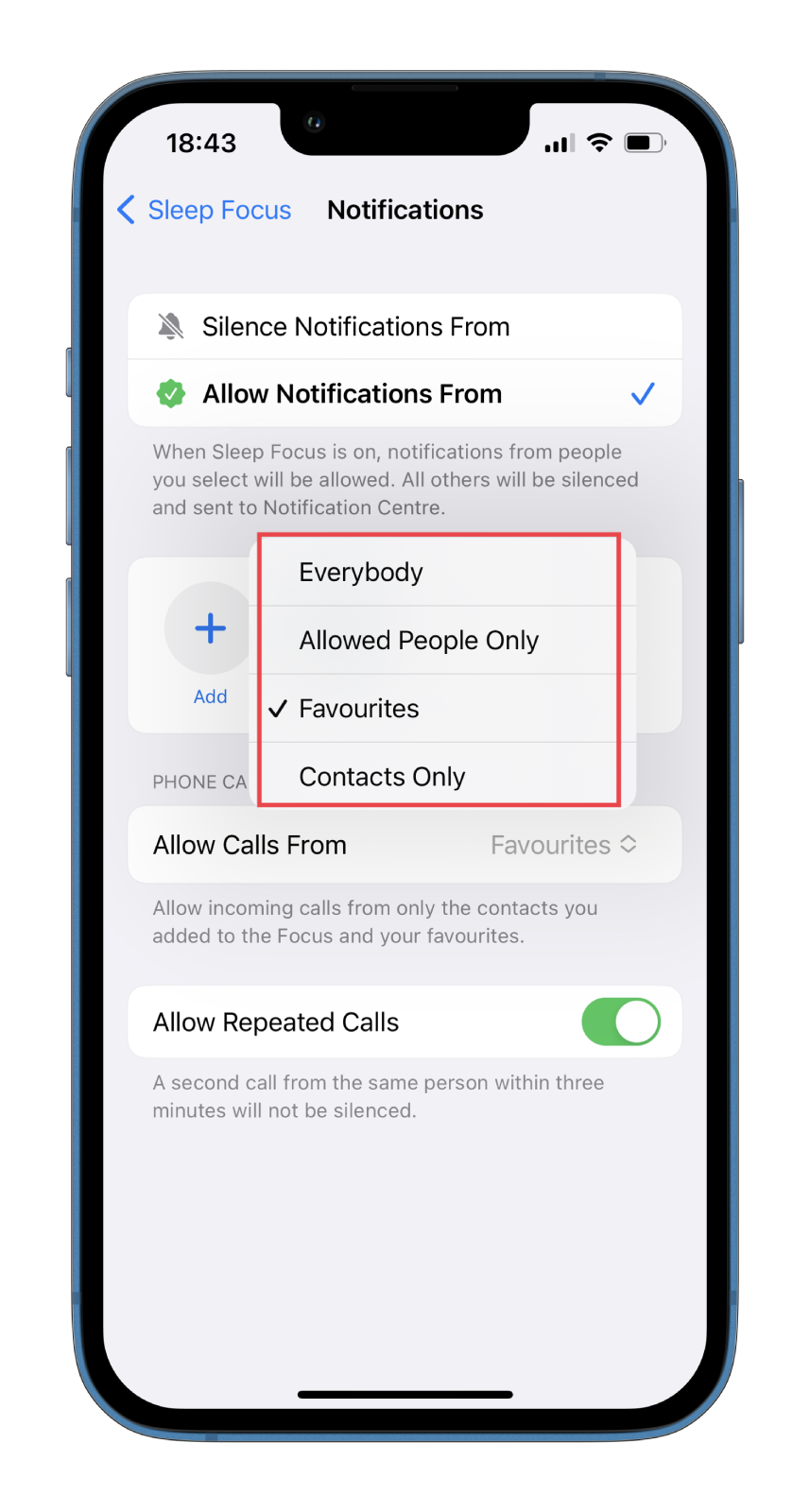
To delete contacts from the Focus mode, tap on the minus icon at the top of their photo. What’s more, there’s an option to Allow Repeated Calls. You won’t hear the first call, but the second one will be notified.
There’s also an option to customize your Lock and Home screens in Focus mode.
Read Also:
- How to text yourself in iMessage on iPhone
- Does iPhone’s alarm go off if you’re on FaceTime?
- How to check iMessage data use on iPhone
How to set the Work mode on your iPhone
Let’s look at my Work Mode example.
I think this mode should be set for maximum focus. That’s why I limited access to some applications on the home screen, collecting only the most necessary ones. In other words, I have highlighted only those apps I need for work.
I excluded social networks such as Instagram, Twitter, TikTok, and others. I also took out YouTube. These are all very distracting. Of course, the apps will still be available in the library. But at least you won’t see them on the main screen.
You can remove apps by customizing the Home screen. Changing the wallpaper to a simpler one is also a good idea.
I recommend using Focus mode on your iPhone because it really helps you focus on the things you need and doesn’t get distracted by spam from social media and other apps.