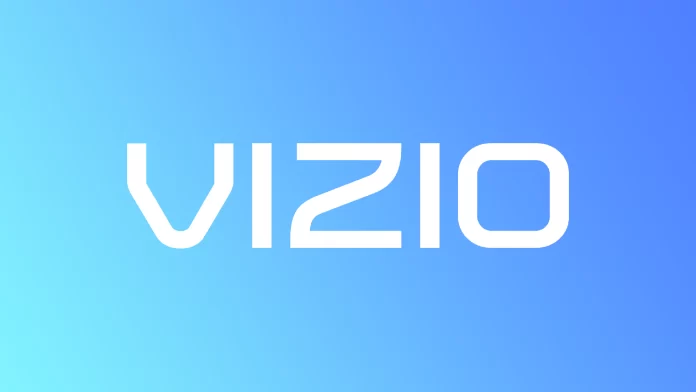The Smart TV function allows you to install apps for streaming services in order to be able to watch different video content at any time. The YouTube app is one of them; you can easily install and run this app to watch it anytime. Because the app is easily accessible, many Vizio Smart TV users wonder if it is possible to block YouTube.
There may be many reasons for this. Smart TV users often want to block YouTube to control their children’s content. It’s difficult, and you can’t block YouTube on Vizio Smart TV and set a password. Most other Smart TVs have this function, but you can’t set a password for a specific app on Vizio Smart TV. But there are still ways to solve the problem.
Why can’t you block YouTube on Vizio Smart TV?
Vizio Smart TV gives rather limited control over apps and many functions. Suppose you compare it with other Smart TV models. That is, on Vizio Smart TV, you can not block any apps. Also, Vizio Smart TV does not have a wide range of functions for parental control.
Even though Vizio Smart TV has parental control function, you can’t do many things like on other TVs. The actions are limited to blocking over-the-air TV channels only if an antenna, cable/satellite TV, or digital video recorder is connected to the TV.
For SmartCast streaming apps, there is no possibility to set a password in Vizio Smart TV. This is the reason why you cannot lock apps. But even if you somehow decide to hide content from someone on your TV, you can’t even delete the YouTube app. On Vizio Smart TV, there is no way to delete apps.
The reason Vizio Smart TV doesn’t allow you to delete apps is that Vizio needs to subsidize its SmartCast platform at the expense of advertisers and streaming giants. This will enable them to maintain a profit margin from their expensive models. Vizio’s website says that you cannot remove apps in any way.
What to do to enable Restricted Mode in YouTube on Vizio Smart TV?
Because Vizio Smart TV users can not block the YouTube app, all you can do in this case is to enable restricted mode. Restricted mode on YouTube will help you filter out potentially mature content with age restrictions on Vizio Smart TV. To enable Restricted Mode in YouTube on Vizio Smart TV, you need to follow these steps:
- The first step to enable Restricted Mode in YouTube on Vizio Smart TV is to open the YouTube app.
- Then after that, you need to sign in to your Google account.
- After that, click on Settings.
- Next, you need to select the Restricted Mode section.
- Then you need to drag and drop the section slider to make it appear On.
So if you follow these steps, you can enable Restricted Mode in YouTube on Vizio Smart TV.
Can you install YouTube Kids on Vizio Smart TV?
Because most users can not set a password to use the YouTube app to limit viewing, it would be logical to install YouTube Kids on Vizio Smart TV since this app is designed for kids to learn age-appropriate videos, playlists, and channels.
But you can’t do that. YouTube Kids is not in the Vizio Smart TV app store. Because of that, you can’t install this app on your TV.
In that case, you can only use an HDMI cable to stream from another device or the screen mirroring feature to stream videos to the TV. You need to have Chromecast and AirPlay built-in on your TV for you to be able to use the mirroring feature. Also, the devices must be connected to the same Wi-Fi.