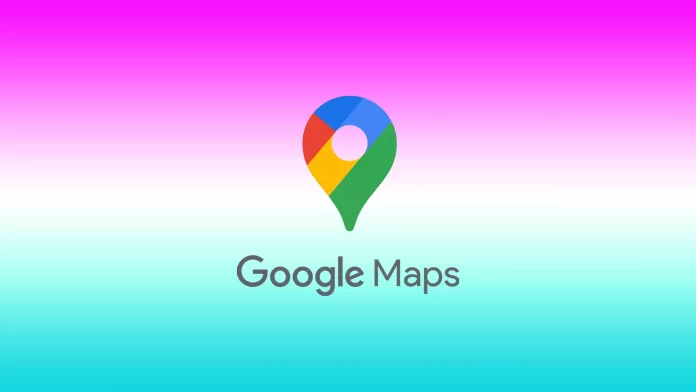The voice assistant in the Google Maps app is a massive advantage of this service. It makes navigation much easier, especially when you are driving. You don’t need to be constantly distracted from the road to see the route you need because the voice assistant will warn you about the necessary turn, departure, or dangerous situation.
Google developers are working hard to keep this app available in every corner of the world and every language. But if you suddenly hear that the voice assistant’s language is foreign to you, you can always change it to your native language.
Here’s how to change Google Maps’ voice in different ways.
How to change Google Maps voice on an Android device
On Android devices, Google Maps is already installed as part of the Google suite, along with Google Assistant, Chrome, Play Store, and others. There are two ways to change the voice of Google Maps navigation on your Android phone or tablet.
If you want to change Google Maps voice right in the app, you need to follow these steps:
- First of all, open the Google Maps app on your Android device.
- Then, tap on your profile icon at the top right corner of the screen.
- After that, scroll down if necessary and select Settings.
- Next, tap the Navigation settings tab.
- Tap Voice selection.
- After that, choose the language of the voice assistant you want to hear when Google Maps navigate your directions.
There is also another way to change Google Maps’ voice on your Android device. When you install it, Google Maps takes its language settings from your device’s settings. So instead of changing the app’s voice through the app settings, you can uninstall the app and change the language settings on your Android device. To do so, follow these steps:
- First, delete the Google Maps app from your Android device and go to the Settings app.
- Open the System section.
- Then, tap on the Language or Language & Input tab.
- After that, select the language you want to use and exit the Settings app.
Once you have completed these steps, install the Google Maps app and set up the needed language.
How to change Google Maps voice on iPhone and iPad
Unlike Android devices, Google Maps is not installed by default on iOS devices (iPhone and iPad). However, iOS users can download and install the iOS version of the app from Apple’s App Store for free. Unfortunately, iPhone and iPad users cannot change the voice of Google Maps navigation from the app, although it is easy to do in the iPhone or iPad settings.
If you want to change Google Maps voice on your iPhone or iPad, you can follow these steps:
- Open your device’s settings.
- Tap General.
- Choose Language & Region.
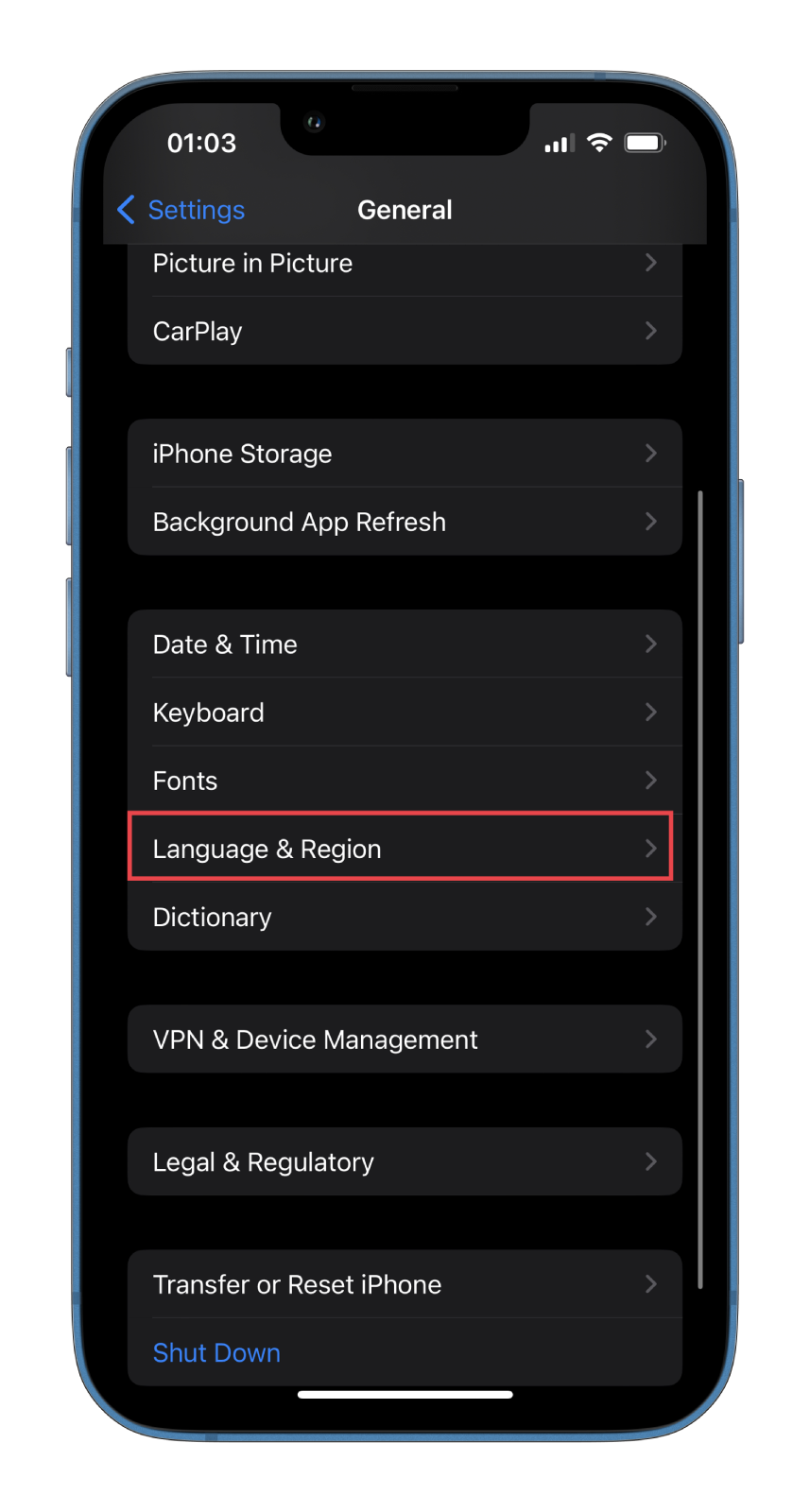
- Finally, drag the language you want to the very top and tap Continue to confirm the phone language change.
Remember that this will change the language of the entire phone, including all other apps. If you don’t want to change the phone language, do the following:
- Go to Google Maps in Settings.
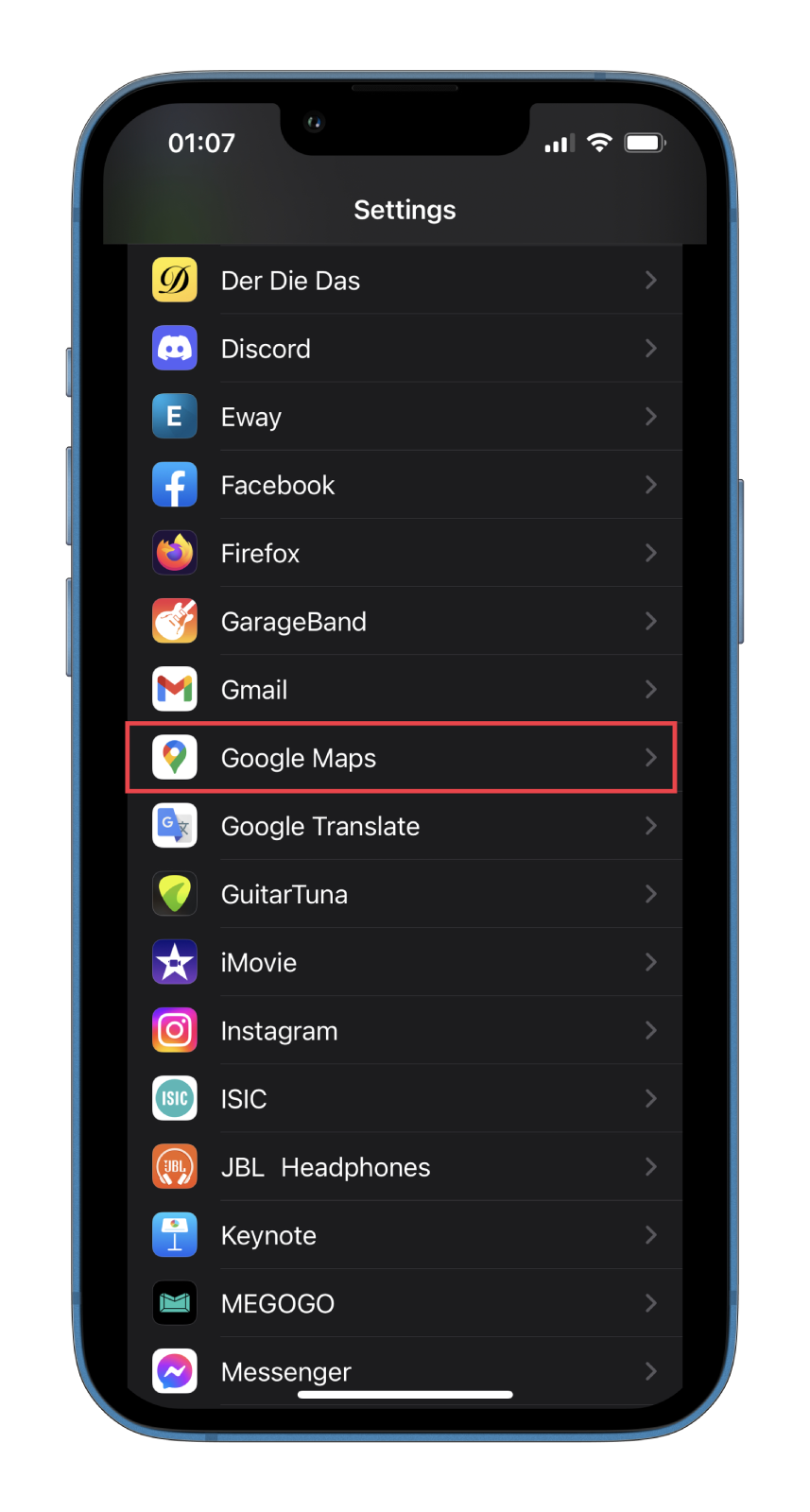
- Then tap Language.
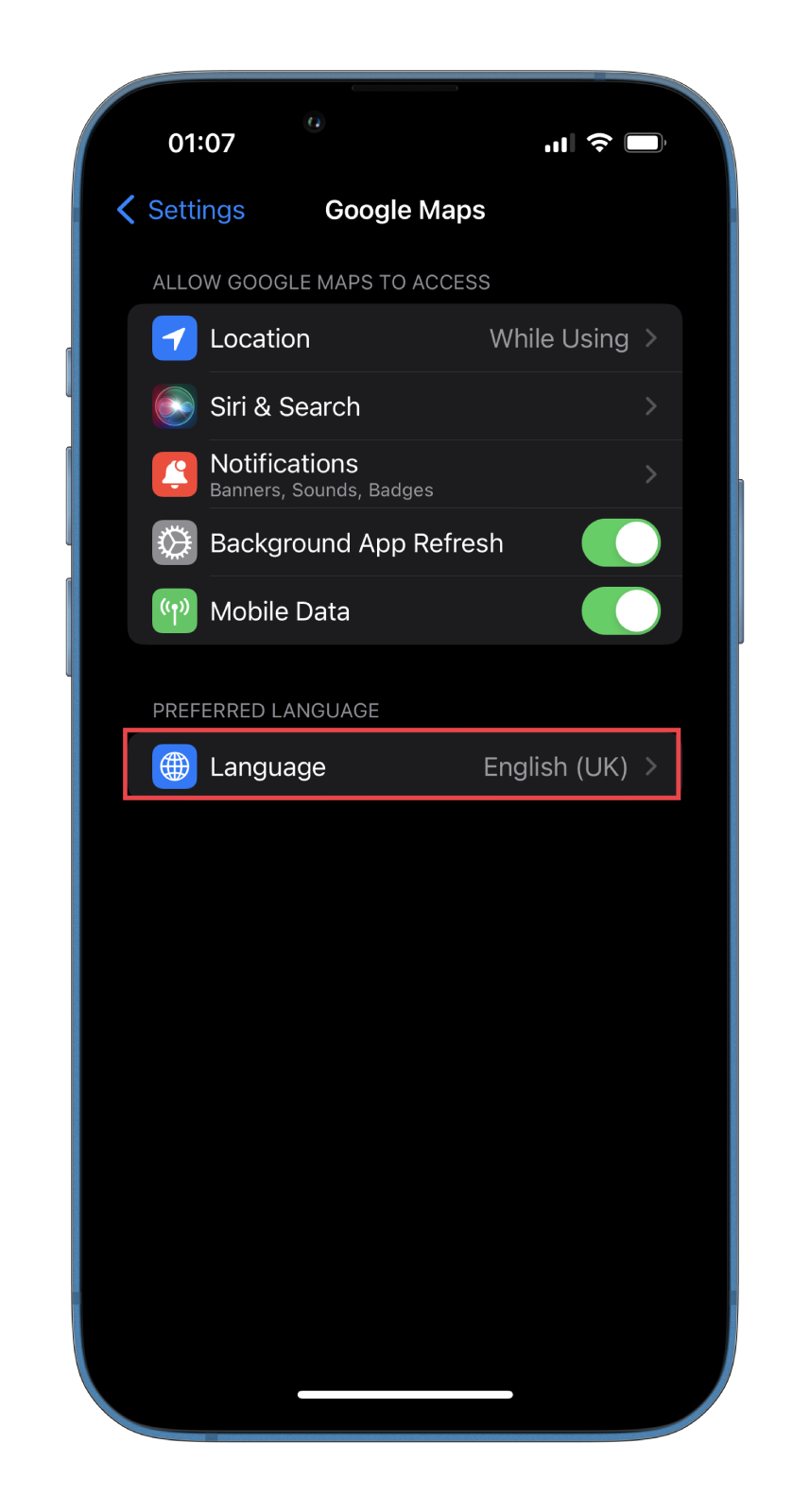
- After that, select the one you want to see and hear on Google Maps on your iOS device.
Finally, open Google Maps to check the new language and dialect settings. Select a location, then tap Go to launch the voice assistant.
Read Also:
- How to check air quality in Google Maps
- How to ‘avoid tolls’ on Google Maps
- How to measure distance with Google Maps
How to change Google Maps guidance volume
Android users can change the Google Maps voice prompts volume in the app if they are too loud or too quiet. There are three volume configurations: Softer, Normal, and Louder. To select one of these guidance volume configurations – follow these simple instructions:
- Open Google Maps on your Android device and tap on your profile icon next to the search bar.
- After that, select Settings.
- Then scroll down to Navigation and tap on it.
- Finally, switch the Guidance volume you want to use.
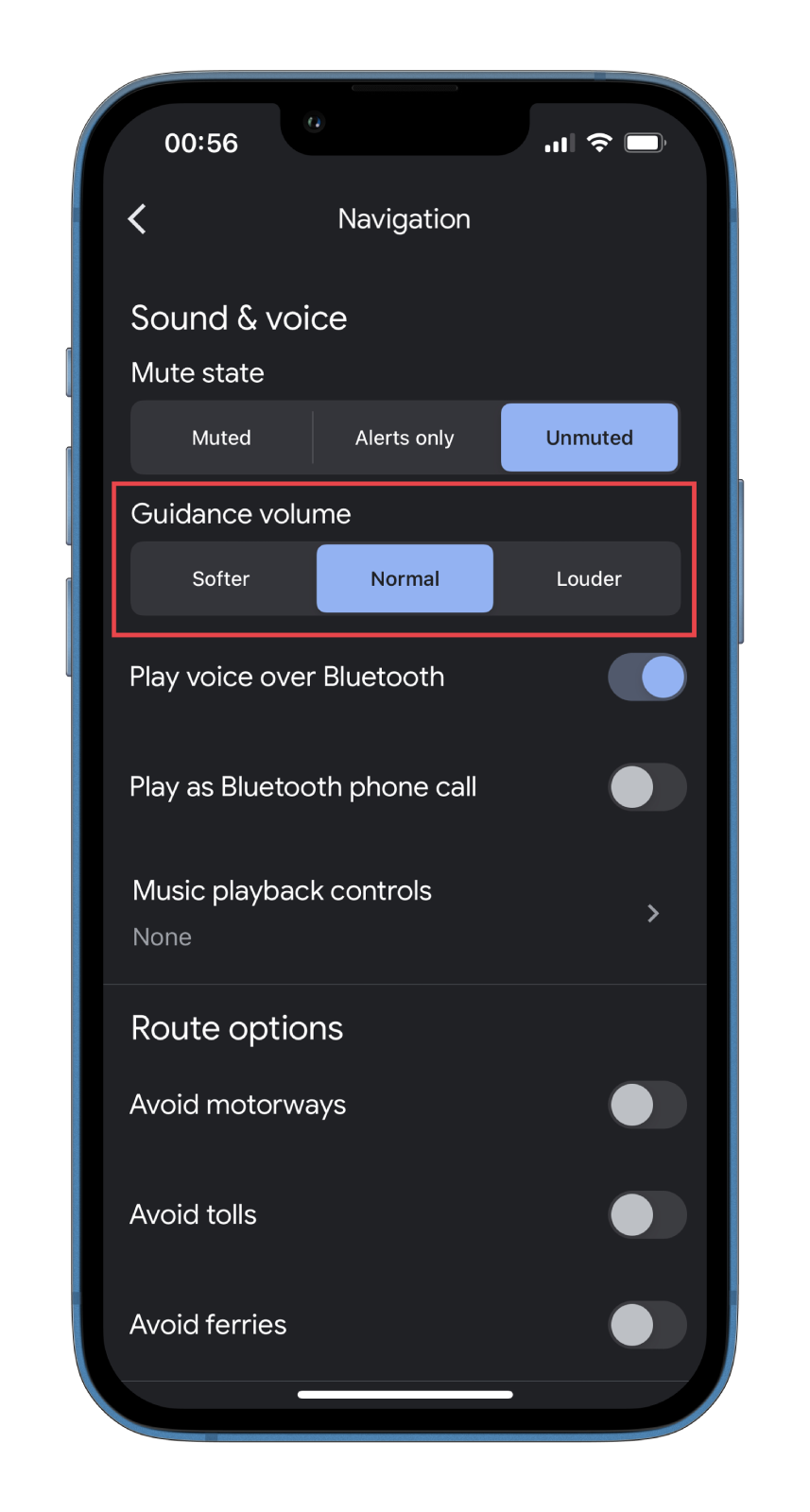
You can change this option the same way on both iPhone and Android.