Using Bluetooth, you can easily connect your Sony headphones to your Mac. You can connect any device with Bluetooth functionality, keyboards, mice, trackpads, and other devices, to your Mac. Connecting Sony headphones is the same as other headphones or AirPods.
You need to open the settings to connect Sony headphones to your Mac. It’s also possible to perform the same steps using Control Center. So to use headphones, you need to learn about them.
What to do to connect Sony headphones to Mac in System Preferences?
Before you start connecting your Sony headphones to your Mac, you must ensure that your devices are within 20 feet of each other. Also, ensure that the headphones aren’t connected to an iPhone or other device. To connect Sony headphones to Mac in System Preferences, you need to follow these steps:
- The first step is to click on the Apple icon and select System Preferences.
- Then after that, you need to select the Bluetooth section.
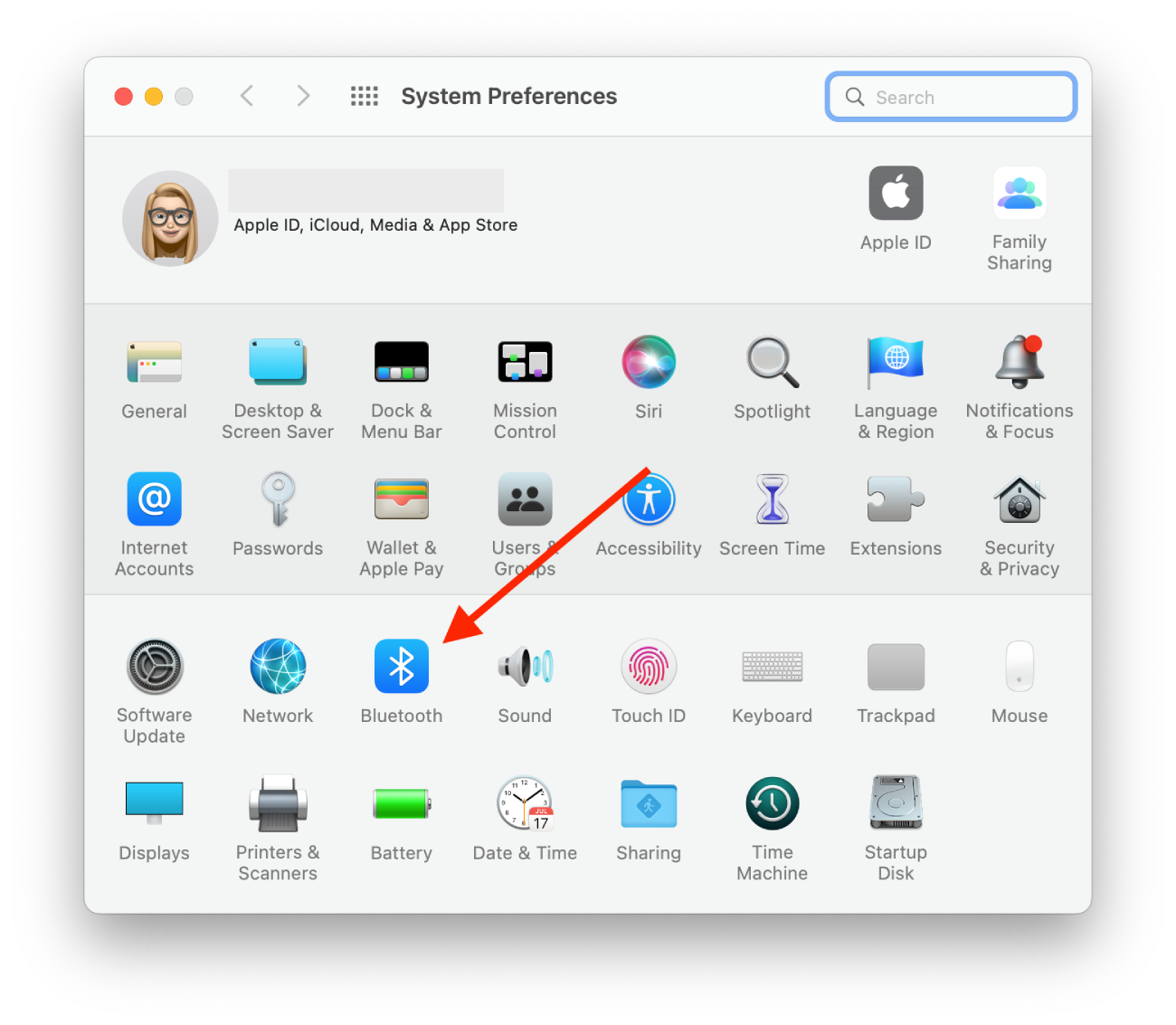
- Then click on Turn Bluetooth On.
- After that, click on your Sony headphones.
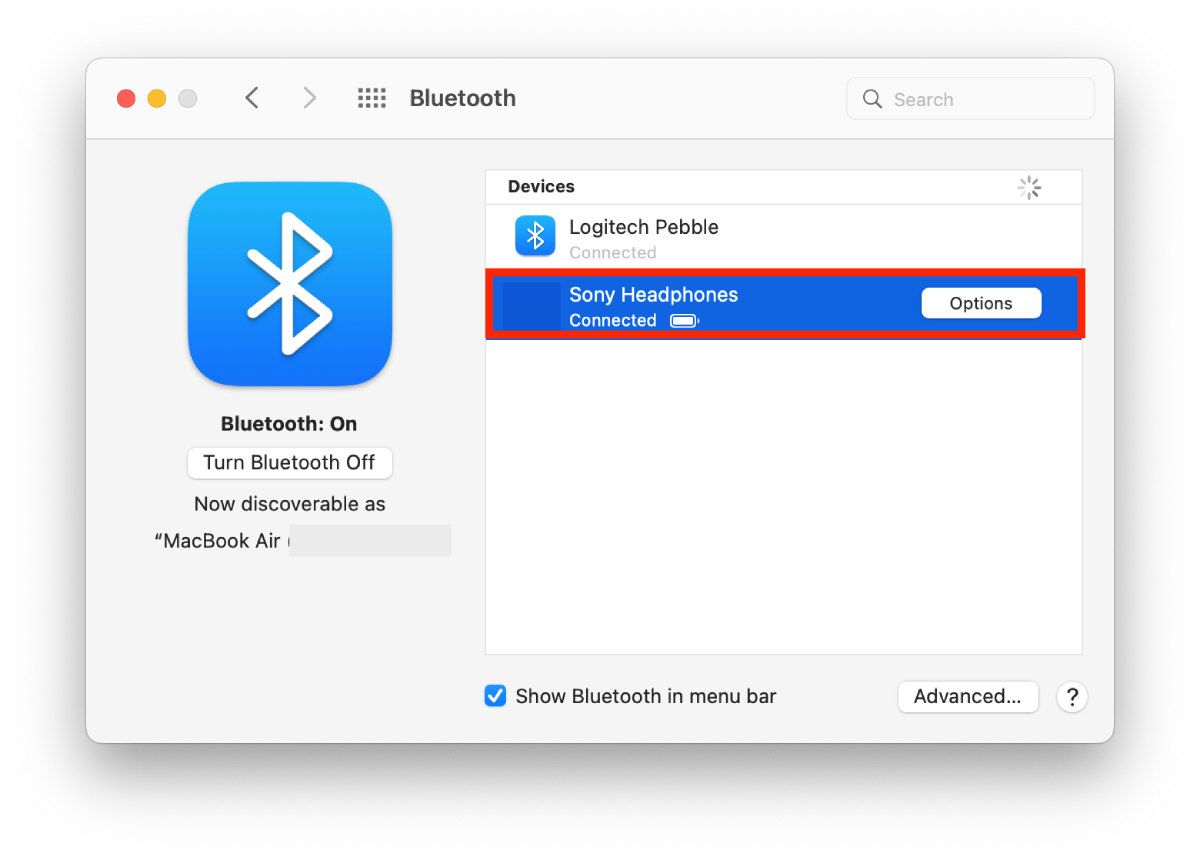
After these steps, you will connect your Sony headphones to your Mac.
What to do to connect Sony headphones to Mac with Control Centre?
You can also connect your headphones to your Mac through Control Center. It’s even faster that way. To do so, follow these steps:
- The first step is to go to the bar menu at the top of your Mac screen and click on Control Center.
- After that, you need to select the Bluetooth icon.
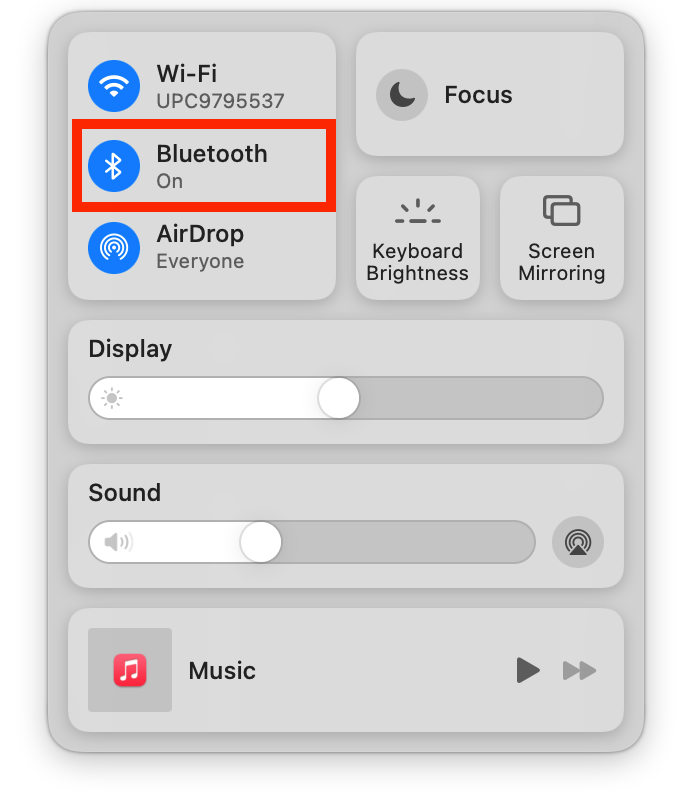
- Then you will see a window with devices; click on Sony headphones.
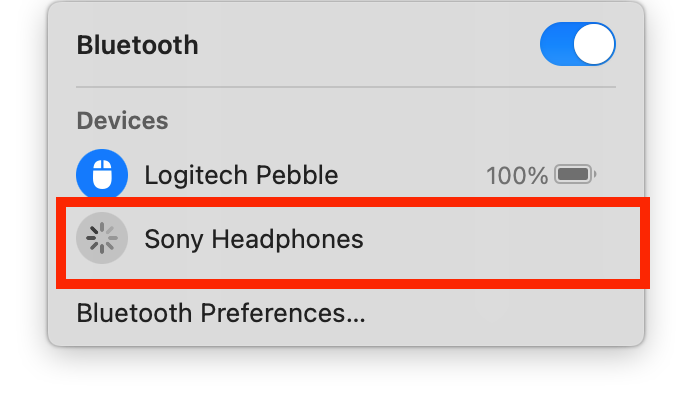
The next time, your headphones will connect automatically.
What to do to disconnect Sony headphones from Mac?
You can disconnect your headphones from your Mac if you have a need. This is most often necessary if you want to connect your headphones to another device. For example, to an iPhone or iPad. To do this, you need to follow these steps:
- The first step is to open the Bluetooth section in a way that is convenient for you.
- Then you need to right-click on the Sony headphones.
- Select Remove from the drop-down list.
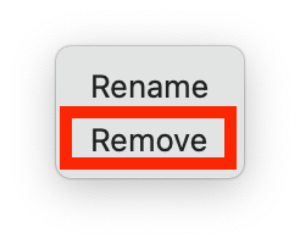
Also if these aren’t your headphones and you don’t want the name to be in the list of possible connections, it’s best to forget this device. To do this, click on the X next to the headphones. After these actions, automatic pairing won’t be possible.
How to fix the Sony headphones to Mac connection problem?
Connecting the headphones to the Mac shouldn’t cause problems. Since the process is quite simple. After all, you only need to open the Bluetooth settings. However, it happens that many face connection problems. In this case, to solve the problem, you should use the following methods:
Check that your headphones aren’t synced to another device
If you can’t connect your headphones to the Mac, check immediately to see if your headphones are connected to another device. This is the most common situation if you can’t connect. All Bluetooth devices, after the first connection, will automatically connect a second time.
So check if maybe your headphones are just connected to your iPhone. In this case, you must first disable Bluetooth on that device or disconnect the headphones. After that, try reconnecting the Sony headphones to your Mac by following one of the methods above.
Reset your device’s settings
This method of solving the problem may be trivial to some, but it’s simple and effective. You need to turn all the devices on and off. Then try to connect again.
Make sure that the devices are in the range
Also, a common reason the headphones don’t connect to the Mac is that the devices are far from each other. So make sure that these factors are in place to connect.
Make the devices discoverable
You need to ensure that the Bluetooth headphones are set in pairing mode so that other devices can “detect” them and connect.
One of these methods should help you solve the connection problem. It will help you if there is no system failure with your headphones and they work correctly. If the headphones are broken, you need to go to a service center, as basic settings won’t help you connect Sony headphones to your Mac.






