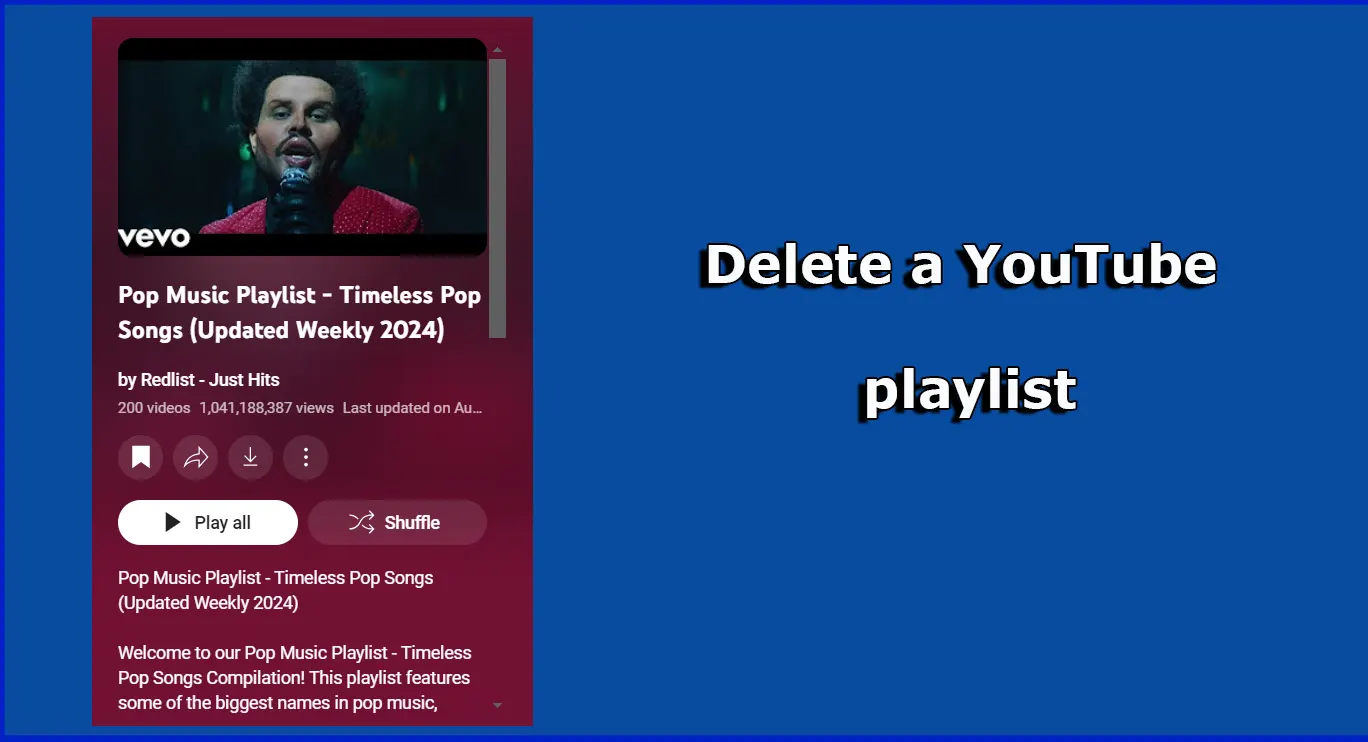When it comes to managing playlists on YouTube, Google has streamlined the process: simply look for the three dots next to a video. This approach works for playlists as well. However, certain playlists, like “Watch Later” and “Liked Videos,” are automatically generated and don’t have this three-dot option, which can be frustrating for users wanting to delete them. You might also add someone else’s playlist to your library, but these, too, lack the three-dot option.
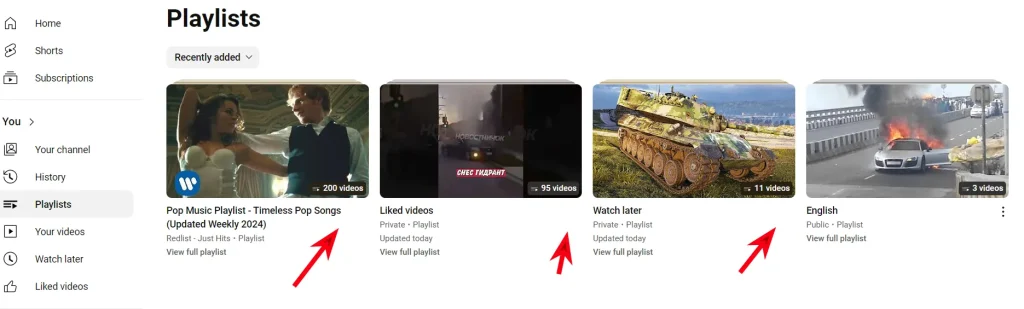
Deleting Playlists Without the Three Dots
These playlists often include videos that you interacted with without adding them to the playlist. These playlists are created either by YouTube or by other users. Playlists created by the platform cannot be deleted directly. However, you can remove content from them – once all videos are removed, the playlist will disappear from your list. Here’s a quick link to your playlists, followed by steps to delete these types of playlists.
“Watch Later” Playlist: This playlist contains videos you’ve marked for later viewing. To delete videos from this playlist, open it and remove each video using the standard three-dot menu. To clear the entire playlist, click “View entire playlist” and use the three dots to remove all videos. You can refer to the photo for guidance.
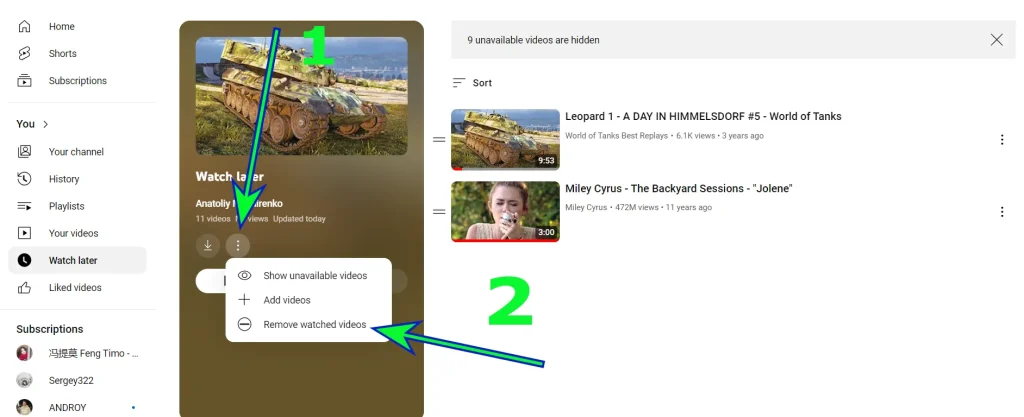
“Liked Videos” Playlist: This playlist accumulates all the videos you’ve liked, and it can easily grow to include thousands of videos. Unfortunately, there’s no option to clear the entire playlist at once—you’ll need to remove each video from your favorites individually, and they will gradually disappear from the playlist.
Playlists from Other Users Added to Your Library: You can remove these playlists from your library with a single click. Simply select “View entire playlist” and then choose the option to delete it from your library.
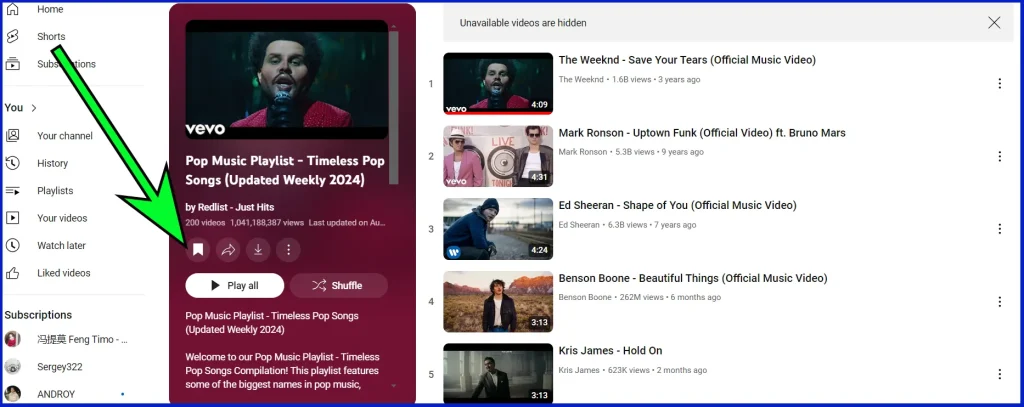
Deleting Problematic Playlists on Your Mobile Device
Removing Other People’s Playlists in the YouTube App: Deleting a playlist on a mobile device is slightly different than on a desktop. Start by tapping your profile picture or the first letter of your name to access the history and playlists page. While playlists on a mobile device will show three dots, their functionality is limited, such as only allowing you to add them to your watch queue. To remove someone else’s playlist from your library, tap on the playlist, then select the bookmark icon.
Deleting Playlists Created by YouTube: Managing system-generated playlists on your mobile device requires you to delete each video individually, whether they’re in your favorites or your “Watch Later” list.
Tip: Since the YouTube app on mobile devices is a lighter version, it’s best to use a laptop or PC for full control and more customization options.