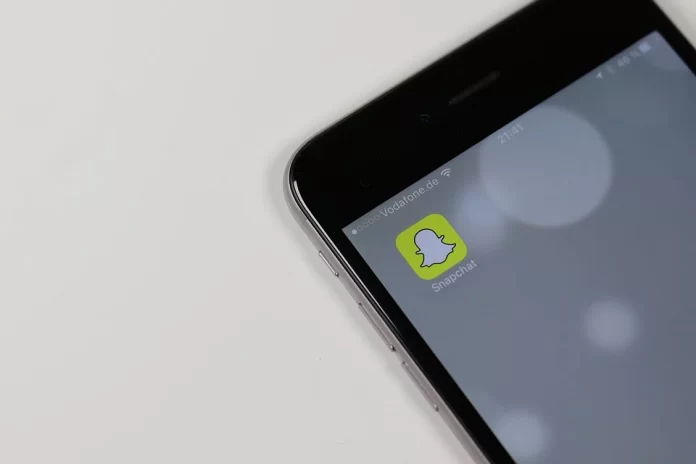Snapchat has a great set of tools for editing and decorating photos taken with the app. You can apply a face mask, various filters, text, all sorts of graphic effects and, of course, stickers.
Stickers in Snapchat have already become an integral part of it. The app even has a feature that allows you to create your own personal stickers and, of course, manage them – here’s how to do it.
A Quick Guide to Working with Stickers in Snapchat
Working with stickers on Snapchat is intuitive and doesn’t require much of a learning curve. To create a sticker from a photo, simply use the scissors tool and select the object you want as the basis for your sticker. The AI will then process the selected part of the image and craft your unique sticker.
These stickers will be saved in your gallery, and as you create more, your gallery may start to fill up. To keep things organized, you might need to delete some of the older stickers.
Here’s a concise tutorial on how to manage and work with stickers effectively.
| Task | Steps |
|---|---|
| How to Remove a Sticker from a Photo | 1. Tap and Hold the Sticker: Press and hold the sticker you want to remove. 2. Drag to the Trash Can: A trash can icon will appear on the side or bottom of the screen. Drag the sticker to the trash can. 3. Instant Removal: The sticker should disappear immediately. |
| How to Create Your Own Snapchat Sticker | 1. Open Snapchat: Launch the Snapchat app. 2. Select an Object: Choose the item in your viewfinder that you want to turn into a sticker. 3. Capture the Image: Take a photo of the object. 4. Use the Scissors Tool: Tap on the scissors icon located on the right side of the screen. 5. Outline the Sticker: Draw a line around the item to create the sticker. |
| How to Delete Stickers | 1. Open Snapchat: Start the Snapchat app from your home screen. 2. Access the Sticker Menu: Tap on any spot to open the sticker menu. 3. Select the Sticker Icon: In the top right corner, tap on the sticker icon. 4. Choose the Scissors Tool: From the sticker menu, select the scissors icon. 5. Delete the Sticker: Tap and hold the sticker you want to remove. A “Delete” option will appear in a pop-up menu—tap it to permanently delete the sticker. |