You probably already know that Netflix is a wonderful streaming service for smartphones, PCs, and Smart TVs that allows users to watch a huge variety of movies, series, and shows. All of this you can watch in high quality and without any restrictions. Of course, there are many torrents and pirate sites, where you can find any series and anything, but this isn’t something that can satisfy the desires of modern users. For these purposes, almost all use mobile and Smart TV apps.
Netflix has a great “Continue Watching” feature that lets you continue watching from where you stopped. However, if you don’t want others to know that you’ve recently watched Netflix, or if you want to change the direction of your Netflix recommendations, you can easily edit your Netflix viewing history. In other words, you can remove movies you don’t want anyone to see from your list. Well, here’s how to do it.
What is Netflix?
Netflix is a service for smartphones, but there are versions that also work well on PC. It also versions works on different movies, series, and programs. All streams are of high quality and have no restrictions. You can even stream Netflix on Discord.
To understand what Netflix is, you first need to know that this supplement is created by a company that produces high-quality programs for watching TV series and other video content. The organization is called “Netflix” and has been popular lately, as it has received a huge number of positive reviews.
The lion’s share of today’s Netflix content consists of movies and series of its production. They regularly win awards from experts and are incredibly popular with viewers. If you ask the average person today what series they have enjoyed most, they will probably name the Netflix product. In addition to its content, the online movie theater has feature films and documentaries produced by other studios.
Read Also:
- How to download Netflix movies and shows to watch offline
- How many people can watch Netflix at once
- How to clear watching history on Disney Plus
How to delete watching history on Netflix using a PC
Netflix is full of great features that help make using the service more convenient for you, once you have selected a subscription plan. One of those features is considered a list of content that you can continue to watch. However, if you want to edit your Continue Watching list on Netflix using your PC, you have to follow these steps:
- Open a web browser on your PC and go to the Netflix official website.
- After that, sign in to your Netflix account, if necessary, and choose your profile from the list.
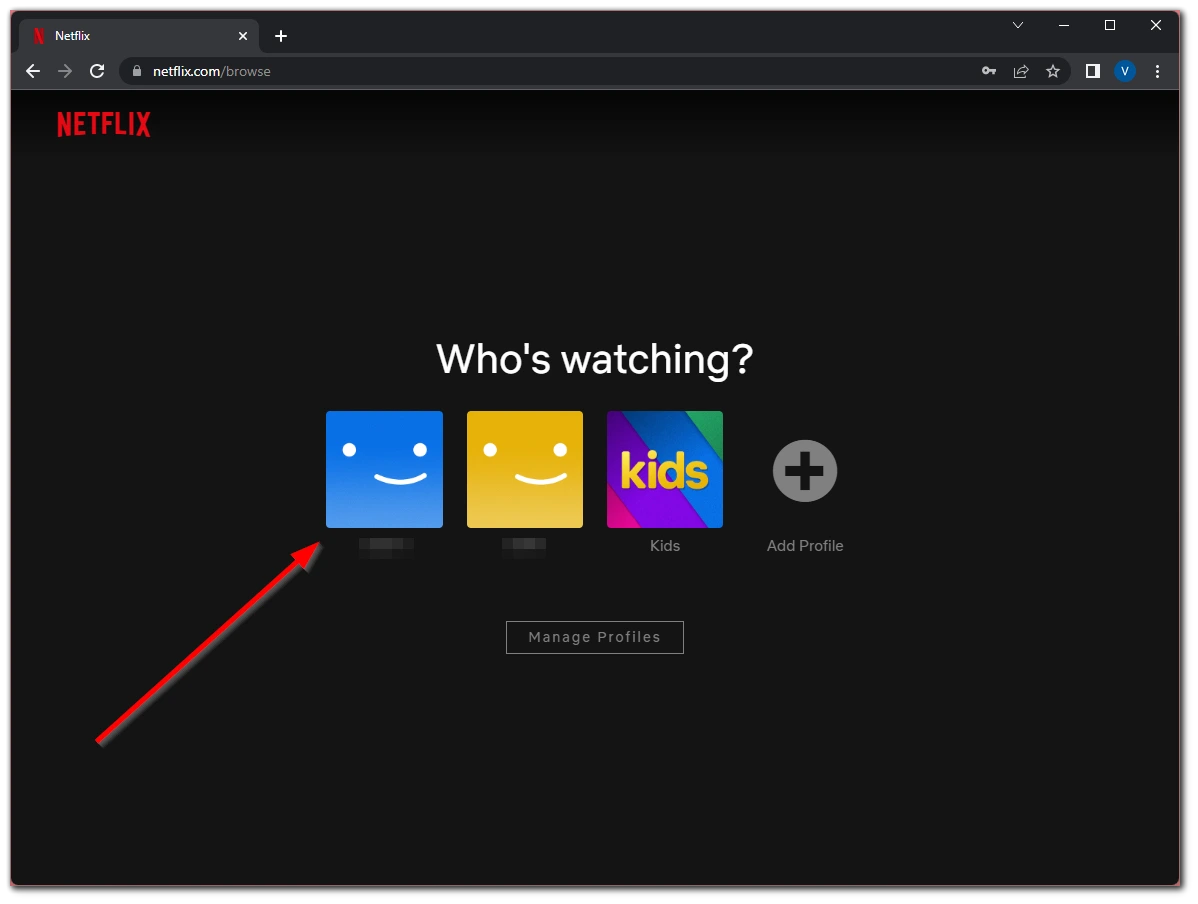
- Click on your profile icon in the upper right corner of the web page.
- Then, click on the “Account” option.
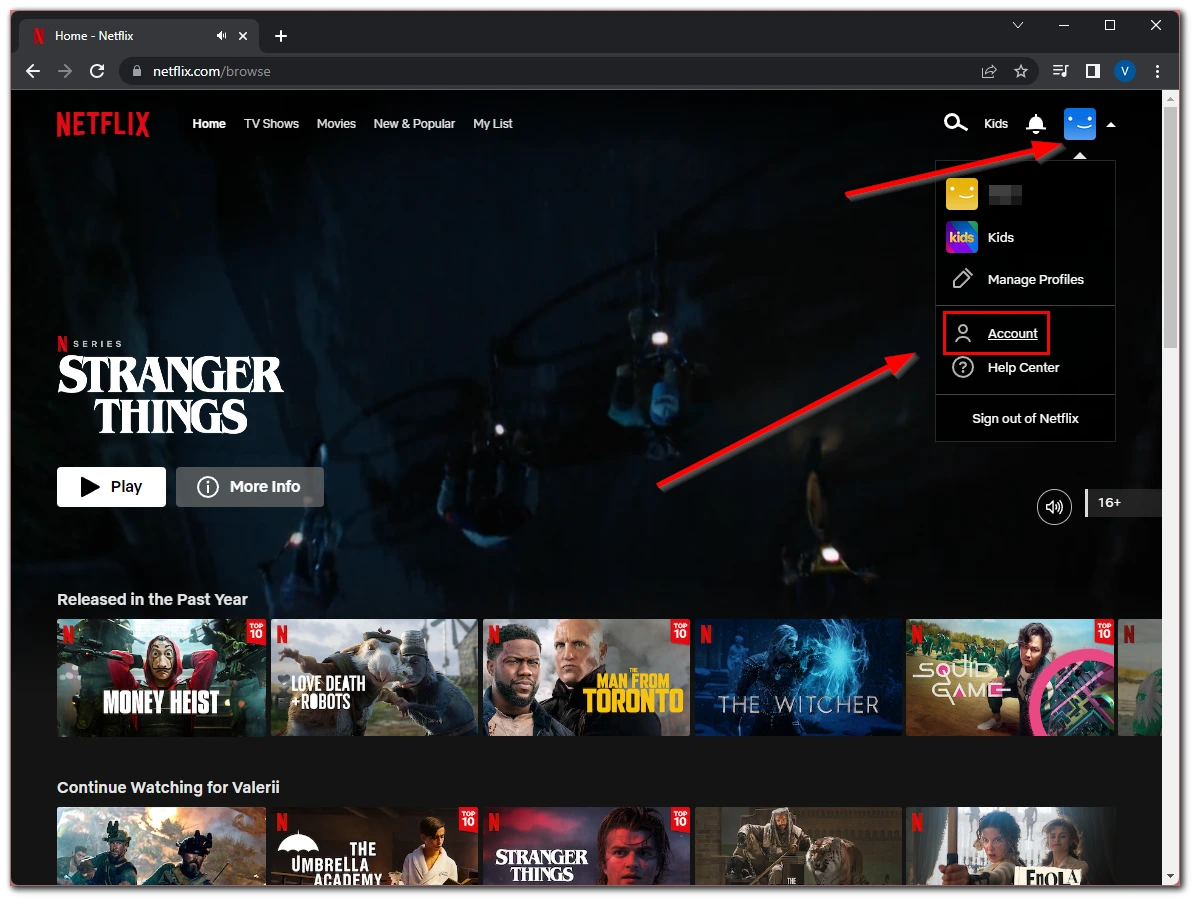
- Go to the “Profile and Parental Controls” section and click on the dropdown icon to the right of your profile.
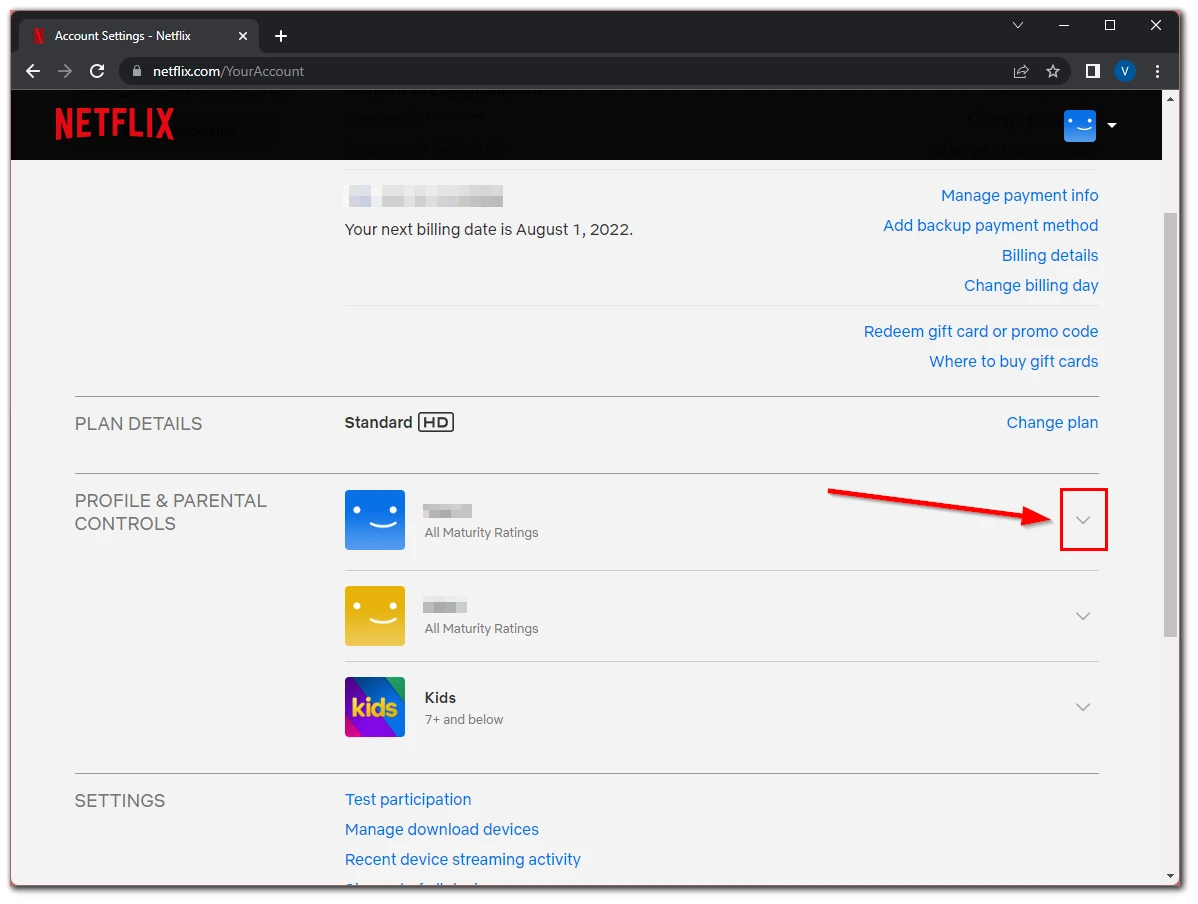
- Next, scroll down to the “Viewing Activity” tab and click “View”.
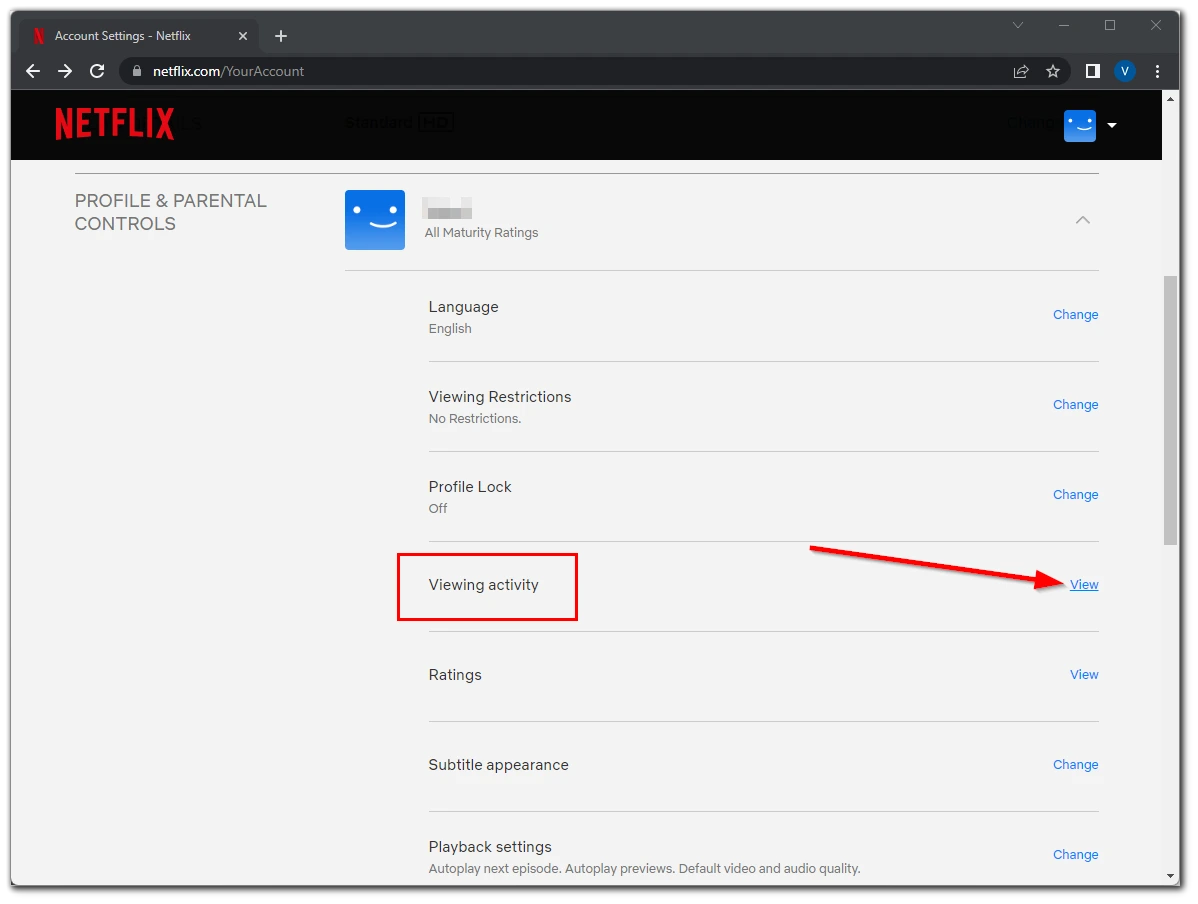
- Now, you can select the title from the list and hide (not remove) it from the other users. To do this, click on the crossed circle icon.
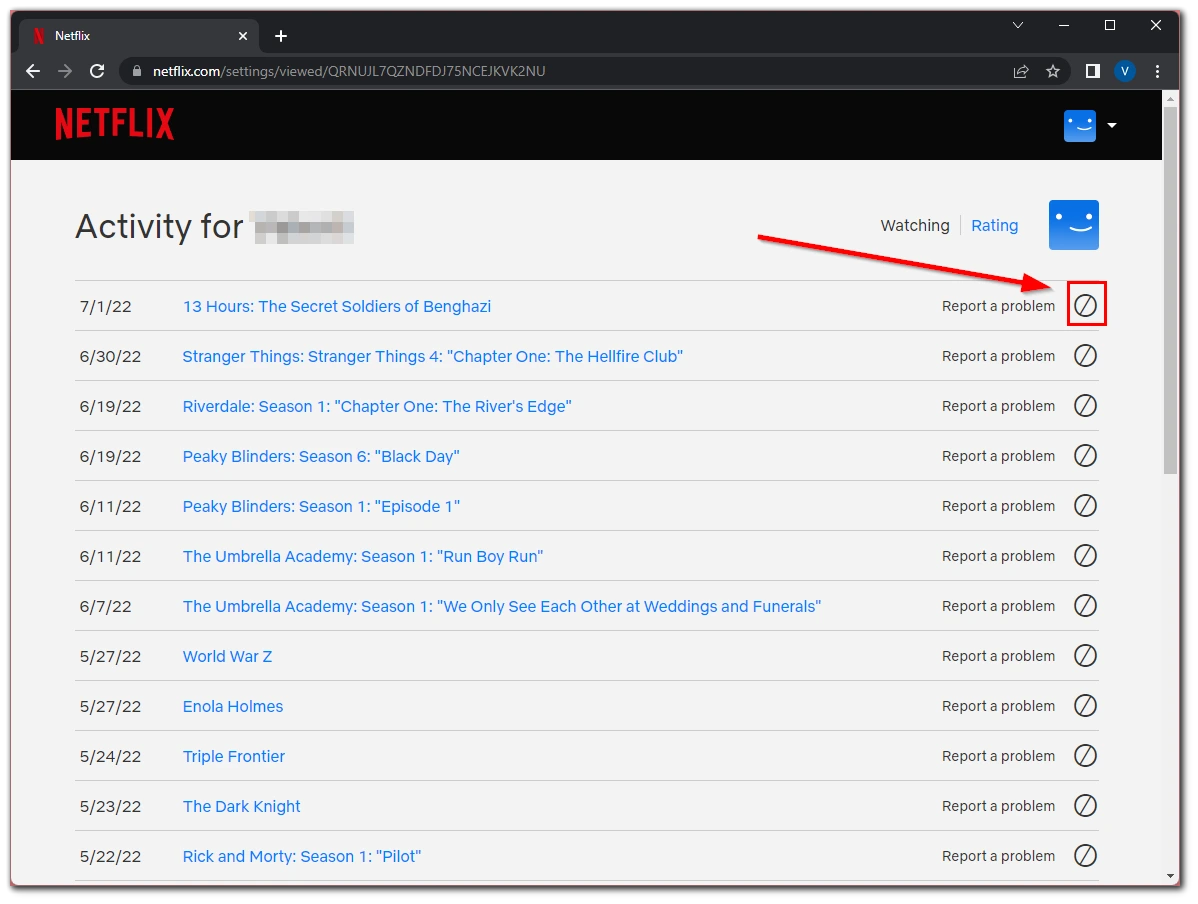
- You can also hide all the titles. To do this, scroll down to the bottom of the list and click “Hide all”.
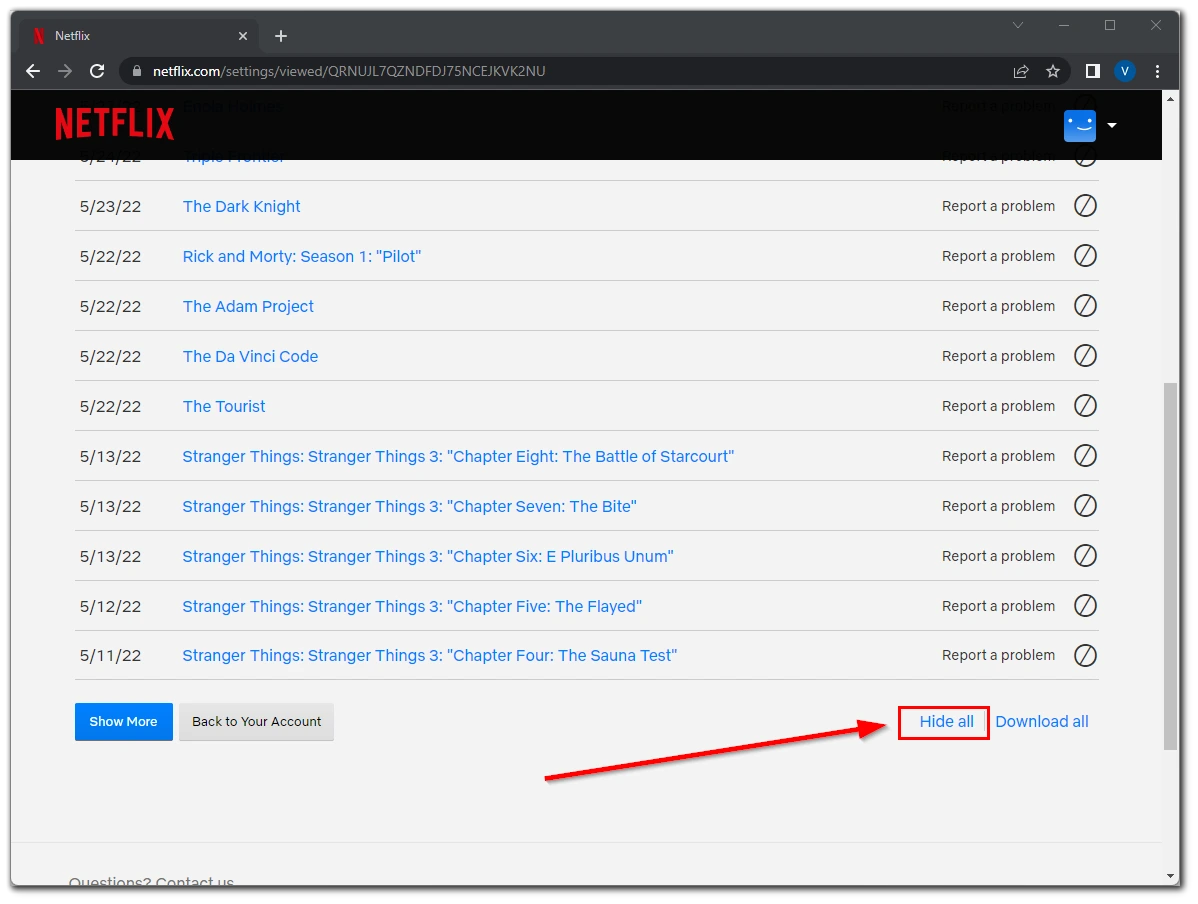
- Finally, confirm the action in the popup window that appears.
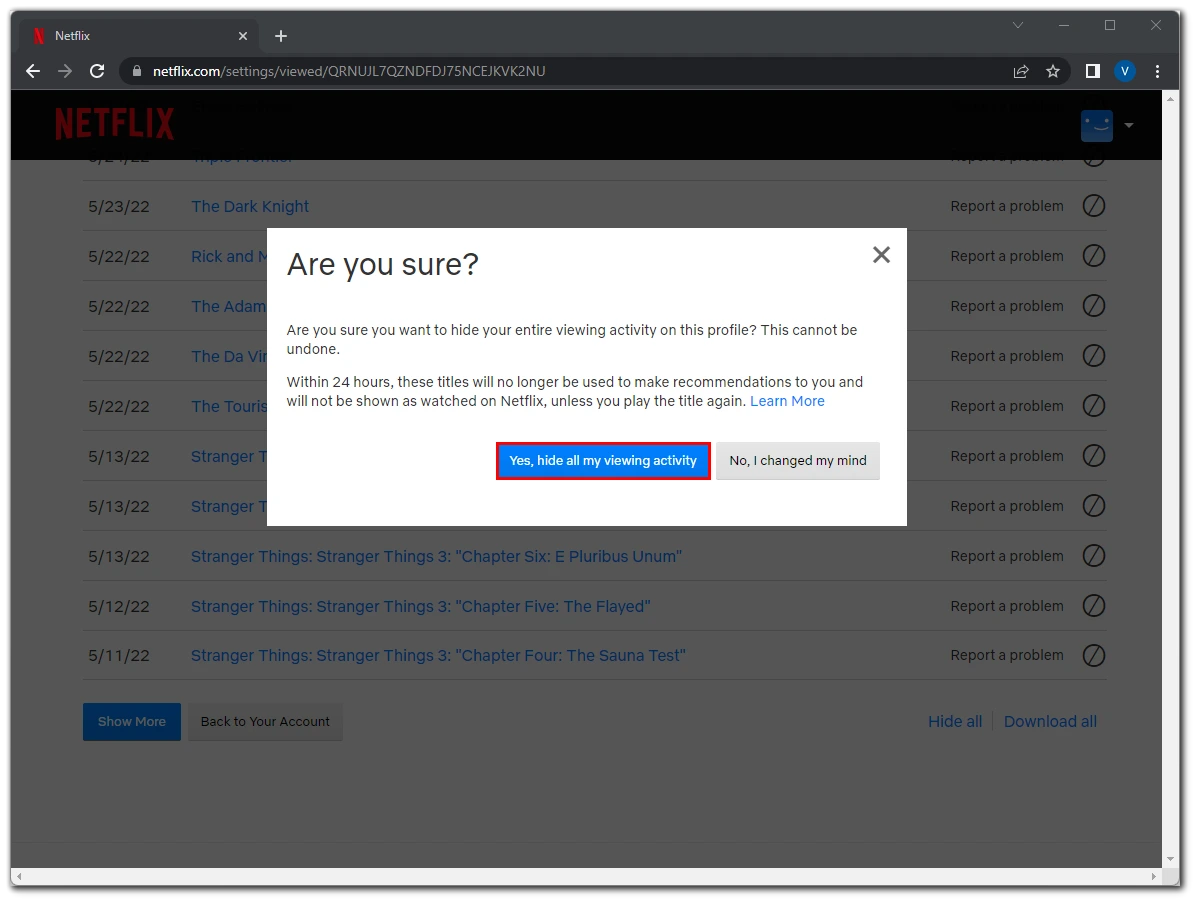
Once you have completed these steps, you will be able to delete watching history on Netflix using a web browser on your PC. You can also download the Netflix app on your laptop.
How to clear watching history on Netflix using an iPhone
If you want to edit your Continue Watching list on Netflix using your iOS device, you have to follow these steps:
- First of all, open the Netflix app on your iOS device and sign in to your account, if needed.
- After that, navigate to the “Continue Watching” section and find the title you want to remove.
- Tap on the “three dots” icon underneath the title and select “Remove From Row” from the popup menu.
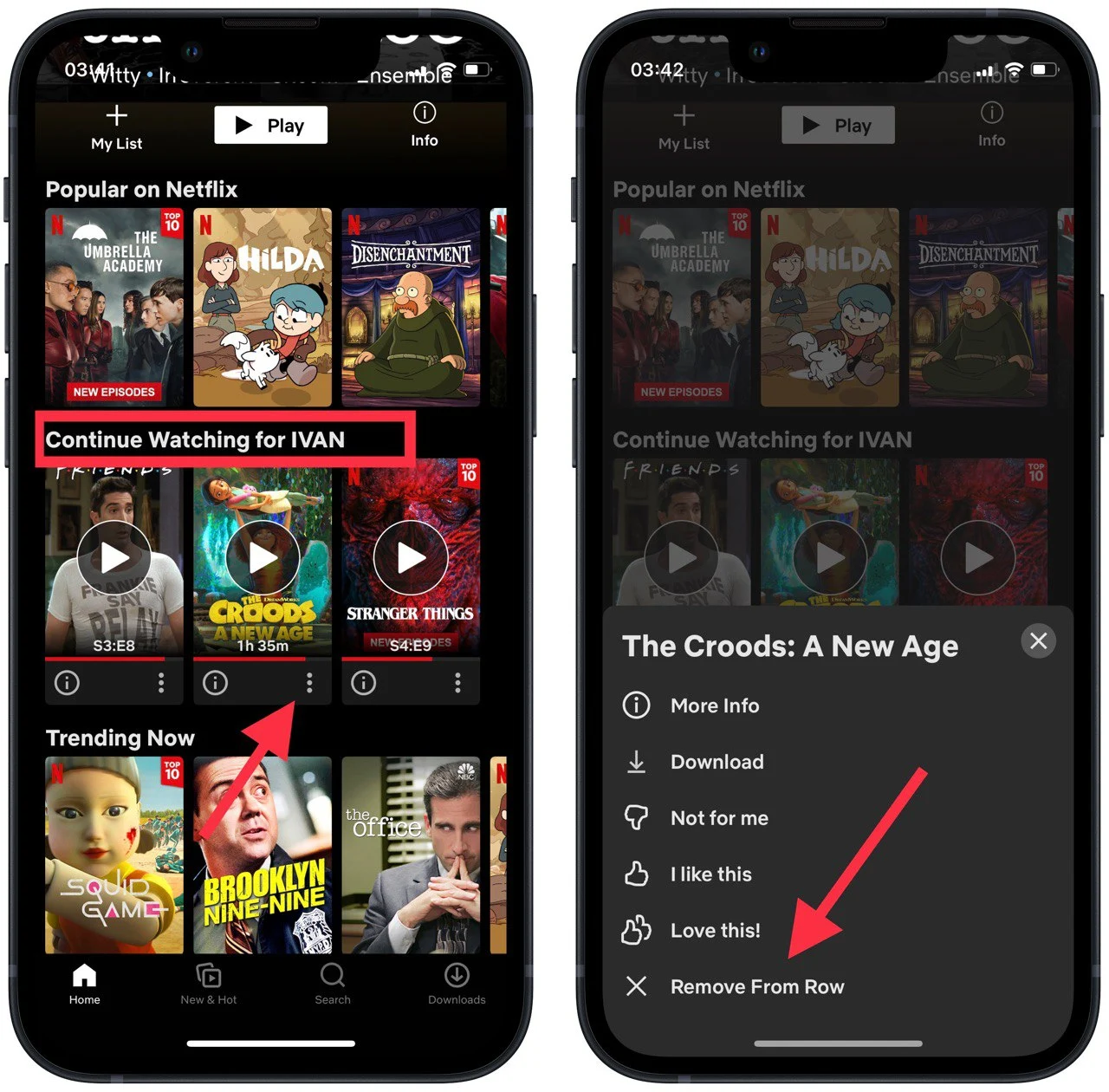
- Finally, tap “Remove” to confirm the action.
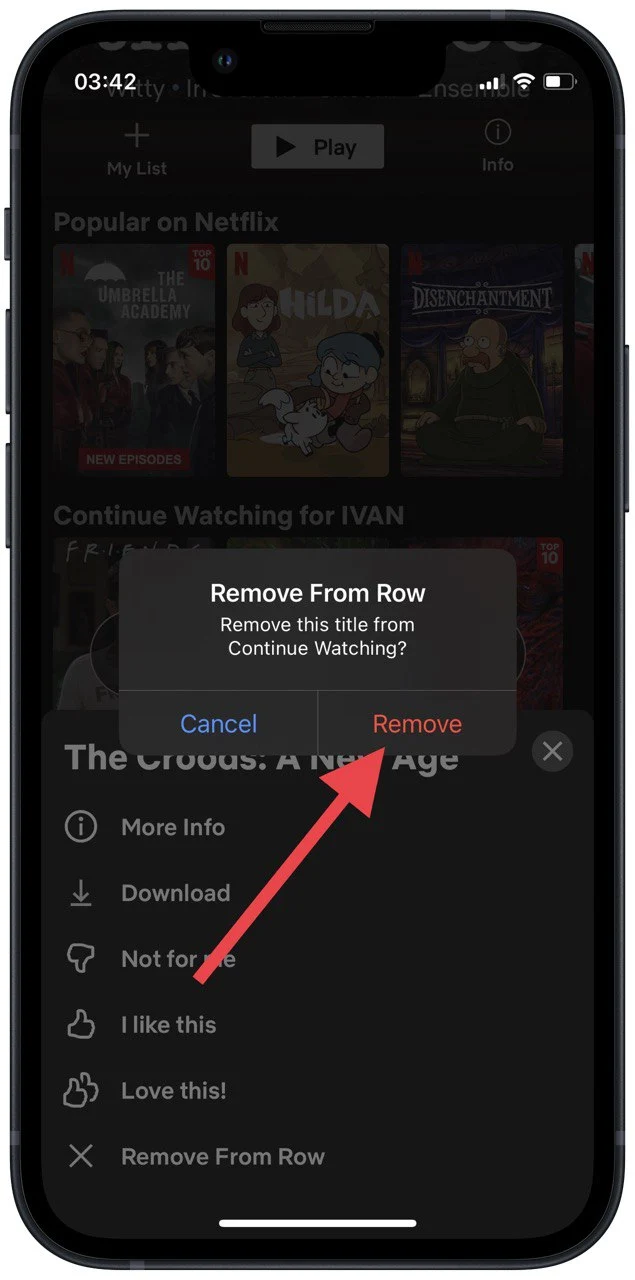
Once you have completed these steps, your Continue Watching list on Netflix will be edited and the title will be removed.
You can also use another method to edit your Continue Watching list on Netflix. The only difference from the previous way is that you have to do the same steps using a web browser on your iOS device. So, follow these steps, if you want to do it:
- Open a web browser on your iOS device and go to the Netflix official website.
- Then, sign in to your Netflix account and tap on the “three lines” icon in the top left corner of the screen.
- Select “Account” and scroll down to your Netflix profile.
- After that, find the “Viewing Activity” tab and tap “View”.
- Finally, go to the title you want to remove and tap on the “Delete” button (crossed circle).
Once you have completed these steps, you will remove the title from your Netflix “Viewing Activity” list.
How to delete your Continue Watching list on Netflix using an Android device
If you want to edit your Continue Watching list on Netflix using your Android device, you have to follow these steps:
- At first, open the Netflix app on your Android device and sign in to your account, if needed.
- After that, navigate to the “Continue Watching” section and find the title you want to remove.
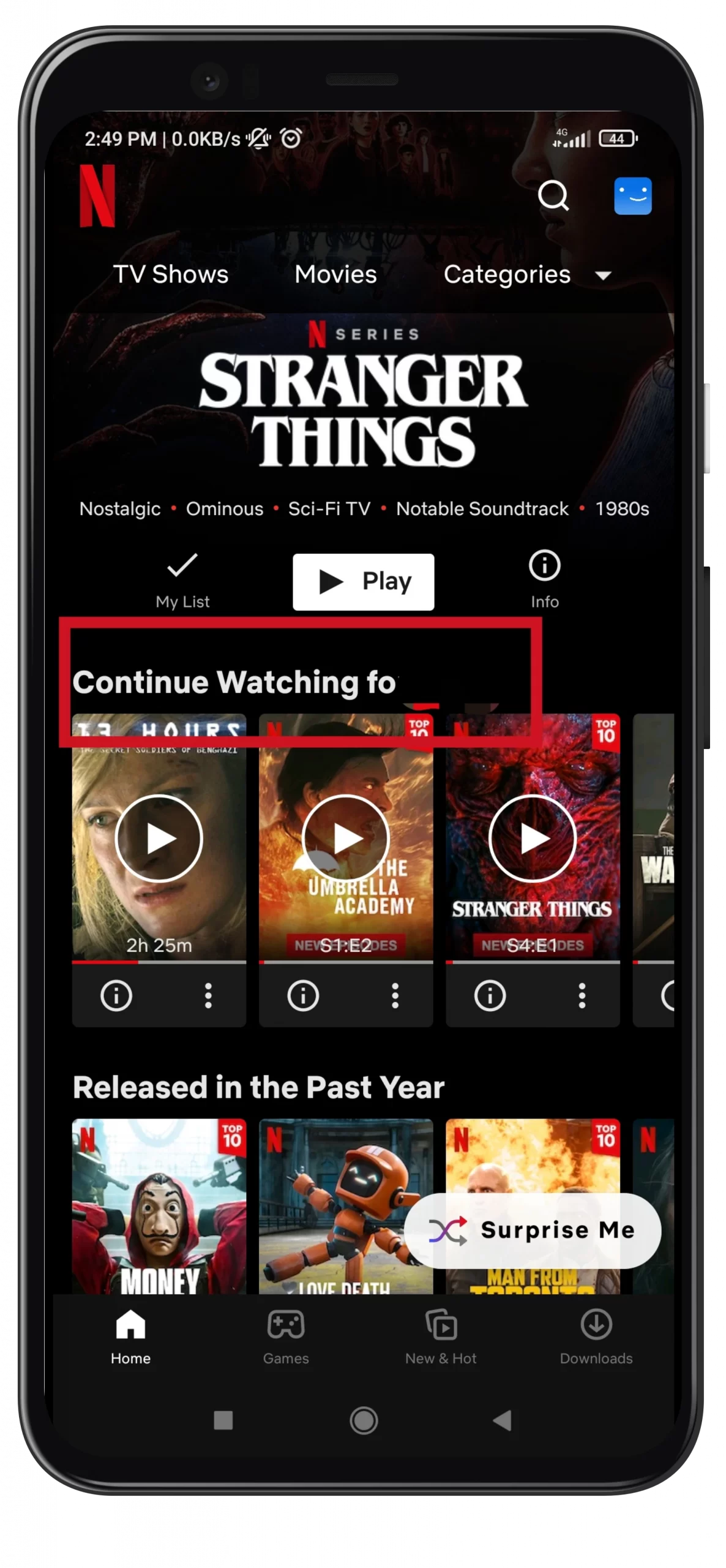
- Tap on the “three dots” icon underneath the title.
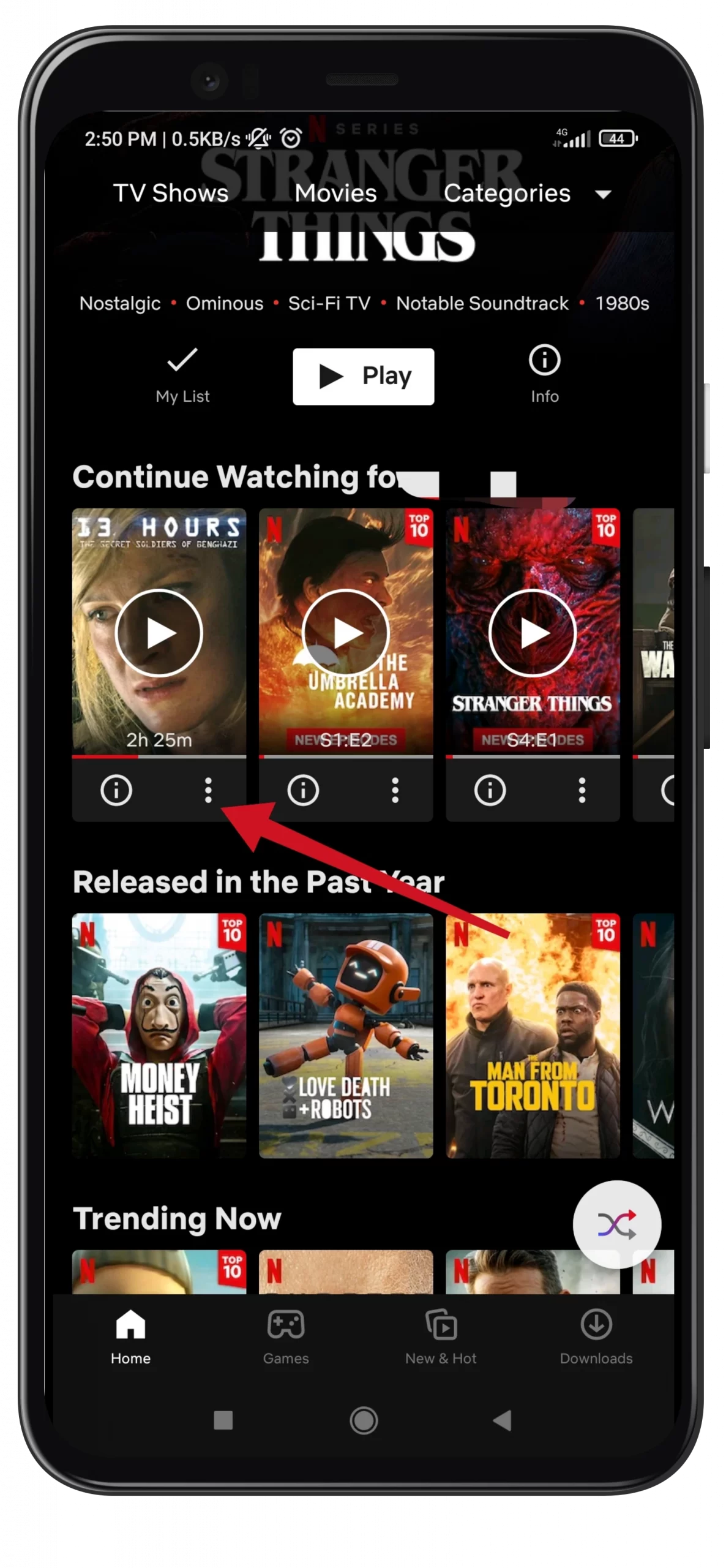
- Finally, select “Remove From Row” from the popup menu.
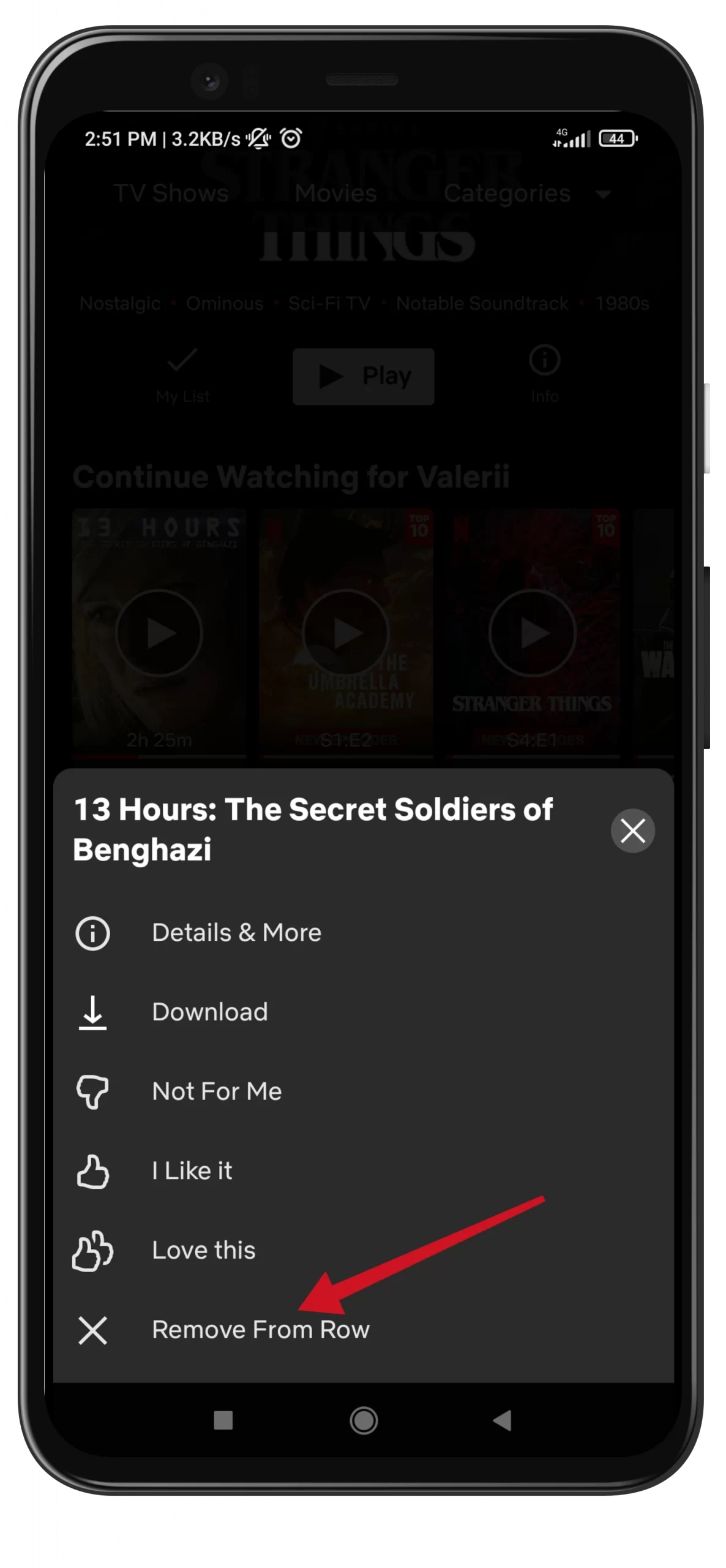
Once you have completed these steps, your Continue Watching list on Netflix will be edited and the title will be removed.
You can also follow the steps above to remove the title using a web browser. All you have to do is to open the Netflix website and go to your “Account” settings. Then, scroll down and find the “Viewing Activity” tab and tap “View”. Finally, just tap on the “Delete” icon and that’s it.
Read Also:
- How to watch Netflix without Smart TV
- Is Netflix free with an Xbox Live Gold membership
- How to automatically skip intros on Netflix
What’s the advantage of Netflix?
The video quality depends on the specific movie and can reach Ultra HD (4K) resolution. But what is more interesting here’s not this, but the support for video with an extended dynamic range in two formats (HDR10+ and Dolby Vision), as well as Dolby Atmos sound (currently this option is not available on smartphones).
This is the big advantage of Netflix – the picture in HDR10 (works on all Android flagships) or Dolby Vision (works on iPhone flagships with AMOLED screens) looks flawless.
However, there’s one important detail worth noting here. The fact is that all Netflix content is protected from piracy using DRM (digital rights management) technology. In particular, it uses a DRM platform from Google called Widevine of two levels L1 and L3.
So, if a company isn’t friends with Google, its smartphones won’t get certified and won’t get Widevine L1 support. And without it, all videos on Netflix will be available only in SD-quality (that’s even lower than HD 720p) without HDR10 or Dolby Vision.






