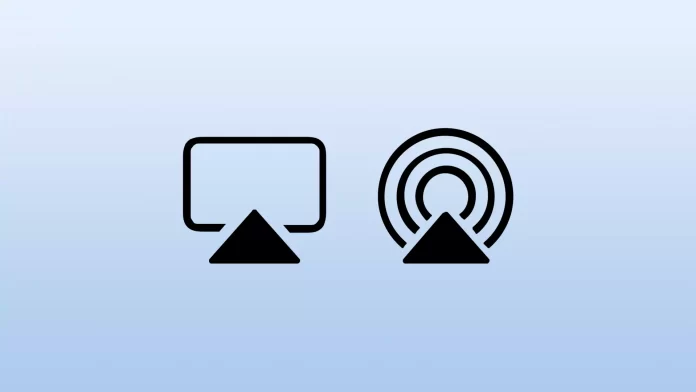If you ask a longtime Apple fan what iOS features he or she considers the most useful, among others he will probably name AirPlay. One of the Apple ecosystem options allows you to stream music or images from your iOS device to an external monitor or TV without wires or even additional apps over a wireless network.
Unfortunately, even in iOS 15 this feature sometimes doesn’t work correctly, so users have a logical question: how can this be fixed? You do everything according to the instructions, but the function still doesn’t want to work on your iPhone or is lagging. Despite this, you shouldn’t give up. There are many ways to fix this problem.
What devices are compatible with AirPlay?
AirPlay isn’t available on all Apple devices, so you should first check if your device supports this feature. The company has provided a list of devices on which AirPlay can be used.
Devices from which you can stream audio using AirPlay:
- iPhone, iPad, or iPod touch running iOS 11.4 or later
- Apple TV HD or Apple TV 4K running tvOS 11.4 or later
- HomePod running iOS 11.4 or later
- Mac with iTunes 12.8 or later OR macOS Catalina or later
- Windows PC with iTunes 12.8 or later
Devices from which you can stream video using AirPlay:
- iPhone, iPad, or iPod touch running iOS 12.3 or later
- Mac running macOS Mojave 10.14.5 or later
Keep in mind that the device to which you are streaming content must also be compatible with AirPlay. Many compatible devices are labeled AirPlay-enabled. This lets you know that the gadgets will work together.
What’s the first thing to check if AirPlay doesn’t work on your iPhone?
These steps are best taken first if you notice that AirPlay isn’t working on your mobile device after you ensured your device is compatible.
Check your Wi-Fi connection
You have to make sure that your Wi-Fi is stable. You can do this on the Speedtest website or in the appropriate app, which can be downloaded from the App Store.
Also, you need to ensure that both devices are connected to the same Wi-Fi network.
Check sound
Make sure that the sound is on. You can raise the volume to check it.
Check for updates
If didn’t update your iPhone for a long time, you need to do this. Because this can be the reason why AirPlay isn’t working on it.
Finally, you can try to restart your iPhone and then check whether it helps.
What to do if AirPlay can’t see the TV
In most cases, users use AirPlay to connect their iPhones to their TV. For example, to view some content on the big screen without transferring files or additional manipulation. However, if your smartphone doesn’t connect to the TV even though both devices are connected to Wi-Fi, you can try the following solutions:
- Make sure that both devices are connected to the same Wi-Fi network. Turn off the cellular service on your iPhone.
- The TV is a stationary device, so sometimes it has poor Wi-Fi signal reception. Try running YouTube on the TV, and if the problems continue, then simply distribute the Internet to the TV via modem mode on your iPhone.
- Sometimes the TV simply doesn’t support AirPlay. Alas, this is found on some modern models with Android TV. They have Chromecast, the analog of AirPlay for Android, but it is impossible or very difficult to connect to an iPhone.
- After all, the TV or monitor must be turned on. An iPhone or other device with AirPlay won’t find the screen turned off.
If your TV does have AirPlay support, it’s best to turn the device off with the remote, then completely unplug, wait 10-15 seconds and restart it. Smart TVs aren’t perfect and are sensitive to even the smallest glitches.
Read Also:
- How to forget network on Mac, iPhone, and iPad
- How to export all contacts from an iPhone
- How to use YouTube picture-in-picture on iPhone
What to do if AirPlay freezes when already connected
If your device does connect via AirPlay to an external monitor or Bluetooth speaker, you may notice that the sound or picture may hang. This, of course, should not be the case. Here’s what you can do.
- Check the connection and disconnect other devices from it: smart speakers, smartphones, or computers that don’t currently need a network connection.
- If you connect to your TV, make sure that the TV is closed for unused apps. Especially if it is an Android TV.
- If the sound on the speaker is lagging, try disconnecting your iPhone from other devices: smartwatches, headphones, and fitness bracelets.
- Sometimes the freezing sound is a harbinger that the speaker is about to run out of power. Put it on the charger.
Sometimes it is recommended that you turn off AirDrop or Bluetooth on your iPhone. Maybe after that AirPlay start working better.