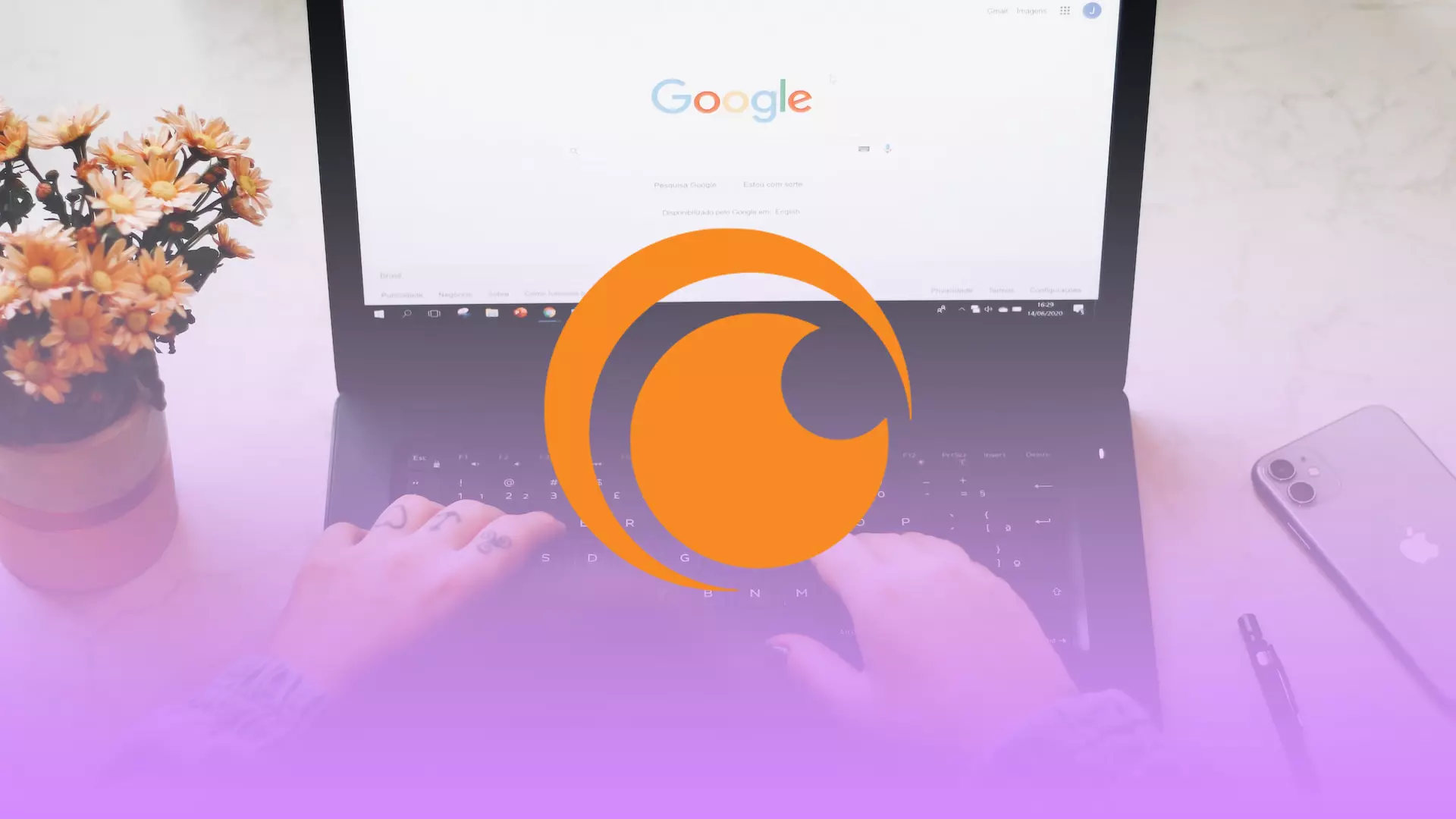Many users find Google Chrome to be a convenient and reliable browser. Unfortunately, however, it doesn’t perform well on all websites.
Sometimes you can’t watch your favorite anime on Crunchyroll because its website isn’t working correctly on Chrome. There are several reasons why a website may not work. It may be that the Google Chrome version is outdated and needs to be updated, or you may have problems with your Internet connection.
Anyway, you can try to fix these and other issues. And here’s how.
Content
Why is Crunchyroll not available in Chrome?
In addition to the reasons mentioned above, Crunchyroll may not work in Chrome due to a conflict with another extension installed in the browser. The problem could also be that Chrome’s settings don’t allow Crunchyroll to run. Finally, it may not work due to technical activities or website glitches.
To fix the problem, try disabling any other extensions or programs that might conflict with it first. If that doesn’t help, check your Chrome settings to ensure everything is set up correctly.
If you still can’t get it to work, the problem may be with the Crunchyroll website itself, and you should contact website support for help. Describe in detail the issue and, if possible, send a screenshot of your screen.
How to fix Crunchyroll if it doesn’t work on Chrome
Before proceeding with the basic problem-solving methods, try checking if Crunchyroll works in another web browser. Also, check if you have a stable Internet connection. You can do this on the SpeedTest website.
If all is well with the website and the Internet connection, proceed to the methods described below.
Clear Google Chrome cache and cookies
If you want to clear cache and cookies in Google Chrome, you can follow these steps:
- Open the Chrome browser.
- Then click on the three dots icon at the top right corner and select Settings.
- After that, go to Privacy and security.
- Select Clear browsing data.
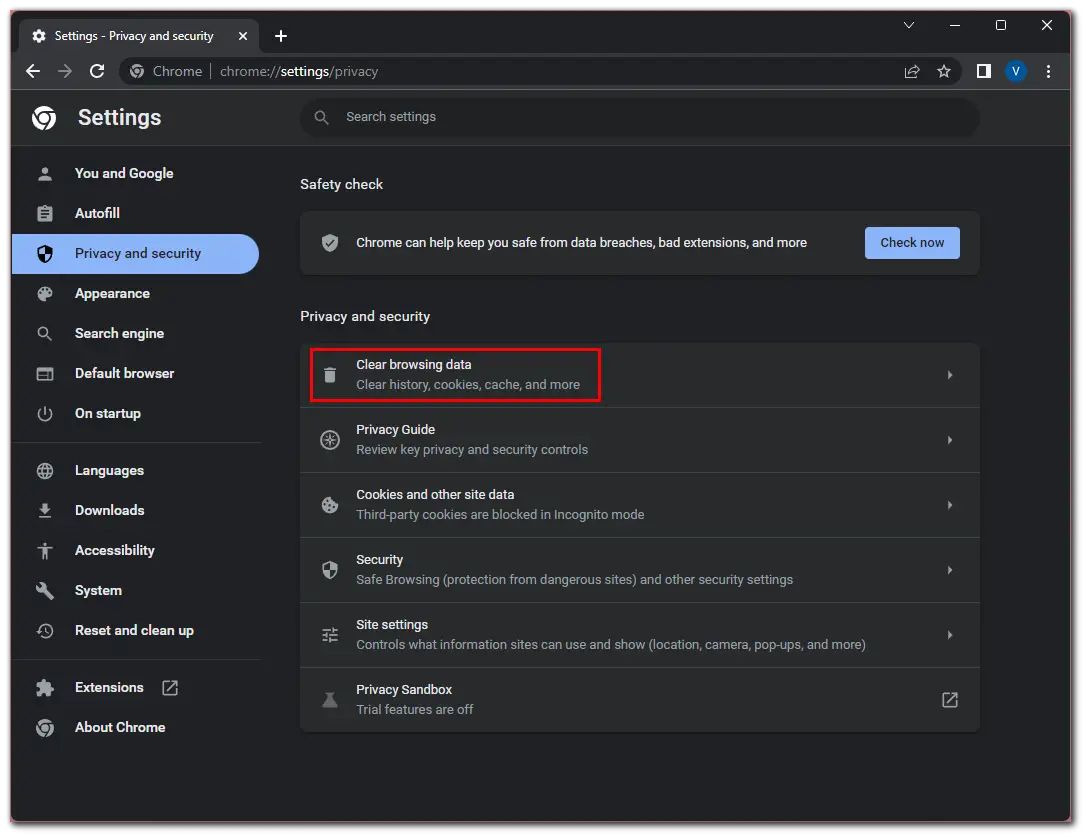
- Now, choose the Time range and click All time.
- Finally, check all the boxes and click Clear data.
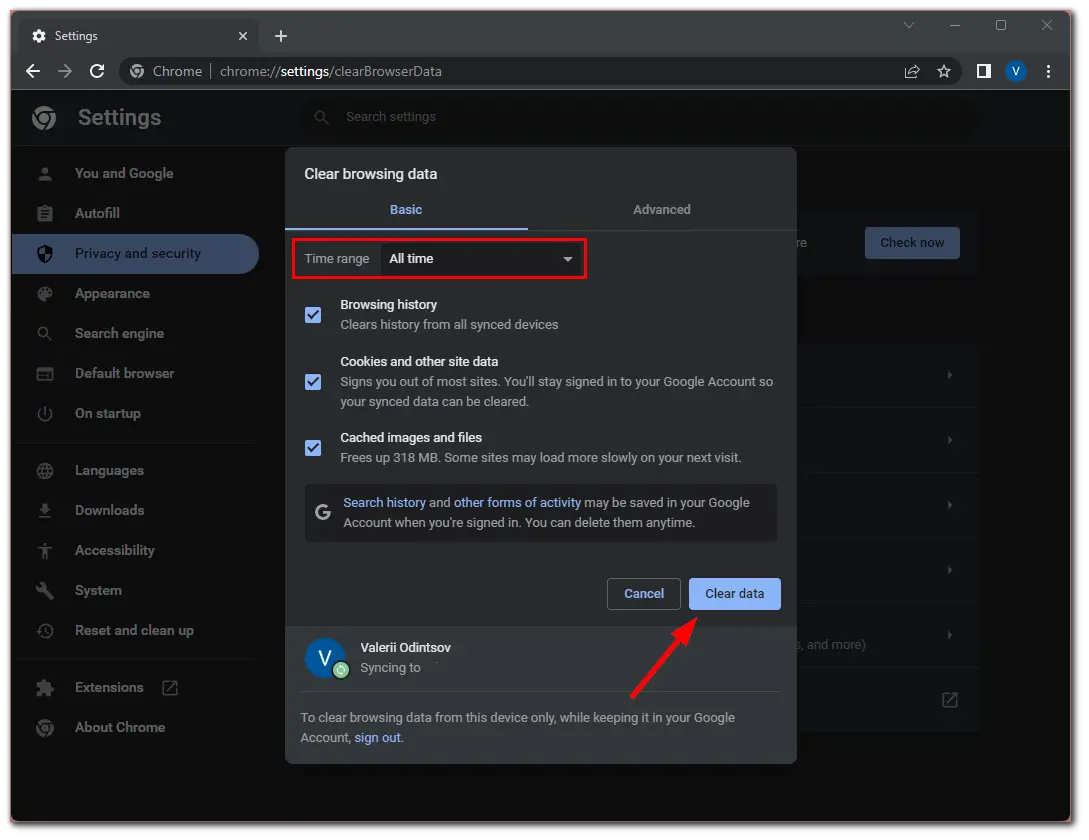
Once you have completed these steps, visit Crunchyroll and ensure that you have fixed this issue.
Turn off Ad blockers
Without a Crunchyroll subscription, users are forced to watch content with ads. That’s why many people use third-party ad-blocking extensions. If the reason Crunchyroll doesn’t work in Chrome is because of your ad blocker, disable it using these steps:
- Open the Chrome browser.
- Then click on the three dots icon at the top right corner and select More tools.
- After that, select Extensions.
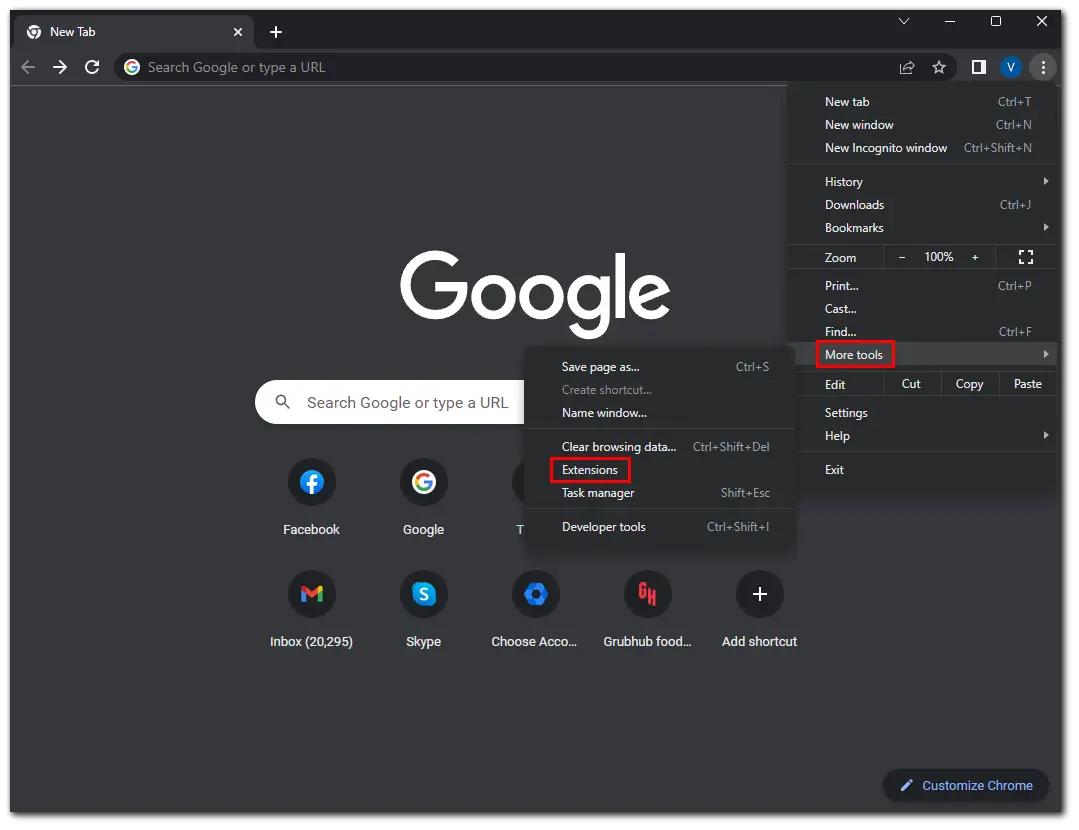
- Disable the ad blocker extension by toggling it off.
Now, restart Google Chrome and check if the problem is solved.
Update Chrome
If you haven’t updated your Google Chrome browser in a while, it may cause some websites to work improperly. So if you want to update it to its latest version – follow these steps:
- Open the Chrome browser.
- Then click on the three dots icon at the top right corner and select Help.
- After that, select About Google Chrome.
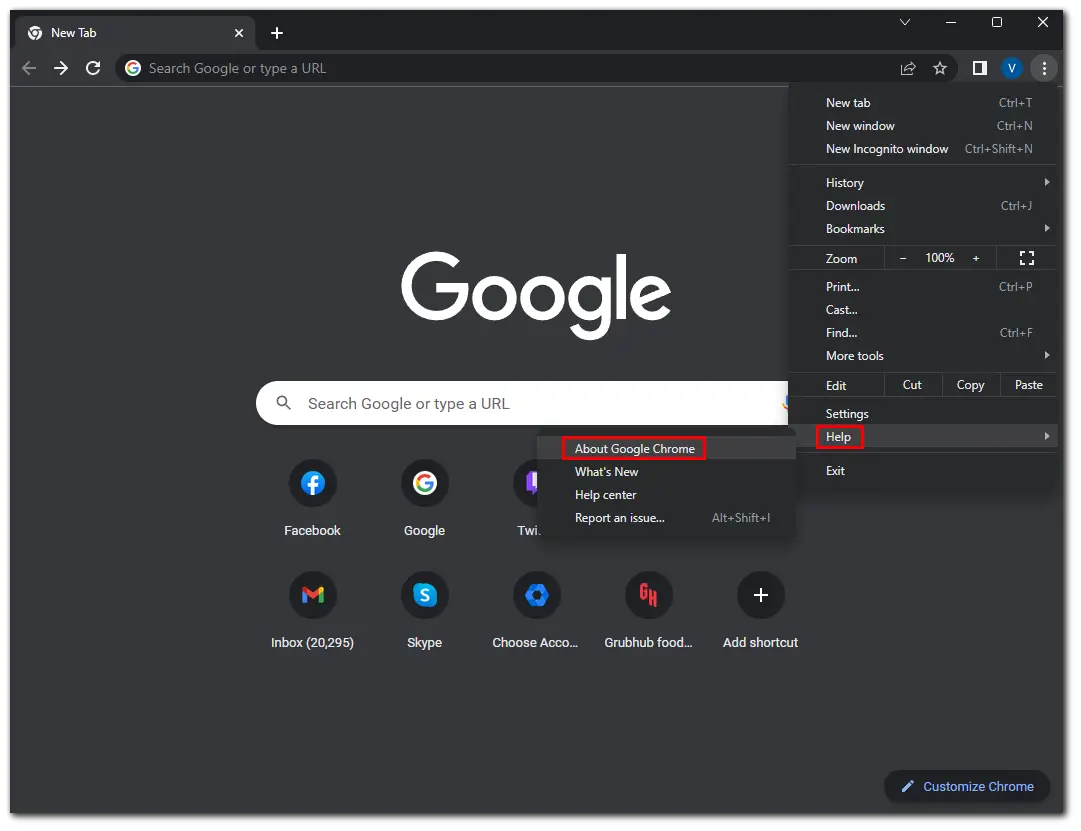
- Allow Google Chrome to search for updates. The screen will display the Checking for updates message.
- Click Update if it’s available.
- If the browser is already updated, an appropriate message appears.
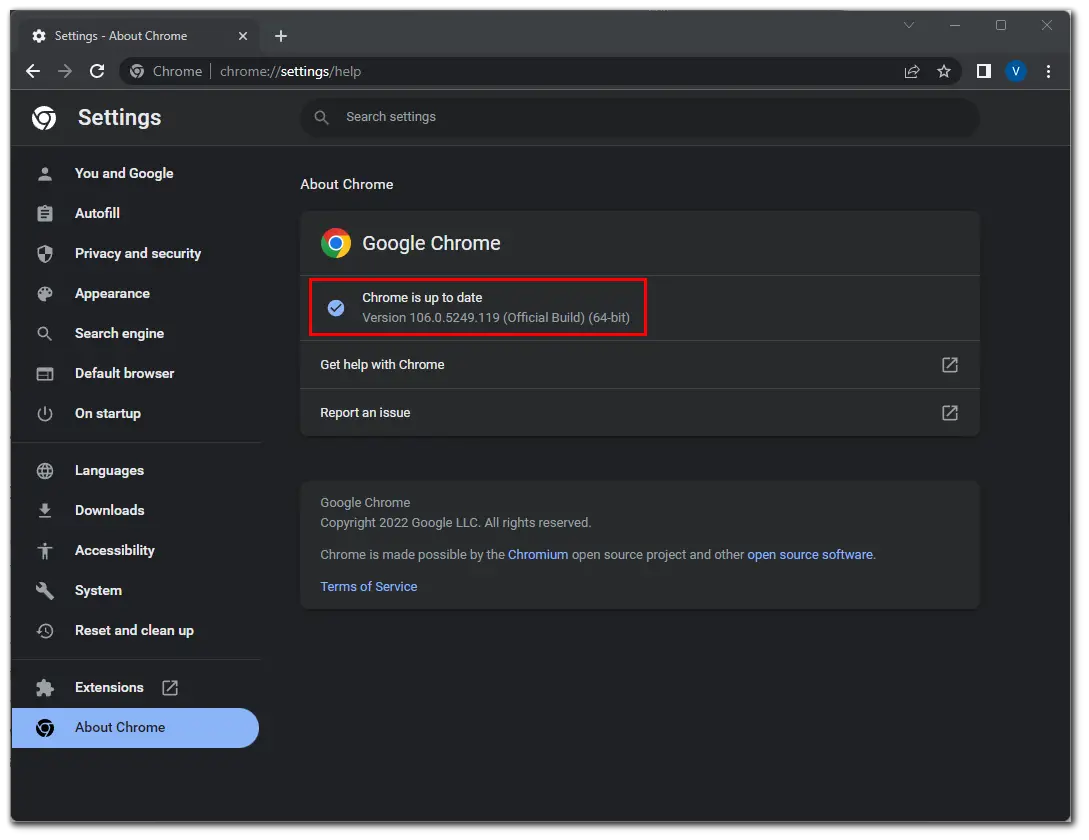
Once you have updated Chrome, launch it and check Crunchyroll is working.
Find and remove harmful software
Several incompatible programs on your device can cause Crunchyroll to have crashes in Chrome. You can fix this by completely removing them from your device. So do the following:
- Open the Chrome browser.
- Then click on the three dots icon at the top right corner and select Settings.
- Go to the Reset and clean up section and select Clean up computer.
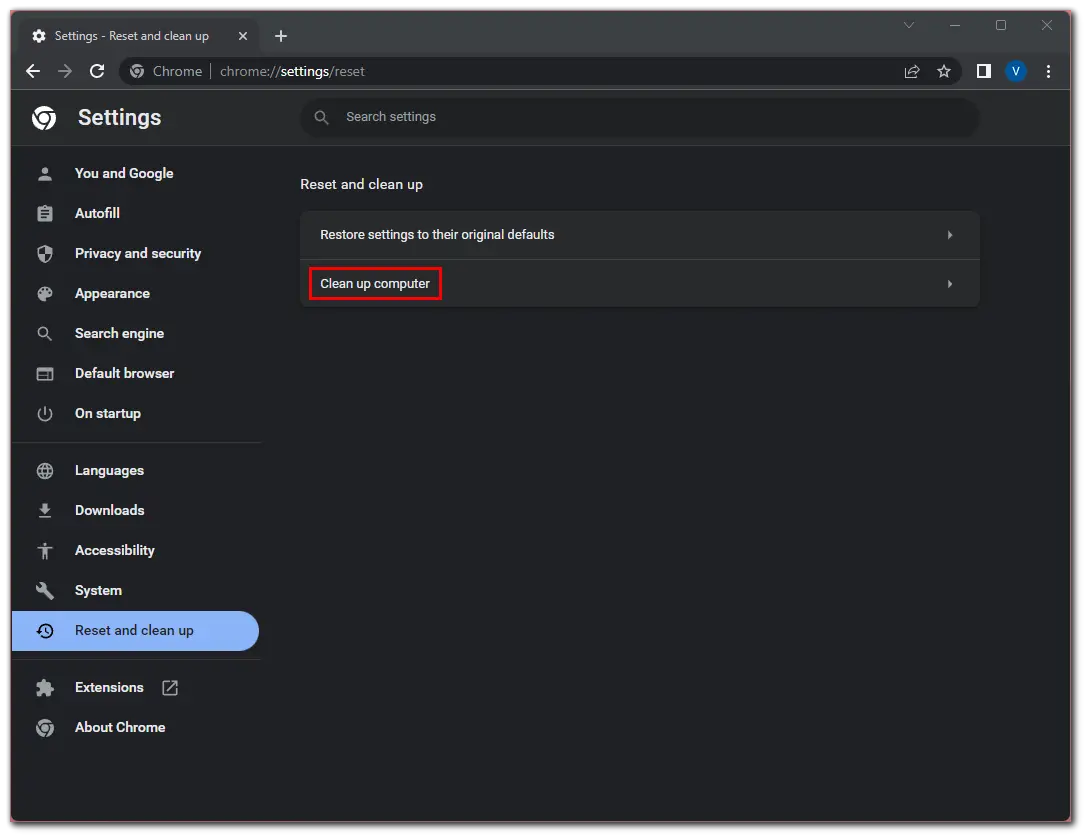
- After that, click on the Find button.
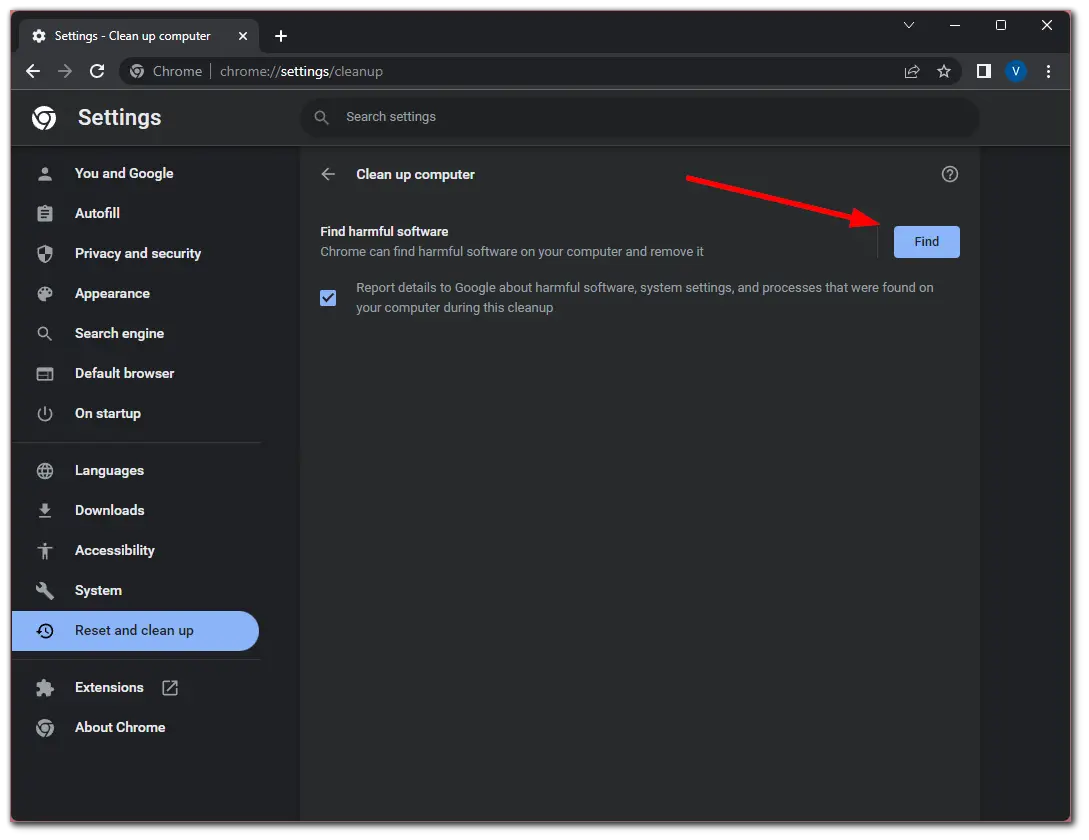
- Wait until Chrome finds harmful software and delete it.
Finally, reboot your PC, launch Chrome, and check if this solves the problem.
Read Also:
- How to view your saved credit card numbers in Google Chrome
- How to turn off history deletion in Google Chrome
- How to turn off Google Lens in Google Chrome
How to reset Google Chrome
If you have no way to get on Crunchyroll, you can try resetting Chrome. This will reset the browser to its default settings and probably fix any problems.
- Open the Chrome browser.
- Then click on the three dots icon at the top right corner and select Settings.
- Go to the Reset and clean up section and select Restore settings to their original defaults.
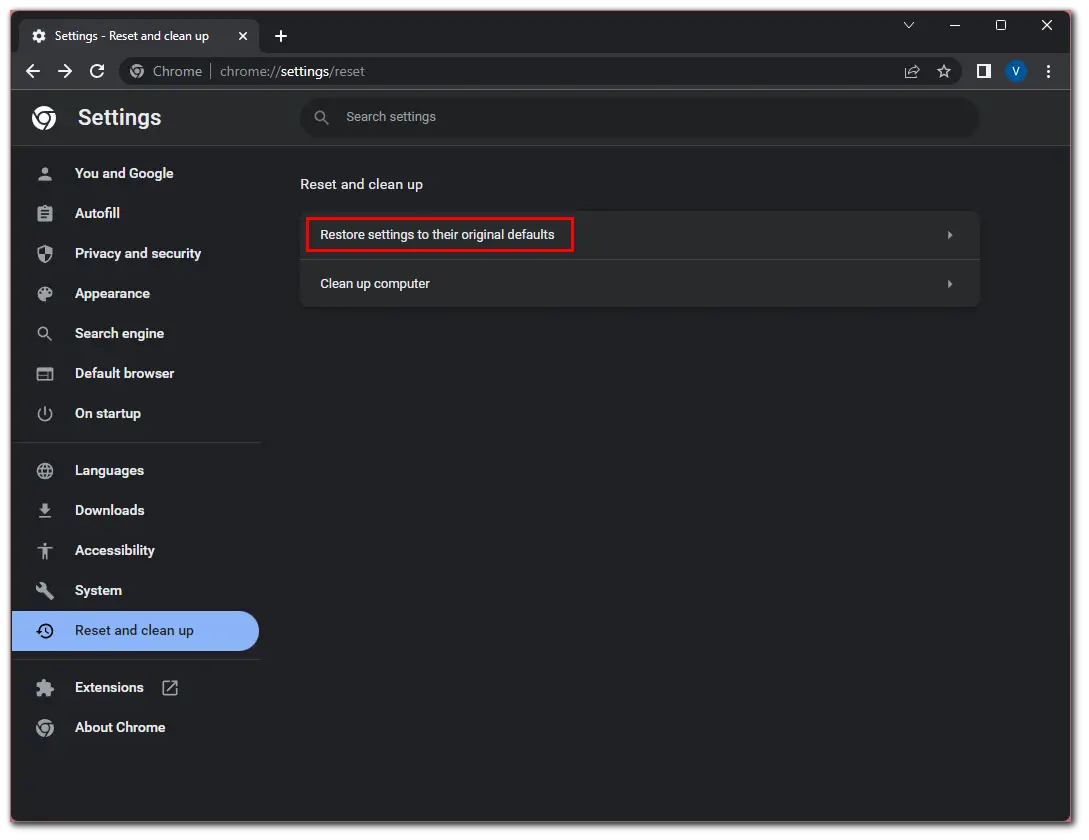
- Finally, click Reset settings.
Once you’re done, restart Chrome and visit Crunchyroll to see if there are no more issues.