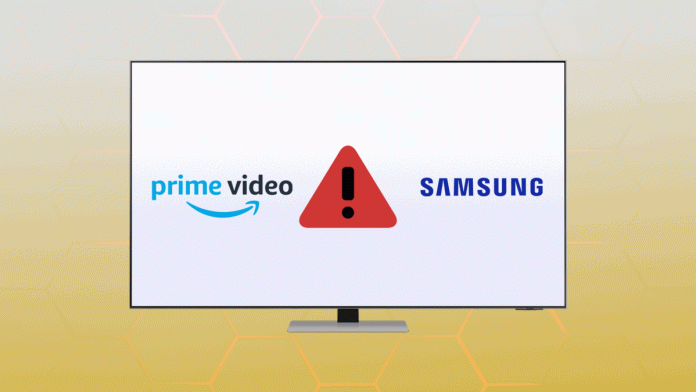Hi!
Before we start with this article, I will quickly speak about its history. That’s one of the first articles that was written on The Splaitor. Originally it was written on August 30, 2020. The original article was based on this one from Tab-TV.com. That article was just bad: lack of information and was hard to read. I have completely rewritten the article after almost 3 years since it was first published, and now I have tried to make it better. I hope it is. Thanks for your attention; below is the article itself.
The problem
I haven’t encountered this problem, but I have read a lot about it on forums and in comments on other tech websites. Usually, people describe it as a situation when the Prime Video app isn’t launching: you’re trying to open the app, there’s a Prime Video logo on the screen, and then the screen turns black.
Some people said they could go to the Home screen; others said that the TV is entirely stuck and they needed to restart it.
The common in all cases is that app isn’t working, and you can’t get into the app.
What may be the reason?
Well, the problem in all that cases is the only one: there’s not enough free memory on your TV. All streaming apps are ravenous regarding memory; Prime Video isn’t an exception. It saves a lot of information; for example, the app puts into cache info about your previously watched content and the exact timestamp where you’ve stopped watching (to let you start from the right moment).
Considering that Prime Video isn’t the only app that puts a lot of info into your TV’s temporary memory (RAM), all other apps do the same: streamings, browsers, and even YouTube.
And when the RAM is full, the Prime Video can’t run.
The same happens with TV storage (permanent memory). TVs usually do not have much memory, and most of it is occupied by the OS. And a lot of cache goes into storage, especially the browser’s cache.
How to fix Prime Video not working?
Okay, that’s what you came for.
First, start with a classic hard reboot: turn off your TV, pull the plug out, and wait for 2-3 minutes, then reconnect it and turn it on. In most cases (at least, a lot of people in comments say it worked for them), that’s enough to fix the problem. And that’s the simplest solution, so I recommend you try it first.
If it helped – my congrats! If not, here’s what to try next: clear TV storage.
How to clear app cache on Samsung TV
There’s an official instruction on the Samsung YouTube channel, and you can follow it:
- Open Settings
- Go to Support
- Go to Device Care
- Choose Manage Storage
- There would be a ribbon with all installed apps, and spend some time clearing cache (or at least in the most frequently used).
- To do this, select View Details below the app icon on the ribbon and choose Clear Cache
In some recent models, instead of going to Device Care, you need to go to Self Diagnosis and then to TV Device Manager and Manage Storage, and here you will need to choose apps and clear their cache.
How to clear browser cache
If you’re using the browser on your TV (I hope you don’t), its cache may take a lot. To clear it:
- Go to browser Settings
- Go to History
- Choose Delete Browsing Data
Delete apps that you don’t use
If clearing the cache isn’t enough, you can delete the apps you’re not using frequently. Usually, almost half of the apps aren’t used at all, and you can free up some memory by deleting them.
- Go to Apps and select Settings
- Choose Delete and confirm the action
Reinstall the Prime Video app
The steps above would fix your problem in most cases. However, there’s a chance (relatively small, by the way) that the problem is with the Prime Video app itself. In this case, you must delete it and install it again. Just open the Apps tab and go to Settings, then choose Delete.
After that, use Search on the Apps tab to find Prime Video and hit install. You will need to sign in from scratch after re-installing the app.
According to the information I’ve read, that will resolve your problem with Prime Video. In case this guide hasn’t helped you, please write in the comments below, so we will try to find a solution together.