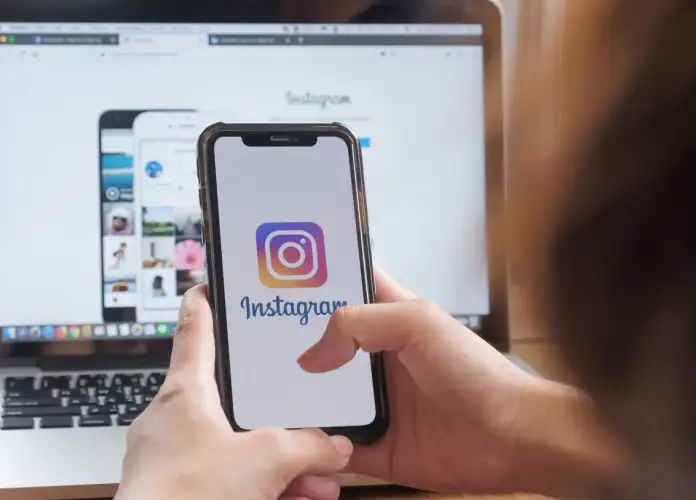Let’s be honest, in so many Instagram stories, sound plays a leading role, without which you can’t understand or enjoy them. The problem is that sometimes Instagram has a lag when stories are played without sound, even when they should be.
Often these are pretty trivial problems, but the problem can be more profound, so read this article to figure out how to fix it.
Why there is no sound in Instagram stories?
There could be many reasons, but we won’t start with the most complicated ones, right? So let’s start with what is easiest to check and fix (if necessary). Initially, the sound in Instagram stories doesn’t play, so you need to turn it on additionally. To do this, there is a speaker icon in the upper right corner, which will be crossed out if the story is muted.
Just tap on it to activate the sound. This can be a trivial but working solution.
Also, there may be stories without a sound, so in this case, you can’t activate it and you would see the proper marker on the bottom, so check it first.
How to fix sound not working Instagram app
The problem may be much deeper and there may be no sound not only in the stories, but in the entire Instagram app. In that case, the problem may be something else. For this, you need to check the following things:
Check whether your device sound is turned on
It’s very unlikely, of course, but it could still be. In case you just mute the device, it won’t be played in the app. In that case, check the sound on your device. If it’s turned off, then turn it on. Of course, I hope I checked your device before starting googling how to solve the problem, but maybe that would help.
Check your Bluetooth headphones or earbuds
This is one of the most common problems. The thing is that on some headphones or earbuds the function of ‘Automatic ear detection’ function is disabled, so the sound is played through headphones/earbuds even when you are not using them.
This is one of the most common problems. The thing is that on some headphones or earbuds the function of ‘Automatic ear detection’ function is disabled, so the sound is played through headphones/earbuds even when you are not using them.
In this case, you can simply turn them off or activate this function.
In order to do this, you have to go to settings – Bluetooth and check the connected devices. In case you want to disconnect headphones/earbuds, just disconnect it by clicking on paired device.
Restart your Instagram app
This is one way that can help you. You should not just close the Instagram app by going to the home screen, but also open the menu of running apps and close it there. On Android devices you can open the app manager by tapping on a separate button, while on iOS devices you should either double tap on the home button (if the device has a home button) or swipe from the bottom to open the app manager.
Check whether Instagram is allowed to play audio
iOS 13 got more advanced privacy settings and that’s definitely a good thing, but it also affected many apps’ access to basic features. All you need to do is check the app’s accessibility settings on your device:
- Close Instagram app
- Open ‘Settings’
- Find Instagram app settings
- Check whether microphone and camera are allowed
Usually, this also fixes problems with Instagram audio.
Update your Instagram app
Instagram frequently fixes bugs and releases other fixes that fix bugs that interfere with users. Including, Instagram often fixes problems with audio playback.
Therefore, updating the app from the App Store or Play Store can help solve this problem. Often, auto-updates are enabled, but if you’ve turned them off, you’ll need to update the app manually.
So installing the latest version can help solve the problem with audio in your Instagram app.
Restart your device
You have to understand that the device runs a very large amount of code, so sometimes parts of the code conflict with each other and some functions stop working properly.
In that case, rebooting your device is one of the best ways you can fix your Instagram sound problems.
On iPhone X and newer. Press and hold the volume button and the power button at the same time until you see the slider. Then turn off the phone and then turn it back on.
For iPhone SE 2 and older. Hold down the power buttons to see the shutdown slider. Then turn the device off and on again.
On Android devices. Hold down the power button until the reset or power off button appears. Press this button and restart the device.
Update your device
Also, a lot depends on your OS version. In this case, software bugs can occur, so the best way to solve not only the Instagram sound problem, but also other things you may not have even noticed.
So a software update is a great way that can help you solve this problem. All you need to do is update the OS version from your device settings.
Clear your device cache
Also, one way to solve the problem could be to clear the cache. In this case, unnecessary files will be deleted, and sometimes such files can provoke a program conflict. All you need to do is clear the Instagram cache.
For iOS devices:
For iOS devices, there is no separate function to help you clear the cache, so you need to delete the app. To do this, tap on the app icon on the home screen and hold down until you see a cross. Tap on it to uninstall the app and then install it from the App Store.
For Android devices:
- Go to settings and go to Applications
- Find Instagram.
- Go to Storage.
- Select Clear Cache.
This will only delete the cache information, but it won’t delete any of your personal information, so you’ll be fine.