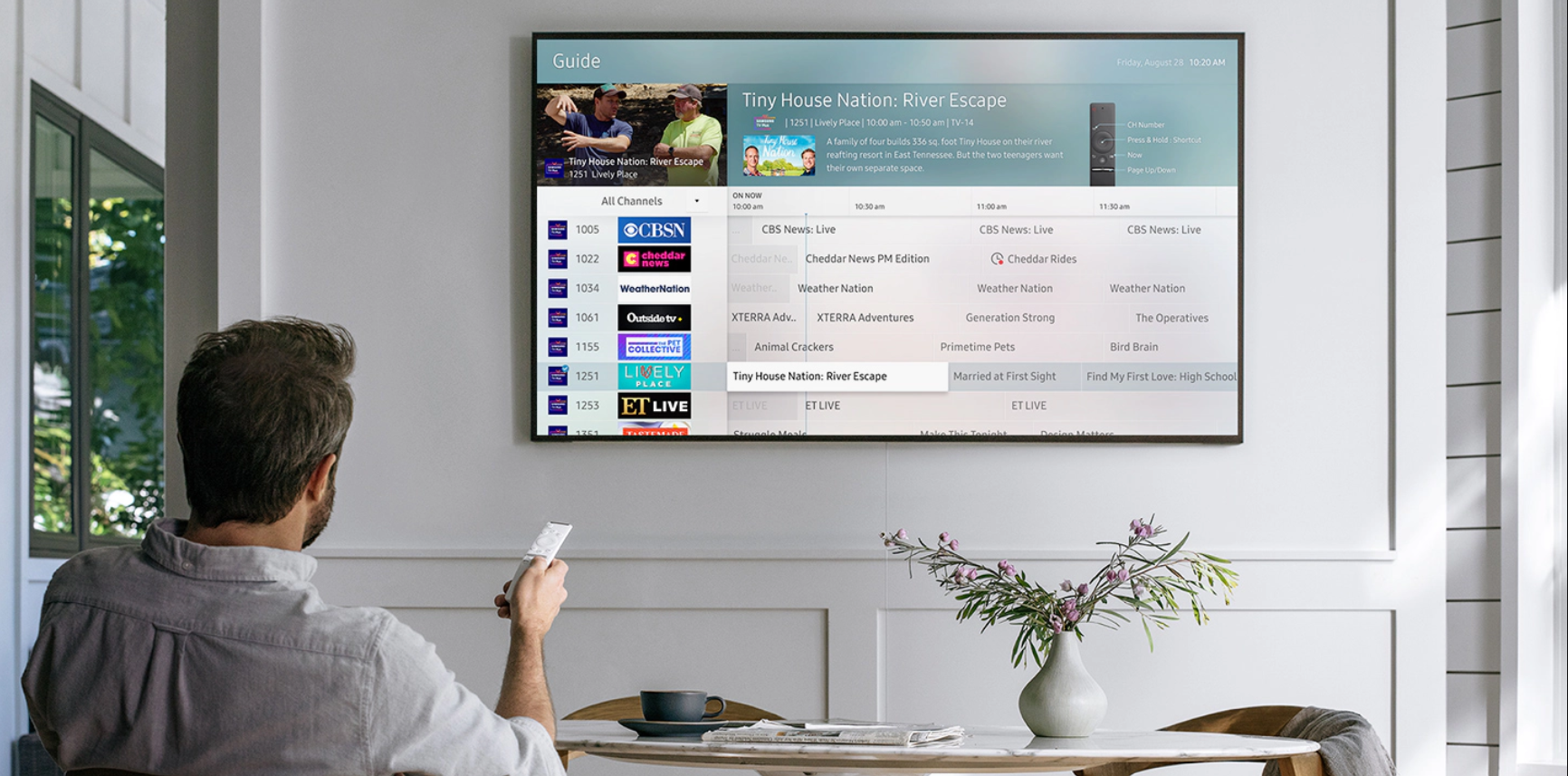The Samsung TV service menu is a very useful feature that allows you to change many things about your TV. Among others, you can perform a factory reset using this function or adjust the digital tuner.
However, you don’t always have the remote control to reset your TV. Very often, people either lose the remote control or it simply doesn’t work. It could be that you need to factory reset your TV because it doesn’t see your remote control.
In such cases, don’t despair, because you still have the possibility to access the Samsung TV service menu without the remote control.
Samsung TV service menu description
In many ways Smart TV is similar to any device, but the truth is that it’s hard for a simple person to immediately understand how to configure Smart TV and how not to do anything wrong.
In this case, you need to know about the features that gives Samsung TV service menu. And believe me, these are quite extensive opportunities.
First of all, you can control various settings, including sound, signal level, brightness settings, contrast and everything else related to picture quality.
Secondly, you can change the input mode of your Samsung TV and calibrate the screen.
And lastly, you can get more in-depth information about your TV, so it is definitely worth it. Including the date and place where the TV was made, the TV port standards and more information about the digital tuner.
As you can see, the list of things you can do or learn by accessing the service menu on your Samsung TV is quite extensive, so it’s likely worth a try.
However, don’t forget to take a picture of the settings before you change anything, because otherwise you’ll have a hard time getting things back the way they were.
How to access Samsung TV service menu without a remote
That’s simply enough, so if you don’t have a remote – just keep calm and follow the instructions. Here’s what you should do to access Samsung TV service menu without remote control:
- Walk over to your Samsung TV.
- Locate the small square button on the back of the TV.
- Press this button to turn on the TV.
- Press it again to go to the service menu
- Use the volume slider to navigate the Samsung TV service menu.
Also, you can use the Samsung TV remote app on your smartphone to access the service menu (in case you don’t have a remote control).