If you’re a fan of playing video games on your computer, you probably do it via Steam. Stim has become more than just a platform for waiting for games – it’s an entire social network. You can see what your friends are up to and they can see what you’re playing now.
However, if you want some privacy or just want to switch off the social options of Steam and play alone, you will get the opportunity to do so. You can switch your status at any time to hide it from public view. You can do this directly from your friend list.
How to change your Steam status
Changing your status in Steam is quite easy. You can do it at any time without even turning off your game. To do this you will need to open the friend list. You can do this from the main page of Steam or after launching your game:
- On the main Steam page, click the Friends and Chats button in the bottom right corner. If you are already logged into the game then use the key combination Shift + Tab.
- In front of you will open a list of your friends who are now online. At the top, you will see your nickname and the Online Label below it, or the game you are playing. Click on it.
- A popup menu will open with 5 status options:
- Online.
- Away.
- Invisible (you stay online and can be texted, but everyone else sees you as offline).
- Offline (you’re logged out of chat and your friend’s list).
- Do not disturb.
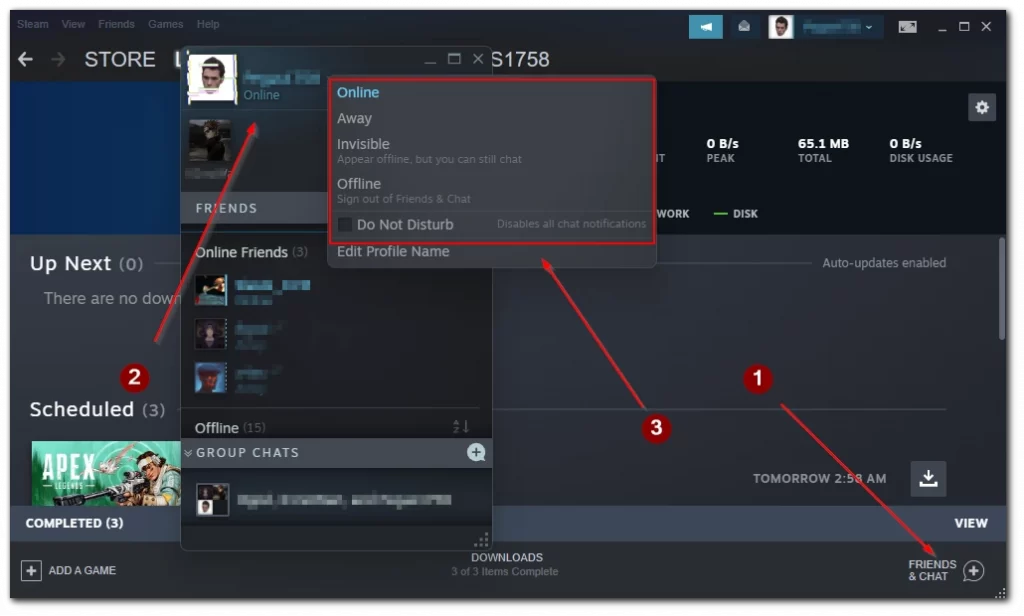
- Click on the status you want and it will be applied immediately.
Once you select a status, it’s applied instantly. You will not need to reload Steam or quit the game. I would recommend choosing invisible status, so if something happens you will be able to get an important message, but for the rest of the world, you will still be invisible. Also, you should understand that you will still be visible in the in-game list of friends. For example in games like Dota 2, you will be visible even if you are offline or invisible.
How to change your Steam name and profile picture
If you don’t want anyone to know you’re online, a good option is to change your nickname and profile picture. Then other users may not realize it’s you. Of course, it’s not ideal to remain anonymous since your old nick will be visible if you access your profile. To change your nickname and profile photo you need to:
- Go to your profile page.
- On the right side of the screen click on Edit Profile.
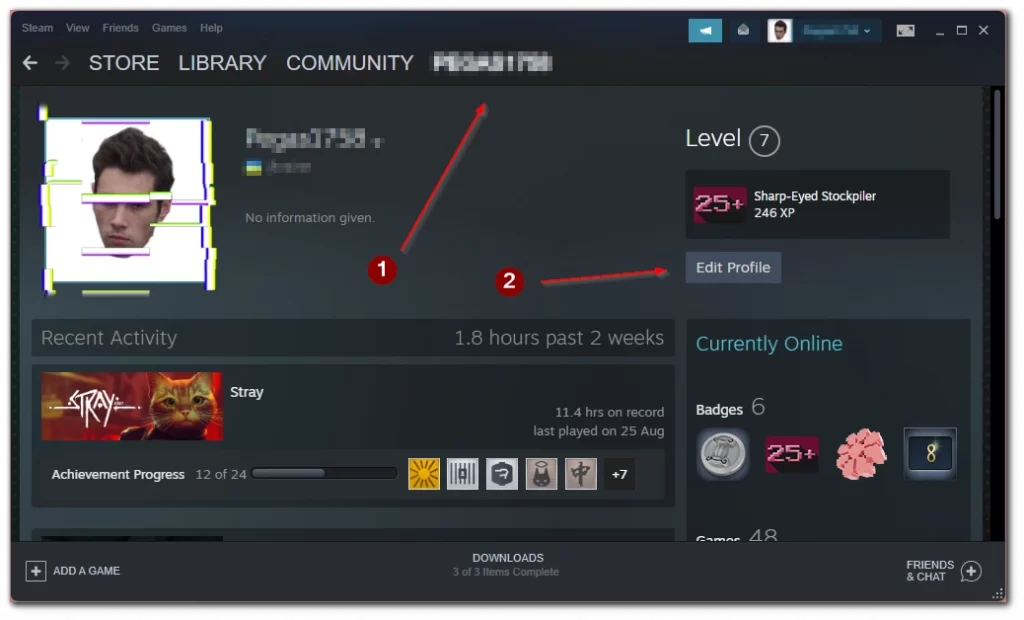
- To change your nickname, use the General tab. Here, just change the Profile Name field.
- If you want to change your profile picture, use the Avatar tab. Click the Upload your avatar button. Or choose an avatar from the My Avatars tab.
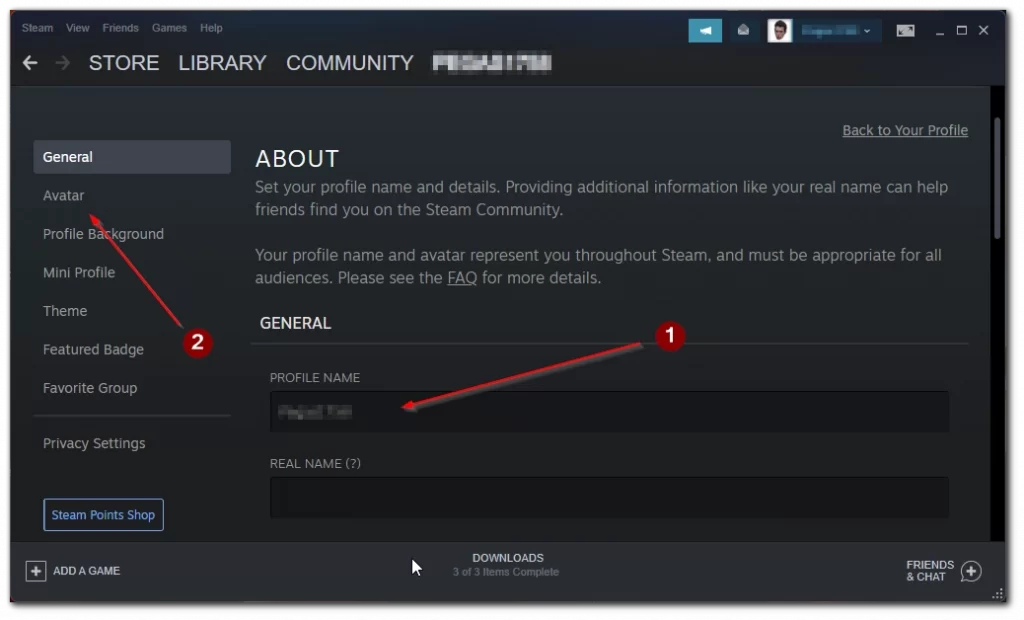
This way you can change the look of your profile. To see all your old names you can click on your nickname on your Steam page. In the same way, all your previous nicknames will be available for other users. You can change your profile name at any time and go back to your old name. In order to log in, you’ll have to use your Steam ID.
How can you customize your profile?
If you want to further customize your profile, you have the opportunity to buy different cosmetic elements for your profile. Such as your avatar frame, profile theme, and profile background. To do this you need to:
- Hover over the Store tab and select Point Shop.
- Select the desired item in the Profile Items tab. Here you can find many different things to customize.
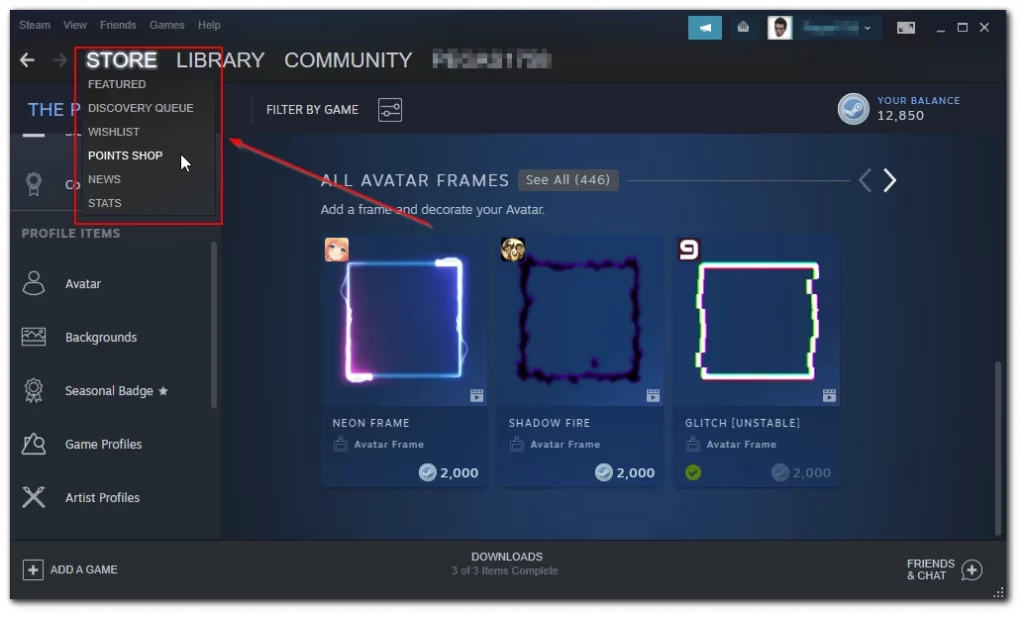
In this store, you can buy items using Steam Points. You can earn them for achievements and game purchases. The more money you spend on different things, the more points you earn.
Read also:
- How to view your Steam purchase history
- How to delete a Steam account
- How to transfer a Steam game to another drive
How to add or delete friends on Steam
The most extreme way not to let anyone know what you do is to remove your friends from your Friendlist. You can delete your friends and they will no longer have access to your activity. You can also add your friend back to your friend list at any time later. To do this, you need to:
- To remove a friend you need to select them in the Friendlist and right-click on them. In the pop-up menu just select Manage. After that, click on Remove Friend.
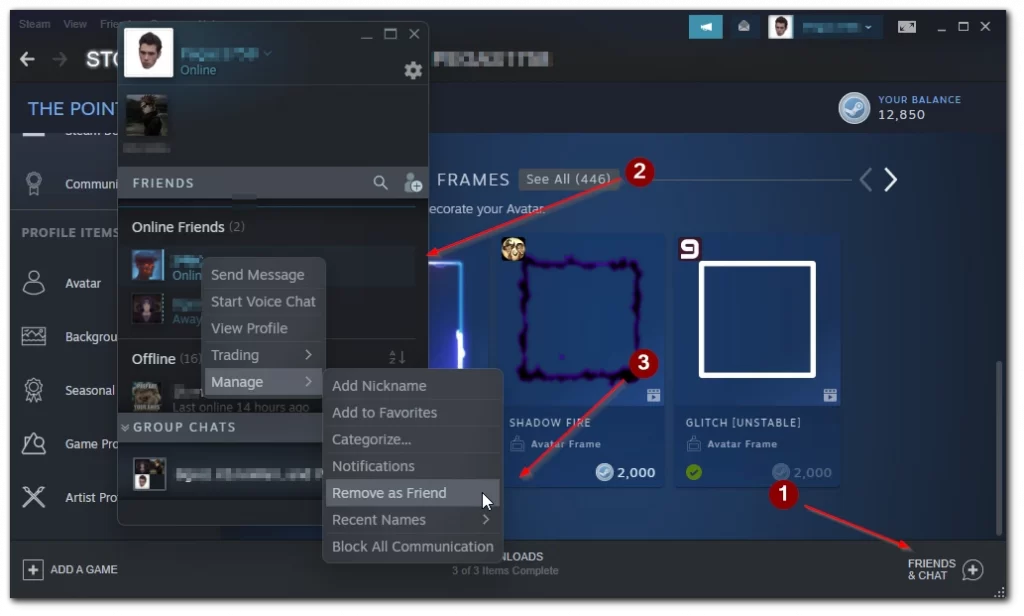
- If you need to add a friend, you just need to go to their account and then click on the green Add to Friends button.
After the other user accepts your invitation you will become friends. You can see each other’s activities, make gifts for each other and view each other’s wishlist. You can also invite friends to play at a party and send messages.






