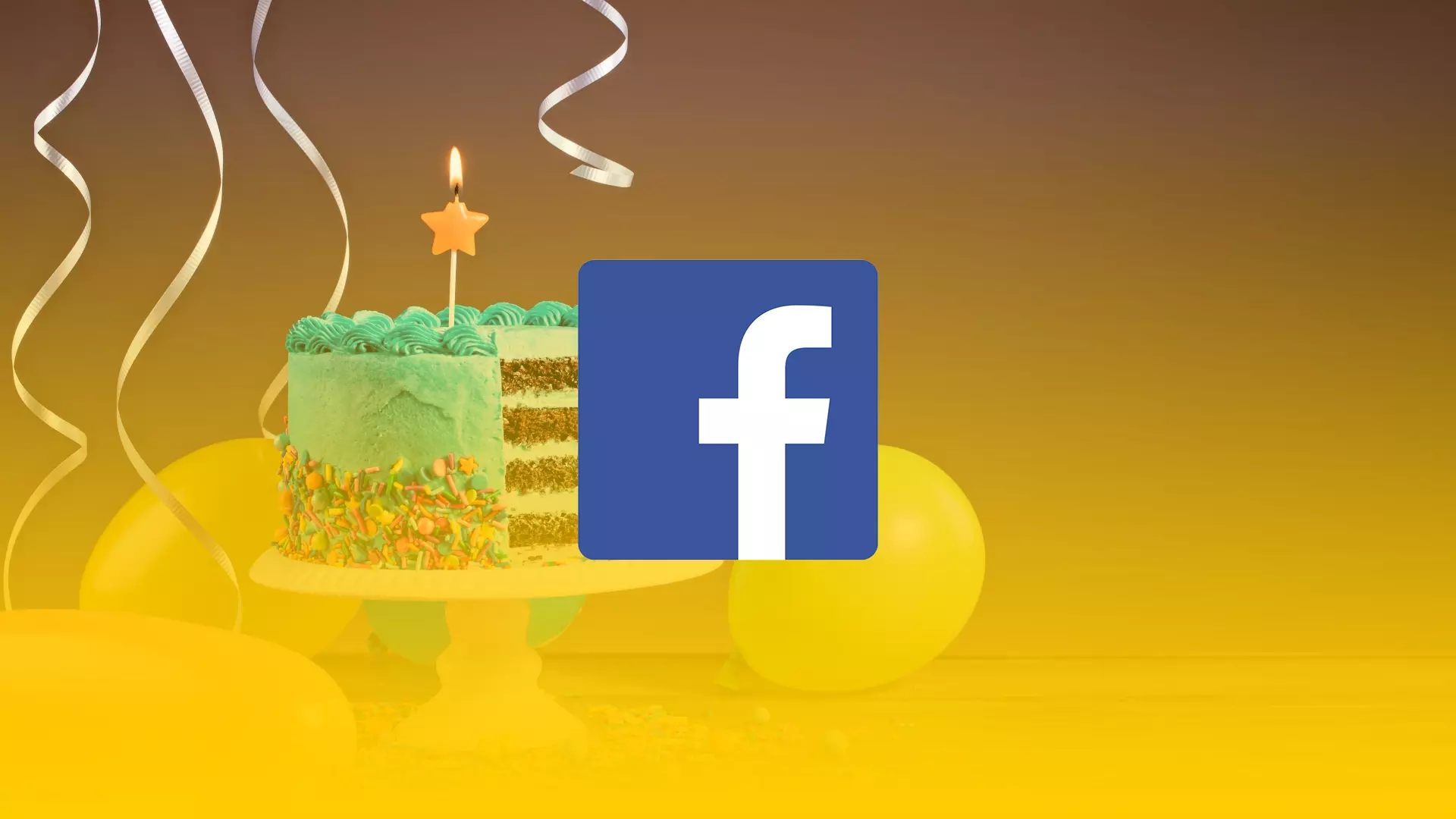When Facebook was first launched, its creators tried to create the most convenient conditions for users to search for their friends and acquaintances. Over time, the policy of social network management has changed somewhat, and more and more attention has been paid to the privacy and security of users’ personal data.
Facebook users were given the ability to restrict the members’ access to the personal information they publish. For example, a lot of account owners prefer to hide their date of birth from casual visitors to the page. So if you want to hide your birthday in your Facebook profile, here’s how you can do this.
Content
Why might you want to hide your date of birth on Facebook?
The desire to hide one’s age comes to people quite often, and everyone has his or her reasons. Someone believes that real friends always remember the date of birth, someone is concerned about the security of personal data, and someone simply doesn’t want to “show” his or her real age. Regardless of the reasons, there is only one way to remove your age, and that is to change your privacy settings.
It should be noted that some time ago Facebook users had a separate function “Hide age”, but today you can no longer find it on the social network pages. But now you have the opportunity to choose the format for displaying the date of birth, as well as the audience to whom this important information will be visible.
Facebook offers several options for hiding data. First, you can separately edit the settings for date, month, and year of birth. Second, you can designate the audience to whom the data will be visible – everyone, Friends, Friends of Friends, or users you specify. In addition, you can remove your date of birth from the view of all visitors to your profile by selecting the “Only me” category.
Thus, on Facebook pages you can, for example, hide only the year of birth from everyone, keep your age secret, select the people to whom the data will be available, or close this personal information altogether.
How to hide your birthday on Facebook using a web browser
So, to hide information about the date of your birth on Facebook using your web browser, you need to do the following steps:
- First of all, open a web browser and visit Facebook.
- Then sign in to your account if needed and go to your Facebook profile page.
- After that, click on the “About” tab.
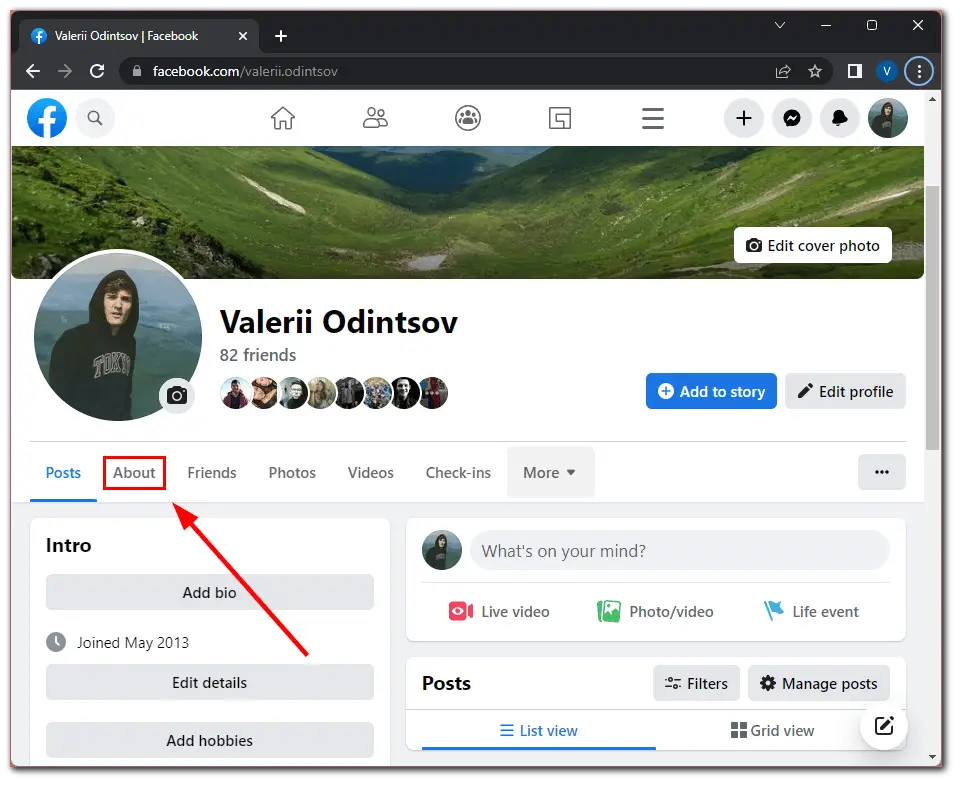
- Go to the “Contact and basic info” section.
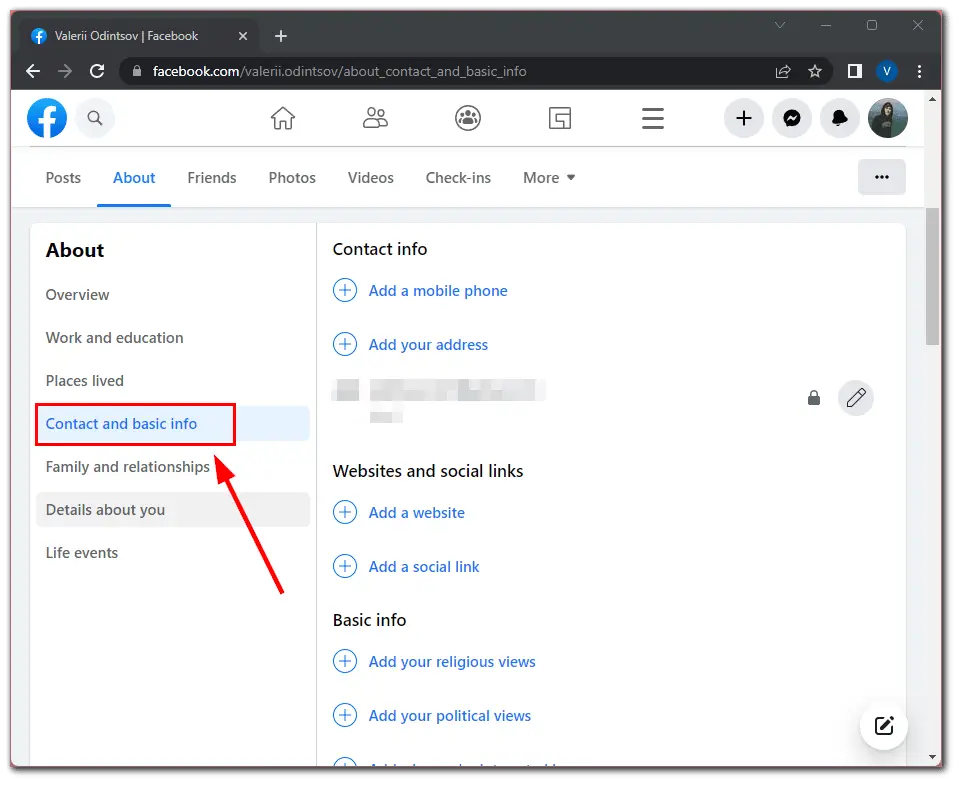
- Now, scroll down and click on the “Edit” button next to your date of birth.
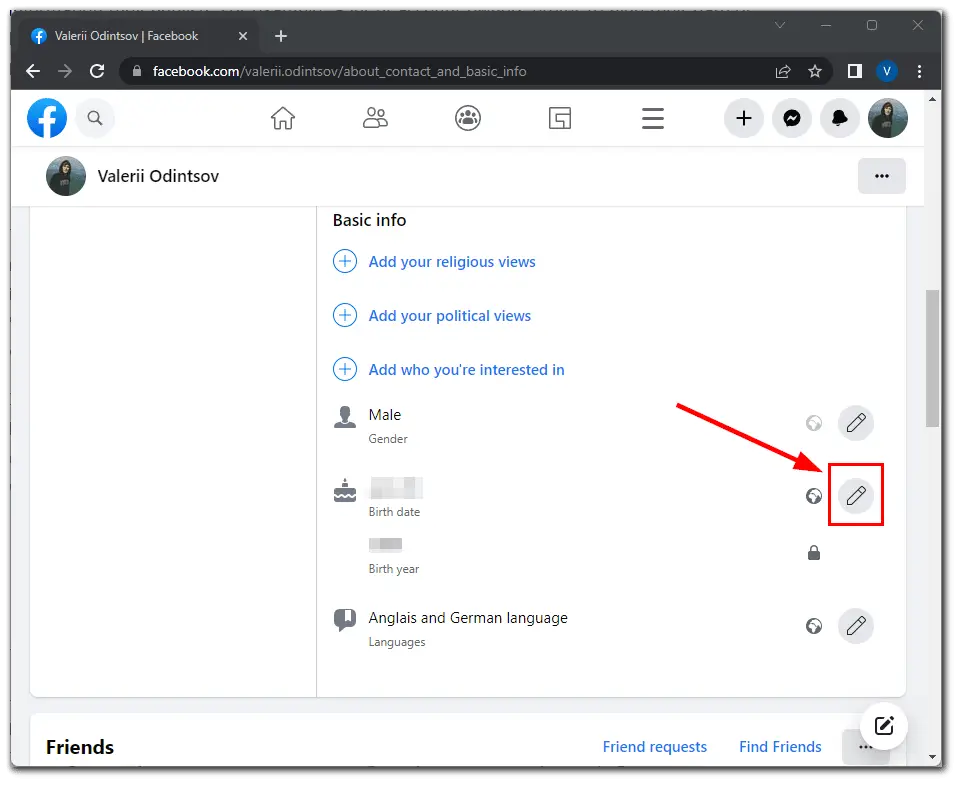
- Here you can change the privacy settings and select people who will be able to see your birthday.
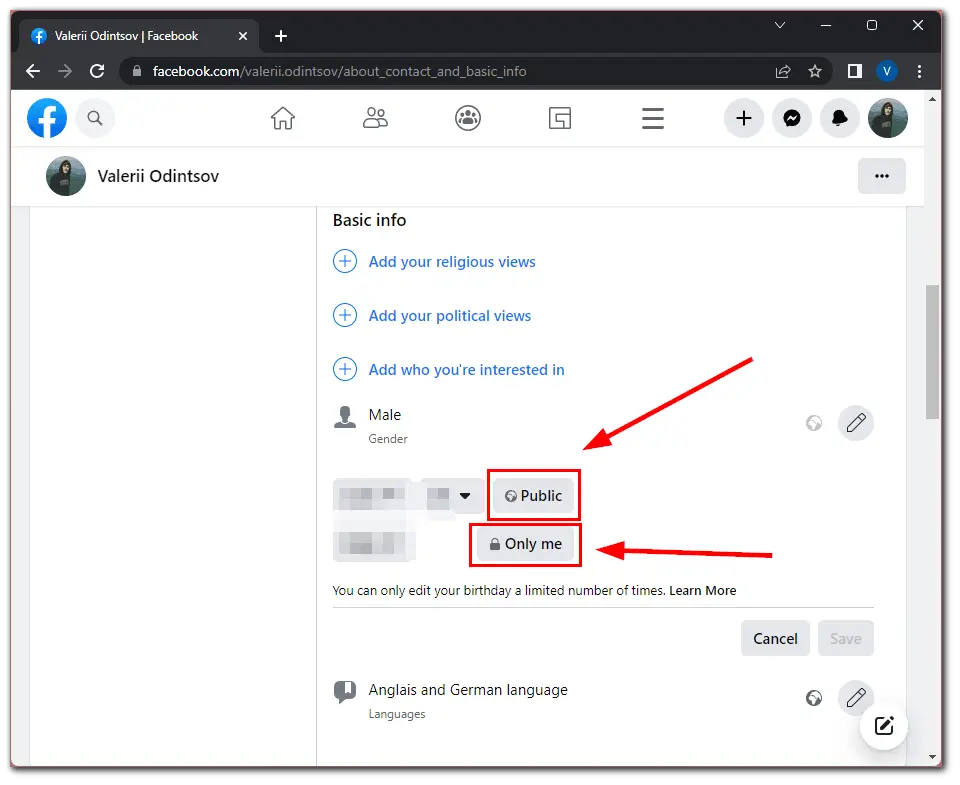
- In the “Select audience” window, select “Only me” and click “Done”.
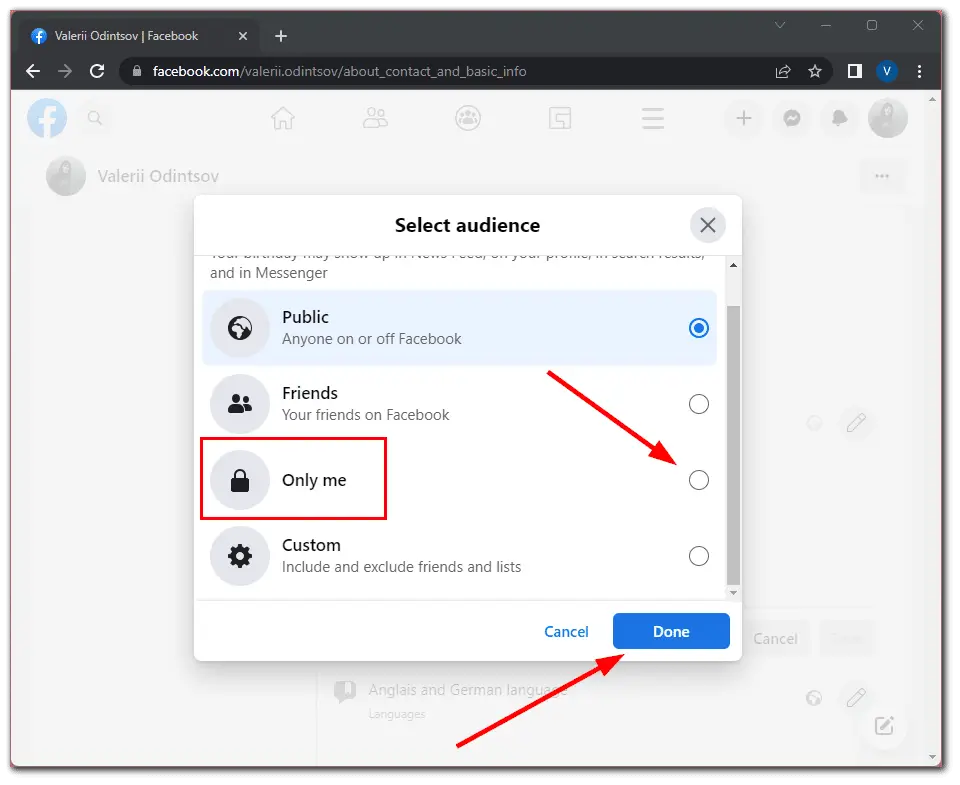
- Finally, click “Save” and go back to your profile.
Once you have completed these steps, only you will be able to see your birthday on Facebook. In that way, you will hide your date of birth from your friends and other users on this social media.
How to hide your birthday on Facebook using a mobile app
If you want to keep your date of birth hidden on Facebook using your mobile device, you can follow these steps:
- Open Facebook on your smartphone and sign in to your account if needed.
- Then go to your profile page and tap “See Your About Info”.
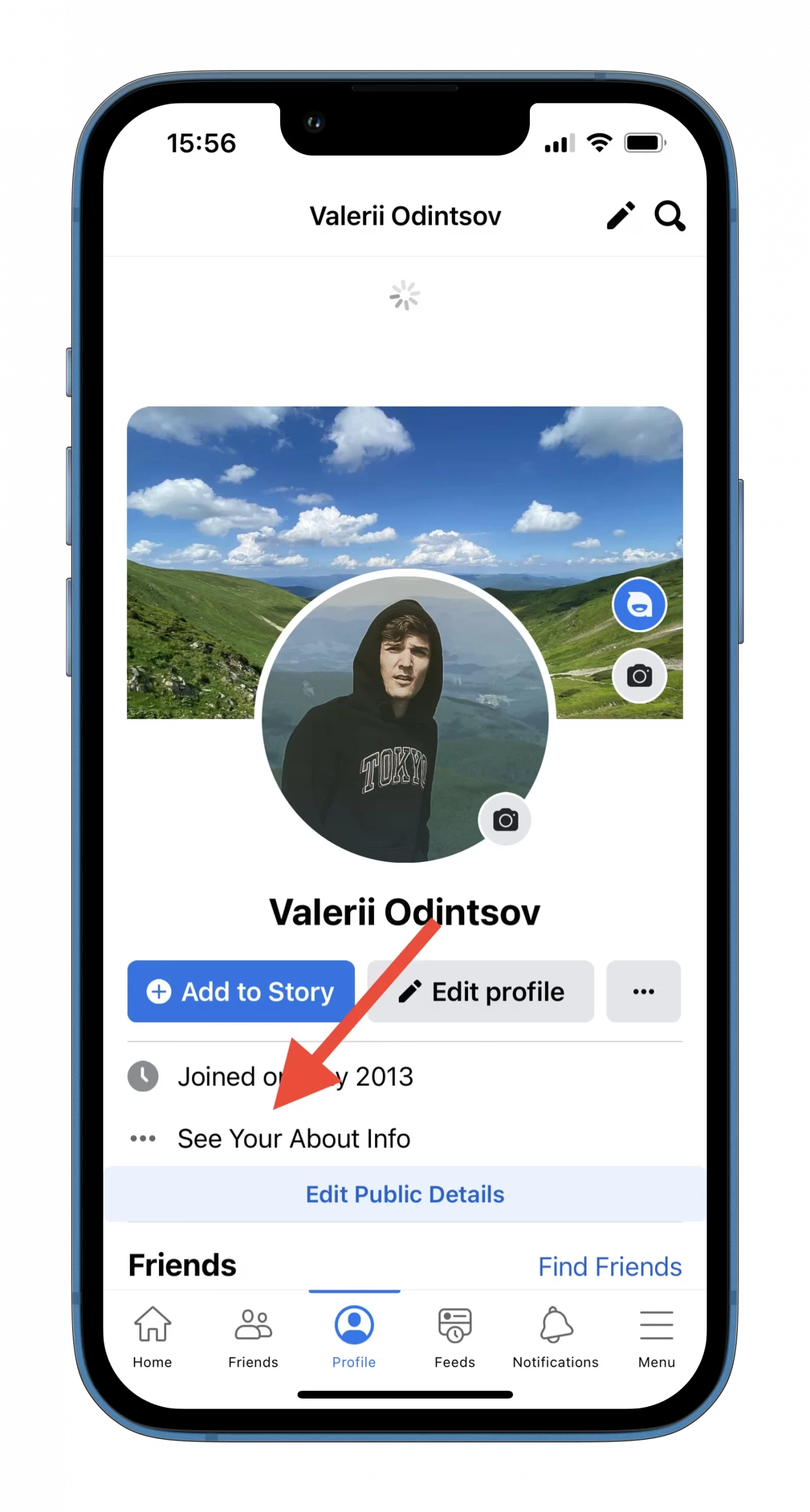
- After that, scroll down and tap on the “Edit” option next to the “Basic info” heading.
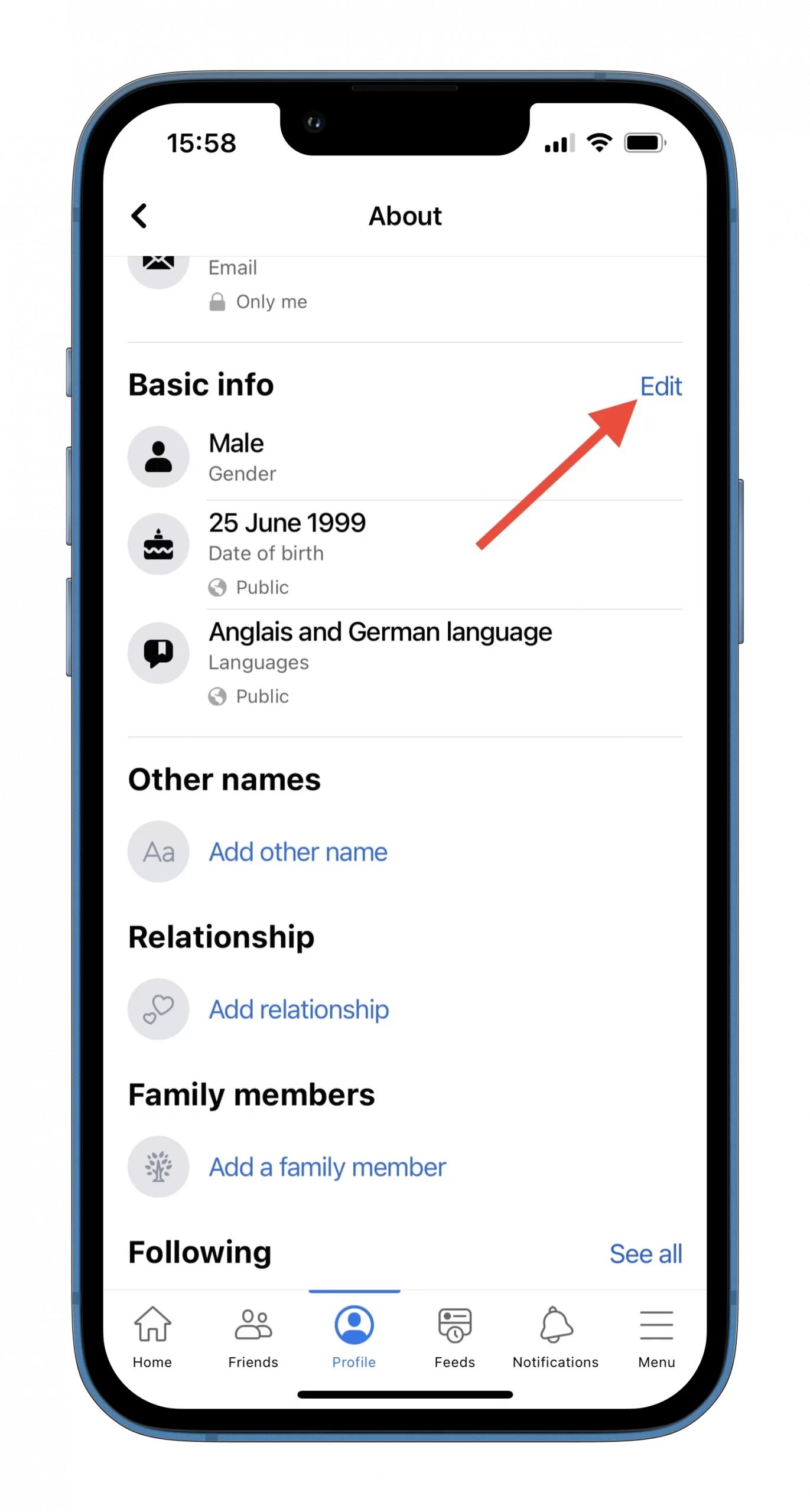
- There tap on the privacy settings button next to your date of birth.

- Select “Only me”.
- Finally, just scroll down and tap “Save”.
Once you have completed these steps, you will hide your date of birth on Facebook from all users.
Read Also:
- How to create a Facebook poll on a business page
- How to turn off the Facebook In-Apps browser on iPhone or Android
- How to find someone on Facebook with a Snapchat name
How to overview apps and websites connected to Facebook
After the scandal with Facebook’s data collection by Cambridge Analytica using an app called “This Is Your Digital Life”, Facebook has made changes to the way it handles data. However, it is still important to know which apps and websites are connected to your account. You should make sure that only apps you trust and actively use have access to your account.
To review your list of connected apps and websites to your Facebook profile, just do the following:
- Click on your profile icon.
- Then select “Settings & privacy” and go to “Settings”.
- After that, scroll down and go to the “Apps and Websites” section in the sidebar on the left.
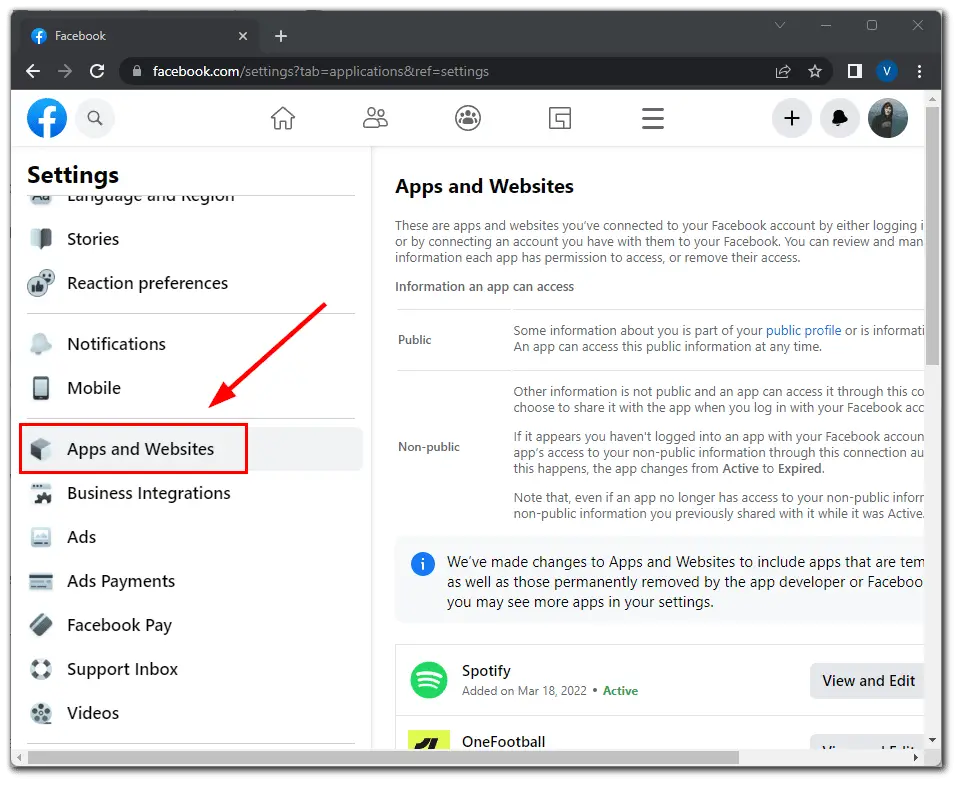
- Finally, review any “Active” log-ins that you have.
There you can edit these data. If you don’t recognize a connected app or website, or you haven’t used the service in a while, get rid of it. You can always connect to the app in the future, and you won’t lose any data since Facebook doesn’t store anything anyway.