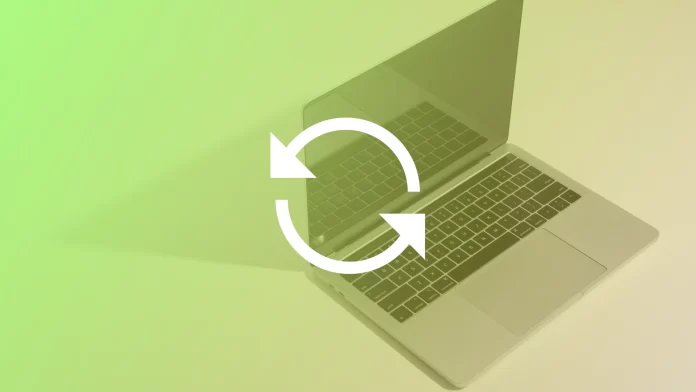Apple device users often choose iMessage for messaging because the service is convenient and offers many possibilities. Among the main advantages of iMessage is the synchronization of data on all devices connected to one Apple ID. It makes it possible to open any chat on one of your devices and continue the conversation from where you left.
So if the data is not updated on the Mac, it can be a problem for many people. There can often be a situation where messages on macOS and iOS devices do not sync up. To solve this problem, you must figure out the causes and manually refresh iMessage on Mac.
Why iMessage don’t Sync Across Devices?
When faced with the problem of iMessage syncing on Mac, many people want to know about the causes. It may seem to help solve it and prevent it in the future. But, if you use iMessage under the same Apple ID on all your devices and have the same email and phone number in the settings, there is no one apparent reason for it. Under those conditions, there shouldn’t be a problem.
Quite often, the problem with synchronization appears after a recent major update for their iOS devices or iPadOS. This can be the most common reason if the system starts working with new data. In such cases, manually updating iMessage is not difficult.
Also, the most trivial reason is that your Mac has lost its Internet connection. For many people, this is too easy, and they forget about it. So check whether your Mac is connected to the Internet because you may not need to update iMessage.
What to do to refresh iMessage on Mac manually?
Refreshing iMessage on Mac manually is pretty easy. Your steps should be such that you need to first check under which data your iMessage is used. Then after that, sign-out and sign in again in iMessages on a macOS device to restart iMessage completely.
Check the iMessage settings on Mac
As I wrote earlier, it may be too trivial and simple for many, but many people forget that. You need to make sure you are available on your macOS device. That is, you need to check what data iMessage on Mac uses in the settings.
It can be quite a common error, and Mac users are looking for ways to reset iMessage, but the reason may be that the messages are sent from another phone number. Or you are not accessible by your Apple ID but only by your mobile number, which creates the problem of lack of synchronization between devices.
So to make sure that you are available on your macOS device, you need to follow these steps:
- The first step is to open the Messages app and then click on Preferences at the top of the screen.
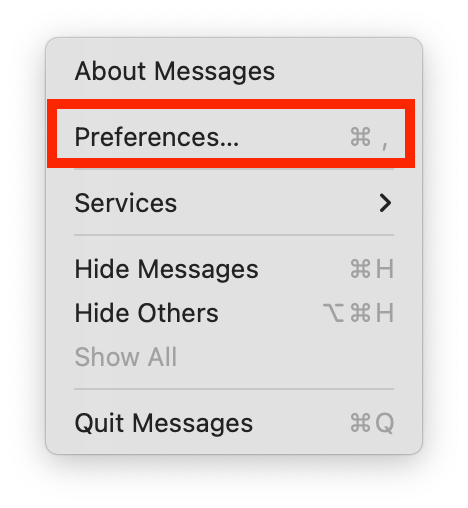
- Then, you need to select the iMessage section at the top of the window.
- Next, under “You can be contacted to receive messages by address,” make sure that your phone number and Apple ID match your iPhone settings and that these items are checked.
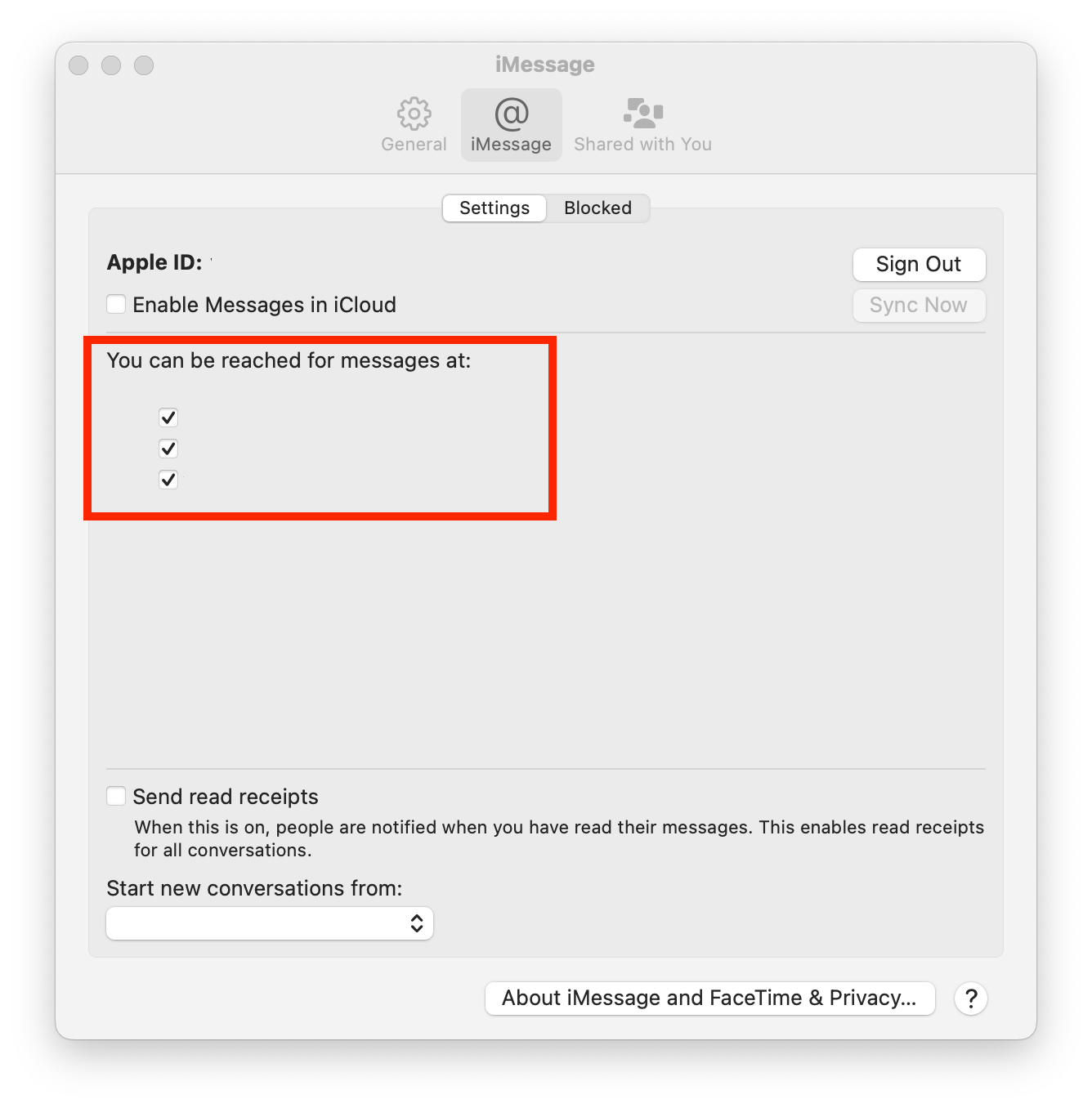
If, after these steps, you see that your email, phone number, or Apple ID is being used by someone else, you need to click Sign Out and learn more about this in the next paragraph.
Sign out and sign in again in iMessages on a macOS device
No matter the result in the section above, you must log out and log back into iMessage on a macOS device. That is, it works so that following the previous steps, you check with which Apple ID is being used. Then whether or not the data is correct or not tied to the iMessages app, you need to log out. Then log back in using the same or the correct data (the data used on your other Apple devices).
To sign out and sign in again in iMessages on a macOS device, you need to follow these steps:
- The first step to Sign out and sign in again is to open the Messages app on the Mac, then click on Preferences at the top of the screen.
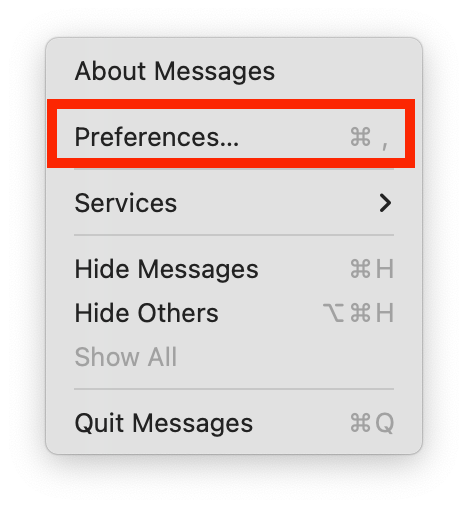
- Next, select iMessage at the top of the window and click on Sign Out.
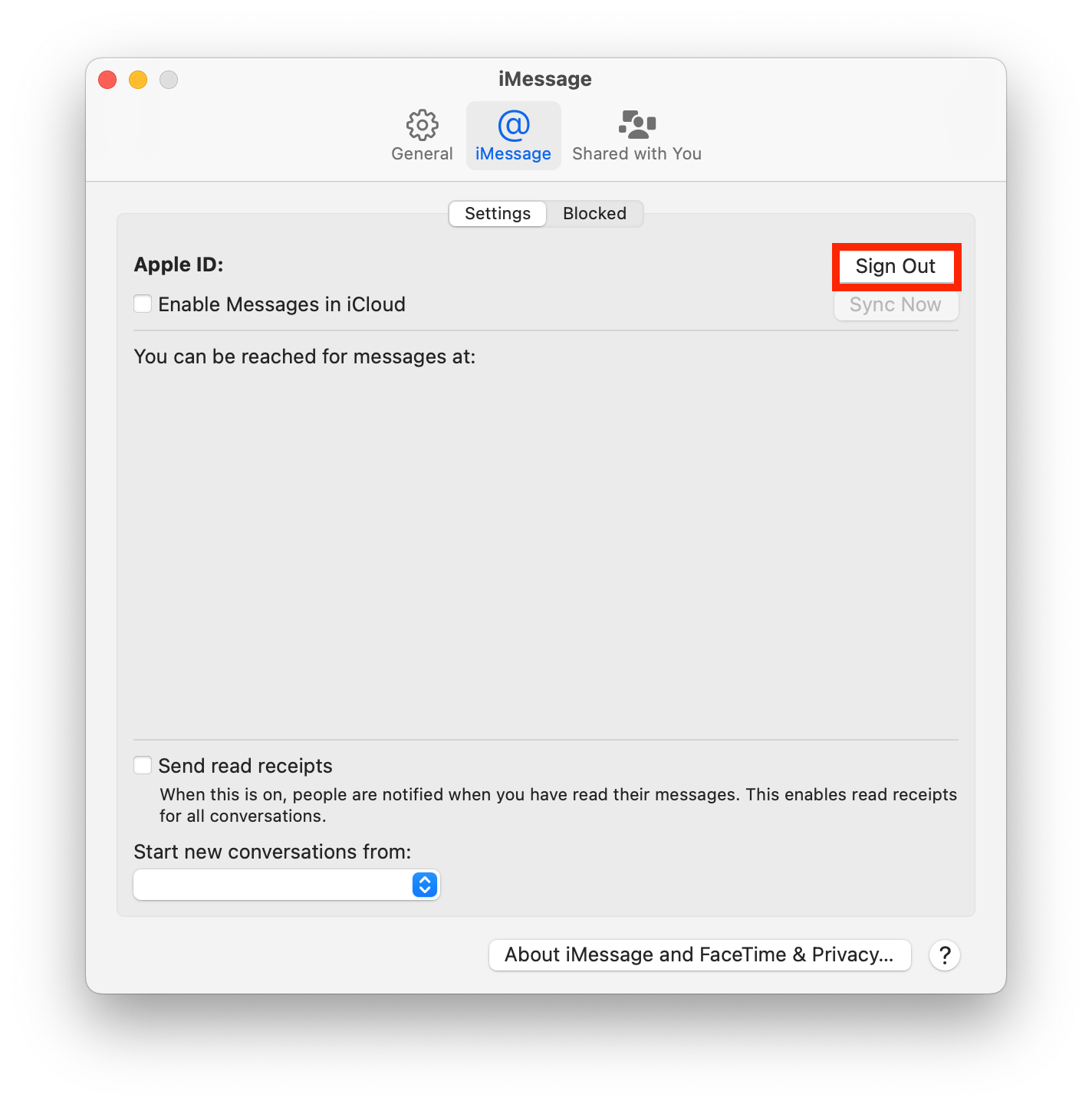
- Then wait literally a minute and keep the Apple ID credentials that you want to use to communicate through iMessage, and click on Next to continue.
After you log in again, the data will download, and you should see the missing messages on your macOS device.