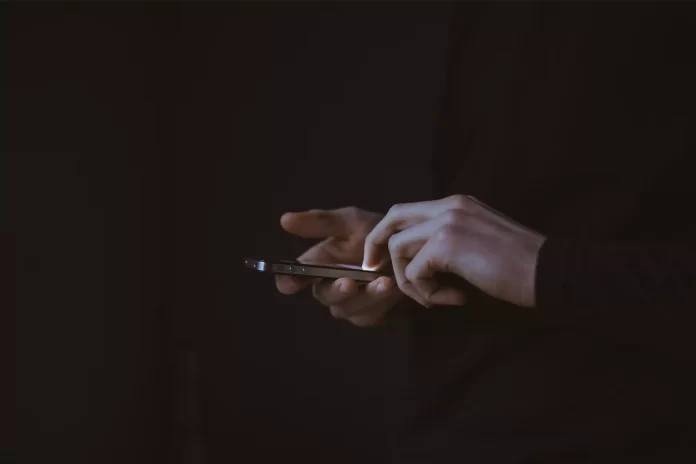Steam is one of the most popular gaming platforms for buying and launching PC games, communicating between players, creating gamer communities, and much more related to gaming. As the brainchild of Valve, in the early 2000s Steam was only used for the distribution and activation of products of this developer. Today, it’s a full-featured social network with many features that support over 10,000 games and apps from different developers: Sega, Epic Games, Ubisoft, Rockstar Games, etc., among which there are many free ones.
Steam Guard Authenticator is designed to protect your Steam account with two-factor authentication against unauthorized outside access. Thus, this function prevents the theft of your Steam account. However, sometimes there are situations when you need to tie Steam Authenticator to another phone. Here’s how you can do it.
How does Steam Authenticator work?
This is one of the features of the Steam mobile app that allows you to protect your account. Steam Authenticator generates a code that must be entered every time you sign in to your Steam account. This one-time code changes every 30 seconds and is impossible to guess.
This protection system often referred to as “two-factor” protection, is more effective than using just a username and password. In addition, Valve strongly recommends attaching a phone number to the account, which will be much easier to restore the account if necessary. The authenticator doesn’t require Internet access to work, but your phone must be set to the correct time.
For example, if you have two-factor authentication enabled in Steam and you want to log into your account to see your friend’s wish list in Steam, you will first need to enter your username, password, and a one-time confirmation code, which will come to you in the Steam app on your smartphone.
By attaching your phone number to your Steam account, you’ll have more options for account recovery if you forget your password or if your account is stolen. You’ll be able to reset your password with a text message or transfer your mobile authenticator from one phone to another. All of this is possible thanks to the Steam app, which you can easily install on your smartphone.
Read Also:
- How to view your Steam purchase history
- How to delete your Steam account
- How to get a refund on Steam in a few steps
How to sign in to Steam if you lost your phone with the mobile authenticator
Some Steam users use a mobile authenticator Steam Guard, which allows you to increase the degree of protection of your account. Steam Guard is a hard binding of the Steam account to the phone, but you can get into a situation where the phone number is lost and this number was tied to the account. To log into your account, you need to have a lost phone number.
Thus, you can get into a kind of vicious circle. To change the number of the phone to which the Steam account is attached, you need to unlink it to the current phone number, which has been lost as a result of losing the SIM card or the phone itself. However, first of all, you have to sign in to your Steam account:
- Launch the Steam app (you can also open Steam using a web browser) on your PC or laptop and click on the “I CAN’T SIGN IN” button.
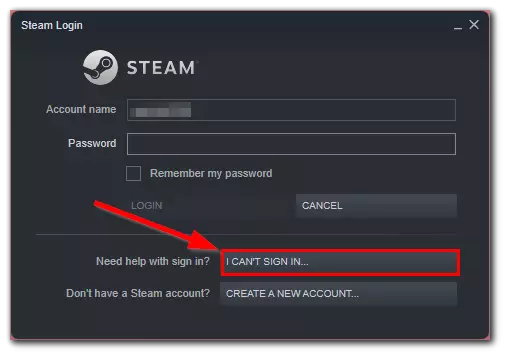
- Then, select the “I delete or lost my Steam Guard Mobile Authenticator” option.
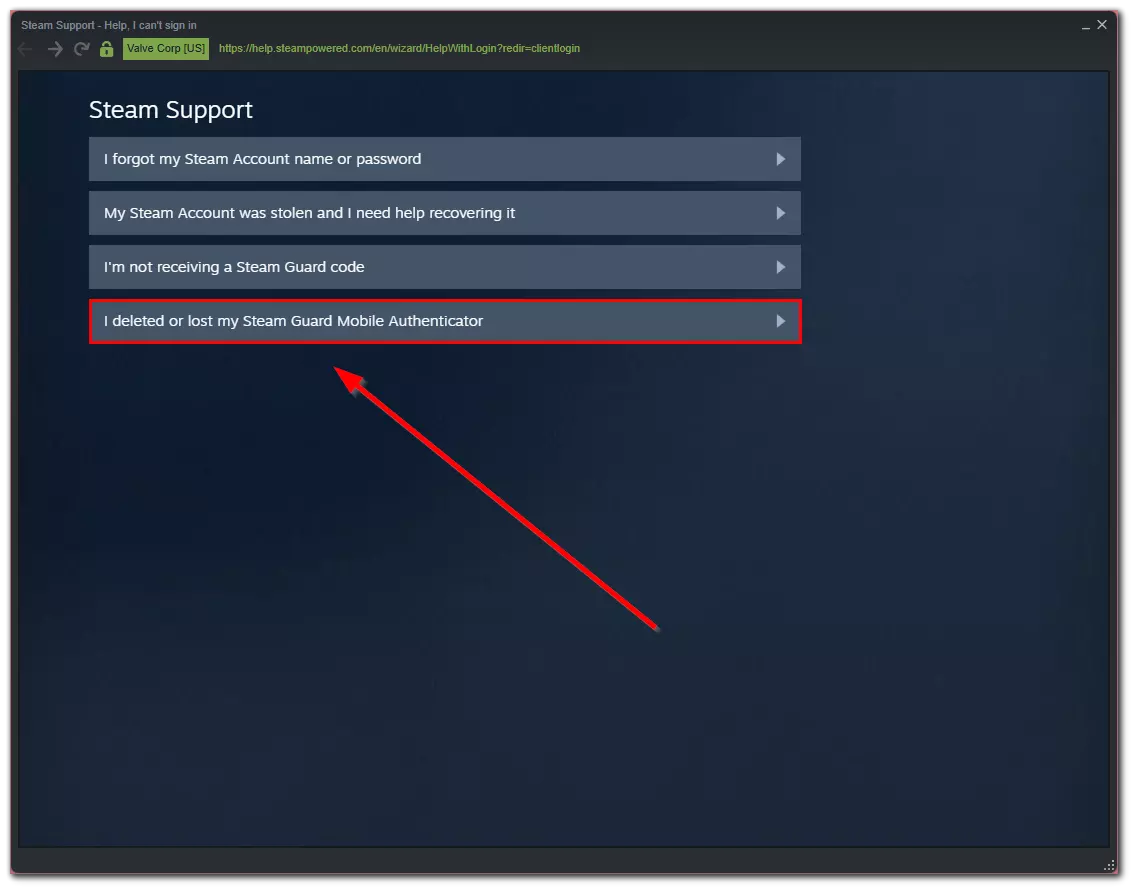
- After that, enter your email address and click on the “Search” button.
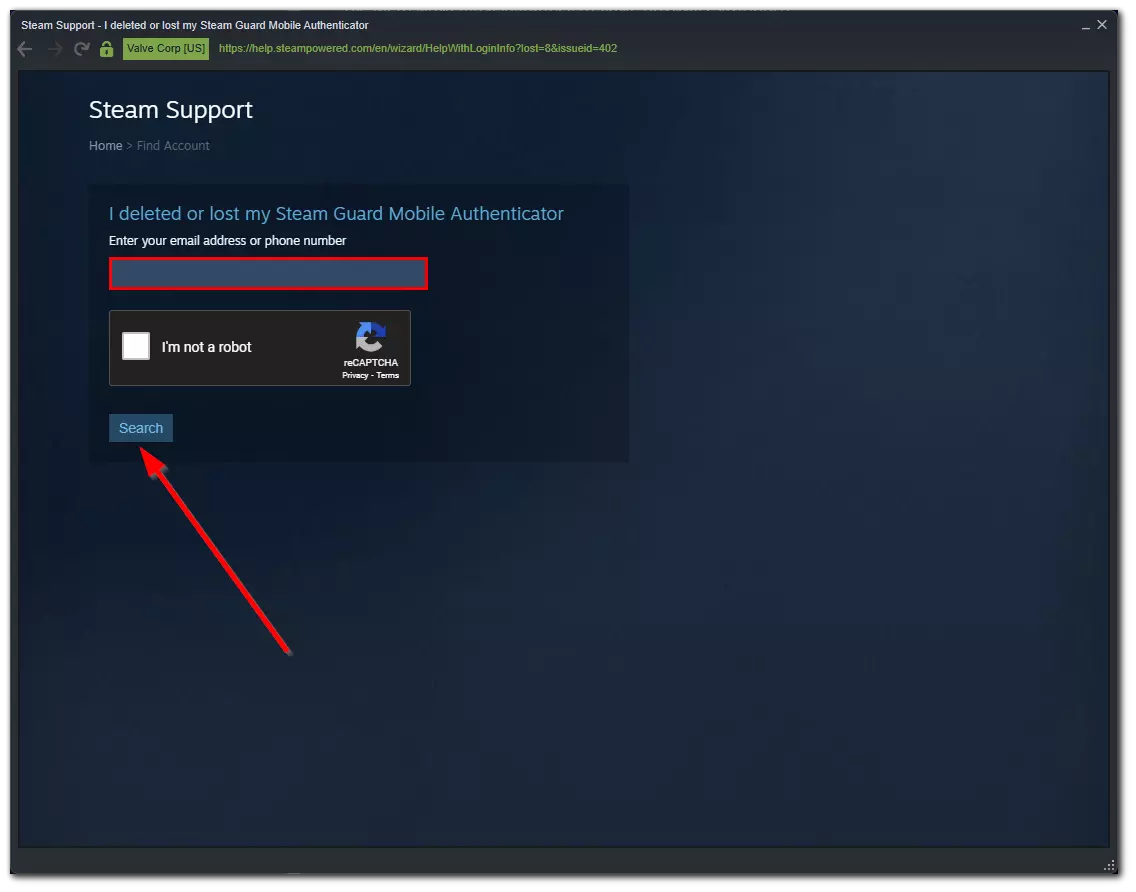
- Once Steam has found your account, click on the “I no longer have access to this phone number” option.
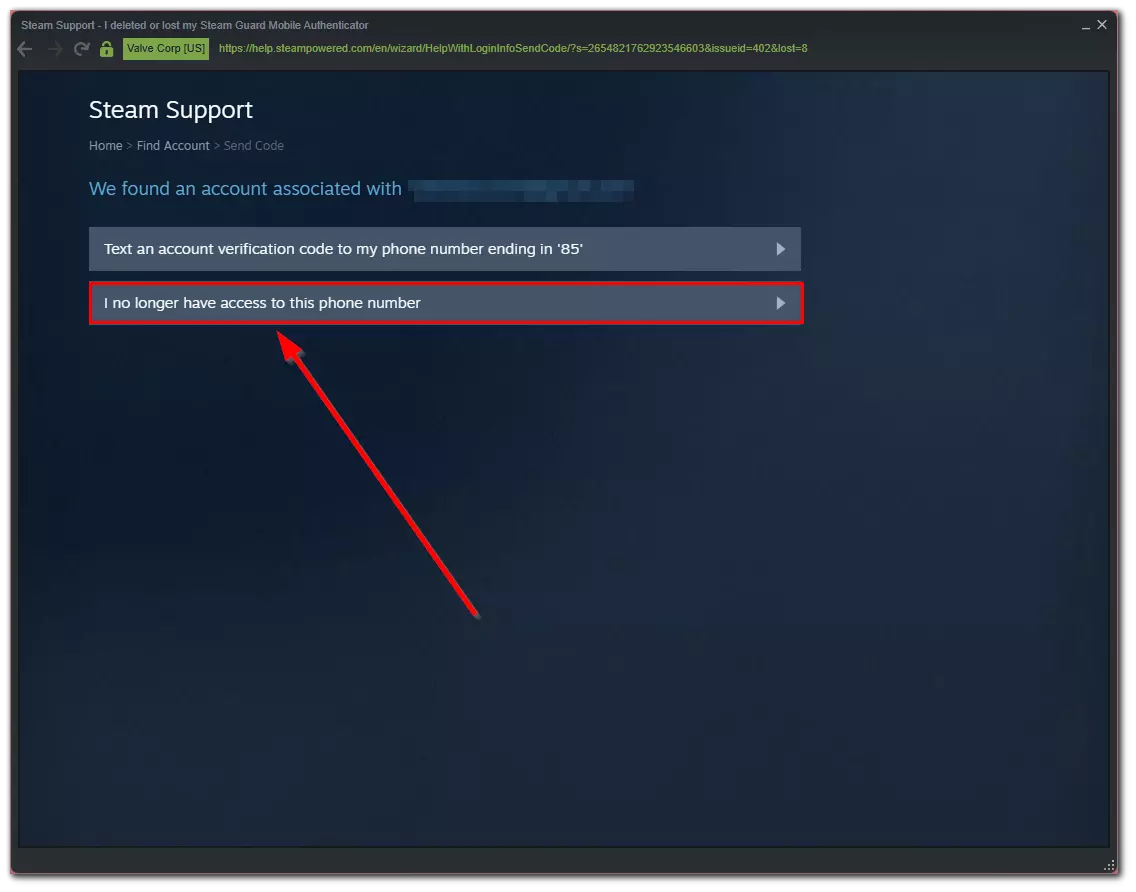
- Next, select “Email an account verification code to [your email]”.
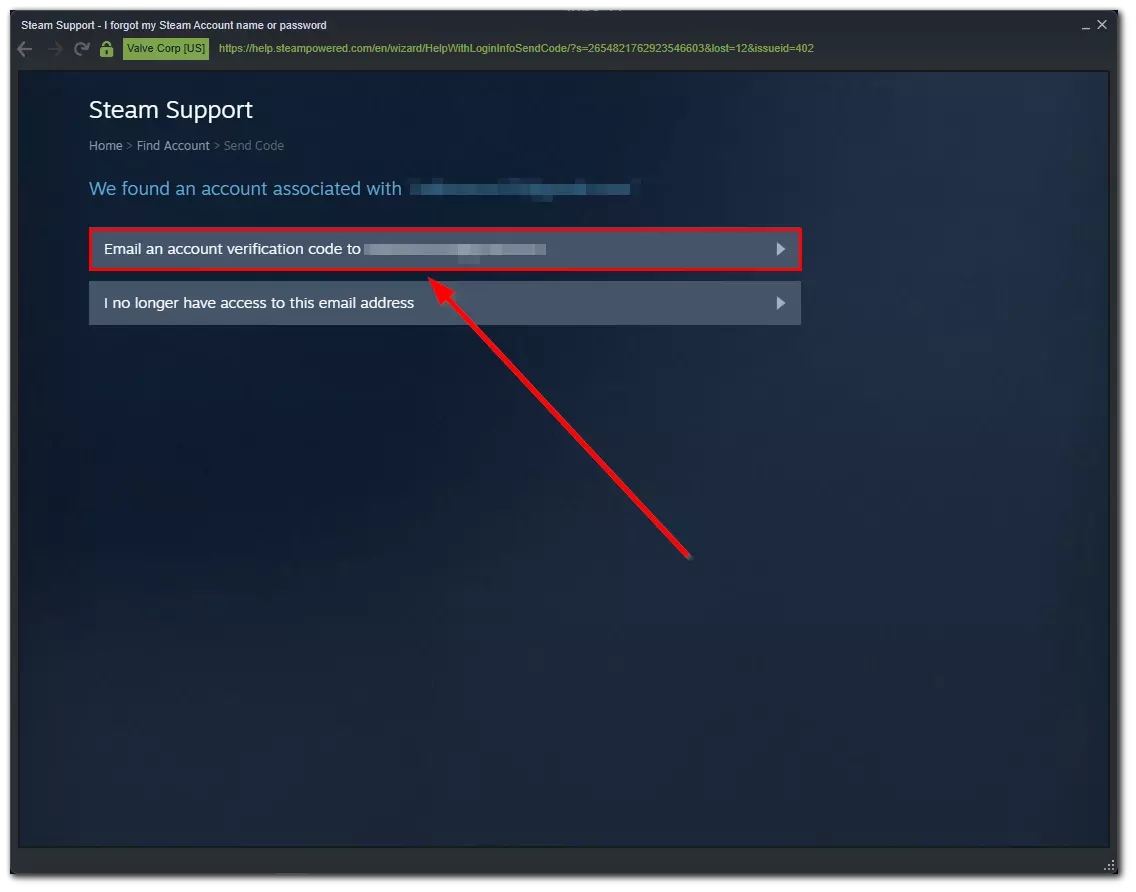
- Then, open your email box, go to the letter from Steam and click on the “Resume Recovery” button.
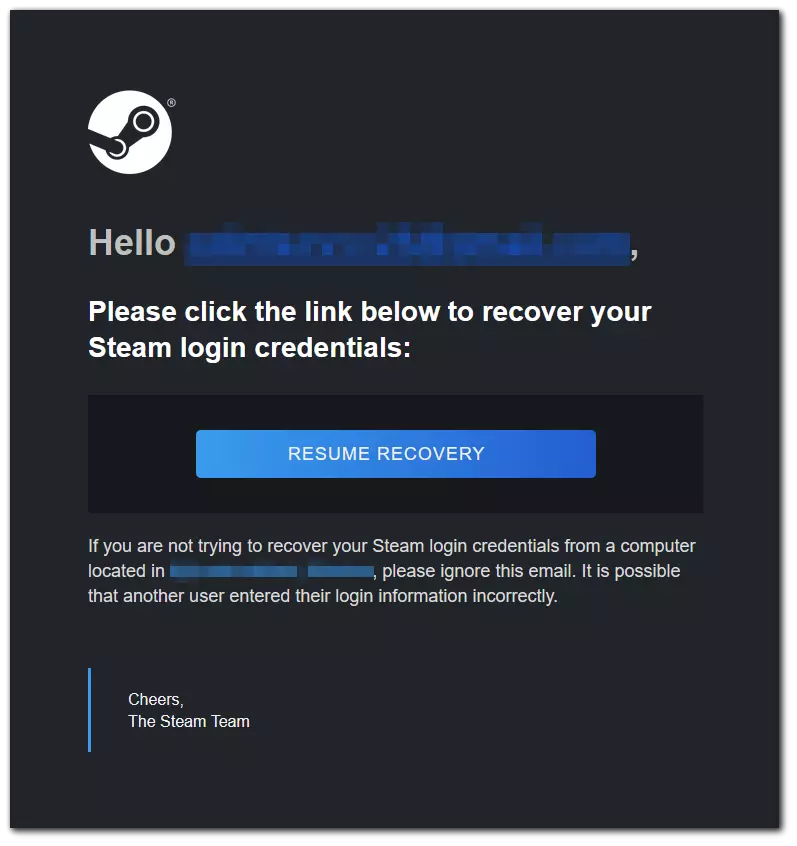
- You will be prompted to choose one of the options:
- Remove Steam Guard Mobile Authenticator
- Remove my phone number
- In both options, you will need to enter the verification code you received when you first installed Steam Guard on your account. This code is probably in your mailbox (if you didn’t write it down in a quicker reachable place).
- If you lost your Steam Authentication Recovery Code, you have to prove that you’re a real owner of the account by clicking on the appropriate link (you will see it) and filling in the information.
- Finally, if you have your Recovery Code, just enter it and click “Remove Steam Guard Mobile Authenticator”.
Once you have completed these steps, you can try to sign in to your Steam account without Steam Guard and then change or add your new phone number. Now, you can continue playing your favorite video games, accepting gifts from your friends on Steam, and more.
How to change a phone number on Steam
If you want to change your phone number in your Steam account, you have to follow these steps:
- Sign in to your Steam account and click on your profile icon.
- After that, select the “Account details” option from the list.
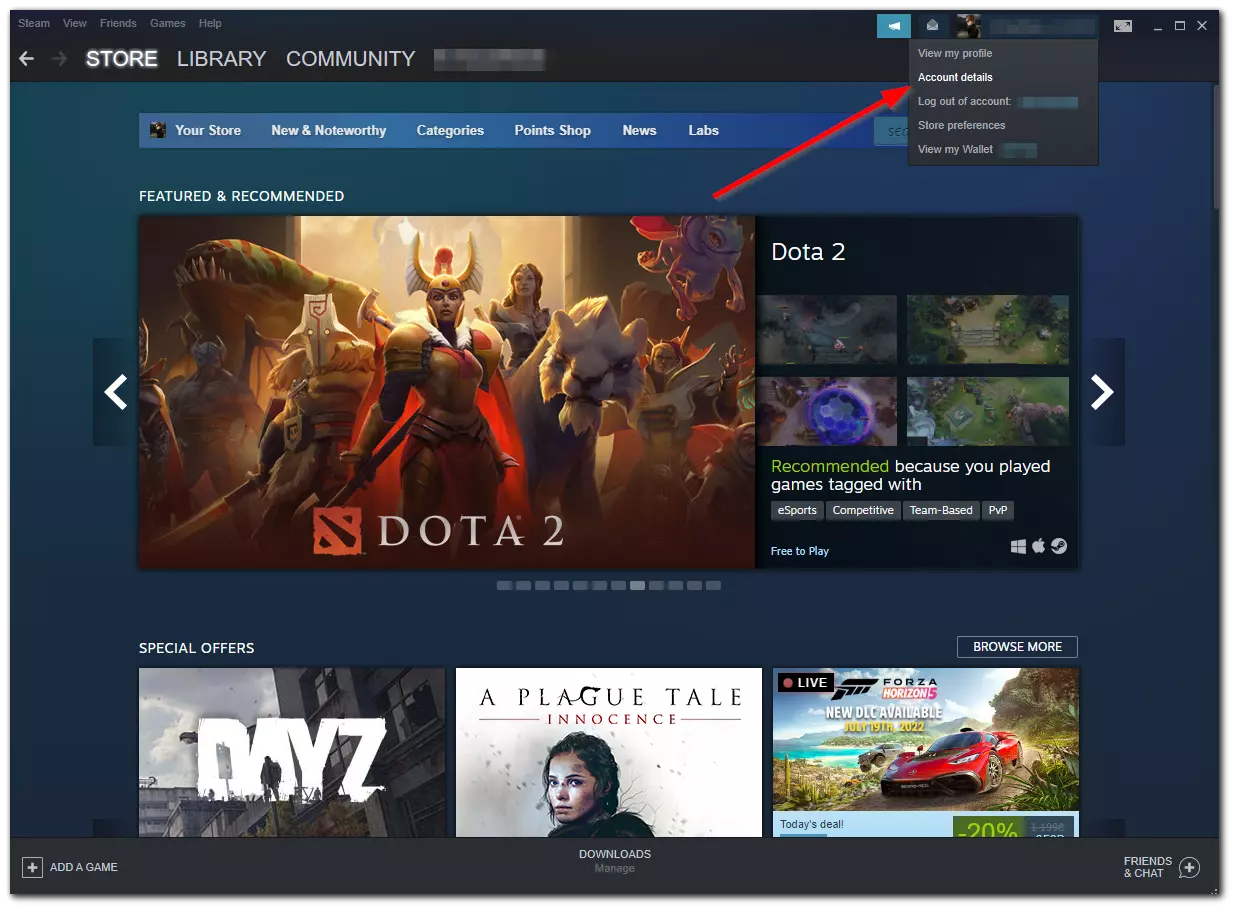
- Then, click on the “Manage your phone number” link.
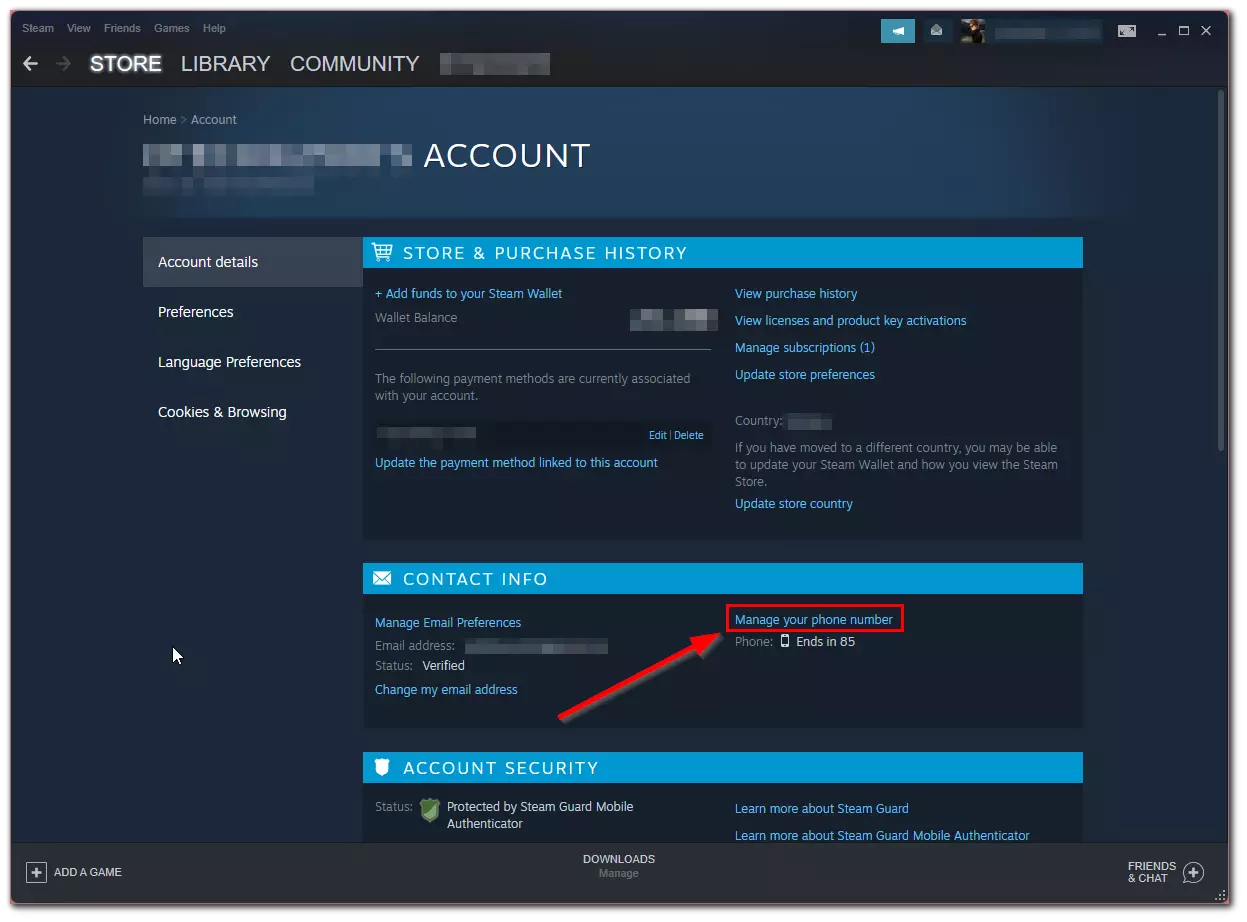
- Click on the “Change number” button.
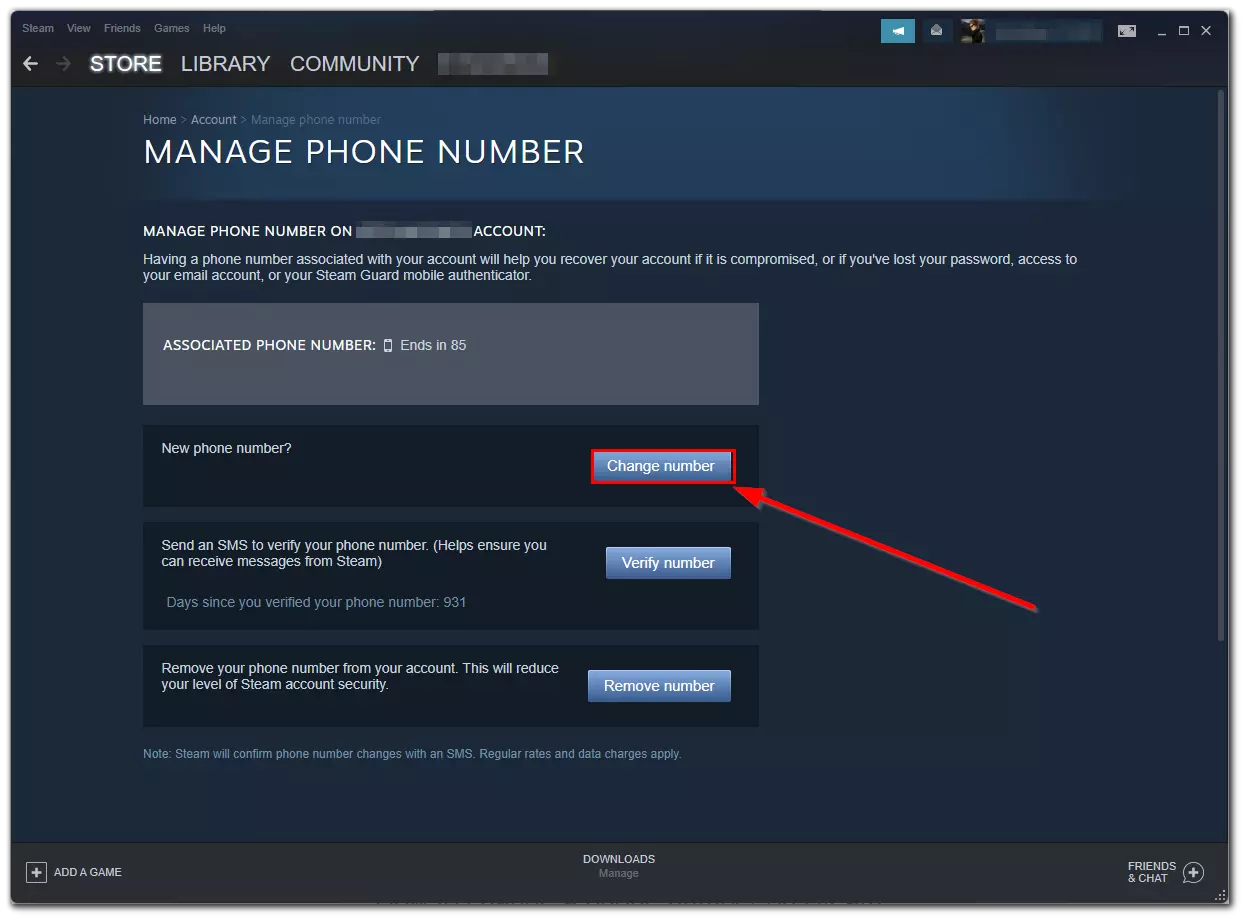
- Now, click on the “Remove my old phone number” button.
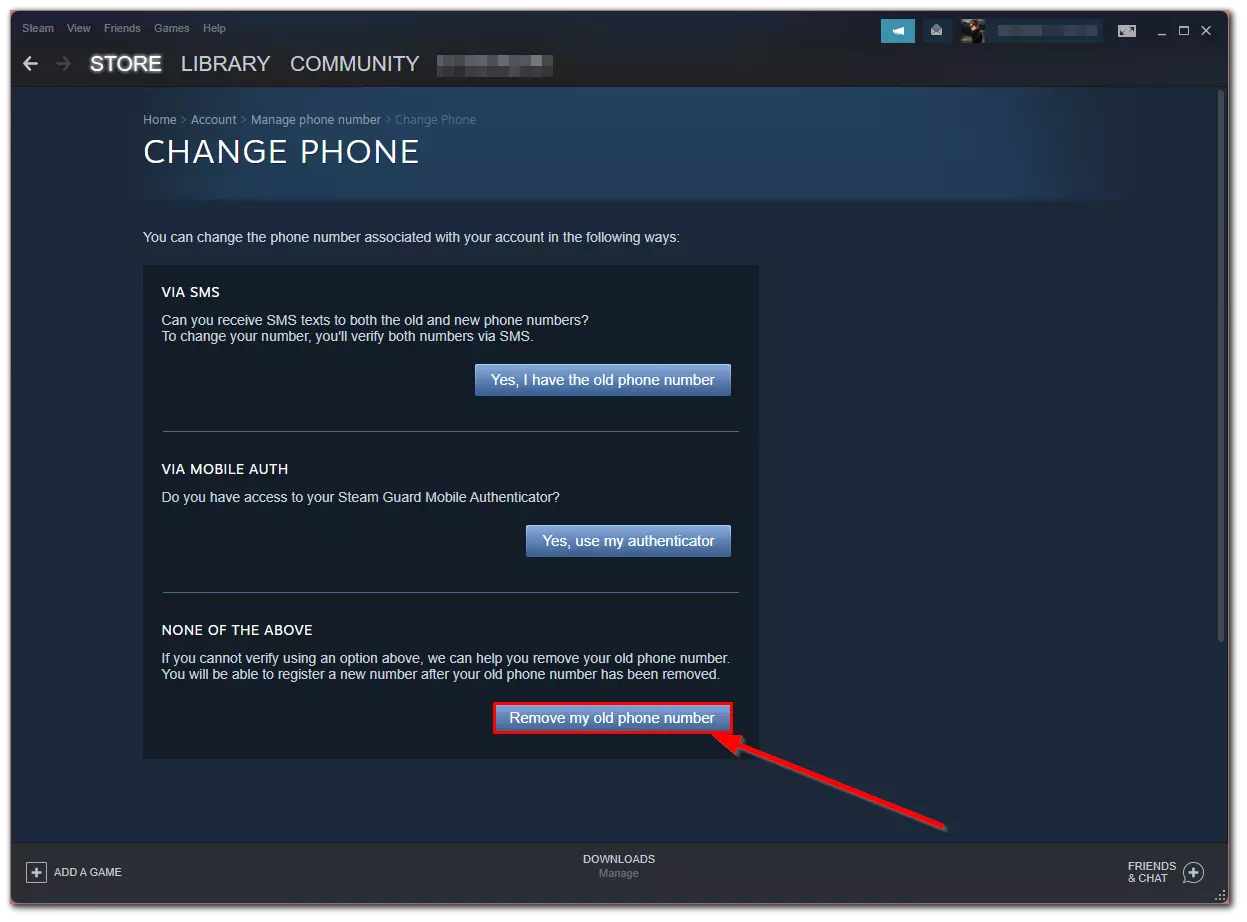
- Select the “I no longer have access to my Steam Guard Mobile Authenticator” option.
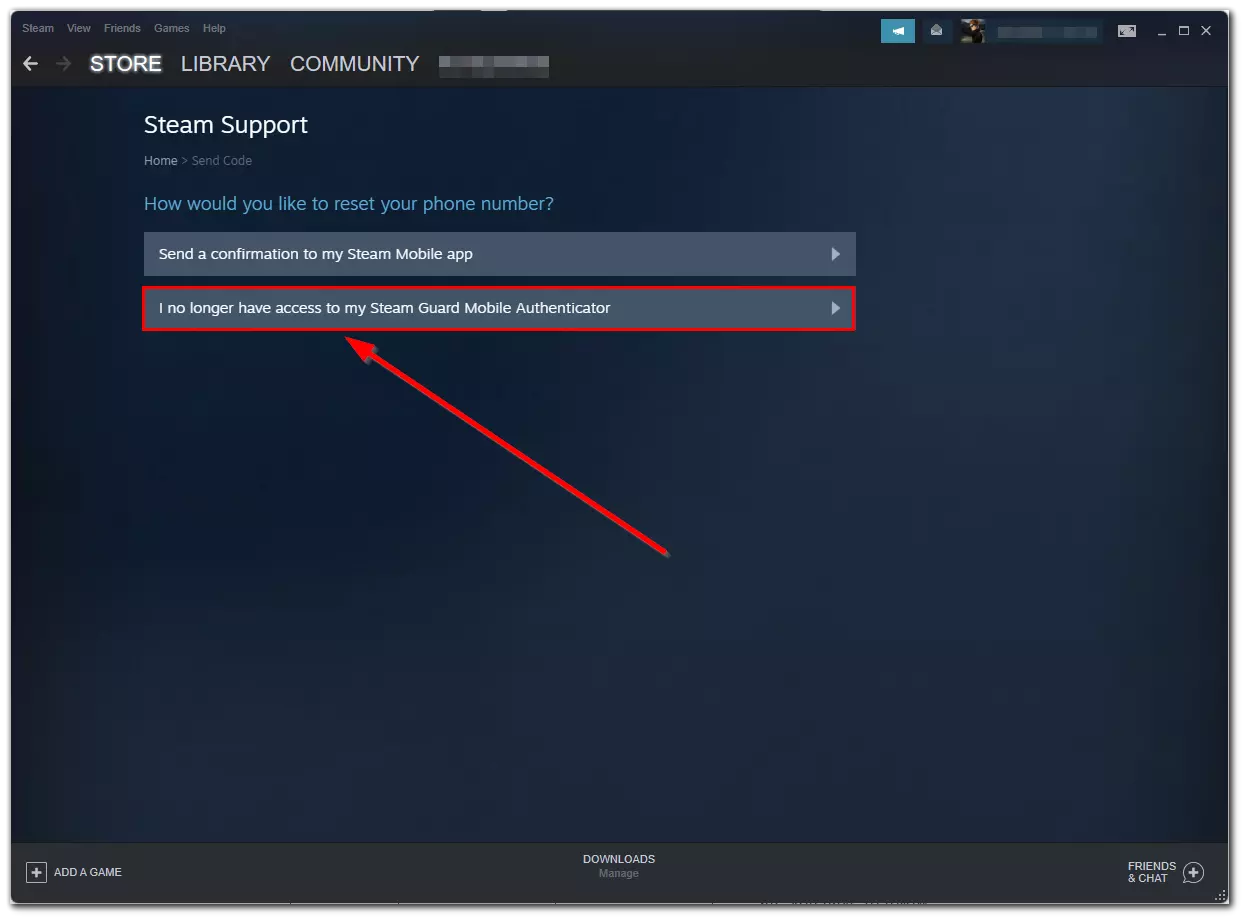
- Select “Email an account verification code to [your email]”.
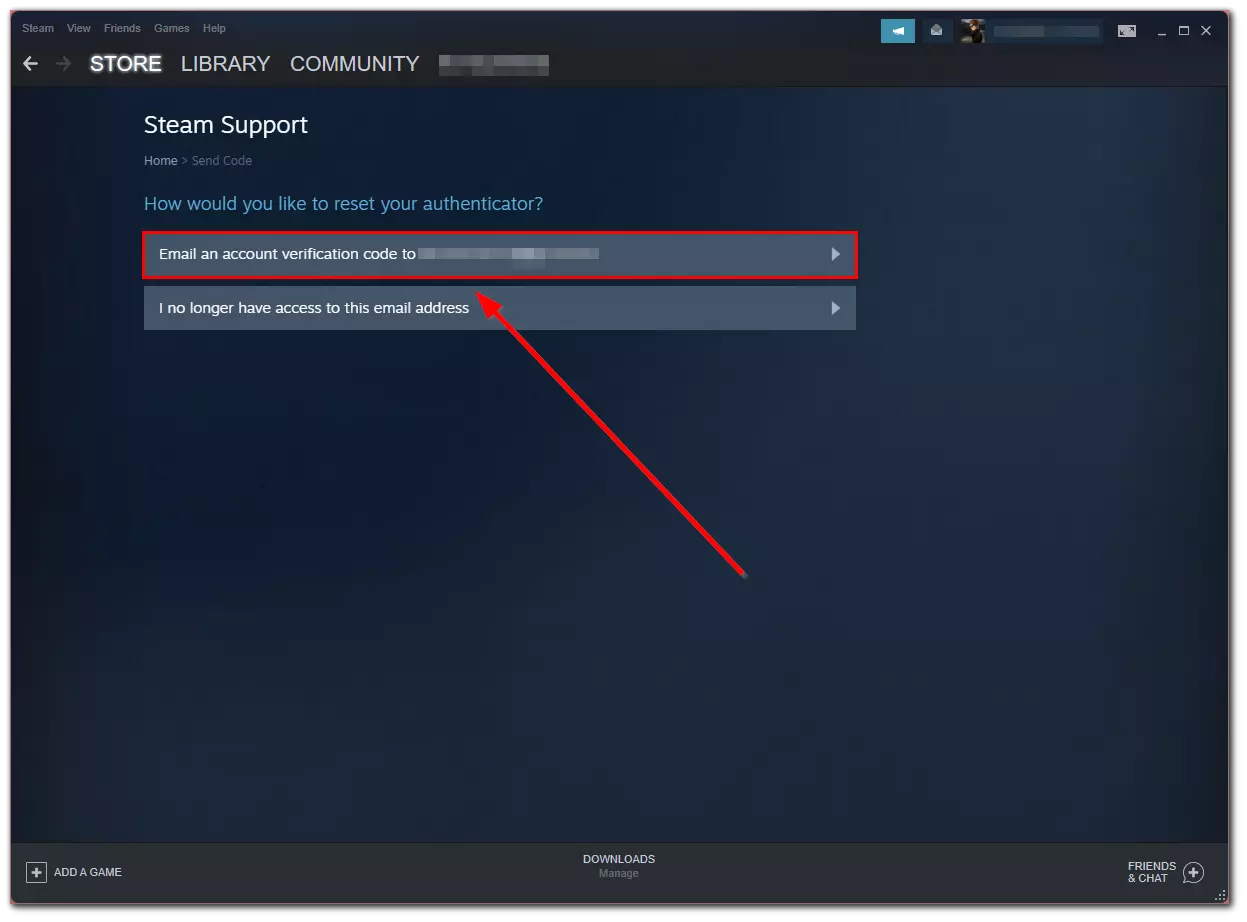
- Enter a verification code that you received and click “Continue”.
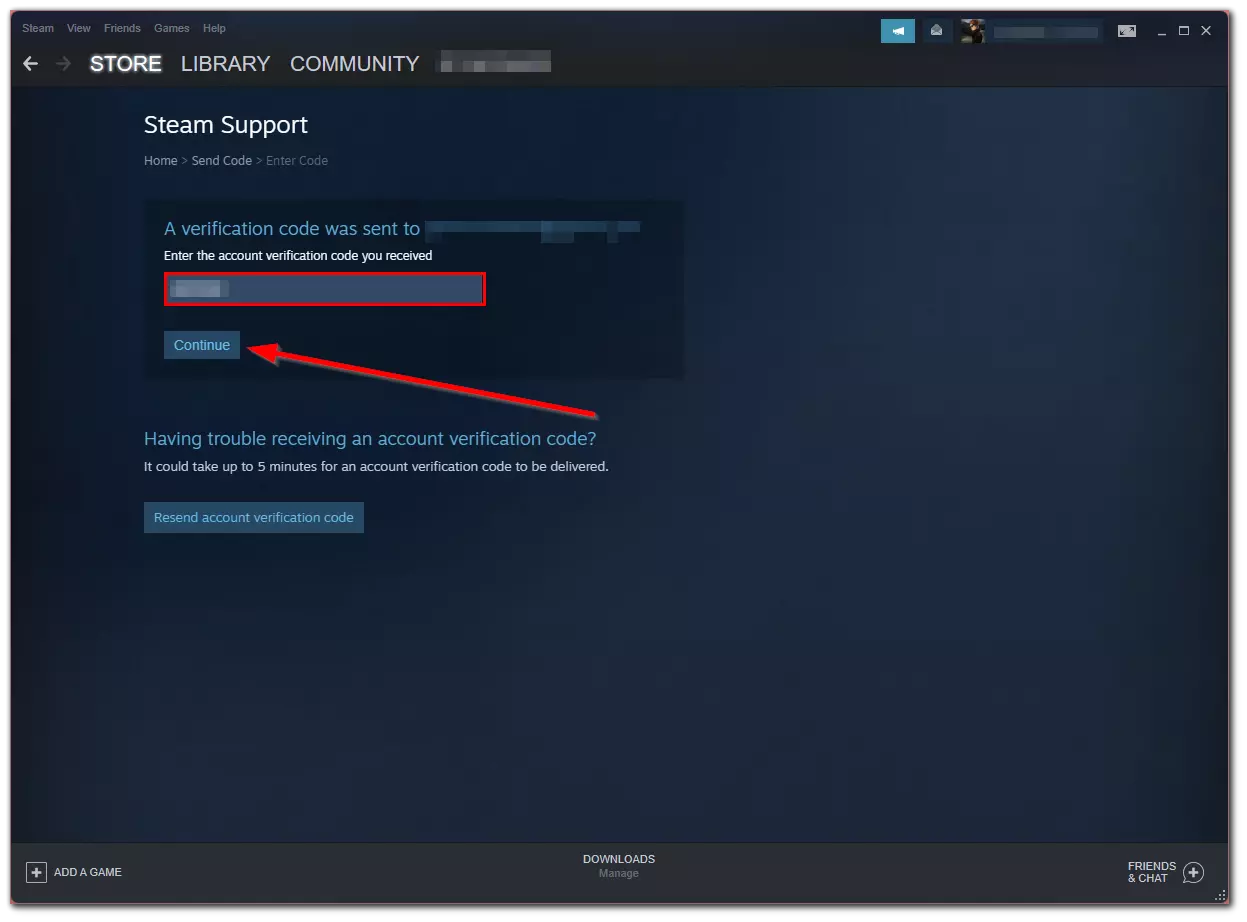
- Finally, if you have your Recovery Code, just enter it and click “Remove Steam Guard Mobile Authenticator”.
Once you have completed these steps, you will be able to change the phone number on your Steam account. Now, you can as always see how much money you spent on Steam and do your other usual things on this gaming platform.
Why are your Steam items on hold?
If your account hasn’t been protected by the Steam Mobile Authenticator for the previous 7 days, all item exchanges and sales in the Market will be withheld for 15 days. There will be no item retention if your account has been protected by the Steam Mobile Authenticator for more than 7 days. Adding a Mobile Authenticator won’t remove any existing transaction or item retention.
Read Also:
- How to enable/disable a Steam overlay on Windows 10
- How to install Steam on a Chromebook explained
- What are Unreal Engine 5 system requirements
Why can’t you add numbers that use VOIP technology?
Valve doesn’t work with VOIP numbers because they cannot provide the proper level of security. If you can’t add a number because the system detects it as using VOIP technology, you’ll need to use another mobile number. Some carriers use VOIP technology to provide cell phone service but Steam cannot support such numbers. You will be notified if the number you entered cannot be used.