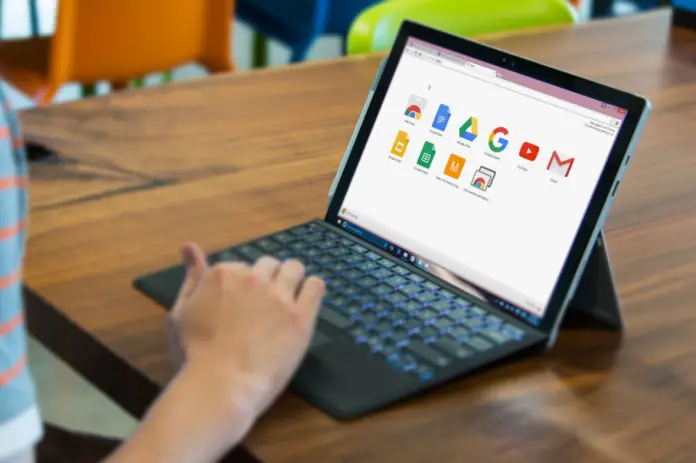Just imagine a situation that may happen to any Internet user someday:
You have found a website with useful information or, for example, watched an exciting movie… or maybe you have several tabs opened at the same time that you have to use while working. And suddenly you remember that you have unfinished business and close the browser thinking “okay, that’s enough for today, I’ll watch/read it next time”. But when you reopen your browser, you can find the only tab opened – it`s the well-known “GOOGLE ” tab! So you watch the screen and feel like: “Oh, crab, how am I supposed to remember where I finished the last time?” Of course, you can find the sites you have recently visited by opening the Chrome menu and clicking “History”. But it’s not straightforward and takes some time to restore all the tabs you opened.
But there is a way that can help you to save the tabs you are using now and reopen them even after you have closed Chrome and turned off your laptop.
How to open tabs from your last session whenever you start the Chrome
If you want to start with the tabs you opened during your last session you should do the following:
- Open Chrome and click the Chrome menu button (three points at the top right corner) and select “Settings”.
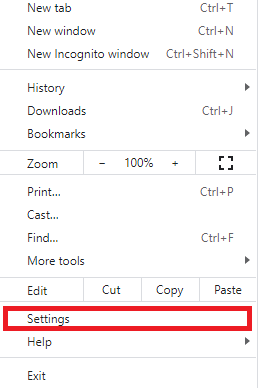
- The “Settings” tab opens in the new tab so all you need to do next is to scroll down until you find the “on startup” section and just select the “Continue where you left off” option.
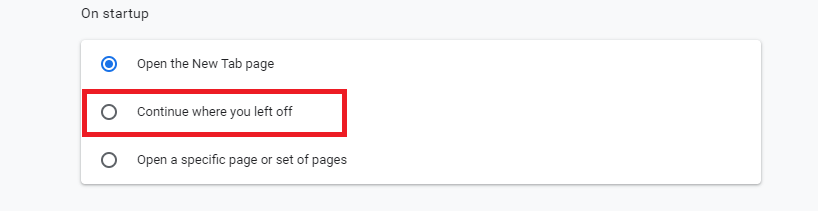
- All your changes in the “Settings” will be automatically saved so you don’t need to worry about unsaved tabs when you close your browser the next time
Keep in mind, that you can keep a lot of tabs open in your browser but it can have an influence on the performance of your computer.
What happens if you have too many tabs opened
Users often leave browser tabs open to read an article, watch a video, series, or movie, and then forget about them or leave them until they have the inspiration to continue reading or watching.
Forgetting about previously opened web pages, the user opens a few more tabs. As a result, they have many tabs on their screen which are even difficult to read and they reopen all the tabs trying to find the needed one.
It’s important to understand that each opened website runs its own process, which consumes resources of your computer, mainly its random-access memory (RAM).
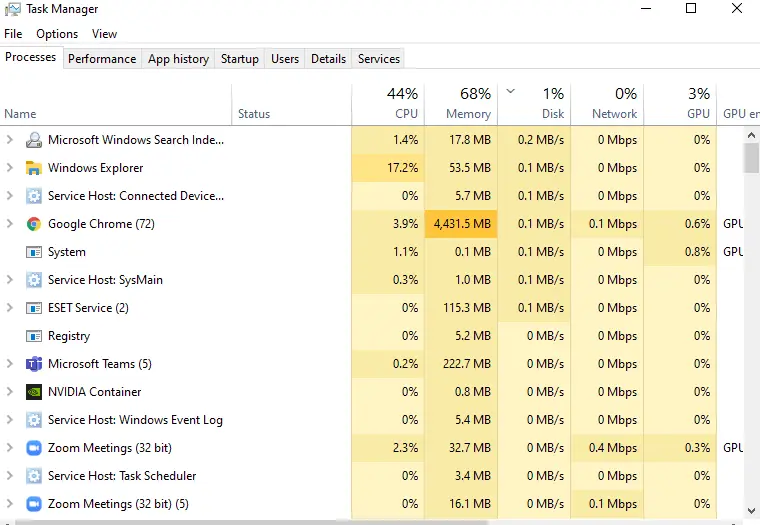
When the RAM allocated to the browser runs out, the tabs will almost stop loading and the computer’s performance will be significantly reduced or the browser will just freeze and stop responding to any actions, including attempts to close it.
Eventually, a window will pop up saying that the program isn’t responding and the user will be prompted to end the session or wait. You may need to restart your device to resume the proper work process.
How to avoid computer overloading while working with many open tabs
Firstly, as said above, it’s not convenient to have many tabs on your screen as you just can’t see the content of each of them so you have to switch to a random tab and spend a lot of time finding the right web page.
So, it’s much more convenient to add the necessary sites to the bookmarks or to the express panel, to return to them at the right time.
Secondly, it is recommended to keep no more than 9 browser tabs opened. It allows you to provide convenient work with hotkeys. Using the keyboard combinations Ctrl + 1, 2, 3 …8 you can quickly navigate to the desired web page and at the same time will always see the names of all the open tabs.
This article was written by Nikita Skobelev and reviewed by Vladislav Sheridan, a Managing Editor at Splaitor, according to Splaitor’s Quality and Fact-Checking Policy.
Featured image credit: Digital Trends