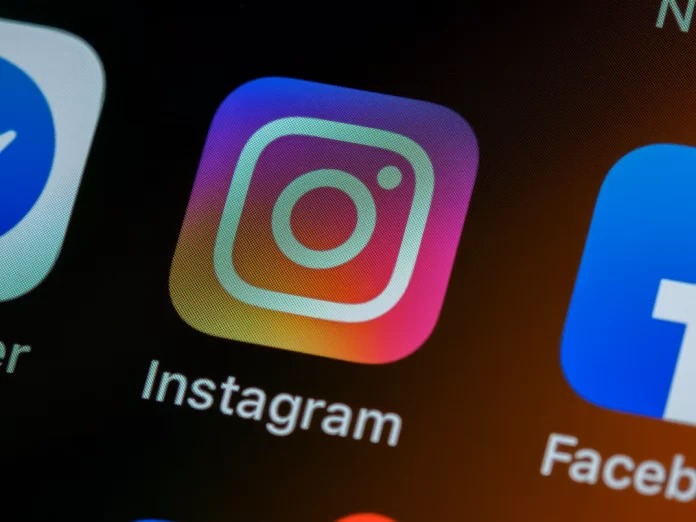Social networks play important role in human life today. Mails, posts, and stories store many important and precious moments in a person’s life. A user’s mails can store almost his whole life, sometimes you just want to reread nice messages. However, when the message is deleted, it seems that it’s impossible to restore it since there is no such button in sight. Fortunately, in spite of this, there’s a way, but many people don’t know about it.
What to do to recover Instagram deleted messages
Instagram is a multimillion-dollar social network with active communication between users. As of now 2022, the social network Instagram offers users many features. These include the ability to hide the number of likes and views, archive photos, and many others. It’s worth noting that, like most other social networks, Instagram is no exception.
In this social network, there’s no possibility to directly restore and return deleted chats. This means that even after you manage to do some actions to retrieve old messages, it won’t appear in the Direct tab. The recovery is possible only because the social network Instagram works in such a way that it keeps the information about the user on its servers for some time.
This makes it possible to hope that the deleted data can be recovered by downloading the data archive to any device. From this, you can conclude that the messages that were deleted only recently can be recovered. However, it’s also worth noting that the exact time limit on the recovery of this social network doesn’t give.
The problem of how to restore deleted messages on Instagram isn’t uncommon. It doesn’t matter whether the was message deleted accidentally or intentionally, what matters is that you need the messages afterward.
What steps to take to recover Instagram deleted messages using the mobile version on your iPhone
If you find yourself in a situation where you need to recover deleted messages on Instagram can’t worry because there’s an option. For this, you’ll need to do some actions in the settings of the mobile app Instagram. Follow the next steps:
- The first step to doing this is to launch the Instagram mobile app.
- After that, sign in to your account.
- Then click on the icon in the bottom right corner to open the home page of your profile.
- Next click on the icon with three lines, it’s placed in the right top corner. In this way, you can open the actions menu.
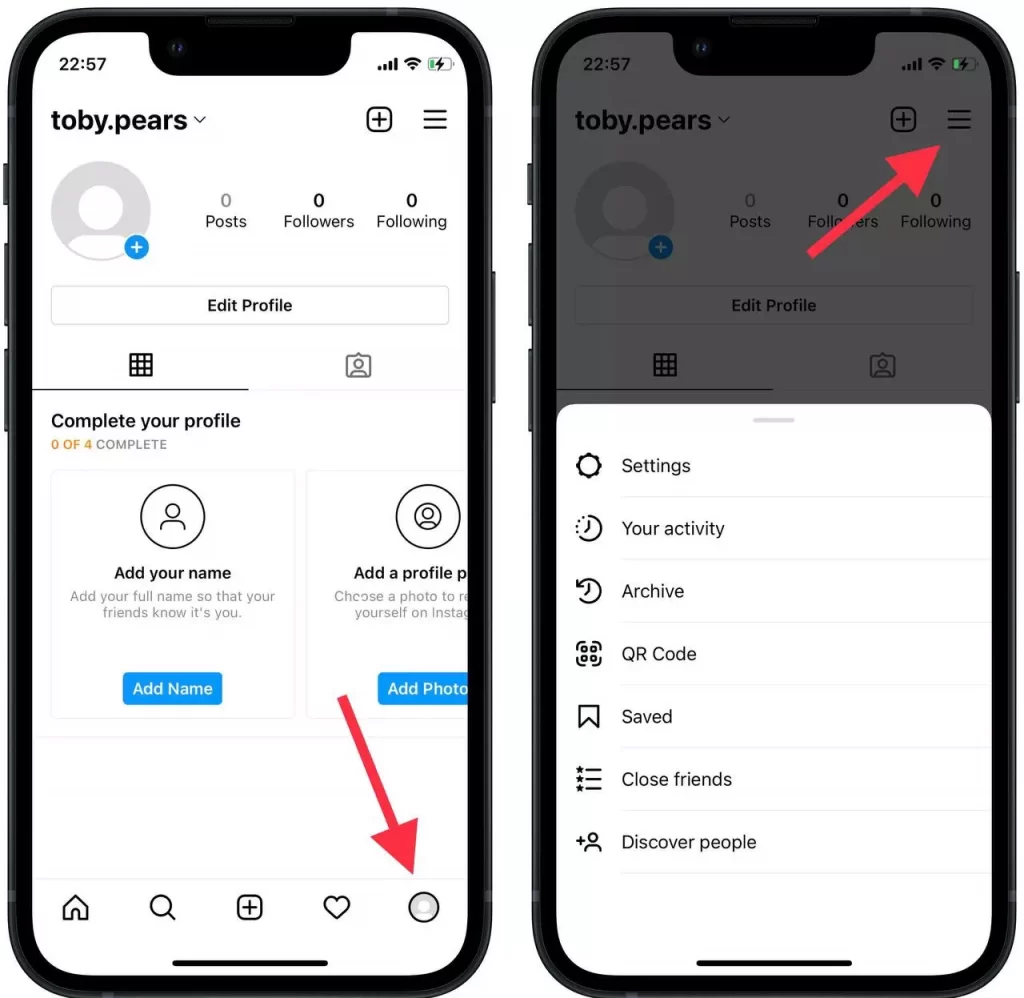
- Now that you have the actions menu in front of you, you need to click on the first item ‘Settings’.
- After that, you need to select the ‘Security’ item. This item is placed fourth on the list.
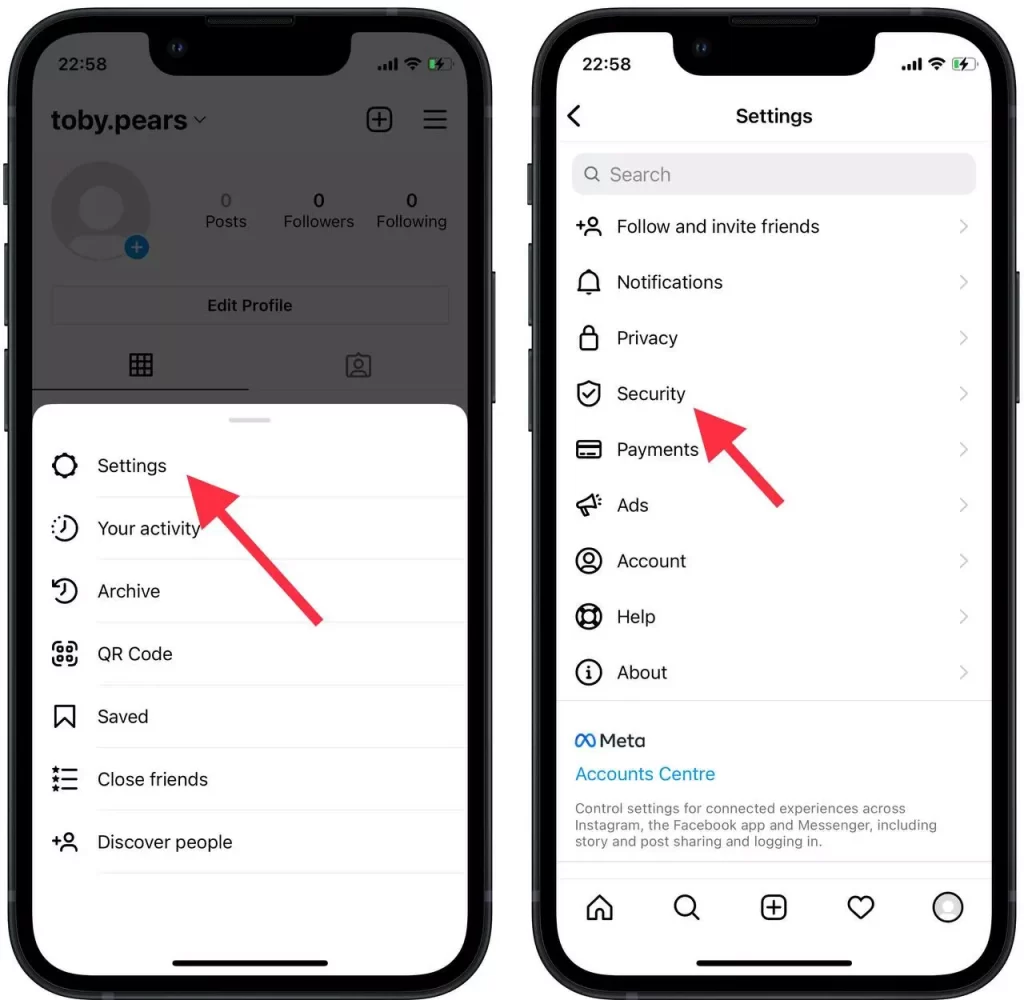
- Once the ‘Security’ tab is open, select the ‘Download data’ section.
- Then enter your email or confirm it automatically and click on ‘Request Download’. Only after that, you’ll need to enter your account password.
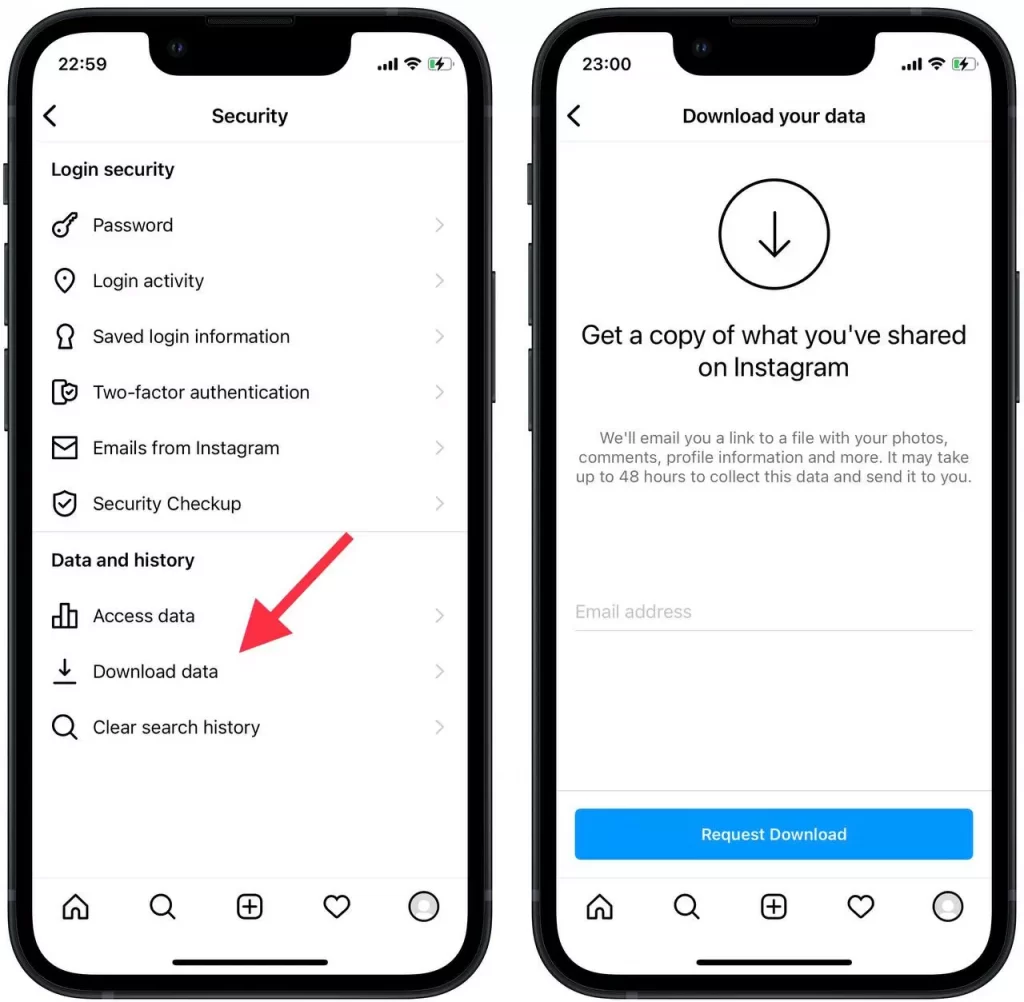
For the mobile version, this is the only way to recover your messages. Now you just have to wait for the email that you specified.
What steps to take to recover Instagram deleted messages using the web version on PC
The steps for restoring Instagram messages using the web version are similar. The important point is that it’s better to recover data through the web version. The downloaded data will be more readable, as it’s oriented to the computer version. Therefore, to recover Instagram messages through the web version, you need to follow these steps:
- The first step is to open the web version of the Instagram site and log in to your account.
- Then you need to go to your profile homepage by clicking on the profile picture in the upper right corner of the screen.
- Then click on the icon in the top right corner, near the ‘Edit Profile’ button.
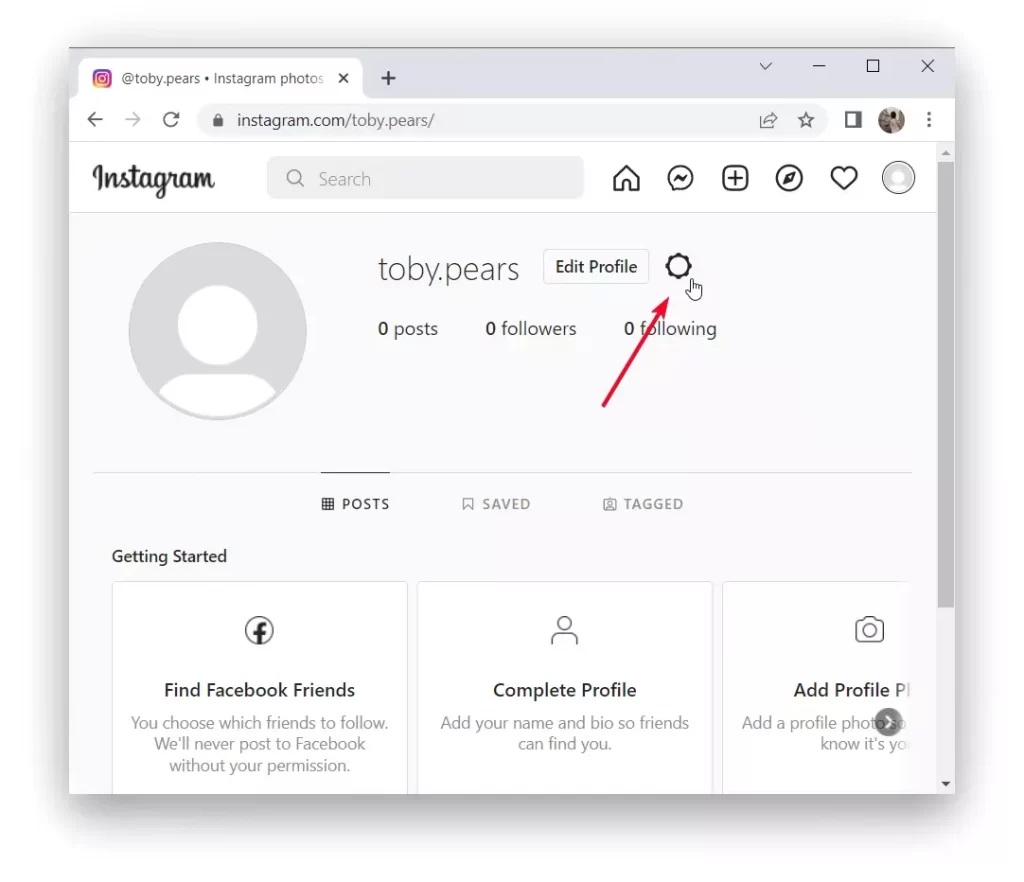
- Then click the ‘Privacy and Security’ tab.
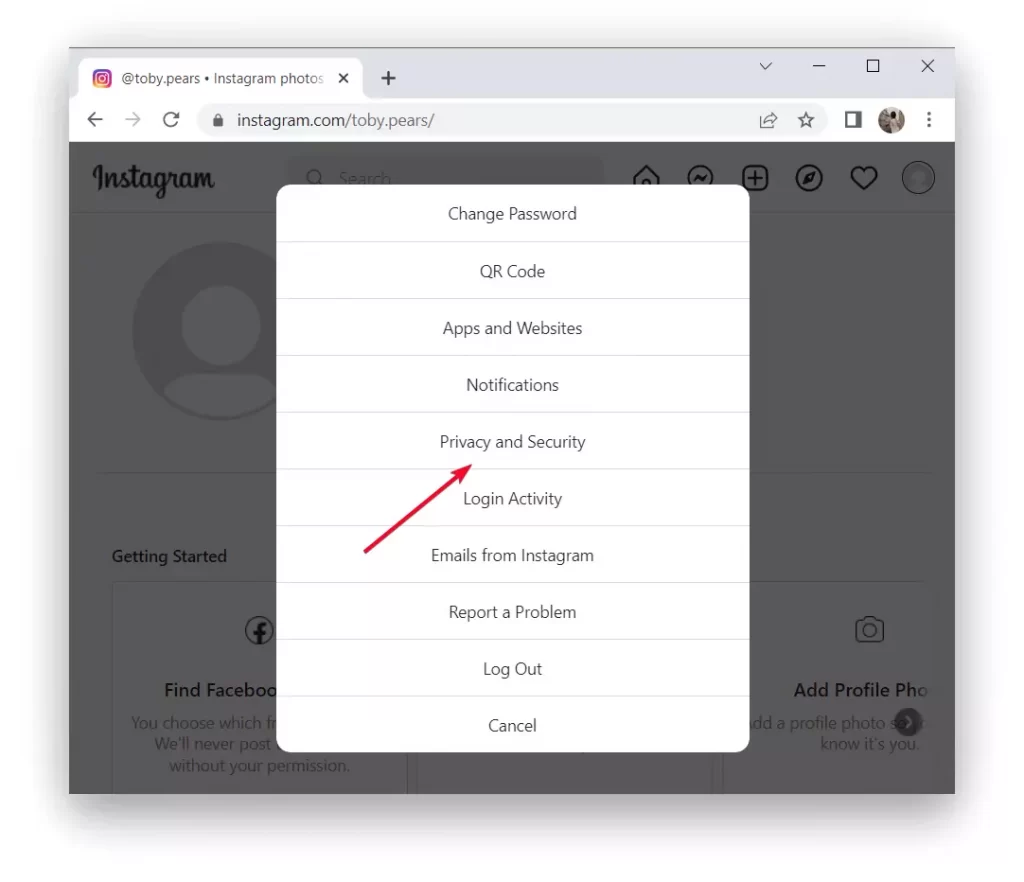
- Next, you need to scroll down a bit and click on ‘Request Download’, in the ‘Data Download’ section.
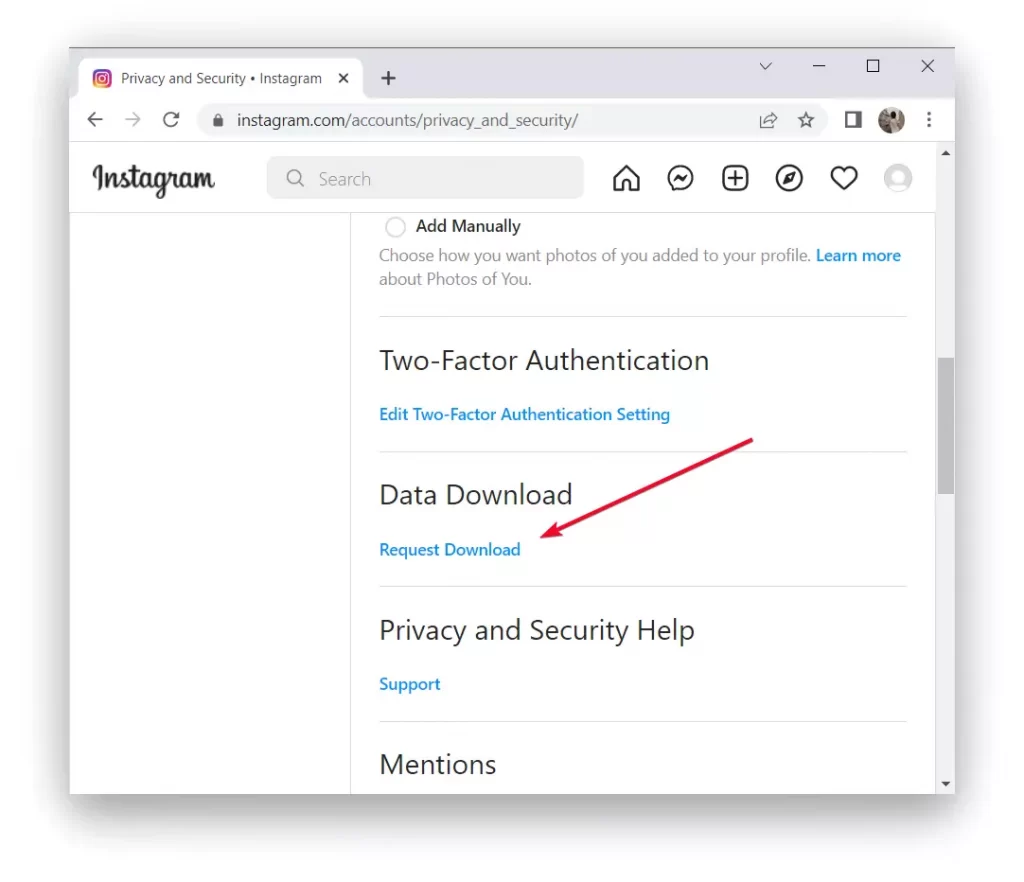
- After that, as well, you need to specify an email and enter a password.
This way you do everything you could do in this situation. Within 48 hours you’ll receive an email to the email address you specified earlier. This email will contain a link to download the archive. If you don’t see the email in your ‘Inbox’, check your ‘Spam’ folder.